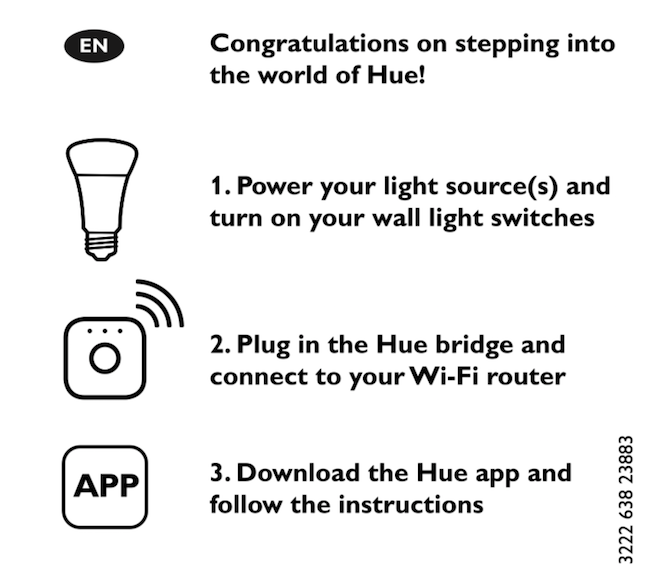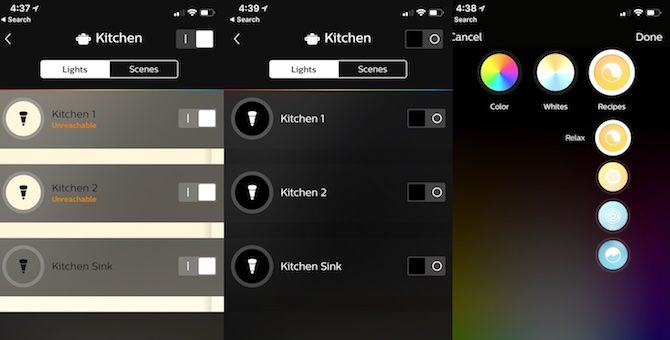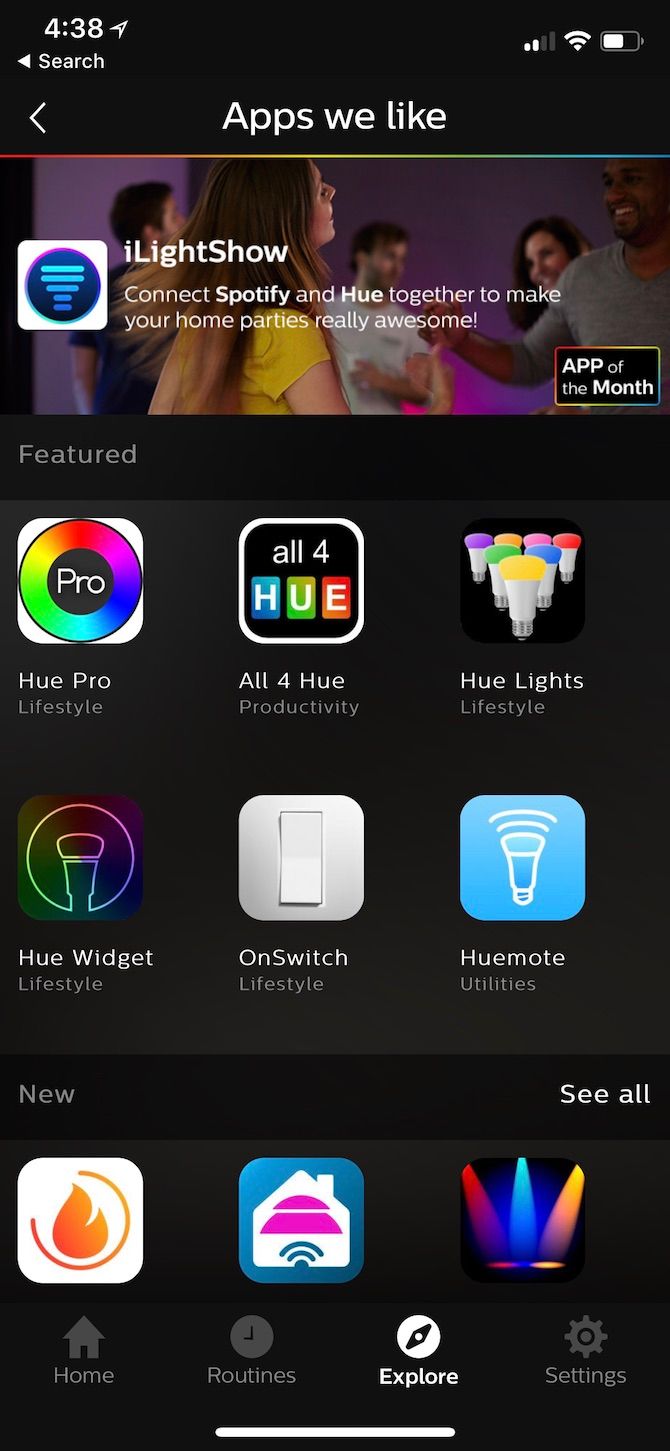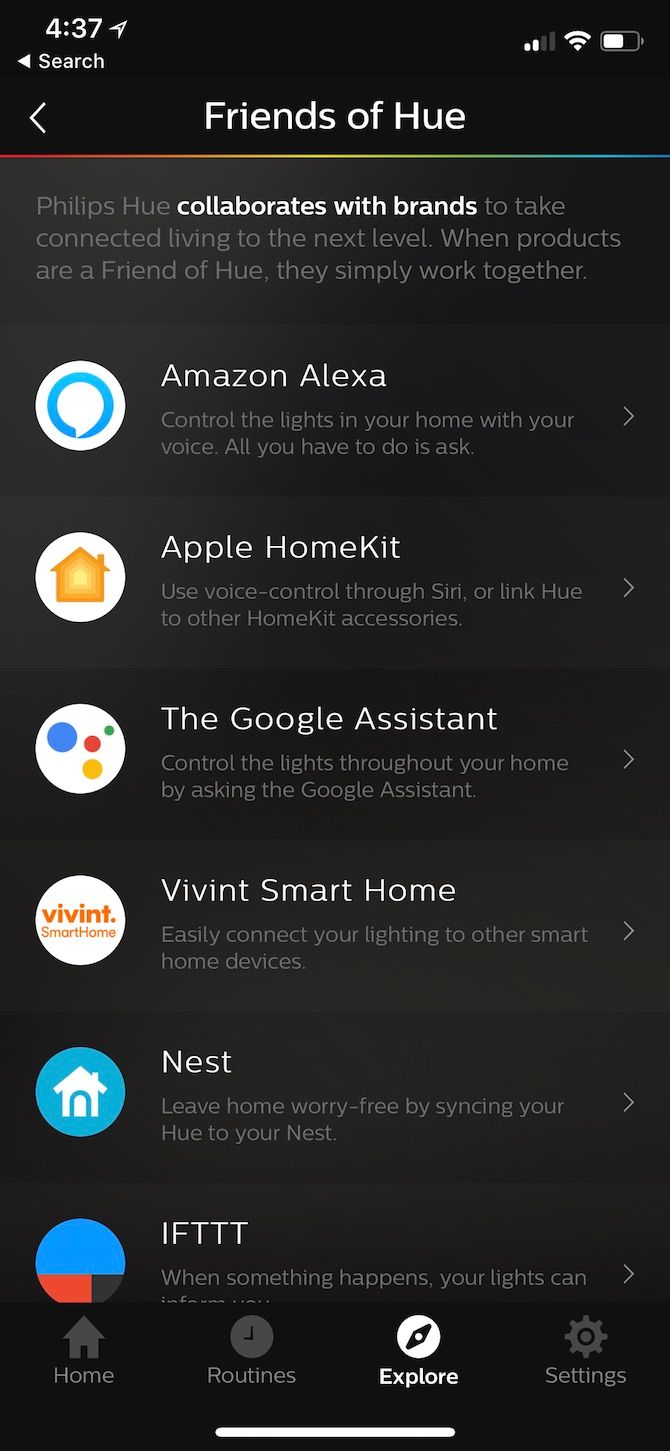First introduced in 2012, Philips Hue was one of the first smart home products ever to come to the market.
If you're new to smart lighting or smart home living in general, you'e come to the right place. In this article, you'll learn more about the Philips Hue lighting system and the products currently available from the company. From there, you'll get a better idea how to set up a Philips Hue starter kit.
Finally, you'll learn more about what you can do with the Philips Hue lighting system and issues that could arise from using it. Here's what you'll learn in this guide:
- Buying Philips Hue Bulbs
- Installing Your Philips Hue Starter Kit
- Automating Your Philips Hue Lights
- Using Philips Hue Starter Kit with Third Party Devices
- Troubleshooting Your Philips Hue Starter Kit
Buying Philips Hue Bulbs
At the beginning of 2018, Philips Hue offers three distinct product lines based on the number of colors the bulbs emit. The lineup includes white and color ambiance, white ambiance, and white bulbs of various sizes.
White and color ambiance lights are the most feature-rich products currently being offered by the company. With these type of bulbs, you can choose from 16 million colors to instantly change the look and atmosphere of any room in your home. But, having this many color choices comes at a price. The white and color ambiance lights are the most expensive type of lights from Philips Hue.
The mid-priced white ambiance bulbs, by contrast, are limited to different shades of white. These bulbs are ideally suited for those who wish to adjust the brightness in a room depending on the time of day.
Finally, Philips Hue white lights are the company's least expensive product and are similar to the one-color incandescent bulbs of yesteryear. With these lights, you get one color which you can dim at various brightness levels.
Things to Consider Before Purchasing a Philips Hue Starter Kit
To bring Philips Hue lighting into your home you'll need to purchase a starter kit. These packages come with four starter bulbs plus a bridge that you'll need to connect to your home's Wi-Fi connection. Once you connect this bridge, you can add up to 50 bulbs to your overall setup.
About the Bridge
The Philips Hue bridge is considered the heart of the system. Linked to Wi-Fi via your router, it connects your system to the outside world via the internet for out-of-home control and other smart features.
In 2015, Philips Hue began introducing smart lighting products that support Apple HomeKit. In doing so, the company released a second-generation square bridge. This device replaced the first-generation circular bridge that came with previous starter kits. When buying a starter kit, make sure you're purchasing one with the square, not circular, bridge. Otherwise, the system won't work with Apple HomeKit.
Which starter kit you should buy? That depends on your answers to three critical questions.
What Size Bulbs to You Need?
By definition, you determine the size of a light bulb by measuring its diameter. Each size is expressed in increments of either 1/8 inch or one millimeter, depending on where you live. For example, an A-19 bulb is 19 eighths-inches or 2-3/8 inches in diameter. In metrics, this is the E26 bulb because it has a diameter of 26 mm.
If you're a little bit confused by these measurements, don't be. When it comes to smart lighting products for the home, the choices are still somewhat limited.
In the United States, A-19 or E26 is the size for most bulbs. This light features a "medium" or "standard" base. You'll also see E26 bulbs with a BR30 form factor. These are often described as flood or downlights and are perfect for recessed can fixtures.
You'll also run into E-14 "candelabra" smart lights. These are smaller lights which Philips Hue first brought to market in 2017.
Beyond this, you'll also see specialty smart lighting products in the market. These include LED strips, all-in-one lamps, and more.
What's Your Budget?
One of the reasons folks switch to smart lighting products is having the ability to change the colors of the bulbs on the fly. Therefore, the first purchase is often for a starter kit with these types of bulbs included. However, as you learned earlier, Philips Hue's white and color ambiance lights are the most expensive on the market. Therefore, from a budget perspective, your starter kit might only include white ambiance or white bulbs which are less expensive.
Don't worry, though. Once you install a Philips Hue starter kit, it doesn't matter the type of bulbs you select next. For example, you can buy the least expensive starter kit and then begin adding white and color ambiance lights as your budget allows. Conversely, you can start with the most expensive bulbs in the starter kit and then add less expensive white bulbs elsewhere in your home.
Why Do You Want to Buy Smart Lights?
There are a lot of advantages to using smart lighting products in your home, which you'll learn more about here. In general terms, the most important reasons for using smart bulbs is automation and to become more energy efficient. If these two goals don't appeal to you, the odds are high you won't benefit from buying smart lighting products. Instead, you should probably stick with LED bulbs.
Recommended Philips Hue Starter Kit Choices
At the time of this writing, the Philips Hue website sells three starter kits, which each contains four E26 bulbs (either white and color ambiance, white ambiance, or white) and a bridge.
For some, buying four bulbs at one time may be overkill. Luckily, you can find Philips Hue starter kits will fewer bulbs at retail locations such as Amazon.com and Best Buy. These kits typically include two bulbs, not four, and sometimes are available in sizes other than E26.
These smaller kits are ideally suited for those looking to save some money, have a smaller home, or are new to smart home living.
Installing Your Philips Hue Lights
To connect your Philips Hue starter kit, follow these instructions.
Hardware Installation for Philips Hue
First, screw your new bulbs into your existing light fixtures and be sure to turn on your wall light switches. Next, plug in your bridge, and it will automatically power up. Connect it to your Wi-Fi router using the cable provided. Wait for the three lights on the bridge to turn on.
Yes, from a hardware perspective, installation of your Philips Hue lights is that simple.
Next, download the Philips Hue app from the App Store or Google Play Store. In the app, you'll be asked to connect to the bridge and to find your lights. Make sure your smartphone is connected to the same network as the bridge, otherwise, the app won't be able to find your light bulbs.
Software Installation for Philips Hue
After installing your Philips Hue starter kit, you'll want to check out all you can do with your system. Not surprisingly, this step depends on the type of bulbs you use.
Before moving forward, be aware that for home operation your mobile device must be connected to the same Wi-Fi router as your Hue bridge to control your lights. To control your lights outside of your home, your Wi-Fi and Philips Hue must both be operational and connected to the internet.
Additionally, you'll need to set up a free account on the Philips Hue online portal, My Hue, located at meethue.com. You can also create your account via the Philips Hue app (iOS | Android) under the Explore tab.
Automating Your Philips Hue Lights
The Philips Hue lighting system offers some brilliant features, including:
Create Rooms
Over time, you'll surely want to expand your lighting system into more rooms. As you do, you'll want to group your lights into different rooms in the Philips Hue app. By doing so, you can control lights based on where they are located in your home. You can control these lights individually, or as a group.
Quick Control and Scenes
If you'd rather start slow and not get other companies involved, you should consider the Philips Hue Quick Control feature. With this, you can use the app, to switch your lights on/off, dim, and even change the color of all the lights in a room with a simple tap.
Once you're comfortable doing this, consider the Scene feature, which allows you to change the color of your room using a recommended color palette. You can also create favorite scenes using a picture or just by selecting the intensity of each light.
Personal Routines
We're all creature of habits and typically follow routines. Philips understands this, which is the reason behind the Philips Hue Personal Routines feature.
Thanks to this feature, you can have your lights adjust automatically depending on the time and day and whether you're at home. With the Home & Away routine, Philips Hue uses the geolocation of your smartphone to turn lights off when you're away and back on again when you return home.
You can also have your lights wake you up gradually in the morning or put you to sleep at night thanks to the Sleeping Routine.
Other Ways to Control
The Philips Hue lighting system isn't just controllable through an app. You can also adjust your lights using widgets on both Android and iOS. These widgets provide easy access to your lights even when your phone is locked.
Own an Apple Watch? Indeed, you can control your lights from your wrist too.
Finally, there are lots of third-party apps out there that can help you make an even more personalized lighting experience. These apps offer cool effects and in some cases allow you to sync with your favorite songs to create musical light shows.
Using Philips Hue With Third-Party Devices
One of the reasons Philips Hue remains a popular choice among smart homeowners is the Friends of Hue partnership. Through this initiative, third-parties can work with Philips to develop new ways for customers to control the Philips Hue lighting system.
Using Philips Hue With Amazon Alexa
For example, you can now control your lights using your voice thanks to partnerships Philips has with the biggest names in tech, including Amazon, Apple, Microsoft, and Google.
Amazon Alexa remains the most popular voice assistant service on the planet. Once you tie your Philips Hue and Amazon accounts together with the official Alexa app, you can use voice commands to automate your home further.
As Hue Home Lighting explains, you can change the colors of your Hue bulbs or rooms using commands such as:
- "Alexa, Turn on/off {specific light} or {room} or {Echo group}"
- "Alexa, Set {light} to 50%"
- "Alexa, turn my {room} light green."
- "Alexa, set the {room} light to orange," or "Alexa, make the {room} warmer,"
- "Alexa, brighten {room} to 60 percent", or "Alexa, dim the {room} lights"
- "Alexa, {room} lights fifty" or "Alexa, {room} lights fifty percent"
- "Alexa turn the lights Tomato" – a nice shade of pink.
- "Alexa turn the lights Peru" – nice at-home champagne color.
- "Alexa turn the lights Firebrick" – A dark red warm color scene
- "Alexa turn the lights LightSalmon" – A warm light pinky red color
- "Alexa turn the lights Dark Khaki" – A dark green color
Looking for more things to do with Alexa and Philips Hue? Try things like:
- Change the color temperature of the lights: "Alexa, make the {room} lights a little warmer."
- Adjust temperature: "Alexa, raise the temperature {x} degree."
- Set temperature: "Alexa, set the temperature to {x}."
- Lock your doors: "Alexa, lock my back door."
Using Philips Hue With IFTTT
To automate your Philips Hue lighting system, consider using IFTTT, or If This Then That, which is a free web-based service to create chains of simple conditional statements, called applets.
Among my favorite IFTTT-Philips Hue applets are the following:
- Applets like "If it begins to rain then change the light colors to blue" will adjust the color of your lights if something happens, such as a change in the weather or temperature drop. There are similar applets with a far less practical purpose such as those which will change the color of your lights when your favorite sports team scores or wins a game.
- An applet like "Turn your lights on automatically as you arrive home" uses the position of your smartphone to determine your location. In doing so, when you're close to being home, it will automatically turn your lights on. Similar applets will turn your lights off whenever you leave the location of your house.
- To save energy, other applets will turn your lights on/off at sunset and sunrise.
- Finally, "Turn on/off your lights with one tap on your phone" is among the most basic applets recreated. Use it to turn your lights on/off with a simple tap on your phone.
There are new Friends of Hue partnerships announced each year. For the latest, be sure to visit the official Meet Hue website.
Troubleshooting Your Philips Hue Lights
For all its benefits, the Philips Hue lighting system does have some disadvantages.
What Happened to the Internet?
The internet in your home can lose its connection occasionally. When this happens, you can't control the lights with your phone or voice. The same thing happens when your smartphone requires charging.
On the plus side: the Philips Hue lights will work using the wall switch even if the internet is down.
One Bulb Goes Out
Smart bulbs should last up to 25 years, depending on how many hours you use them each day. If you do notice that a bulb goes out, you should first turn the bulb off at the switch and try again. If that doesn't work, unscrew the bulb from its base.
Do you still have a problem? Shake the bulb and see if you hear something moving around. If you do, there's probably something permanently wrong with the bulb.
You Can't Control Your Bulbs
If all of your lights work, but you can't control them using your smart device, you should first make sure your home's Wi-Fi is working. If your connection is okay and you're still having issues, unplug the Philips Hue bridge and turn its power off. Reboot the device and try again.
When in Doubt, Do a Factory Reset
If the previous steps don't work, your best option might be to force a factory reset on the Hue Bridge. A reset deletes all of your lights and scenes; you'll need to set up the lights again from scratch.
To reset your Philips Hue bridge, hold the "Restore Factory Settings" button on the back of the device for a few seconds. Then, go back into your Philips Hue app and begin the process again.
Philips Hue Setup Complete
The Philips Hue lighting system remains one of the most popular and easy to set up smart home products on the market. If you're looking to join the smart home movement for the first time, it's a great place to start whether you want to add one smart bulb to your home or 50.
The bottom line: have fun and enjoy!