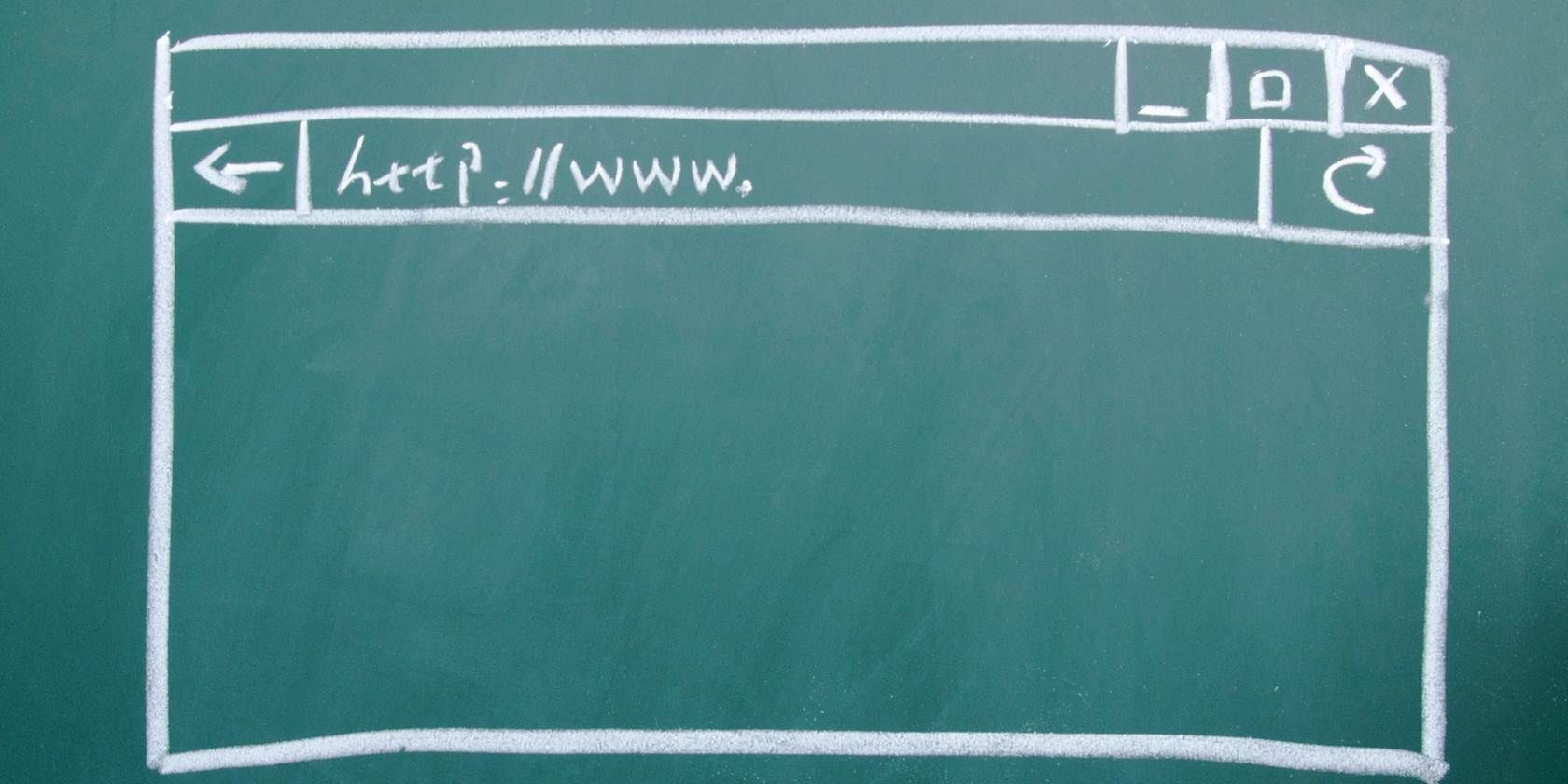As important as windows are to your computing experience, it's important to have them set up exactly as you like. Whether that's arranging your windows in a certain order or improving the virtual desktops in Windows 10, there are plenty of ways to make your system work for you.
One common annoyance occurs when windows launch at a strange size. When you open Word or Excel, you probably don't want to be working in a window that's 10% of your screen size. Opening it and clicking Maximize every time gets tedious, and while keyboard shortcuts will get you there faster, there's a better way.
To force any Windows program to open maximized by default, here's what you need to do.
First, you'll need a shortcut for the program. The easiest way to do this is to search for the app you want in the Start Menu, then right-click it and choose Pin to Taskbar. Right-click on the app's icon on the Taskbar, then right-click again on the app's name in the resulting menu and choose Properties.
Now, you can edit the settings for the selected app. On the Shortcut tab under the Run: field, change the value from Normal Window to Maximized. That's all you need to do! Any instance of that program you launch will be launched at full size, so there's no messing around with maximizing it.
All done getting your window sizes as you want them? Check out the best ways to customize the taskbar in Windows 10 next!
Do you prefer to have most windows maximized at launch, or do you like to have them arranged in a different way? Share your preferences below!
Image Credit: woaiss via Shutterstock