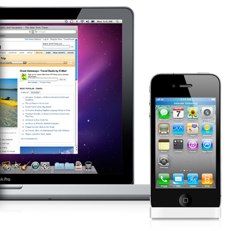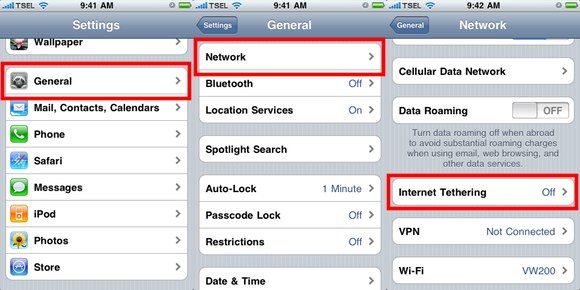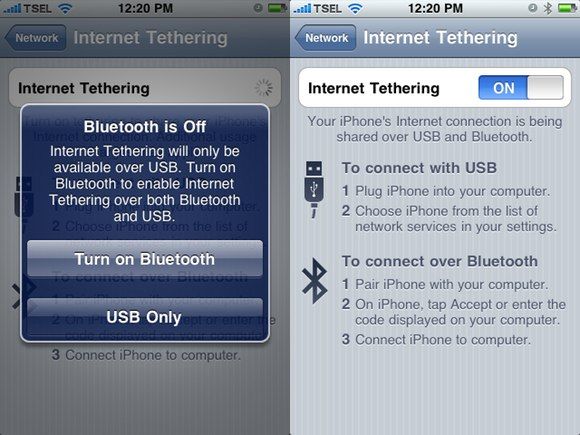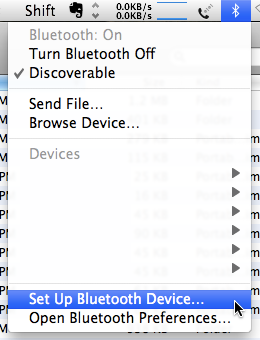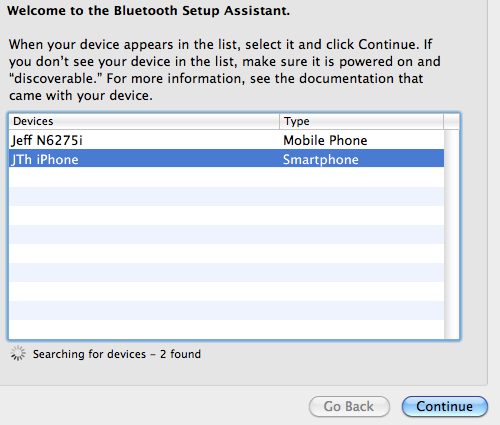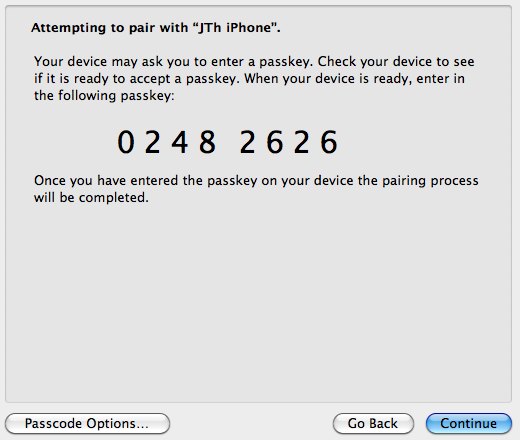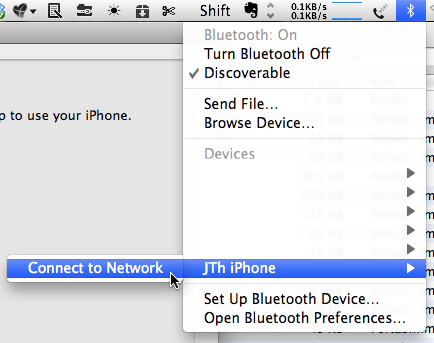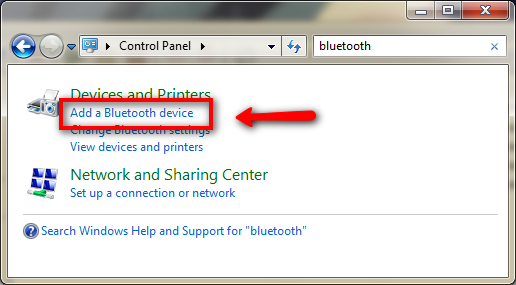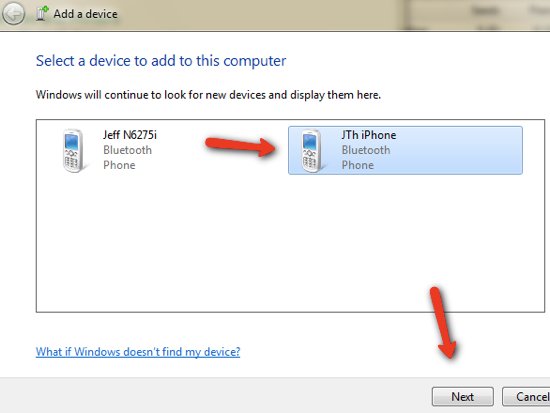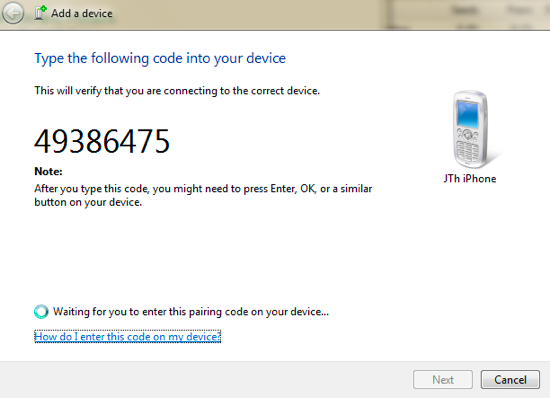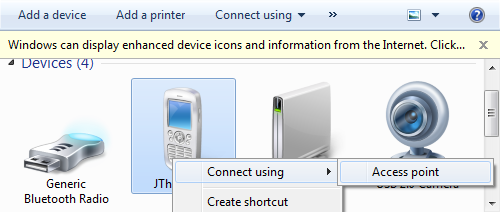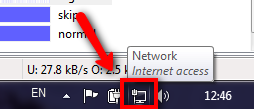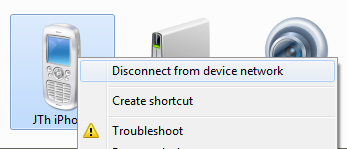With the dawn of the internet, computers and modern telecommunication technology, the term "working" has shifted from what it was several years ago. Nowadays, working is not always identical with sitting in a physical office from 9 to 5. Any place can serve as a virtual office. All you need is a mobile computer and a good internet connection.
WiFi hotspots have become common hang out places and we can find these spots almost everywhere, from the big international airports to your friendly neighborhood coffee shops. But they are not really everywhere and they can't follow you anywhere you go.
There are times when you are on the road and nowhere near WiFi spots but you still need an internet connection. These are ideal times to use the internet connection provided by your mobile phone provider using your phone as a modem.
The process is known as wireless DUN (Dial Up Networking) - or tethering, utilizing Bluetooth to connect the gadgets. And if you use an iPhone, the iPhone DUN set up process is very easy.
On The iPhone Side
There are two steps needed to set up an iPhone DUN internet connection: on the iPhone side and on the computer side. Let's start with the first one.
- Open your iPhone "Settings" and go to the "Internet Tethering" option. It's buried a little deep inside "Settings - General - Network - Internet Tethering". This setting is off by default.
- If you switch the tethering on, your iPhone will ask you to turn on your phone's Bluetooth connection (if it isn't already on). If you choose not to turn it on, the tethering will only be available if you connect your iPhone to your computer using a USB cable.
And that's all that you need to do on the iPhone side. Now let's move onto the next step.
On The Mac Side
If you use a Mac, here are the steps that you need to take to use your iPhone as a modem. Windows users, don't worry. We will come onto the Windows method shortly.
- Click on the Bluetooth service icon on the menubar and choose "Set Up Bluetooth Device".
- Bluetooth Setup Assistant window will now open. Choose your iPhone from the list of available devices and click "Continue".
- Then the pairing process will start. Your computer will create a set of random numbers for the passkey. Enter the exact number on your iPhone to pair the two devices.
- After they are paired, your iPhone will appear on the list of available devices. To start the internet connection via your iPhone, click on it and choose "Connect to Network"
On The Windows Side
For Windows users, here are the steps needed.
- Open Control Panel, search for Bluetooth, then click "Add Bluetooth device".
- Windows will try to search for available Bluetooth devices. Choose your iPhone from the list and click "Next".
- The process will continue with the device pairing. Similar to the one on Mac computers, you will also get some random generated passkey number that you need to input on your iPhone.
- After both devices are paired, go back to Control Panel and choose "View devices and printer" to open the devices window. Find your iPhone there, right click on it and choose "Connect using - Access point".
- Your Windows computer is now connected to the net. You can see the indicator which appears on the system tray.
- To disconnect your computer from the net, right click again on your iPhone icon in the device list and choose "Disconnect from device network".
To Tether Or Not To Tether, That's The Question
I have to apologize to Linux users for not including the OS here. The reason is I currently don't have access to a Linux machine. But the basic process should be the same: pair your iPhone with your machine, and connect to the net using your iPhone as a modem. If the process differs in any way, please do let us know in the comments.
But please note that due to financial reasons, tethering (using an iPhone or any other mobile phone) is not for everybody. You have to check whether your cell network subscription includes internet data, and if it does, how much is it? Some cellular networks impose crazy price tags for their internet connection. Make sure that your wallet won't burn at the end of the month before you try this method.
Another thing that I have to point out is even though I've tried the method successfully (using the iPhone 3GS under iOS4, Mac with Snow Leopard and a Windows machine under Windows 7), the steps might be slightly different and the results might vary if you use different combinations of hardwares and softwares.
If everything goes smoothly, you don't have to worry about an internet connection anymore. Between your home connection, the hot spots and your office's internet connection, you will have your iPhone's DUN Internet connection to cover you when you are on the road.