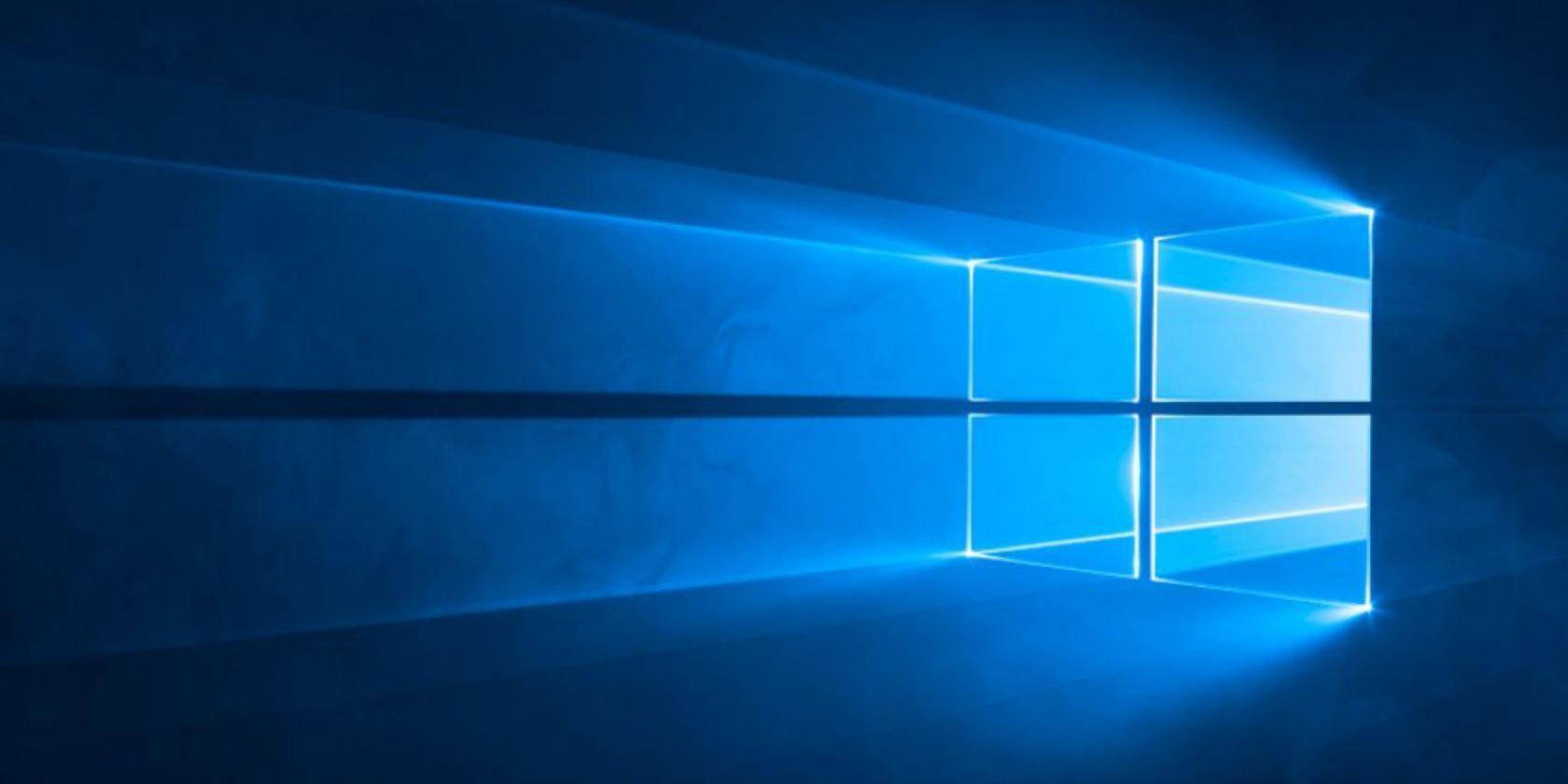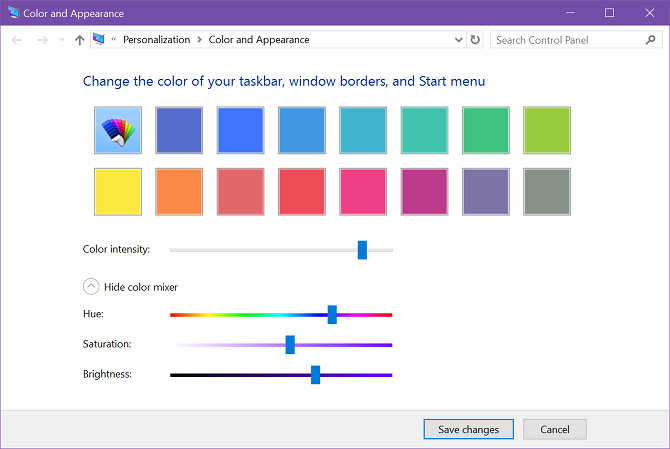You probably know this already, but Windows 10 can be quite frustrating. Mixed in with all of the features and additions that we love, Windows 10 is also littered with numerous bugs and issues as well as a handful of limitations that we find annoying.
One particular limitation has been the lack of customization options. Remember how much you could tweak the look and feel of Windows XP and Windows 7? Windows 10 is primitive in comparison, but fortunately it seems that Microsoft is slowly putting some of that power back into the hands of users.
For example, now you can set the color of the taskbar and the title bar (known as the "accent color") to a custom value instead of being forced to pick one of the 48 preset colors.
Before the Creators Update
If you are on Version 14997 or earlier of Windows 10, you can only set a custom accent color through Control Panel:
- Open the Run box with Windows + R.
- Type in control color and click OK.
- Click on Show color mixer to get advanced color picking.
- Use the sliders to find the color you want. Unfortunately you can't enter values directly, but you can always use a tool like HSLPicker to convert from HEX or RGB to HSL and approximate the values on the sliders.
- Click Apply.
After the Creators Update
If you're on any version of Windows 10 after the Anniversary Update, it's much easier. No longer do you need the Control Panel as you can do it right from the Settings app.
- Open the Start Menu and launch Settings.
- Navigate to Personalization > Colors.
- Click Custom color.
- Use the color picker to find the color you want. You can also click on More to open up RGB options if the color picker isn't working well for you.
- Click Done.
What color are you using as your Windows 10 accent? Most people tend to stick with some shade of blue, but as you can see, I'm partial to violet. Share with us in the comments!