Excluding the iPhone SE series, Face ID has been included in every iPhone released since the iPhone X. Using an array of scanners, it can recognize who you are and where you’re looking. One of the things these Face ID sensors can do is map your face onto an emoji, something Apple has dubbed Animoji.
Let’s get into more detail about what exactly an Animoji is on your iPhone, how to send Animoji in the Messages app, and what Animoji options are available in third-party apps.
What Is Animoji on iPhone?
An Animoji is an animated emoji, except the animations are recorded using your own face. Essentially, it’s a glorified Snapchat filter, but with far more potential.
Apple uses its Face ID scanners to detect the movements of more than 50 facial muscles, covering head tilts, nods, and mouth movements. It can accurately capture that you’re winking, furrowing your brows, or attempting different goofy smiles in front of your iPhone.
When you record an Animoji, you also record the audio, so you can talk, sing, or rant as it if you want. Therefore, people often use Animoji to pull an expression and use it as an iMessage sticker for fun conversations.
To use an Animoji, you need to have an iPhone with a Truth Depth camera (that is what’s used for Face ID), or update your iPhone to iOS 13 or later. If your recipient uses an Android device and doesn’t have iMessage, you can still send an Animoji to them as an image or video.
What Animoji Options Does the iPhone Have?
Like emojis, Apple occasionally adds new Animoji to the iPhone through iOS updates. At the time of writing, the iPhone has more than 20 Animoji for you to use. Although your iPhone doesn’t explicitly sort them into categories, the general types of Animoji are:
- Animals, such as Mouse, Cat, Bear, Shark, and more.
- Mythical creatures, such as Unicorn and Dragon.
- Supernatural beings, such as Ghost and Alien.
- Random objects, like the iconic Poop.
How to Send an Animoji in the Messages App
Your iPhone’s Messages app is where you can access all your Animoji options. First, open the Messages app and start a chat. Next, hit the App Store icon over the keyboard to launch the iMessage apps interface and look for the Memoji icon with a camera focus symbol, as pictured below.
Swipe to the left to browse through the available Animoji options. For your iPhone to detect your expressions, remember to position your device in front of your face.
If you swipe right on the first Animoji, you may notice a New Memoji button comes into view. The function of a Memoji is more or less the same as an Animoji. The difference is that you can customize it to mimic your likeness. Learn more about Memoji with our guide on how to create and use Memoji on your iPhone.
Now comes the fun part: sending your Animoji. Let’s look at the different ways you can send your Animoji on Messages
Send a Static Animoji
Assuming you’re happy to pull silly faces at your iPhone in front of strangers on the train, the first option is to use the expression-mapping feature to send a unique, static sticker. To do this, simply swipe to your preferred Animoji, pull a face, and then tap it to upload your character into your message window.
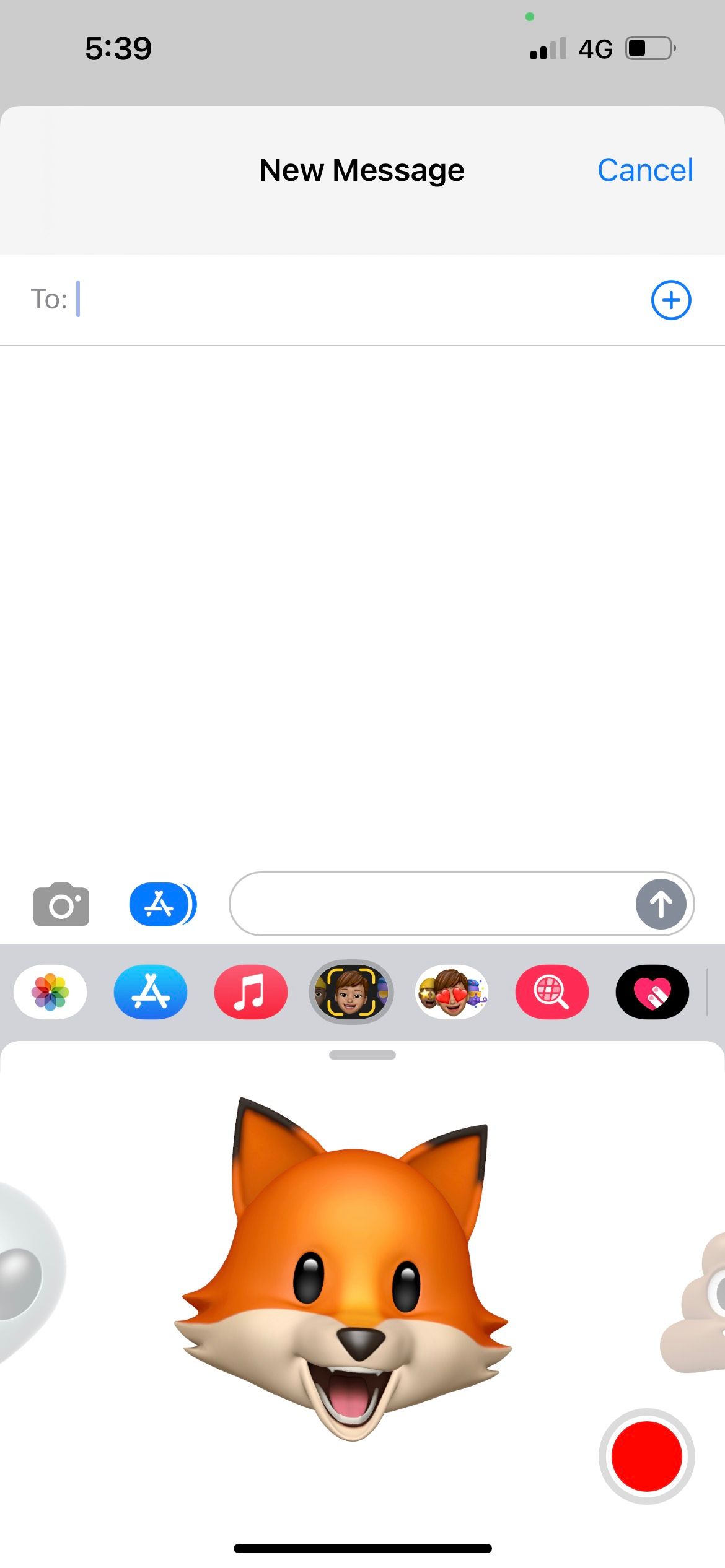
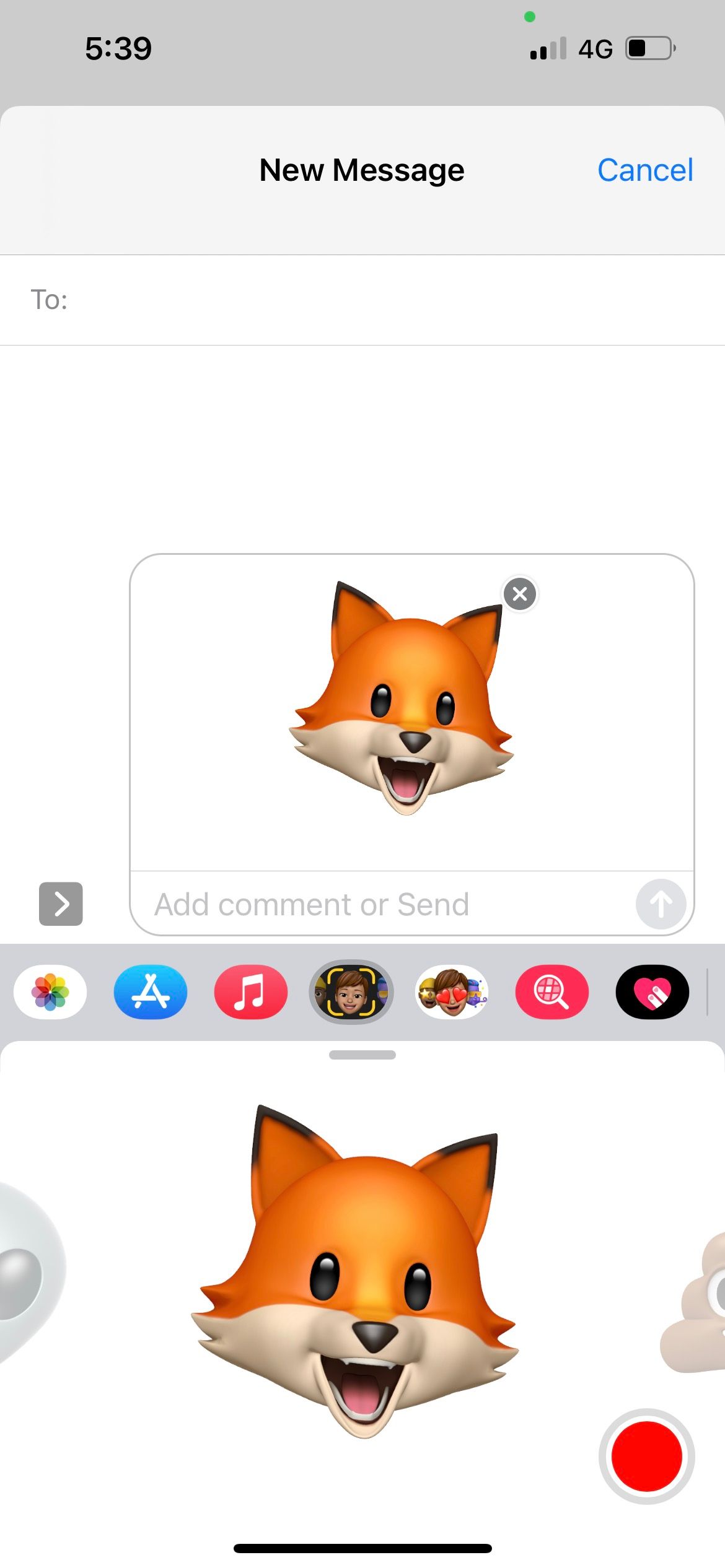
The other option is to use the ready-made Animoji stickers. In the iMessage app list, select the Stickers button (the icon displays a Memoji with heart eyes). Then, choose your preferred Animoji to view the stickers available. This is the only option available if your iPhone doesn’t have a True Depth sensor.
Tap on the sticker to upload it as an image into the message window. Alternatively, long-tap to hold the sticker, then drag and drop it into the conversation to stick it in a specific place. You can also pinch to enlarge or shrink the sticker.
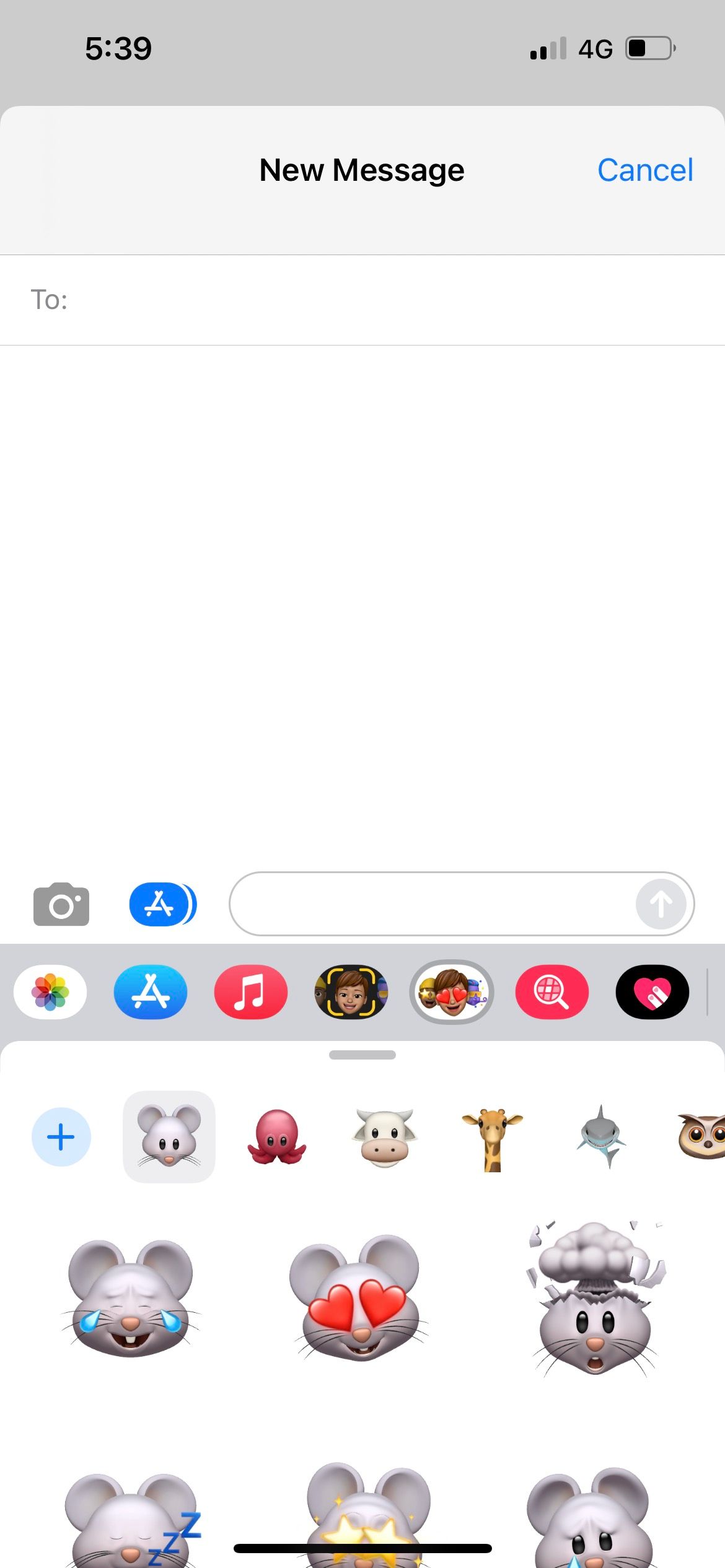
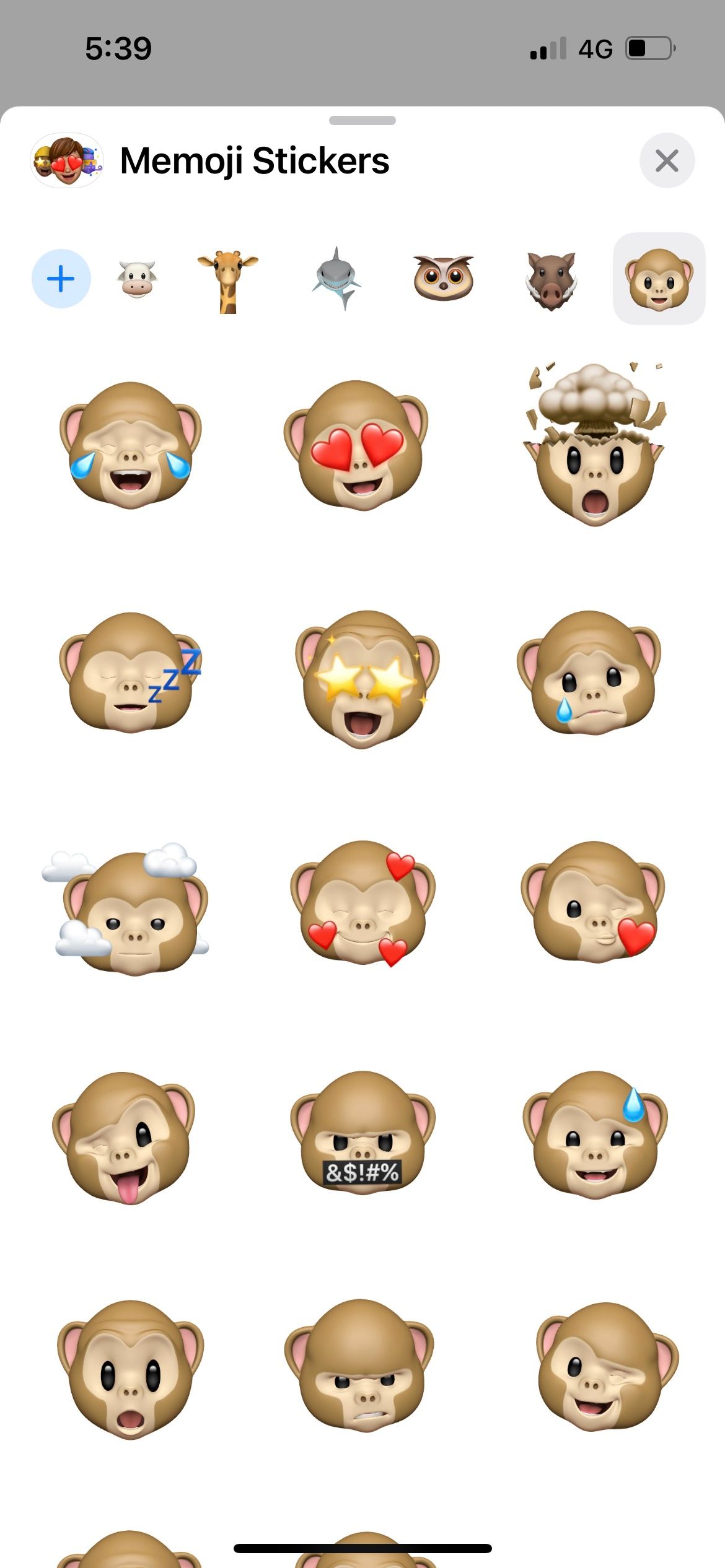
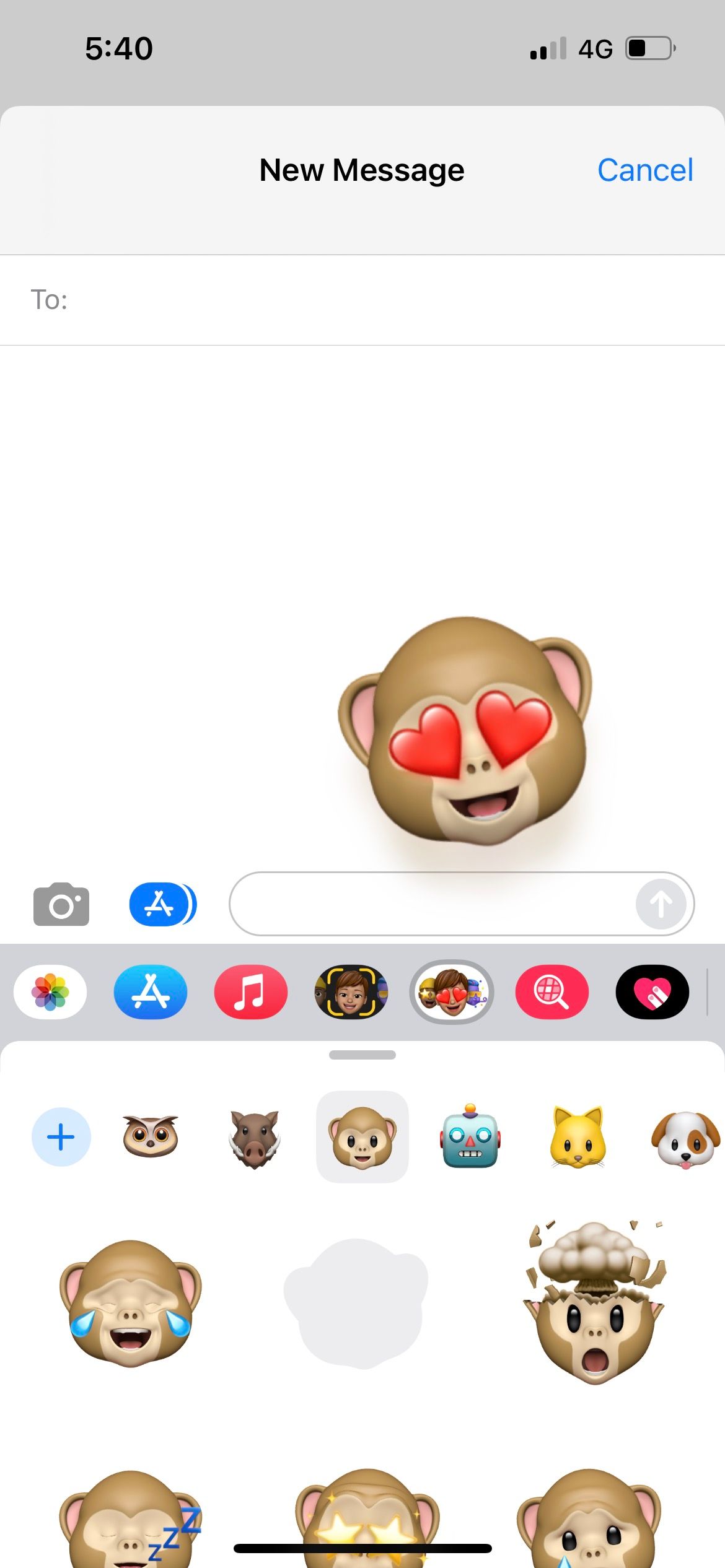
Record an Animoji Video
Rehearse your message or animation, then when you’re ready you can hit the red Record button and capture up to 30 seconds of animation. When you’re happy with your Animoji (and remember, sound is also recorded) hit the Upload icon (blue arrow) and wait for the upload to complete and send.
This method simply records a talking Animoji head. If you want to superimpose an Animoji on your face, you can refer to our guide on how to record a video with Memoji on your iPhone.
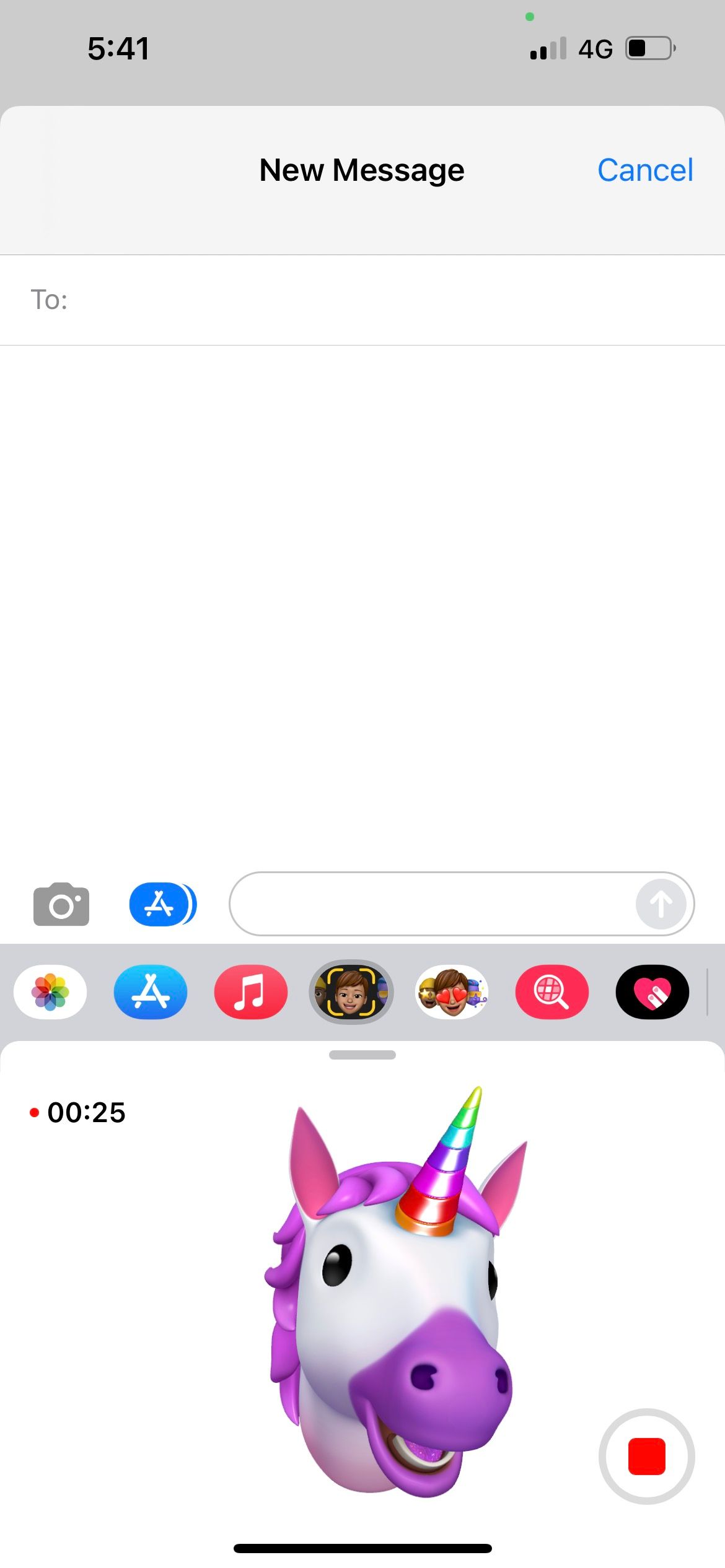
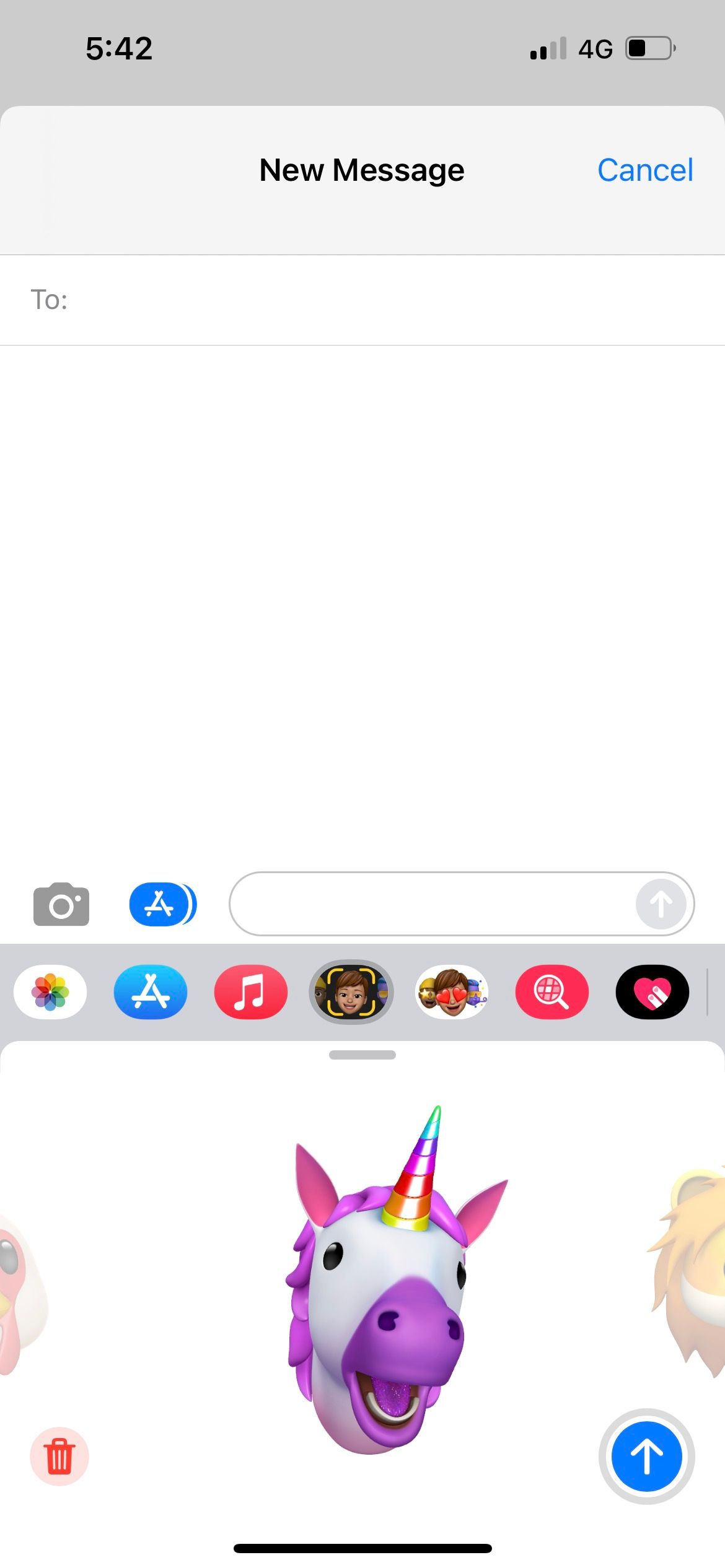
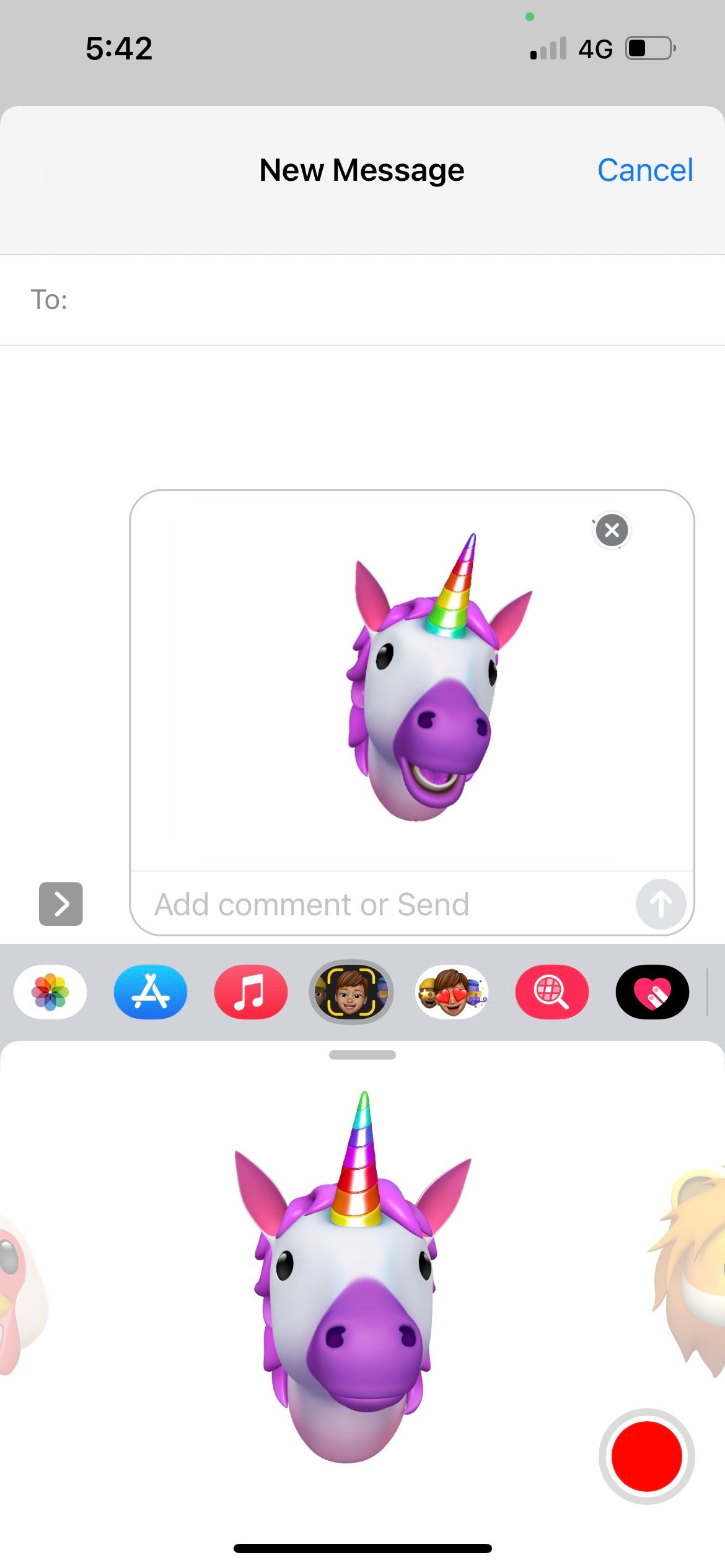
Can You Use Animoji Outside the Messages App?
One of the biggest drawbacks to Animoji is that the feature tends to exist within the confines of the Messages app and other default Apple apps.
For example, you can show up as an Animoji on FaceTime, but if you want to use an Animoji in third-party messaging apps, your options will only be limited to Animoji stickers. You also can’t send Animoji videos unless you go through a workaround.
But let’s make do with what we have so far. Here’s how to use Animoji outside the iPhone’s Messages app.
How to Send Animoji Stickers in Third-Party Apps
In apps like WhatsApp and Messenger, tap the Emoji button on your iPhone’s keyboard. Scroll to the left to view your frequently used Memojis and Animojis. To access all your stickers, tap the ellipsis (…) icon. To send a sticker, simply tap on it.
Take note that you can’t pinch to alter sticker sizes outside the Messages app.
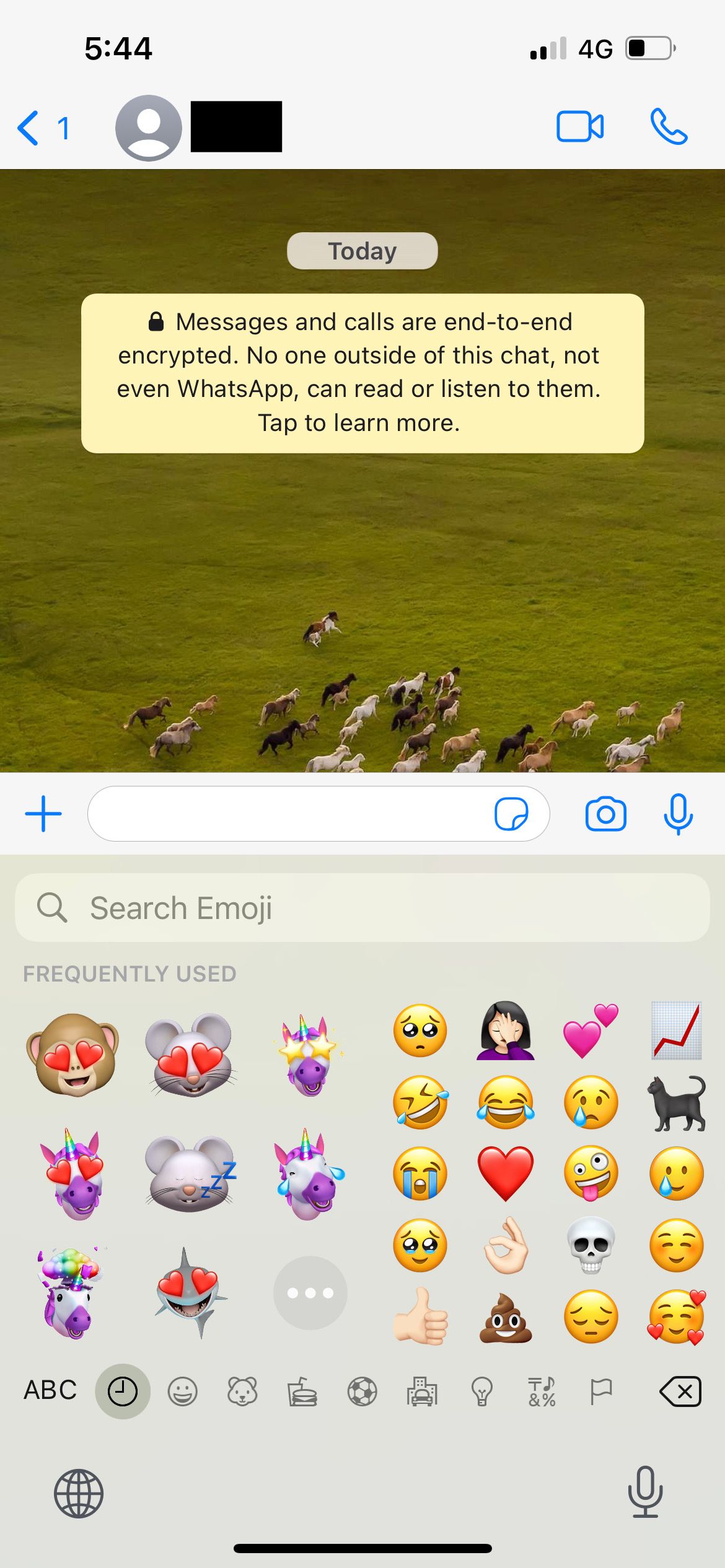
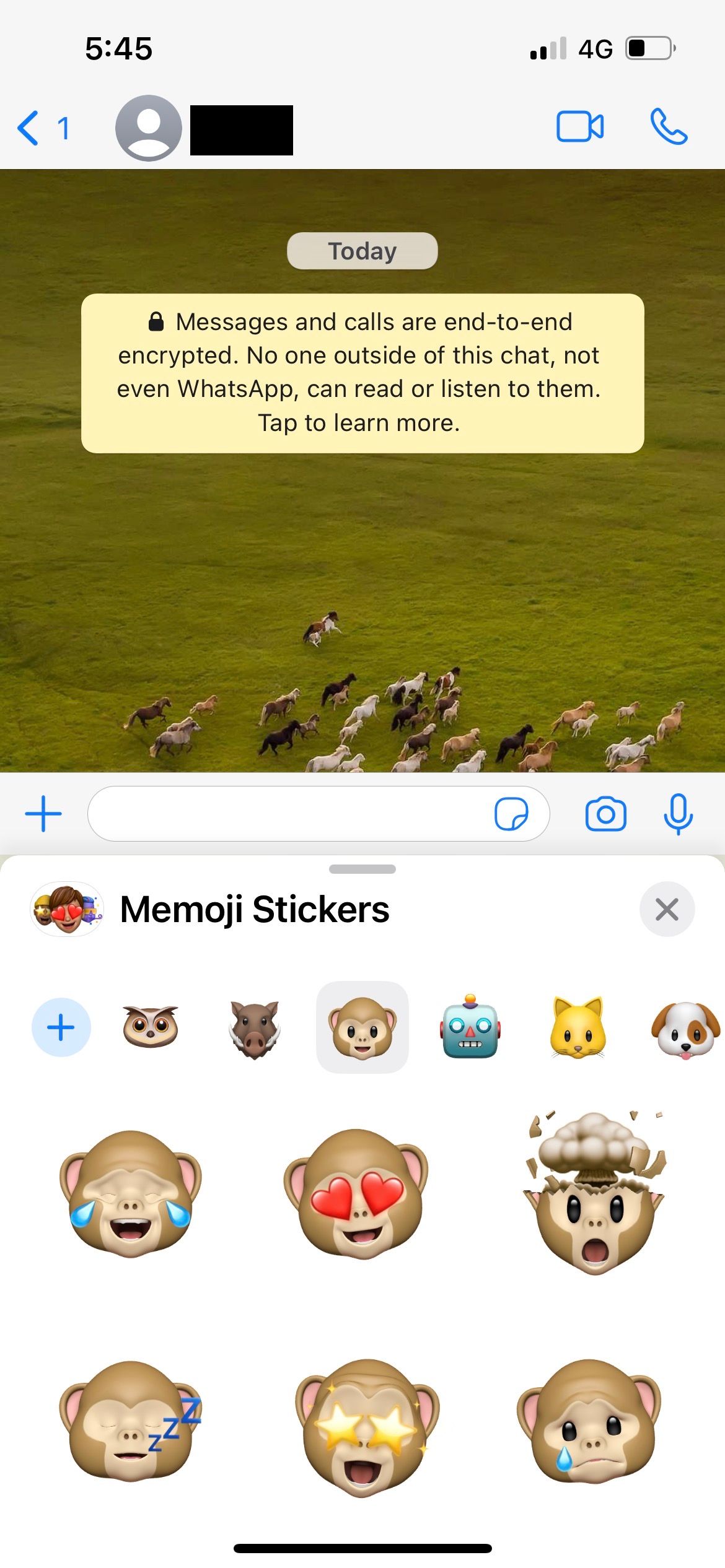
How to Send Animoji Videos in Third-Party Apps
To save an animation to your iPhone, you’re going to have to send it to someone first. There’s no option to simply record and save to Photos. One way to get around this is to send the Animoji to yourself. Just start a new Messages thread, input your own number or email address, and send your message.
When the message delivers and you receive it back, hit the Download icon next to the Animoji to save it to the Photos app. If you don’t see the Download icon, you can long-press the Animoji and select Save instead.
If you want to send the animation to Facebook, Twitter, or anywhere else, go to the Photos app, select the photo, tap the Share button. Then use the appropriate extension within the Share sheet to send it to your target recipient.
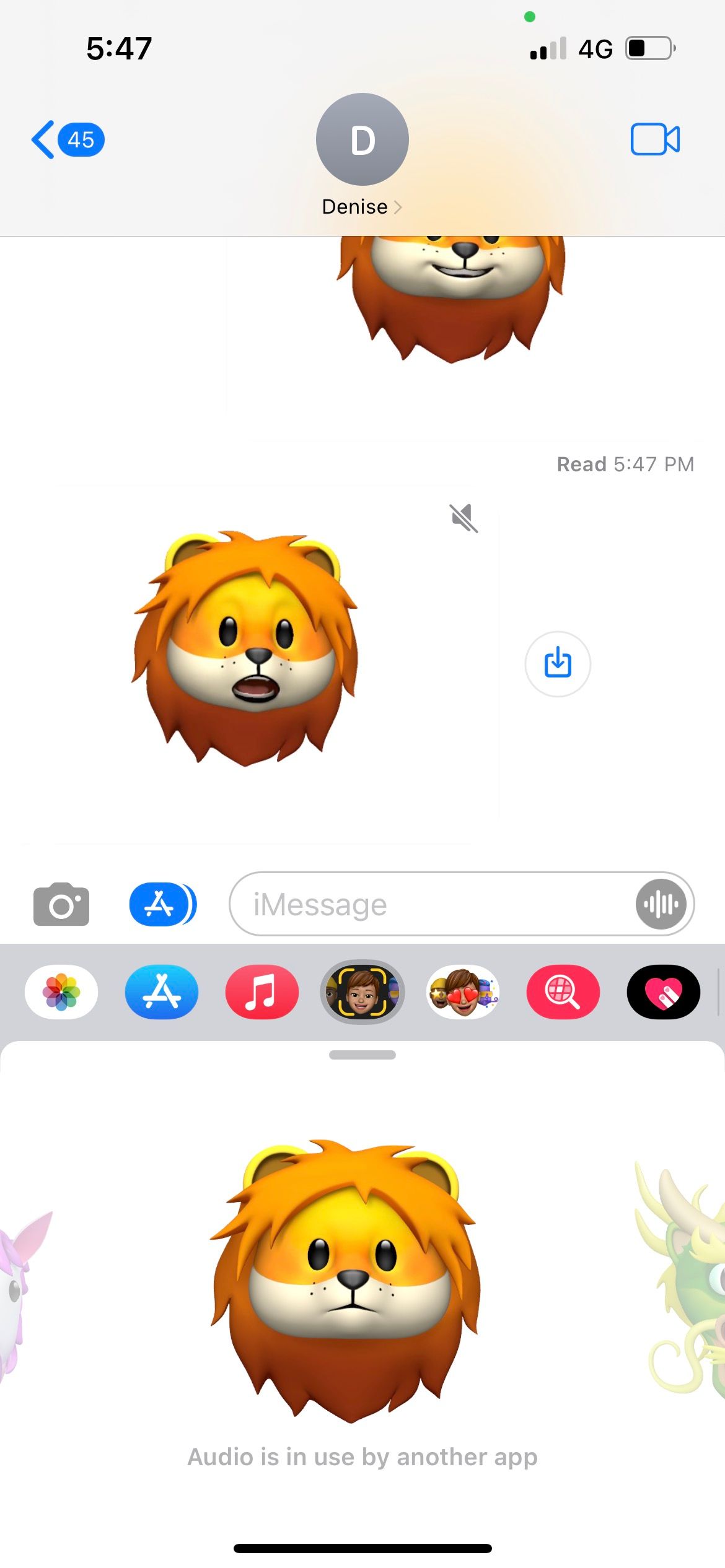
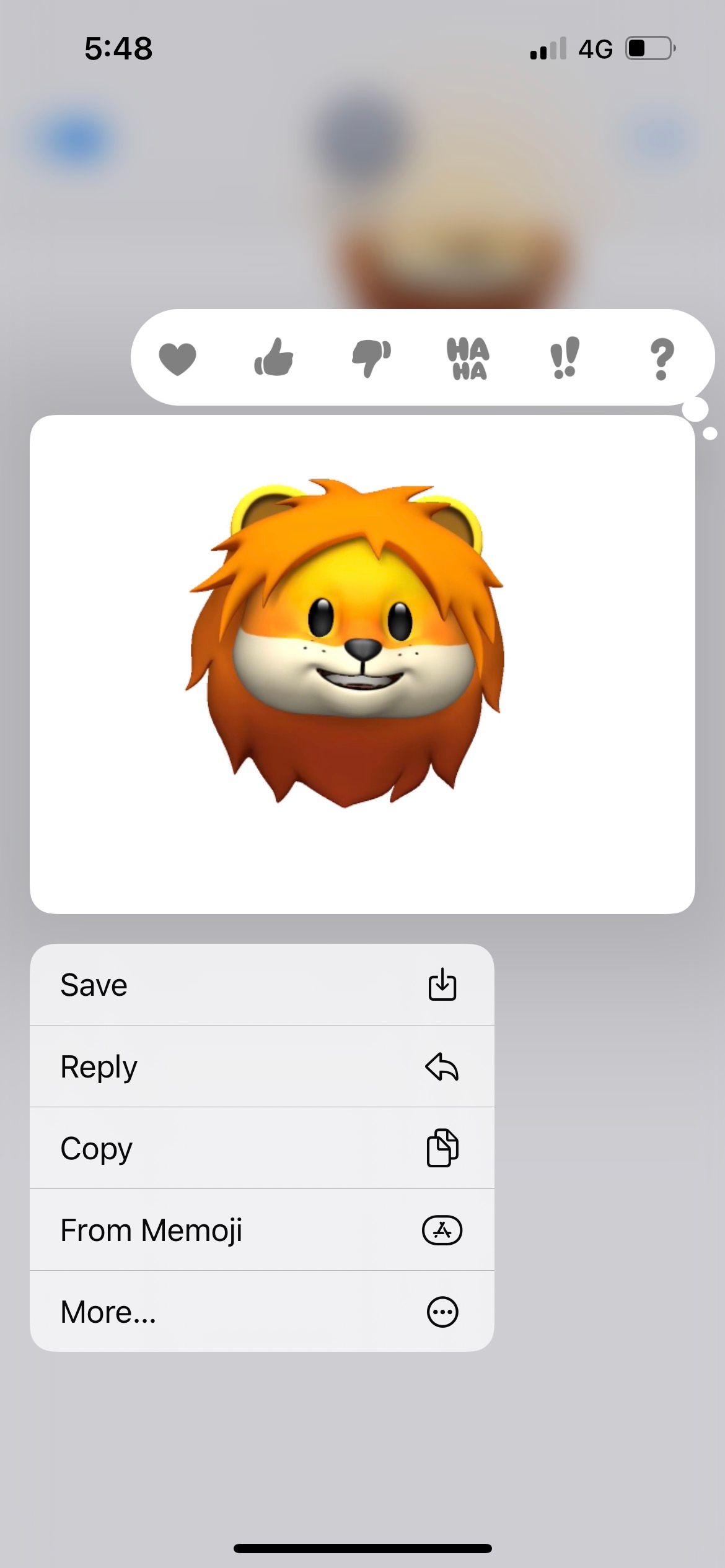
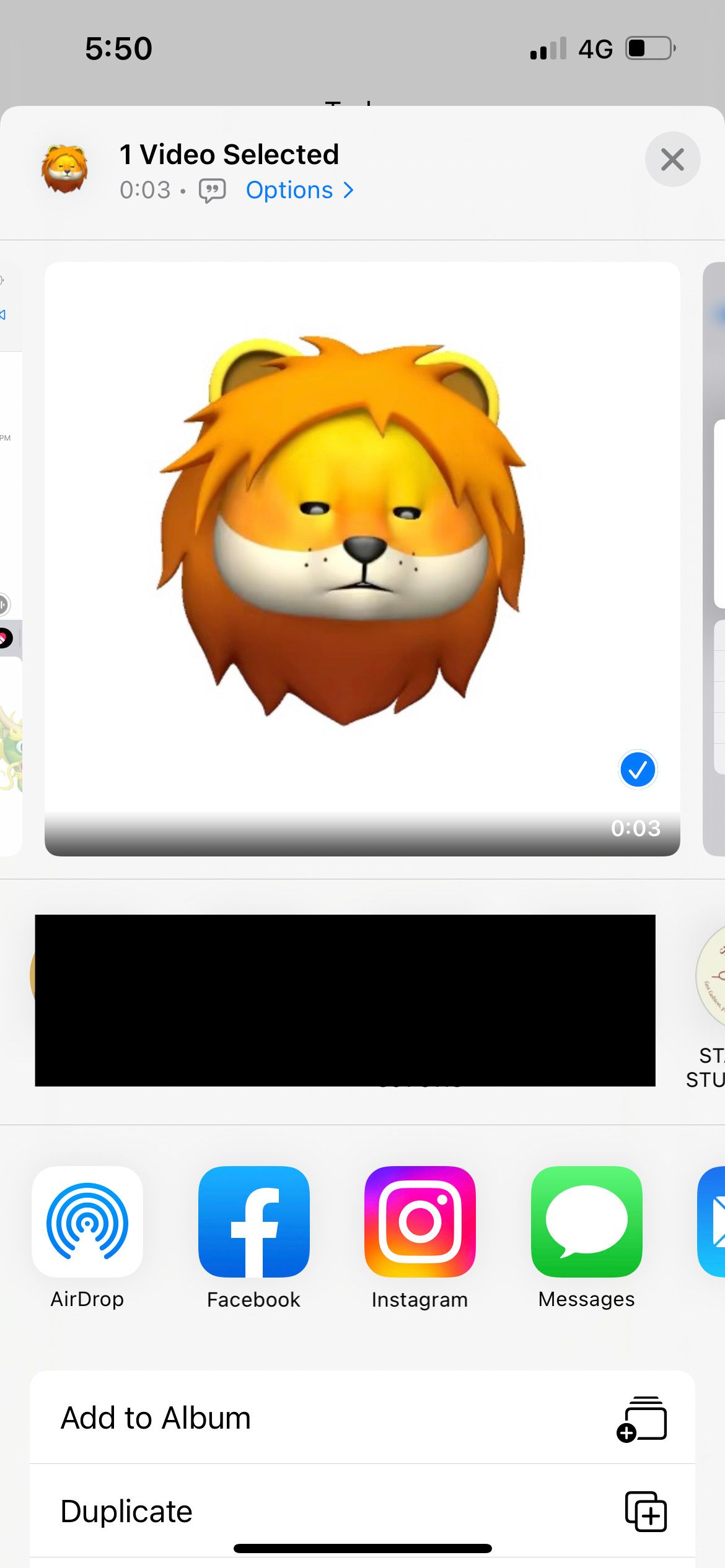
Have Fun and Express Yourself With Animoji
Who said cutting-edge technology needs to be utilized for productivity all the time? Animoji is an example that you can simply use it for fun, too! Laugh menacingly as a skull, embrace the unicorn within you, or just be a talking poop to annoy your friends. With Animoji and Memoji, you can transform into an alternate cartoon version of yourself anytime.

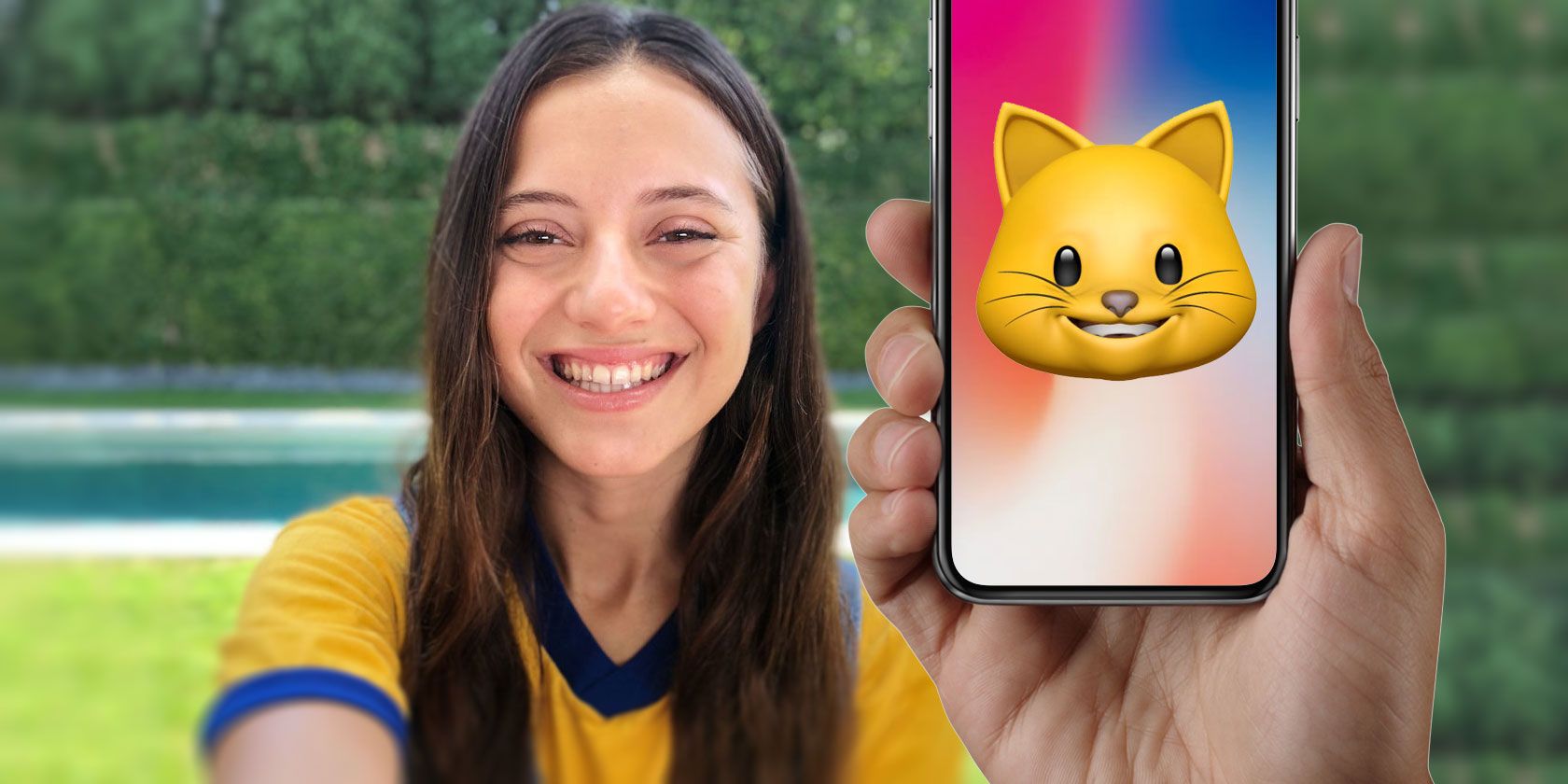

-(10).jpg)