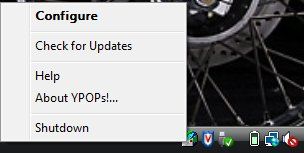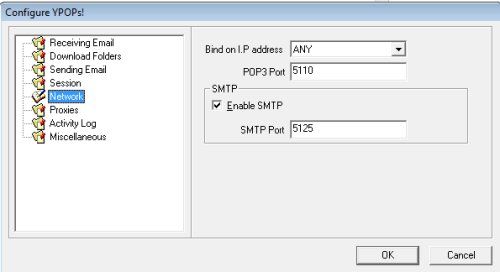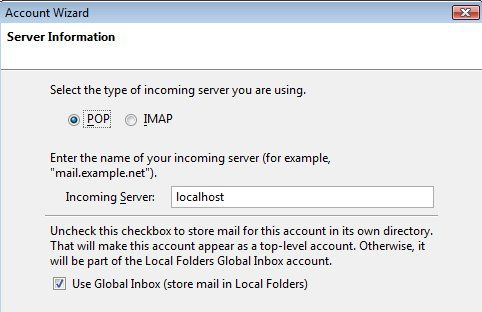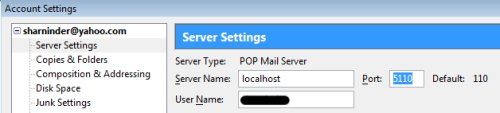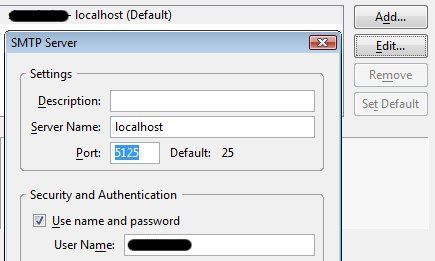There was a time when Yahoo used to provide free POP3 access to Yahoo Mail service and life was all sweet. Then one day their evil overlords decided to pull the rug from beneath our feet and made the POP3 service a premium offering, which meant that us poor users had to pay to use it. So users were no longer able to download emails from Yahoo Mail using desktop email clients like Outlook or Thunderbird.
For people like me who had hundreds of emails in our Yahoo inboxes (and no money in our pockets) that was a sad day. Letting Yahoo take care of our emails and not having access to important emails when we wanted them was a big disappointment. I lived with the fear of losing my emails for a long time and then one day I came across this wonderful utility called YahooPOPs!
YPOPs lets you use an offline email client to download and send emails from your Yahoo account, just as it used to be. In other words, YPOPs acts as a POP3 and SMTP proxy for your Yahoo mail account.
To get started, download the YPOPs installer and install it on your Windows machine. The installer will ask you if you want YPOPs to start automatically when Windows starts. If you want that option, say yes or leave it alone. I like to leave programs out of the start up routine, so I'll pass on this one. I'll manually start YPOPs when I want to.
Now, comes the configuration part.
YPOPs, when started, will quietly settle down in the task bar and to configure it, you'll just have to right click the icon and click on "configure".
You can leave pretty much all the settings as it is except the Network settings.
The only thing in the Network settings that I had to change for YPOPs to work on my box were the POP3 and SMTP ports. For some reason, YPOPs refused to work with the default POP and SMTP ports, so I changed the POP3 port to 5110 and the SMTP port to 5125. That's it!
To read emails offline, I use the excellent open source program called Thunderbird.
When you start Thunderbird for the first time, it'll ask you to set up an email account to work with. Move along, enter your name and the email address that you want to work with <username@yahoo.com> and enter localhost as the POP server and localhost as the SMTP server name. Click next and finish.
When you're finished, Thunderbird will offer to download emails from the account that you just started. If you let it download emails right now, Thunderbird will fail with an error saying it couldn't connect to the server or something to that effect. This is normal since, by default, Thunderbird would have chosen port 110 for POP3 and port 25 for SMTP, which is not what we set in YPOPs.
To change the port settings for Thunderbird, go to Tools -> Account Settings, and under Server Settings, change the port to 5110 from the default of 110.
To change the SMTP port, on the same window, go to Outgoing Server (SMTP) and click on Edit and change the SMTP port to 5125 from the default of 25.
That's it. Go back to the main Thunderbird window and click on Send/Receive. You should now be able to send and receive all your Yahoo email from within Thunderbird and no one will ever come to know the difference. Plus, you never have to see those ugly advertisements on the Yahoo mail website :-)
You don't even have to use Thunderbird to use YPOPs. You can continue using your favorite emailing client and add a second account to be used for Yahoo mail. Just make sure that you change the POP3 and SMTP ports to match the ones you set in the YPOPs configuration window.
If you have any problems setting it up, leave a question in the comments and we'll try and help you out.