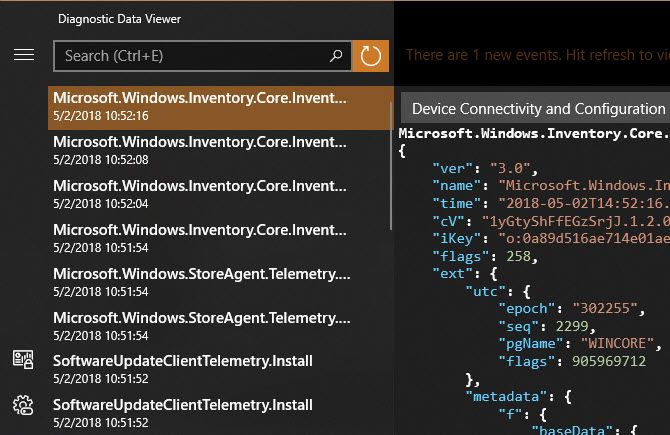Windows 10's April Update brings a slew of new features. Some of these make existing Windows 10 tools even better, while others address longtime concerns of users.
One tool that falls into the latter category is a new diagnostic data viewer. Windows 10 has long received criticism for collecting extensive telemetry data and sending it back to Microsoft. Now, the company is giving you the ability to review what your PC collects and delete it if you wish. (Note that you must be running the April 2018 Update to use this feature.)
How to See and Delete the Data Windows 10 Collects
- First, enable data viewing. Head to Settings > Privacy > Diagnostics & feedback. and enable the Diagnostic data viewer. Note that this will take up about 1GB of space.
- Click the Diagnostic Data Viewer button and you'll jump to the Microsoft Store to download the Diagnostic Data Viewer app. Install it, then click that button again or launch the app from your Start Menu.
- Inside the app, you'll see a lot of diagnostic information. The left side collects "events," and clicking one shows you exactly what was sent to Microsoft.
- Use the search box to look for information about certain apps if you like. You may want to try this after spending some time in your favorite programs.
- To export a copy of the data for your own use, click the Export button on the left to download it as a CSV file.
- Finally, if you'd like to delete this diagnostic data from Microsoft's servers, click the Delete button back on the Settings page.
Don't forget to disable this setting and save 1GB of space if you don't plan to check it often. Also, on the Diagnostics & feedback page, you can change your setting from Full to Basic to send Microsoft less information.
For further reading, check out the complete guide to Windows 10 privacy settings.