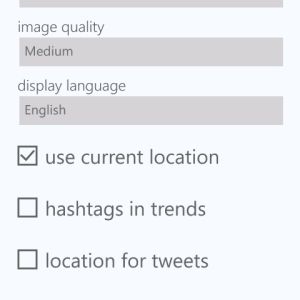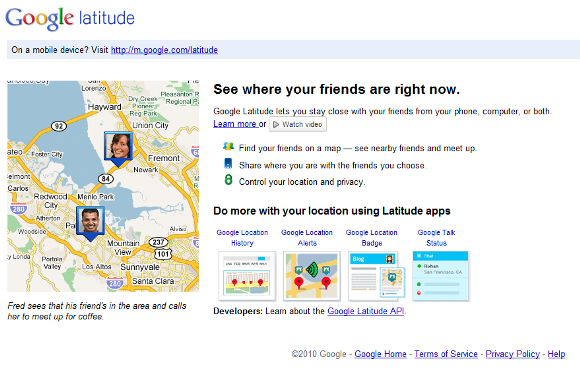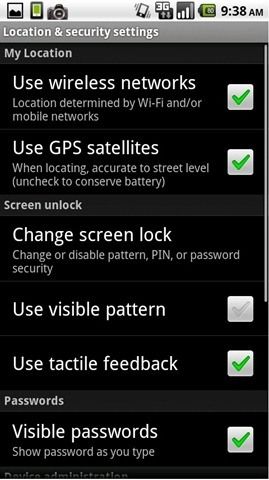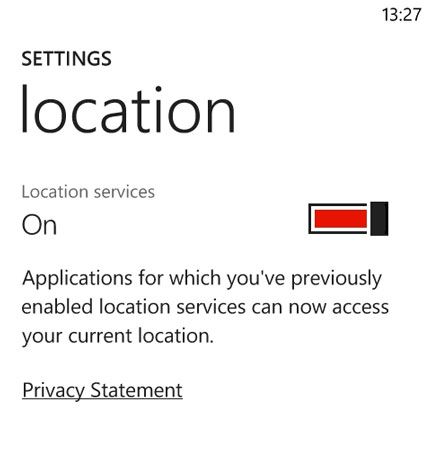So you’re going about your business, getting on with life, when suddenly something strange happens. You bump into somebody who you know from way back. They might be old friends, work colleague or perhaps even a former lover… and they have been waiting for you. In the next few moments your confusion over the situation leads you to make several mistakes; despite your better judgment, you agree to meet up with the one-time friend. In the most extreme circumstances, the former acquaintance might have less-than-pure intentions towards you, particularly if they were a jilted lover.
The increased connectivity that is afforded by mobile phones and tablets has a distinct dark side – many of the apps and games that we use can reveal our location, one way or another. This is done explicitly – think of the “check in” function on Facebook – or done in a more underhand manner, and if used unchecked can cause serious personal safety and privacy issues.
How does this happen? It’s all thanks to localization, the name given to the way in which mobile phones collect and share data about your location to the apps that you have installed.
Localization – Friend Or Foe?
Included as a feature on all of the currently used mobile phone and tablet platforms, localization doesn’t just rely on GPS to provide your location to an inquisitive app.
Along with GPS, localization can determine your location by triangulating your position from mobile phone towers and even wireless hotspots that you might be connected to. During 2011 we saw how this information can be used by the mobile phone operating system to record your position, and similarly apps use the data to provide a richer mobile experience.
Only apps that have previously been assigned permission can utilize the data. That’s right, the apps have permission. Assuming you are downloading apps from the official store for your mobile device, they will be enjoying your consent to share details of your current location to services such as FourSquare or Google Maps. Permission is generally granted when installing the app, but it might also be given when the software is run for the first time.
The Effects of Disabling Localization
You can of course disable localization, particularly if you have concerns about the way in which the information is being used or shared. Twitter in particular can prove troublesome if you have it configured to share your current location with every Tweet that you send.
The most important thing is to be aware of the risks and advantages that localization can bring to the day-to-day use of your chosen mobile device. For instance, using the Facebook check-in feature can help you to meet up with friends, family or colleagues at a particular location just as easily as it can reveal your whereabouts to stalkers (obviously this can only occur if your Facebook profile isn’t private). On the other hand a game or map tool is unlikely to share your location with just anyone (although Google Latitude will divulge your whereabouts).
Control the Information Your Cell Phone Shares
Taking control of the data that is shared by apps means spending a few moments with your mobile phone and checking the current localization settings. You can use the guides below to help – notice how they are all quite similar.
Android
Altering your Android’s settings so that localization information is not collected is relatively easy. Open Menu > Settings > Location & security and clear the Use wireless networks and Use GPS satellites options under My Location.
BlackBerry
The process can differ between BlackBerry OS versions, but this is generally made possible by opening Options > Advanced Options > GPS and altering the Location Aiding setting to Disabled.
iOS
On iPhone, open the Home screen and find Settings. From here, select Location Services and switch to Off. For disabling localization for specific apps, these are listed on the same screen and can be configured as required.
Windows Phone
On Windows Phone, open Settings > Location to disable all localization data sharing; alternatively if you only wish to disable a specific app from sharing data collected from GPS or cellular triangulation, go to Settings > Applications and find the app in question, flicking the Use my location switch to disable. If the app you’re looking for is not listed, open it as normal and use the app’s own settings menu.
Conclusion
There are many reasons why you might wish to keep your whereabouts under wraps, depending on who you are, where you live, what your career is, etc. The tips above work for each of the mobile platforms listed and can be used to your advantage, but remember that localization services are provided to make life easier for you.
Thankfully, disabling localization isn’t irreversible, so if you decide at a later date that you would like to take advantage of this functionality simply reverse the steps!
Image Credit: Nachoman-au, http://commons.wikimedia.org/wiki/File:Telstra_Mobile_Phone_Tower.jpg