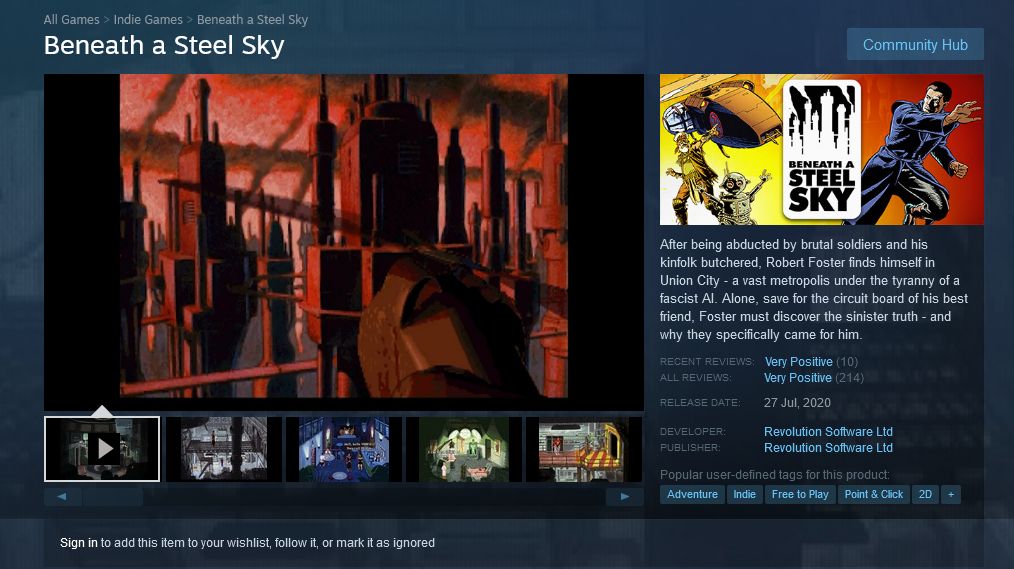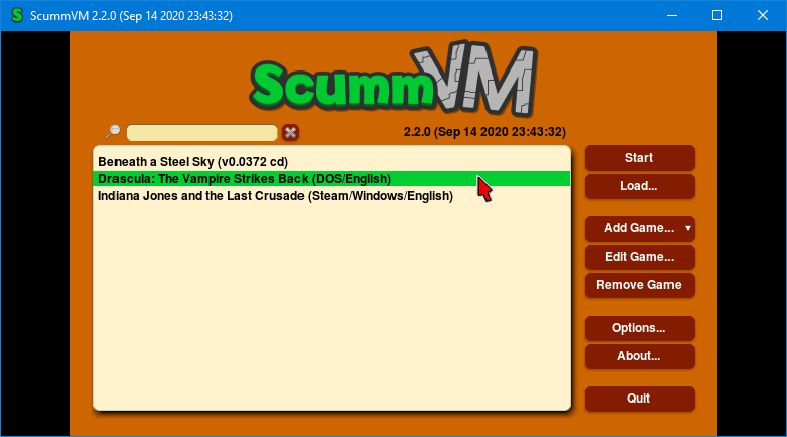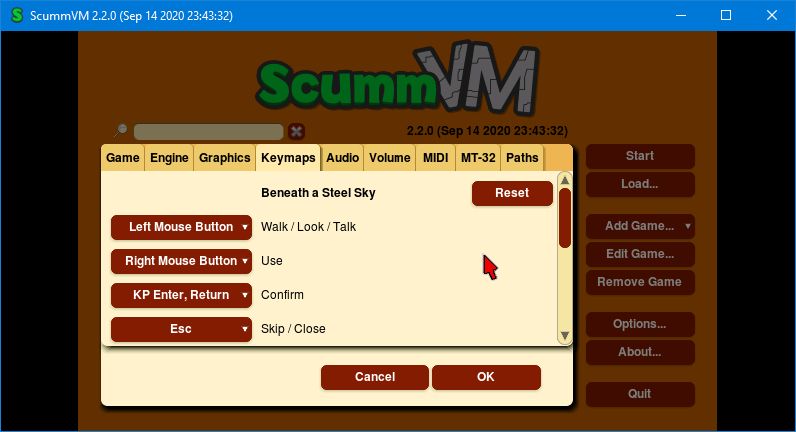If you want to play a classic LucasArts adventure game, chances are you'll need to use ScummVM. It's free software that lets you run a wealth of old games on modern systems.
In this article, we're going to tell you everything you need to know about ScummVM, including what it is, what games it supports, and how to use it.
What Is ScummVM?
ScummVM gets the first part of its name from SCUMM (Script Creation Utility for Maniac Mansion), a video game engine and programming language that was developed at Lucasfilm Games (later LucasArts) in the 1980s for use on its point-and-click adventure game Maniac Mansion.
LucasArts would go on to use SCUMM in many of its popular games, including Day of the Tentacle, The Secret of Monkey Island, Full Throttle, and Sam & Max Hit the Road.
LucasArts designed these games for the systems of the day, like MS-DOS, Amiga, and FM Towns. That means you can't simply grab the game's original files and run them on a modern machine (like Windows 10).
That's where the VM of ScummVM comes in. It stands for virtual machine, which is a software environment that functions like its own computer. It's for this reason that ScummVM isn't an emulator; instead, it replaces the original game's executable files and allows them to run on platforms developers never designed it to.
ScummVM is free and open source. If you're a developer, this means you can pick apart the software's code, make your own changes, and offer them to be merged into the main version of ScummVM.
ScummVM supports an incredible range of platforms like Windows, Mac, Ubuntu, Android, Nintendo Switch, and much more. You can even use ScummVM on the Dreamcast! For a full list of compatible devices, view the ScummVM platforms page.
What Games Does ScummVM Support?
Originally, ScummVM was developed to support the LucasArts SCUMM games. However, over the years, it has expanded to support hundreds of games from many developers like Sierra, Revolution, and Cyan.
This means that you can use ScummVM to play classics like Myst, Broken Sword, and Simon the Sorcerer. It even supports Humongous Entertainment games that you might remember from childhood, like Spy Fox and Freddi Fish.
You can see all the games supported on the ScummVM compatibility page. Note that not all platforms support all games, and each game is rated according to how stably it runs.
When Should You Use ScummVM?
ScummVM is a program designed to make some old games run on modern systems. It doesn't include the games—you need to own them in the first place.
Let's say you've found your old copy of The Curse of Monkey Island on CD and you want to play it on Windows 10. This is where ScummVM comes in handy. You'd pop the CD in your computer and use ScummVM to run the game. You can find detailed instructions on this process in the next section.
However, ScummVM does offer some freeware games like Beneath a Steel Sky and Lure of the Temptress. You can download these and run them through ScummVM; find them on the ScummVM games page.
Nowadays, you can buy many classic games through platforms like Steam and GOG. It's unlikely that you'll need to manually use ScummVM for these. That's because these games are probably packaged with ScummVM; so while the game will still use the ScummVM software, it'll do so in the background without any input from you, meaning you can launch the game like you would with any modern game.
How to Use ScummVM
It's easy and simple to use ScummVM. First, grab the latest version of the software from the ScummVM downloads page.
Then, follow these instructions. They are written for Windows 10, but are broadly the same across all systems:
- Launch ScummVM.
- If you haven't already, have the game files accessible on your computer—from a disc or a download, for example. You don't need to install the game, but you do need to extract it if it came compressed (e.g., as a ZIP or RAR file).
- Click Add Game.
- Navigate to the top-level folder path where the game files are stored. Click Choose.
- On ScummVM, go through the different tabs (like Engine, Graphics, and Keymaps) to customize the game to your liking. If you're unsure, leave everything as is.
- Click OK.
- Select the game from the list.
- Click Start.
In many games, ScummVM overrides the original menu with its own version. For example, if you're unsure how to save your game, it's likely that you need to use ScummVM's menu.
To open this menu, press Ctrl + F5 on Windows or Ctrl + Fn + F5 on Mac. Here, you can load and save, edit gameplay options (like sound volume and keyboard bindings), and return to the main ScummVM launcher.
On the main launcher, you can click Load to launch directly into a saved game. You can also Edit Game to change some of the more advanced options (those that were available to you when you added the game).
If you ever want to delete a game from the list, click Remove Game—note this won't remove the files from your computer, but simply takes the game off ScummVM's list.
If you need further support on ScummVM, or want to explore some of its other features like cloud saves and command line interface, take a look at the ScummVM documentation.
Old Games Deserve to Be Played
Many of the games that ScummVM supports are timeless classics that still deserve to be played today. Whether you're rediscovering an old favorite or experiencing it for the first time, you're in for a treat. ScummVM makes playing these games simple. Don't miss out.
If you're trying to play an old game that ScummVM doesn't support, don't despair. Chances are there's a solution, whether it's using a virtual machine, your operating system's compatibility mode, or other software like DOSBox.