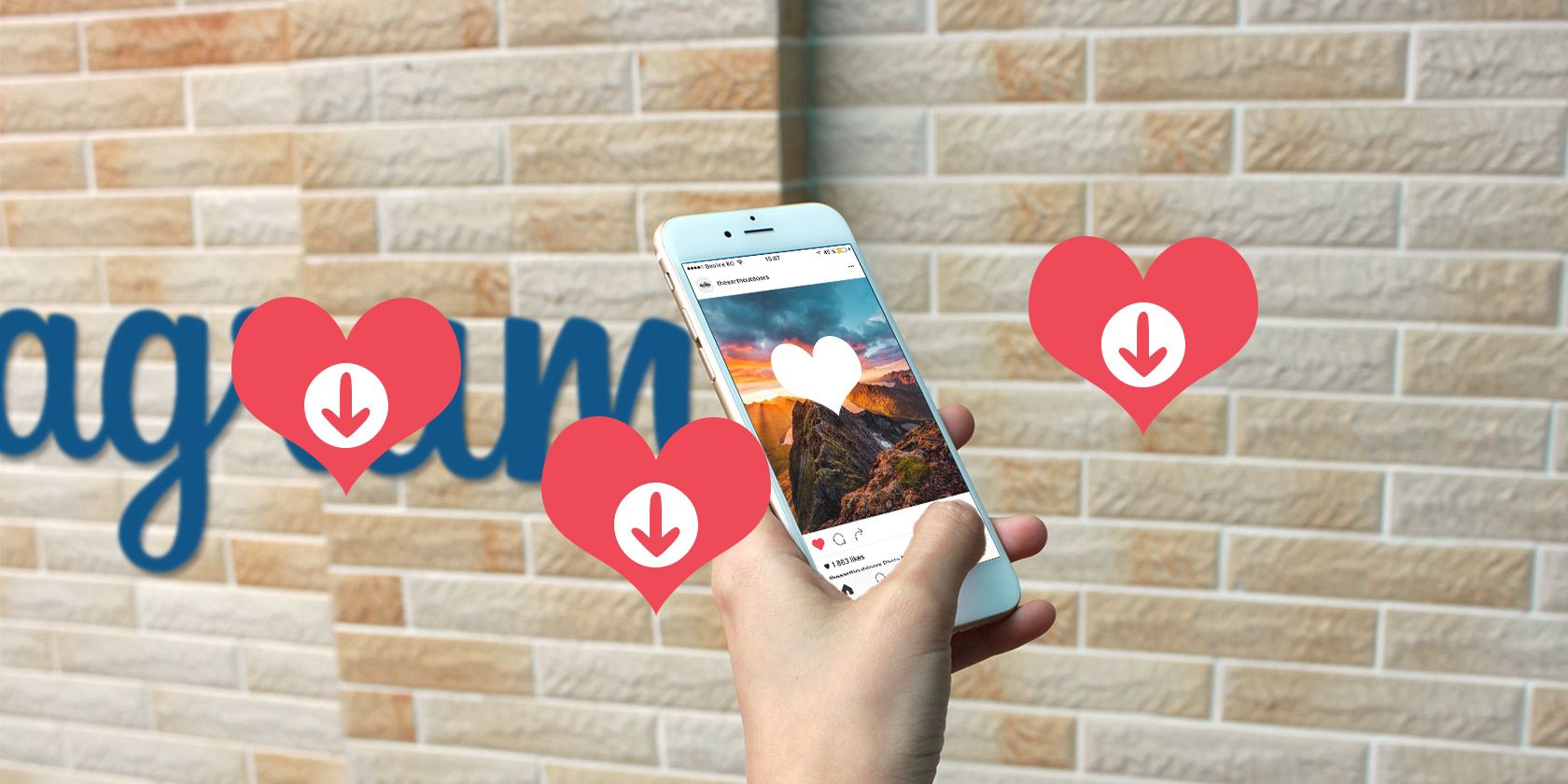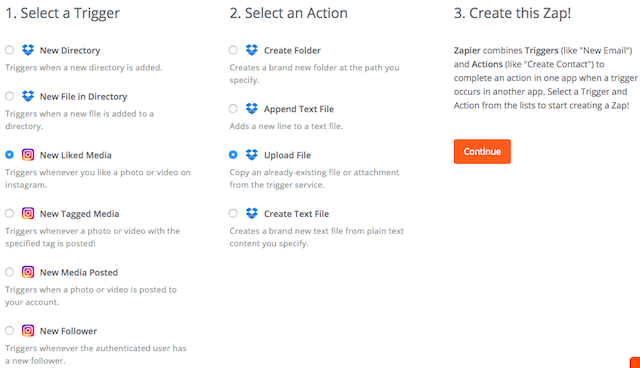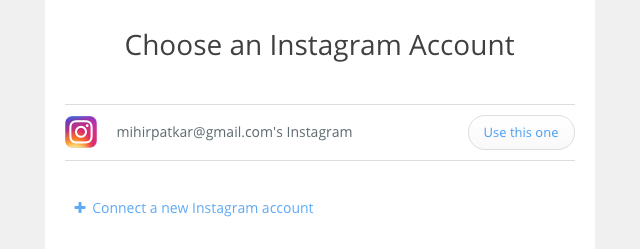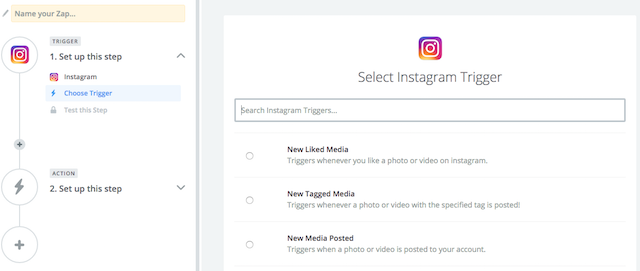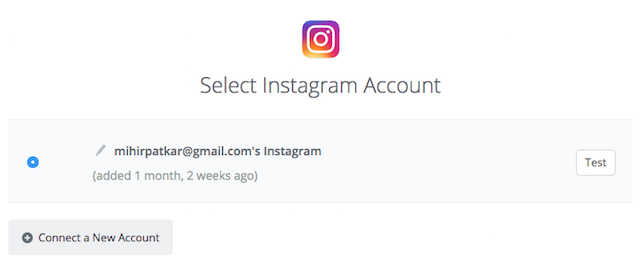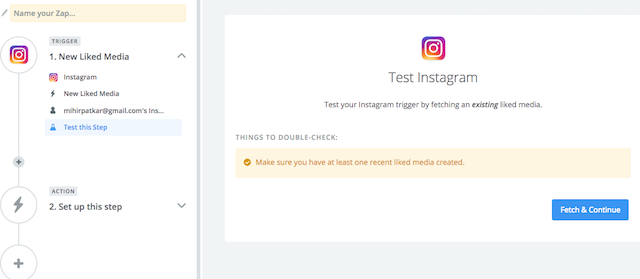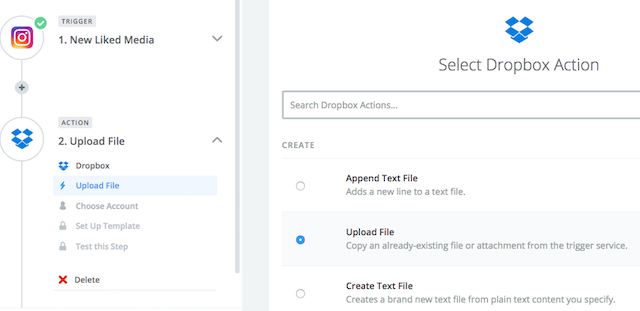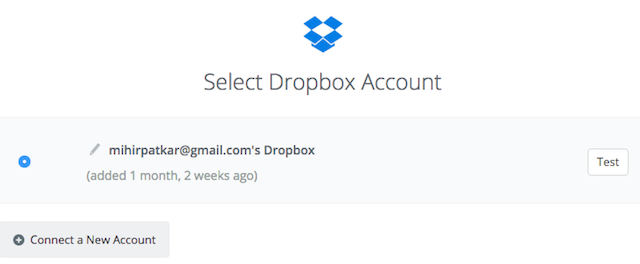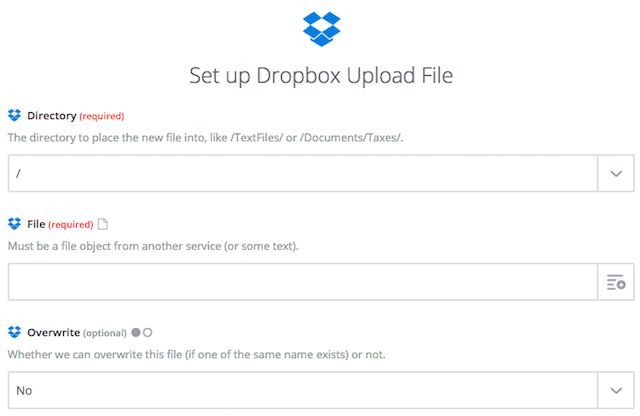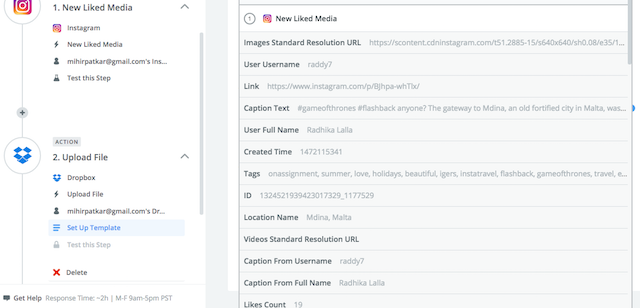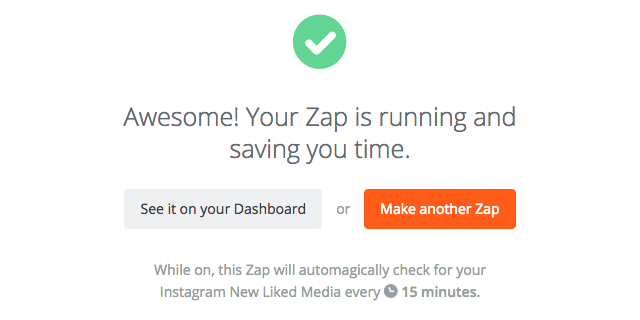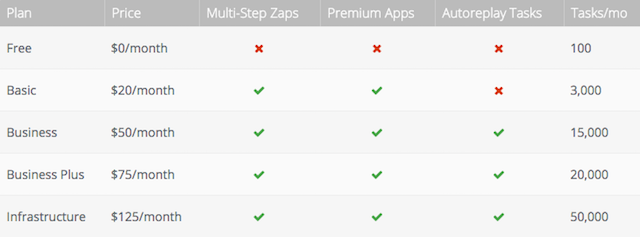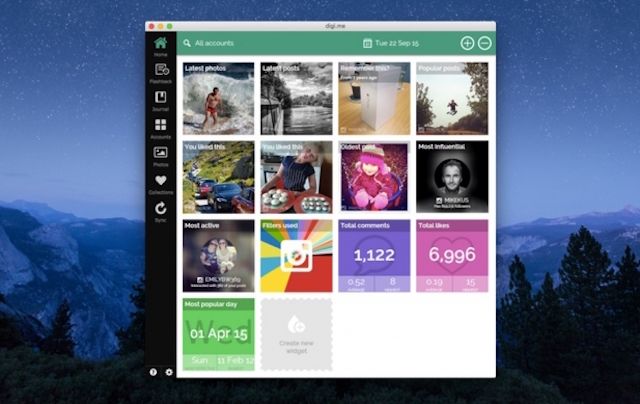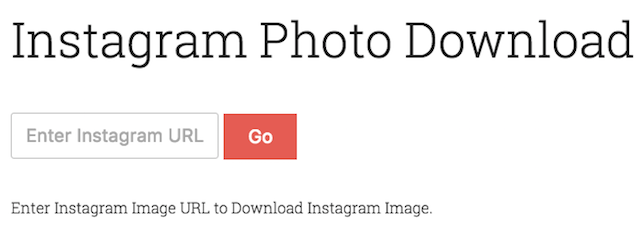You probably know how to use Instagram like a pro. You can delete photos if you want, change the caption, or download it. But downloading someone else's photo isn't an option.
There is no handy "Download this image" button. Earlier, there were services that downloaded any photo you Liked on Instagram. But recently, the updated terms and conditions scuttled this plan too.
I scoured the web to find a way to quickly and easily download any image I like on Instagram. I tried several apps and services, including IFTTT, Microsoft Flow, Digi.me, EasyDownloader, and more. In the end, here's the only method to automatically download Liked photos on Instagram.
What You'll Need
- An Instagram account where you have Liked at least one photo.
- A Dropbox account or any other popular cloud account like Google Drive. For the sake of this example, we will use Dropbox.
- A Zapier account.
All three services can be used for free. Dropbox and Zapier have limitations on their free accounts, but you can opt to pay if you need more than what they offer.
For those who don't know, Zapier is an automation service for web apps. It's a lot like IFTTT or Microsoft Flow, connecting two or more services. Each such connection is called a "zap".
At the time of writing, IFTTT and Microsoft Flow don't automatically save Liked Instagram photos to Dropbox. I spoke with Zapier's team, who assured me that they have been in touch with Instagram, and their system will continue to work.
Setting the Trigger
Open your favorite web browser and sign in to Zapier, Instagram, and Dropbox. It helps save back-and-forth steps later. Go to this Zap -- Add new posts you like on Instagram to Dropbox -- then click the Make Zap button.
You're now in the first part, "Trigger". From the apps list, choose Instagram.
In Select Instagram Trigger, choose "New Liked Media", which will trigger every time you like a photo or video on Instagram.
Zapier will ask to connect to your Instagram service or choose an Instagram account if you're already connected. Do it and click "Save and Continue".
Remember I asked you to make sure you have liked something in Instagram already? Now is when it's useful. Test the Instagram trigger before you finish by clicking "Fetch & Continue". If it's successful, you're ready to create an Action.
Creating an Action
Now you will be prompted to create an Action for your Trigger. The Action is going to be saving the Liked photo to your Dropbox.
So in "Actions", select Dropbox from the apps list. Then, in Select Dropbox Action, choose "Upload File".
Zapier will ask to connect to your Dropbox service or choose a Dropbox account if you're already connected. Do it and click "Save and Continue".
Set Up Dropbox Upload File is an important step. Here, you will decide where to save the file in Dropbox, and what to name it.
Leave Zapier and in Dropbox, create a new folder called "InstagramSaves", without the quotes. Back in Zapier, under Directory, write:
/InstagramSaves/
Under File, click the button next to the input bar to see a list of every data point you can automatically use in your file name. Feel free to click any element to add it. To separate two fields, you will need to manually add a dash or space. I recommend this combination:
User Full Name-Link
Once you're done, it's time to Test the Zap again, to make sure everything is working fine. Zapier will run it once and tell you whether it was a success. To double-check, go to your Dropbox, and see if it saved the image in the InstagramSaves folder.
If everything is good, give your Zap a name and turn it on. You're good to go!
What Happens Now and Zapier's Limitations
Once this is all set up, every photo you Like on Instagram will be automatically saved to Dropbox. You don't need to do anything at all! It's the easiest and most convenient way to download photos shared by others.
However, Zapier does have its limits. First, and importantly, this method does not work with videos. Unfortunately, neither do many of the other ways to download Instagram videos. Zapier will grab a screenshot from the video and save it as an image file, but it won't save the full video itself. So for now, you're limited to photos only.
Also, Zapier's free account lets you run one Zap for up to 100 Tasks in a month. So you get this one Zap to download 100 Liked photos in a month.
For most people, 100 Likes is going to be enough. But in case you want more, you can get the Basic plan for $20 per month, to increase the number to 3,000 Likes a month.
For Batch Downloads and Videos
Videos can't be automatically downloaded. Also, this Zapier trick will work for anything you Like from now on. It doesn't grab photos you have liked in the past. If that's what you want, you need some different apps.
For desktops, a good solution is Digi.me, available for Windows, Mac, Android, and iOS. It's completely free too, and works with non-Instagram apps as well. The first run takes a long, long time to start, so be patient. But once it's done, it's easy to save Instagram Likes.
Download -- Digi.me for Windows or Mac (Free)
For smartphones, Android users should check out Instasave for Instagram, by Golden Horizon Studio. Log in and go to My Likes to see your history. Tap the Download button (three downwards arrows) choose which of the Liked photos and videos you want to save to your Android device. Yes, it works with videos. Once you've saved, you can transfer them to cloud storage. Or move them to the unlimited Google Photos app. It's all up to you.
Download -- Instasave for Instagram for Android [No Longer Available]
I didn't find any app on iOS that did this smoothly, after trying out multiple "Instasave", "Instagrab" and other such apps.
For a single image, if you spot an image that you want to save, forget about getting these apps. Just copy the URL of the Instagram image and head to Dinsta.me. Paste it and you can download the image in seconds. It should actually be part of our wonderful and useful no-signup tools.
Website -- Dinsta (Free)
Do You Want More Control Over Instagram?
Right now, it seems like Instagram is dictating how its users should use the app, instead of listening to what the users want. There is no official Instagram desktop app to upload photos or browse them. You can't download images from others. You have little control over downloading all your images itself.
Do you want more control over how you use Instagram? Are you happy with the service as it is? Tell us your thoughts in the comments below. And if you know a better app or method to download photos automatically, share that too!