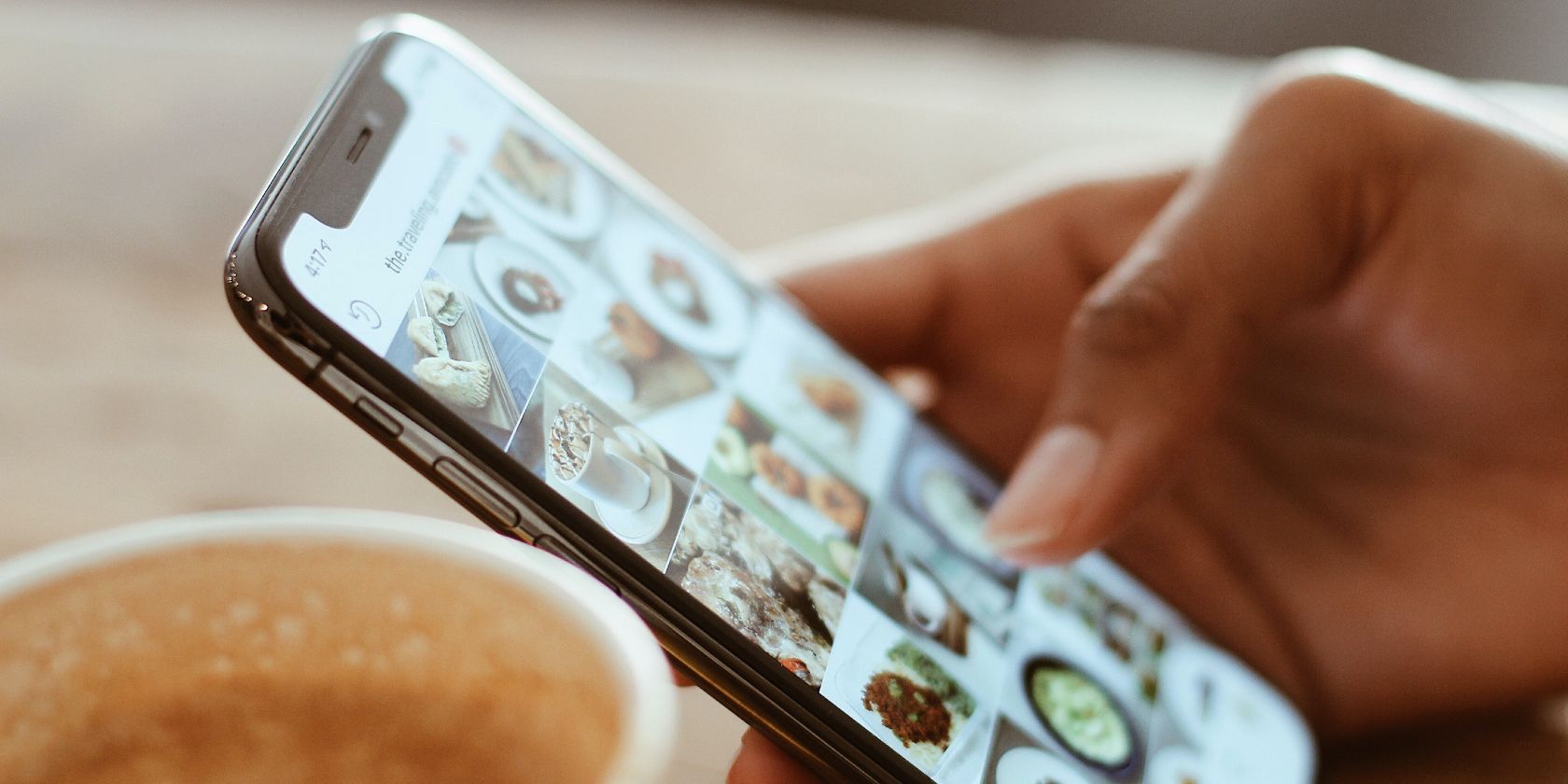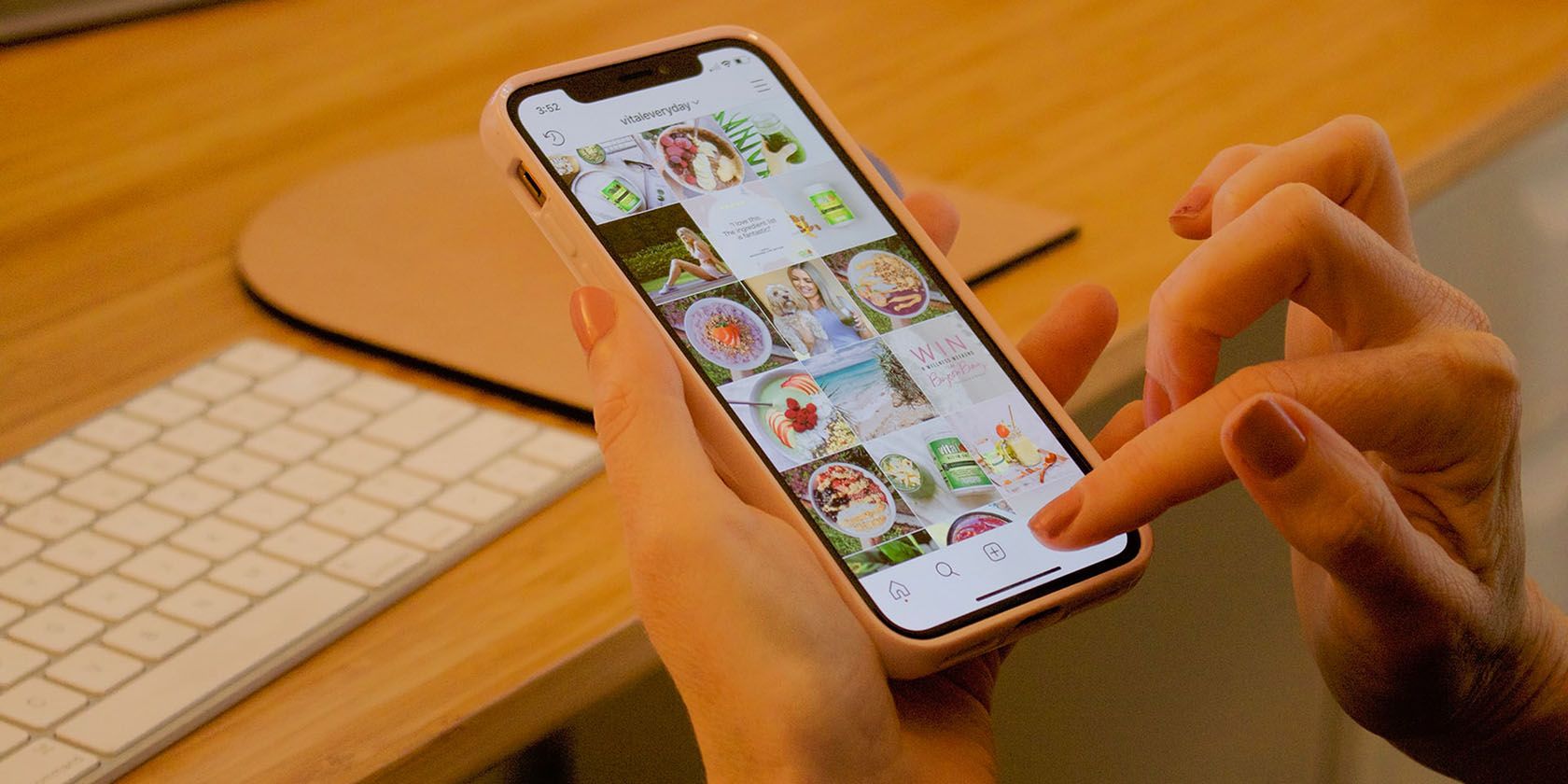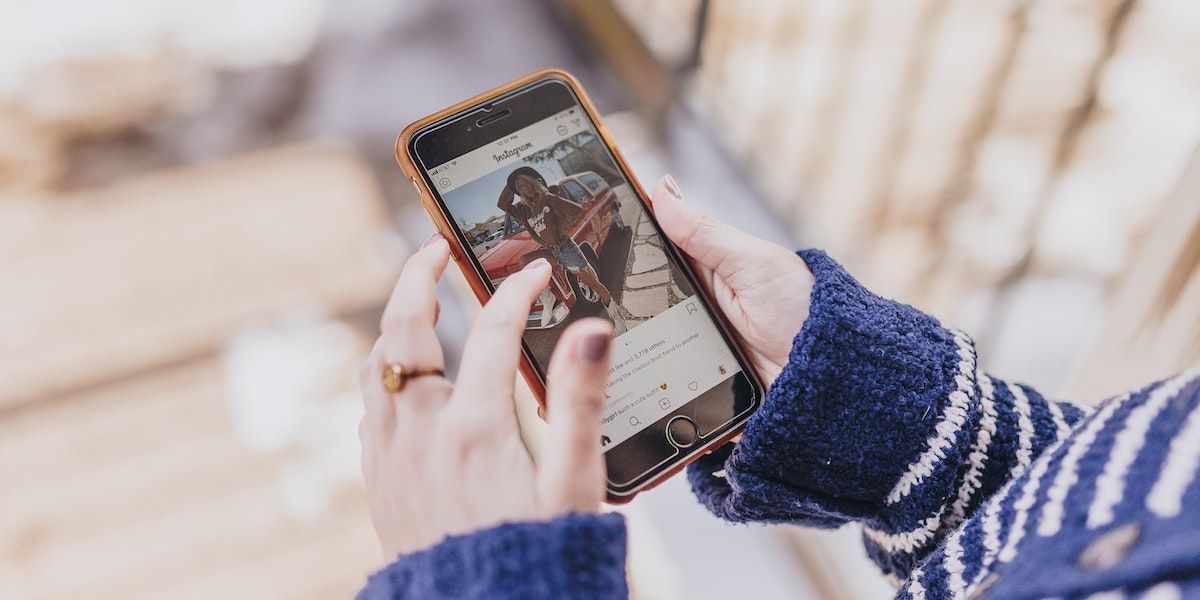Instagram has previously tested a feature where its users could see who was taking screenshots of their Stories. While this feature ended up being retired, it left many questioning whether people can see if you screenshot their Instagram Story.
Taking screenshots of Instagram Stories is easy—if you know the right trick. And rest assured you can keep these screenshots private and not worry about being caught off guard, even if Instagram changes the rules around screenshots in the future.
Why Take Screenshots of Instagram Stories?
There are multiple reasons to screenshot an Instagram Story—some legitimate, others not so much. Maybe you want to buy something that's featured in it. Maybe you want to save a pretty picture to make it your wallpaper. Maybe you just really like a photo of your friend or a family member, and you want to keep it.
Maybe you want to take a screenshot of a Story, so you can then share it in your group chat with your best friends and talk about the photo. All of these reasons, plus others, will still exist if Instagram rolls out the screenshot notification feature for everyone. But, you may look like a creep, even if your reason for taking a screenshot is entirely innocent.
Thankfully, there are a number of workarounds to help you screenshot Instagram Stories without getting caught.
Does Instagram Notify Users When You Screenshot a Story?
When someone takes a screenshot of an Instagram Story, the user won't be notified. While your privacy remains intact, you can still find out everything you need to know about Instagram's screenshot notifications.
With that said, remember that Instagram can change this at any time. Right now, there's only one similar screenshot notification. Instagram users will receive a notification if a screenshot is taken of a disappearing photo in their DMs.
If you didn't know this, you might want to review what a DM is and what it means on social media platforms like Instagram.
Ways to Take a Screenshot of an Instagram Story
If you're after ways to screenshot disappearing photos and Stories on Instagram, there is an assortment of options available. Should Instagram's policy change or another feature emerges that reveals the user, try these options out.
1. Use Airplane Mode
This is the oldest trick in the book and one that most Snapchat users will be familiar with. While Snapchat has now blocked this method, it still works on Instagram:
- Open the Instagram app and wait for the Story to load.
- Turn on Airplane mode. If you're unfamiliar, check out what Airplane mode is and how it works. This will turn off cellular data, Wi-Fi, Bluetooth, and disconnect all wireless devices. On iOS, you can do this using the iOS Control Center. On Android, you can do it from your notification toggles or from the Settings app.
- Go back to the Instagram app, tap on the Story that you want, and take a screenshot.
- On Android, force quit the Instagram app before disabling Airplane mode. On iOS, you must uninstall and reinstall Instagram before disabling Airplane mode.
2. Use the Instagram Website
For years, Instagram fought the notion of a website. But now, it has a fully-functioning site where you can view your feed, comment, post, and Instagram Stories. While it does support direct messaging, it still requires the Instagram app if you want to see a disappearing message.
The website is, in fact, so good that you can use it as a replacement for the Instagram app. It could help with minimizing your social media use, while also making it easy to dip into your Instagram feed once in a while.
And as you're using Instagram from your computer, Instagram can't tell when you've taken a screenshot. To start taking screenshots with more anonymity, look at how easy it is to post on Instagram from a PC or Mac to familiarize yourself with a desktop version of Instagram.
Once you're ready, navigate to Instagram.com, log in, and open the Instagram Story you want to screenshot. After opening it, take a screenshot like you normally would, minus the worry.
3. Use a Screen Recorder
Screen recording is another workaround that doesn't require any permissions on the part of Instagram itself. Just start recording with your preferred app and then open up Instagram. Then, go to your desired Story and record your own copy.
With the Instagram Story saved, you can use a variety of free tools to capture images from video and edit them down to a screenshot later on. There are many different options for screen recording, and you can use your preferred screen recording method regardless of your current platform.
4. Use Video Downloader for Instagram on Android
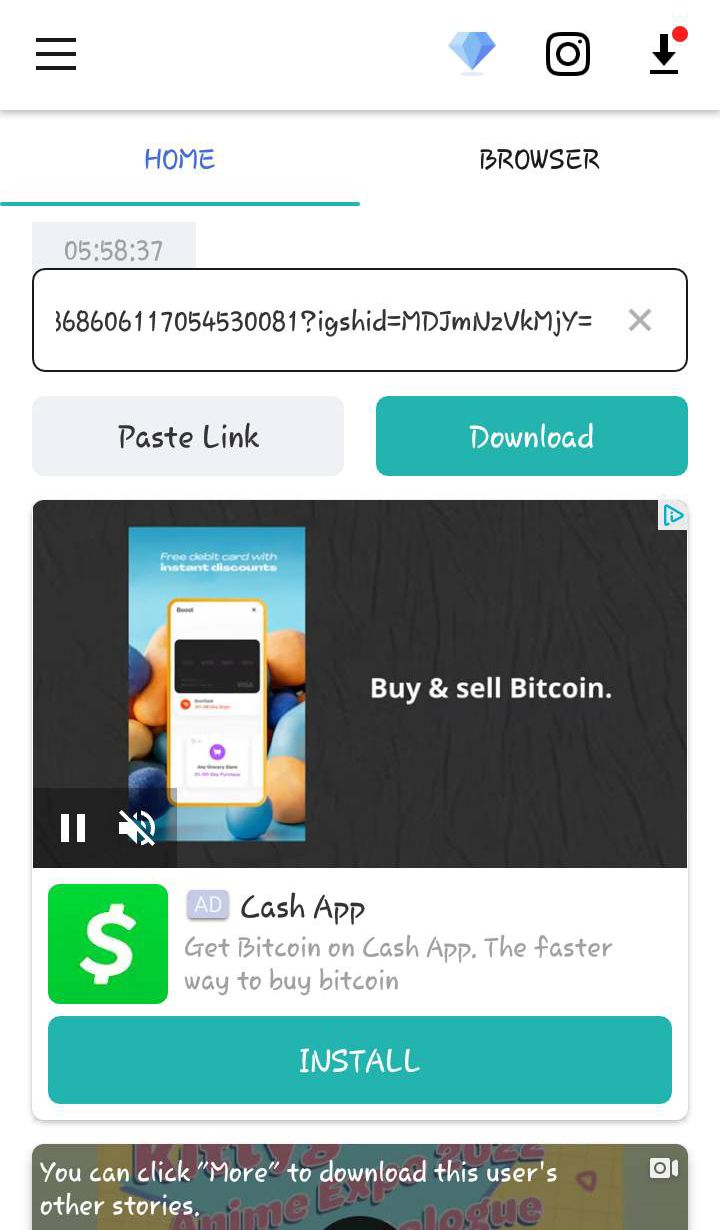
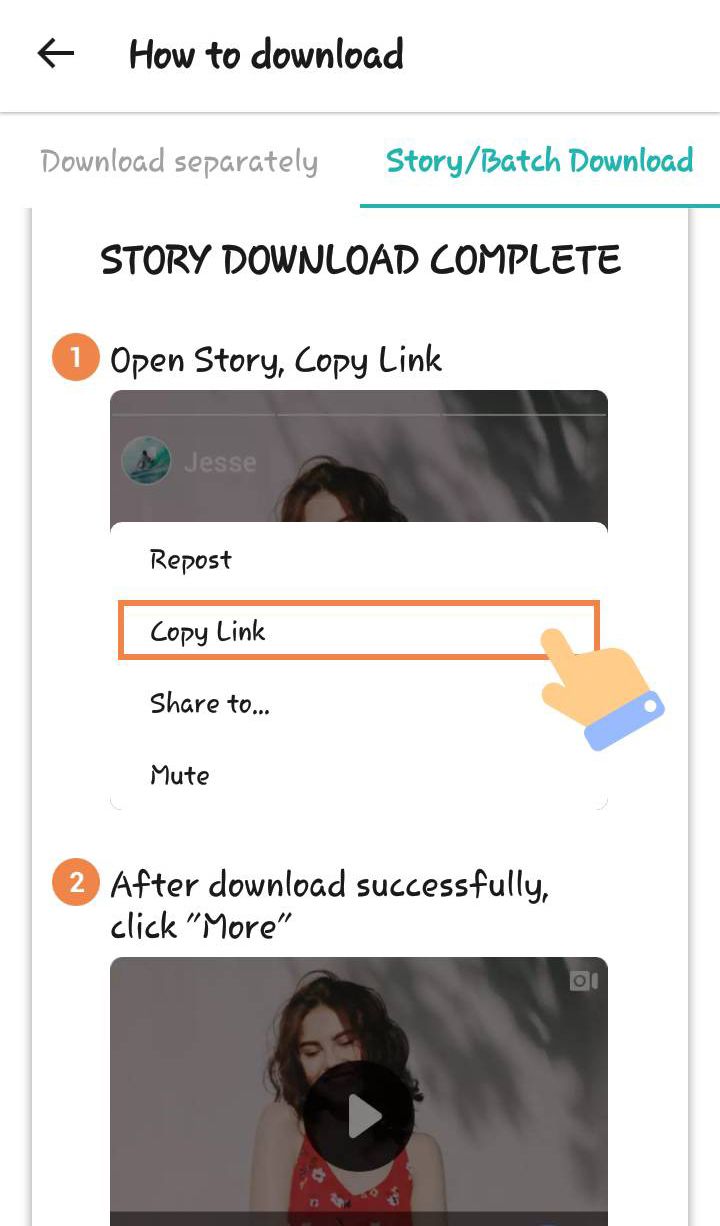
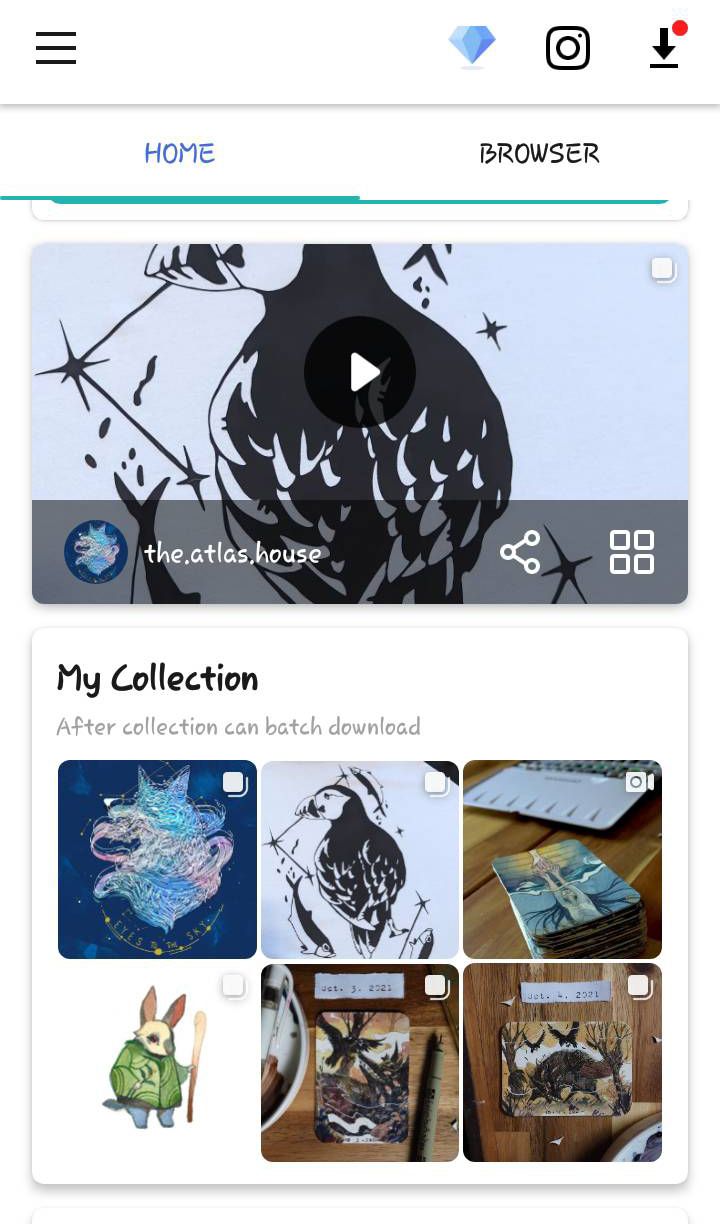
Once you've logged in to your Instagram account, Video Downloader for Instagram gives a quick run-down of how to download or bulk download Stories before asking for permissions on your device and where you would like to store your files (phone or SD card). From here, you're given access to the home and browser tabs to start acquiring Stories.
Before proceeding with a download via either method, you'll be asked to sign in to your Instagram account. For your privacy, you'll only log in via the official Instagram site.
When initially downloading via a link, you'll also be prompted with an advertisement that's meant to keep your downloads afterward ad-free. Additionally, this premium prompt allows you to download without having to log in to Instagram.
For those looking to dodge the annoying ads and access more features, the app offers a weekly ($1.99) monthly ($3.99), or lifetime ($18.99) access fee. However, you'll also need to weigh the continual functionality of these things relative to Instagram's ongoing changes.
Once signed in, the Home tab will automatically generate a suggested collection post. When using these, there's a download limit counter that can be extended via additional video advertisements.
After you've downloaded with Video Downloader for Instagram for the first time, there are a few different options. Your file downloads, whether direct or via the in-app browser, will be saved in your download list with the option to repost, share, copy text, or delete the file.
If you don't wish to interact with them via that method, you're also free to access them via your phone's default gallery.
Download: Video Downloader for Instagram for Android (Free, premium options available)
5. Use InstDown: Save Stories & Reels on iOS
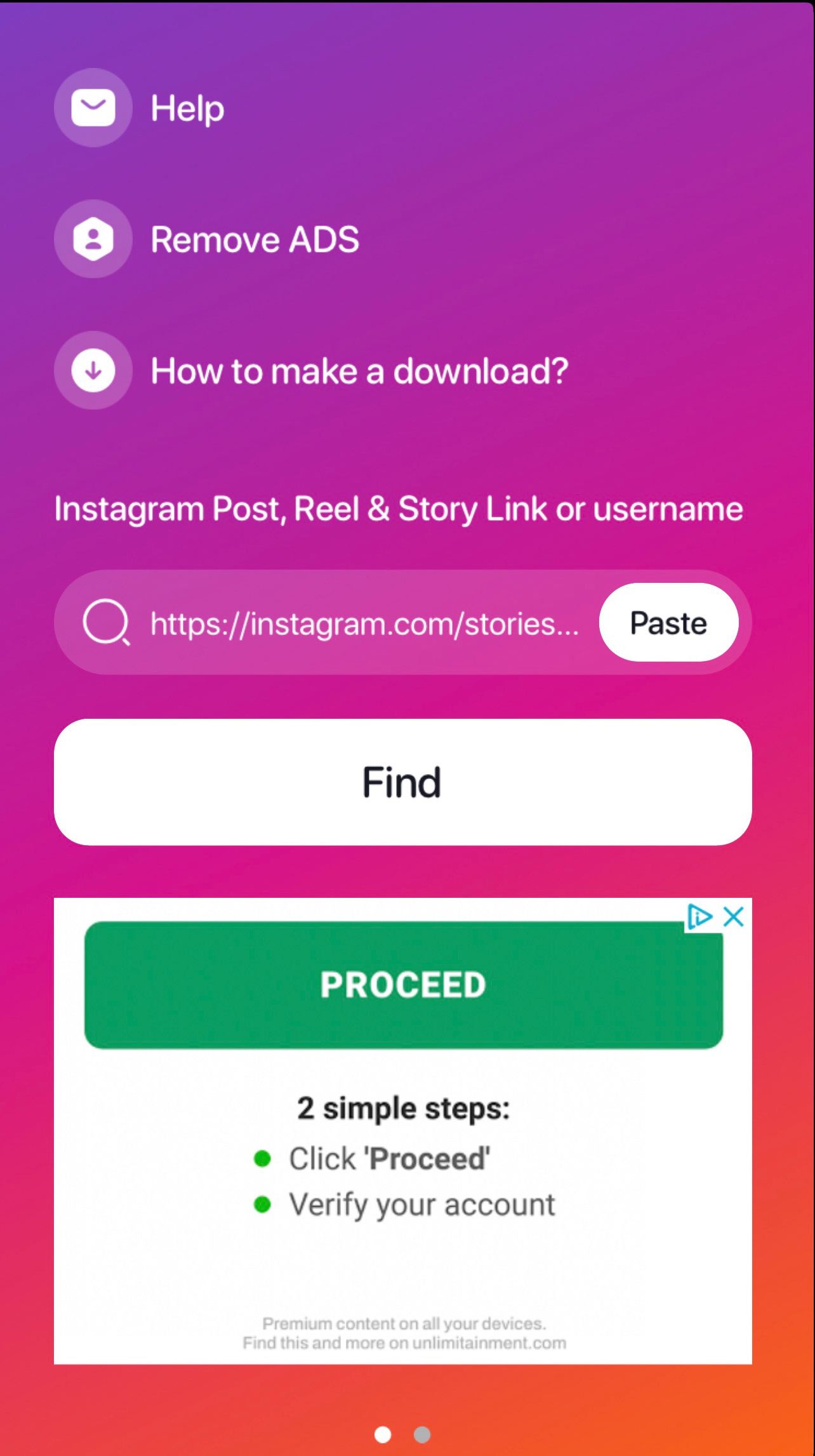
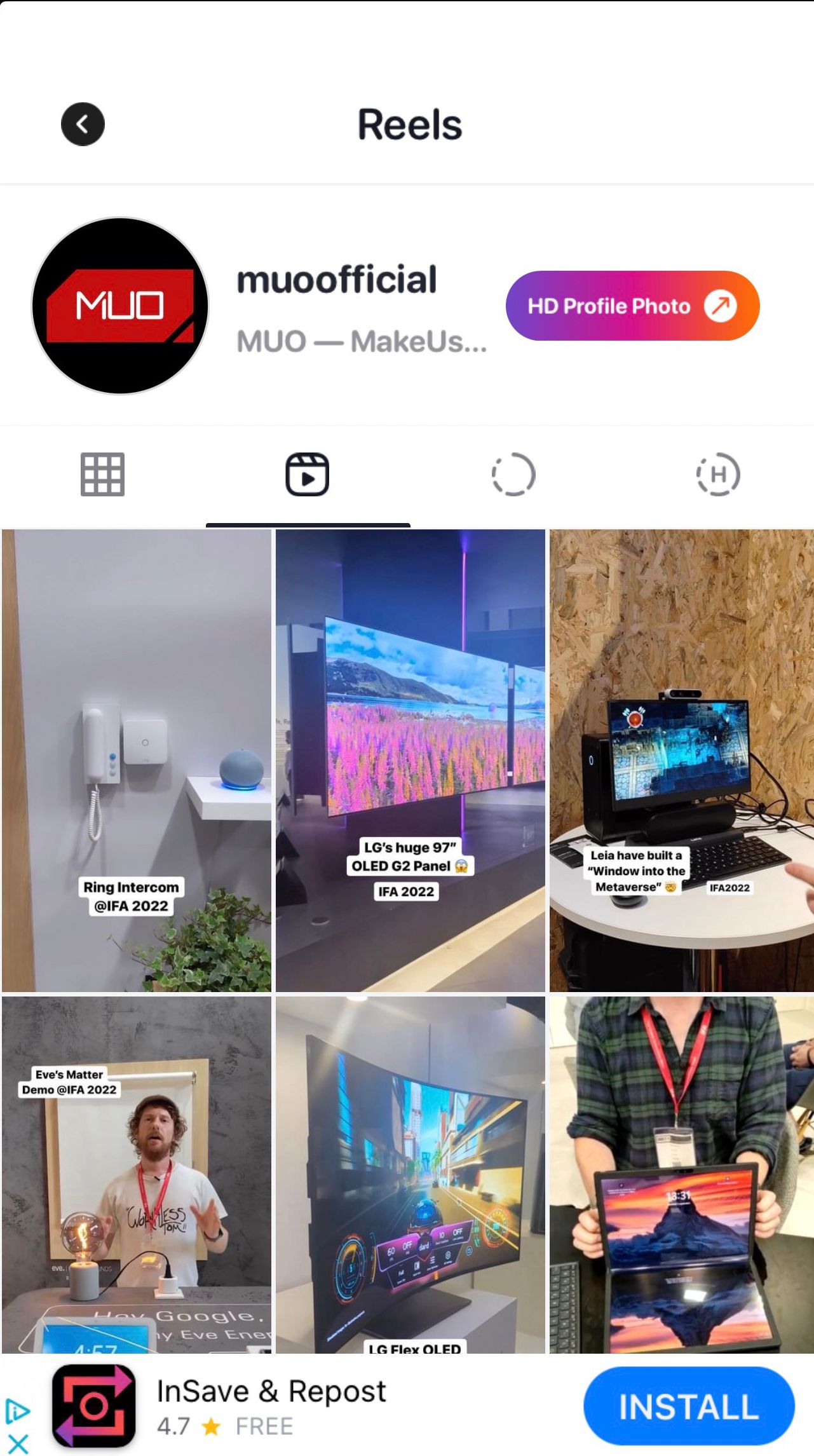
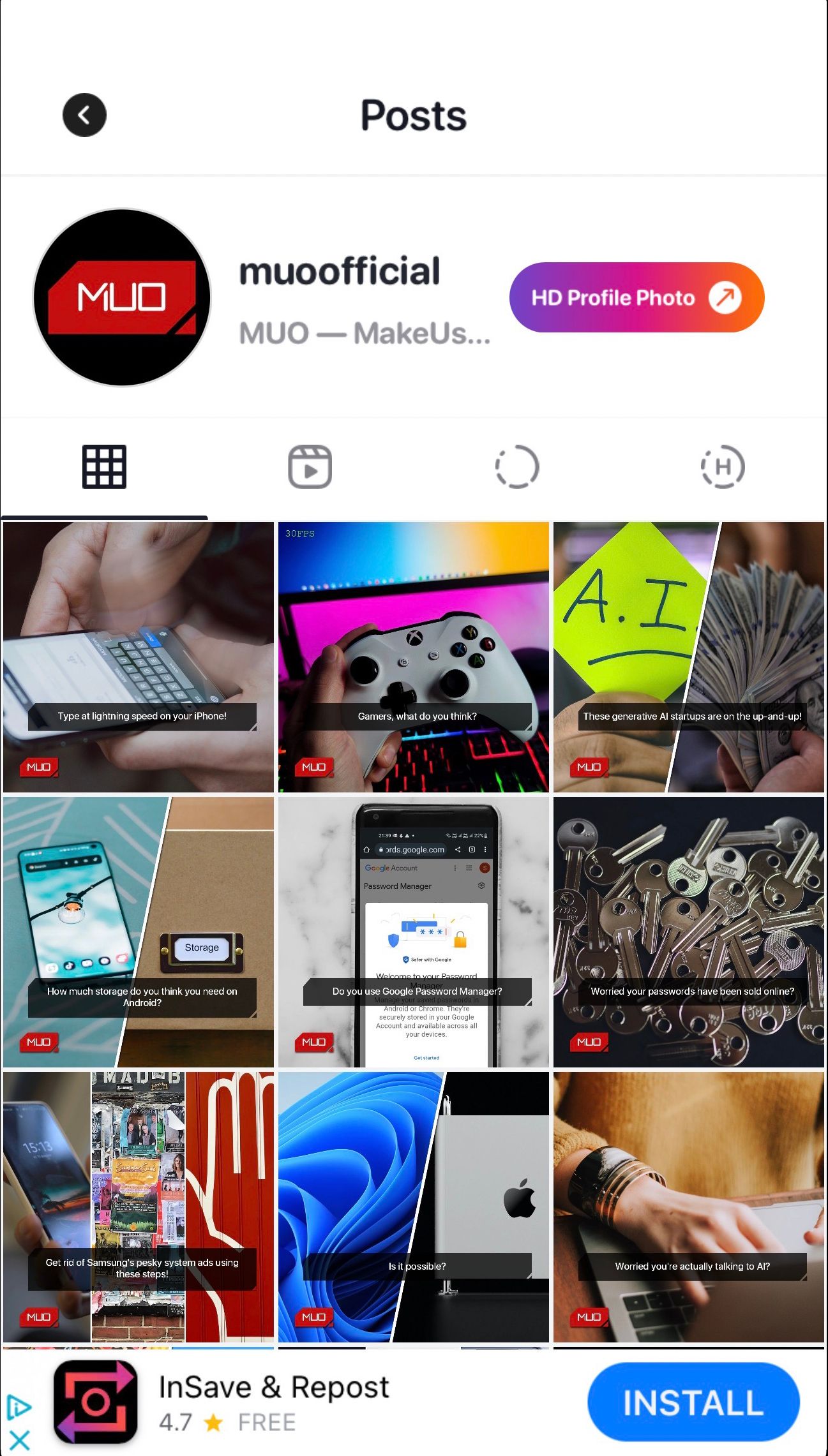
Unlike Video Downloader for Instagram on Android, InstDown lets you view and download Stories without logging into Instagram. If an account is set to private, you can't bypass this to download Stories; you can still browse anonymously on public profiles. To start searching for accounts, tap on the search field and type in the URL for an Instagram post, reel, Story link, or username.
When pasting a Story link that you've copied, InstDown will ask you if you would like to paste it from Instagram. By granting the InstDown app pasting permission, you can easily get to your intended Instagram Story. Once pasted, you'll click find and be brought to a preview where you can download the Story.
If you want to save content for later, you can also add it to the InstDown app's Collections tab. While this will work with a reel or Instagram post, if you're going after a Story you'll be prompted to download the Story directly before it expires. If you need to get your downloaded Story elsewhere, you can also directly share the saved Story with other apps, such as free messaging apps for your phone or computer.
Download: InstDown: Save Stories & Reels for iOS (Free)
6. Just Use a Camera
If you're in a hurry to save an Instagram Story but don't want to use third-party apps, just use any other device you have with a camera and take a photo of your phone with the Instagram Story. The quality won't be great, but it will get the job done. Also, you should consider just taking a screenshot from the Instagram app.
If the Story is public, and you just want to save something for later (like a restaurant recommendation) then take the screenshot, and don't worry that the other person may be notified.
Always Use Your Moral Compass
Despite there being genuine reasons to save an Instagram Story, you should not use this cloak of anonymity for evil-doings. In other words, don't be a stalker or a creep. Questionable motives are one of the reasons Instagram attempted to track if you screenshot someone's Instagram Story.
Overall, taking a screenshot of what you need on Instagram isn't a cause for worry if you do so responsibly. Getting into the habit can serve as both a reminder and extra insurance for crucial information. Plus, with Vanish Mode on Instagram, it can be helpful to grab screenshots of in-the-moment info should you forget to disable this feature.