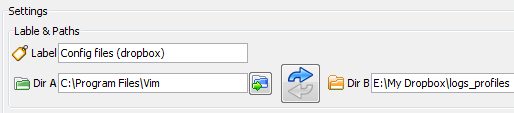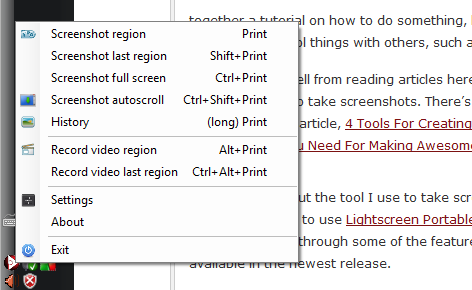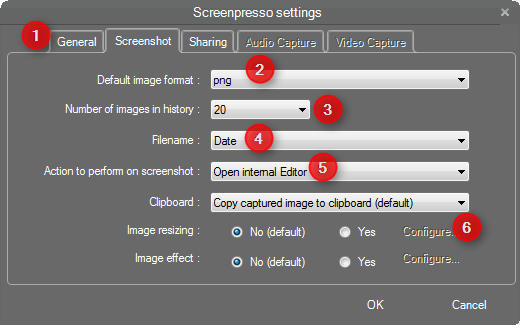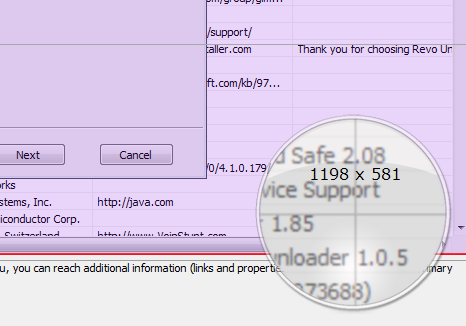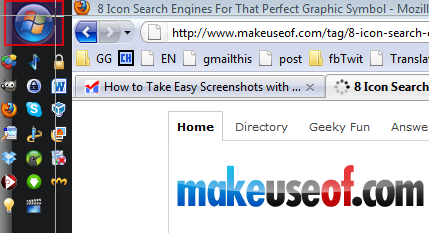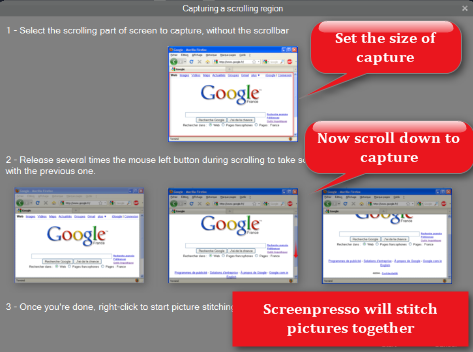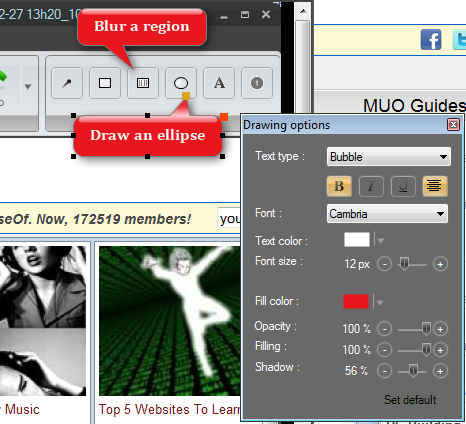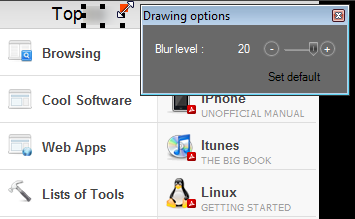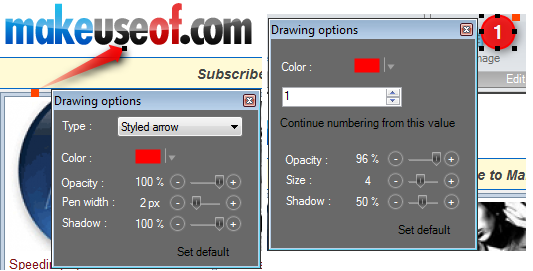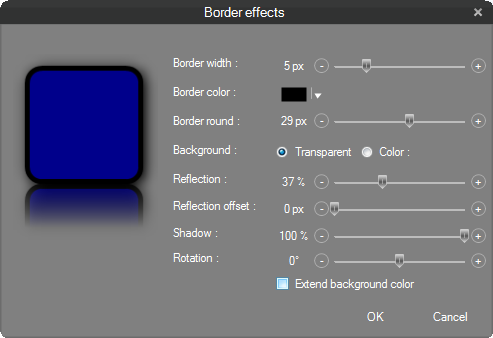Wouldn't a picture-free 500-word tutorial on GIMP be a pain to follow? Or time-consuming if you're trying to explain a cool but intricate tip in Youtube to your friends without any illustrations?
Screenshots not only solve this problem, but they also light up an otherwise long, boring article. We have discussed convenient Firefox extensions for screen capturing, as well as desktop programs that facilitate instant uploading to media sharing sites, capturing entire webpages without having to scroll.
Jing is a popular choice in the sea of screen-capturing tools, but its image editing tools include only a handful of very basic features. It allows you to add and change the colors to nice-looking arrows, rectangles, and text. If you need to hide a sensitive region of the screenshot, such as an email address, or save the captured image as a .jpg for a smaller file size, you'll need to copy the image to a second program, such as MS Paint.
In my search for a good alternative to jing that saved me from the latter's missing features, I basically assaulted about ten free screen-capturing tools inside out, but only Screenpresso (Windows only) came out trumping all others. Screenpresso was introduced on MUO before in the Directory but it definitely deserves a full post for bringing in a variety of features you'd see in paid screencapture utilities, such as Snagit, for a price of $0.
In addition to the features that Jing presents, Screenpresso shines with a few others as it:
- Captures a scrolling page.
- Zooms in where your cursor is (useful if you're taking screenshots in a netbook).
- Pre-selects areas of your screen depending on where your cursor goes for faster capturing.
- Maintains a history of all your screenshots for later access.
- Saves the images as .jpg, .bmp, .gif (in addition to .png).
- Automates file naming to either numbers or date and file settings (such as those for borders, reflection, etc).
Pre-Capture
You can select whether to have Screenpresso at startup and your temporary folder to hold your screencaptures in History (1). You'll also be able to automate post-capture actions such as the default image format (.png, .gif, .bmp, .jpg) (2), whether you want one or up to 100 images in your History (3) and file names based on numbers or date (4). Other options include the ability to open History or the image editor automatically (5) and change image border effects and resizing of capture (6).
Capturing
The zooming feature is useful to see the region where you exactly start capturing so you can avoid capturing extra parts that later you might have to edit out. This is seen in paid apps, such as Snagit.
What's also useful is Screenpresso's feature to pre-select regions of your screen based on your cursor's location so you can save yourself the dragging-and-capturing step.
For example, if my cursor stands on the Start button, the region around the button will be pre-selected in case you need to snap a screenshot of it. Having the program capture the region itself also ensures a precise regional capture.
There's also the scrolling feature that's worth a look. Honestly, I didn't even realize this feature existed but once I discovered it, it proved immensely useful. Basically, you can capture a whole page even if your screen only shows a portion of it. To do this, select the capture region, release by clicking on it again, then scroll and click on the page's next region to capture. When you're done, right-click to let Screenpresso merge the captures. Then you'll have a whole page.
Post-Capturing
After you have your screenshot, you can add arrows, blurred areas, rectangles, ellipses, text and numbers.
Blurring a region to conceal sensitive information sometimes looks more professional than just dropping a pixilated scratch mark or filled-in rectangle.
Screenpresso lets you customize the level of blurring by providing a scale of 1 to 20 where 1 is slightly transparent and 20 covers the region totally.
You can also customize the rectangles, ellipses, text and numbers in shadow, opacity, etc.
Another advantage of this program is the ability to change the border effects of the capture. You can select the color and thickness of the border, how round you want the corners and the intensity of the shadow. After you select these settings, you can set them as default for all future captures.
You can also copy the image to paste somewhere else so you can stitch it to an empty canvas with another picture since Screenpresso can't import another picture for you to glue.
Features To Catapult Screenpresso To Total Excellence
Screenpresso is already a very full-featured screencapture utility, but a few more options would make it an absolute go-to tool for bloggers: customizable keyboard shortcuts, a feature to paste in another picture onto the capture, and support for video and audio capturing (there are already buttons for these, but once you click on them, they just indicate that the features aren't available yet).
The current lack of video capturing in Screenpresso doesn't really bother me as I prefer to use the web-based Screencast-O-Matic (review, website) tool that records your screen in unbelievably good quality and requires no signing-up.
Screenpresso is a mere 2.7MB download (3.43MB once installed) that fulfills a lot of image editing needs in addition to being a great screen-capturing tool. Tell us about your favorite (better if it's free!) screenshot editor or screencasting software!