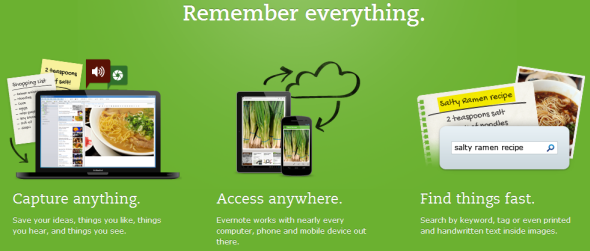Many cases have been made for why Gmail is an ingenious webmail client. It goes without saying that search engine giant Google has equipped Gmail with incredibly strong search features. Unsurprisingly, those are a key reason for Gmail's ease of use and success.
Now even though it is almost trivial to find emails in Gmail, knowing that you can find them doesn't mean you will remember to search and read them once they have been filed or archived. So what else can you do to not forget about important information?
While Gmail allows you to highlight, label, and manage emails in many different ways (see resources below) or make them return to your inbox using add-ons like Boomerang, thinking of yet another label or having even more stuff randomly pop up in your inbox, can be quite overwhelming and ultimately counterproductive. Maybe you occasionally have a few emails you want to get back to, or you generally struggle to read emails later, or you want to keep track of emails that seem very hard to find because searching is just plain tedious.
You likely already have a system set up to remind you of information, read things later, or keep track of information. So may I propose a very simple solution - save the URL of the respective emails and feed the URLs into your other routines to read or refer back to your key emails later.
How To Save Gmail Email URLs
Gmail makes this very easy. Whenever you open a specific email within Gmail, the URL in your browser address bar is updated to the specific URL of the email you are viewing. You can even bookmark Gmail labels. So for once, here is something that is super easy and you don't need to be a geek to do it.
Nevertheless, let me share some additional information to ease your mind even more:
-
The URL will only work if you are logged into your Gmail account. Someone else using that URL while not logged in or while using another account, will not be able to view your bookmarked email.
-
The cryptic part of the URL is different from the message ID and basically does not reveal anything about the email.
-
The URL may contain information about its current location, i.e. its current label. However, Gmail doesn't need these details to open the message. Hence, you can also move the email or change the label and Gmail will still be able to open a message using an outdated URL. Even a label that does not exist (anymore) will work, as long as the URL structure is in order. The only folders that will cause trouble are the Spam and the Trash.
How To Use Email URLs
If you are wondering in what routines, email URLs may be useful, let me share some examples.
1. Attach An Email URL To a Note In Evernote
Evernote is a great service to keep a record of lots of bits and pieces of information, as long as they are brief. If an email contains key points, but isn't otherwise brief, you may extract those points to a note, but you may also want to be able to quickly refer back to the original email. This is where the URL as a reference source comes in handy.
Here's a Evernote resource:
2. Use Email URL To Read Email Later
Are you already using Pocket, formerly known as Read It Later? Great, then you can now queue emails using their unique URL.
If you are not yet familiar with this great tool, let me refer you to this article:
3. Attach Email URLs To Calendar Entries
Often, email conversations are the basis for real life meetings or events. If you are not using Google Calendar or don't have a system to integrate your calendar with your emails, you can use email URLs to add conversations to events on your calendar.
4. Bookmark & Tag Emails Outside Gmail
This is a method I don't really recommend as I think Gmail labels are good enough to organize emails. More importantly, Gmail doesn't support tags because its search is so easy and powerful. However, if you are totally into tags and have established a tag system on another service, the email URL will allow you to also tag and bookmark or save your emails within this service. This will work in Evernote, [NO LONGER WORKS] Delicious, or your local browser bookmarks, to name a few.
Further Resources
Before you start bookmarking all your Gmail emails, I hope you have looked into at least some of our publications on how to manage emails in Gmail. Many of these solutions are very easy to set up and will save you a lot of thinking. Below is a selection of my favorite articles, including many of the routines I use myself:
Do you bookmark your email URLs? If so, what uses do you use this method for?