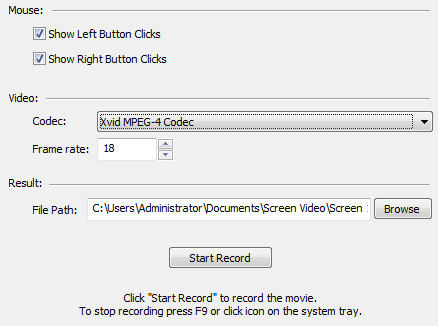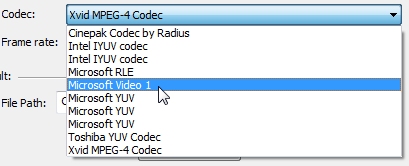Screenshots of your desktop screen are a great help in explaining the processes happening on your desktop. But sometimes, screenshots do not suffice and you need a desktop screen recording (screencast). A screencast visually explains a process from start to finish. Recording a screencast is very easy if you are using a tool called Rylstim Screen Recorder.
Rylstim Screen Recorder is a freeware app for Windows computers. The app is sized at nearly 1 MB and it installs quickly. With the app installed, you open it and select your video recording codec. You can also select whether or not to show the left clicks and right clicks of your mouse. Finally, you set the frame rate of the screencast and the destination of the output AVI video file. To make a recording, you click on the Start Record button and to stop the recording, you press the F9 key on your keyboard.
NOTE: This screencast recorder does not support recording any audio.
Features:
- A user-friendly desktop app.
- Compatible with Windows computers.
- Records your desktop screen.
- Let’s you select video codec, frame rate, and output destination.
- Similar tools: CaptureFox, ShowMeWhatsWrong, Screenr, ScreenJelly, ScreenToaster, FreeScreenCast, uTIPu and Screencast-O-Matic.
Check out Rylstim Screen Recorder @ http://www.rylstim.com/rylstim-screen-recorder