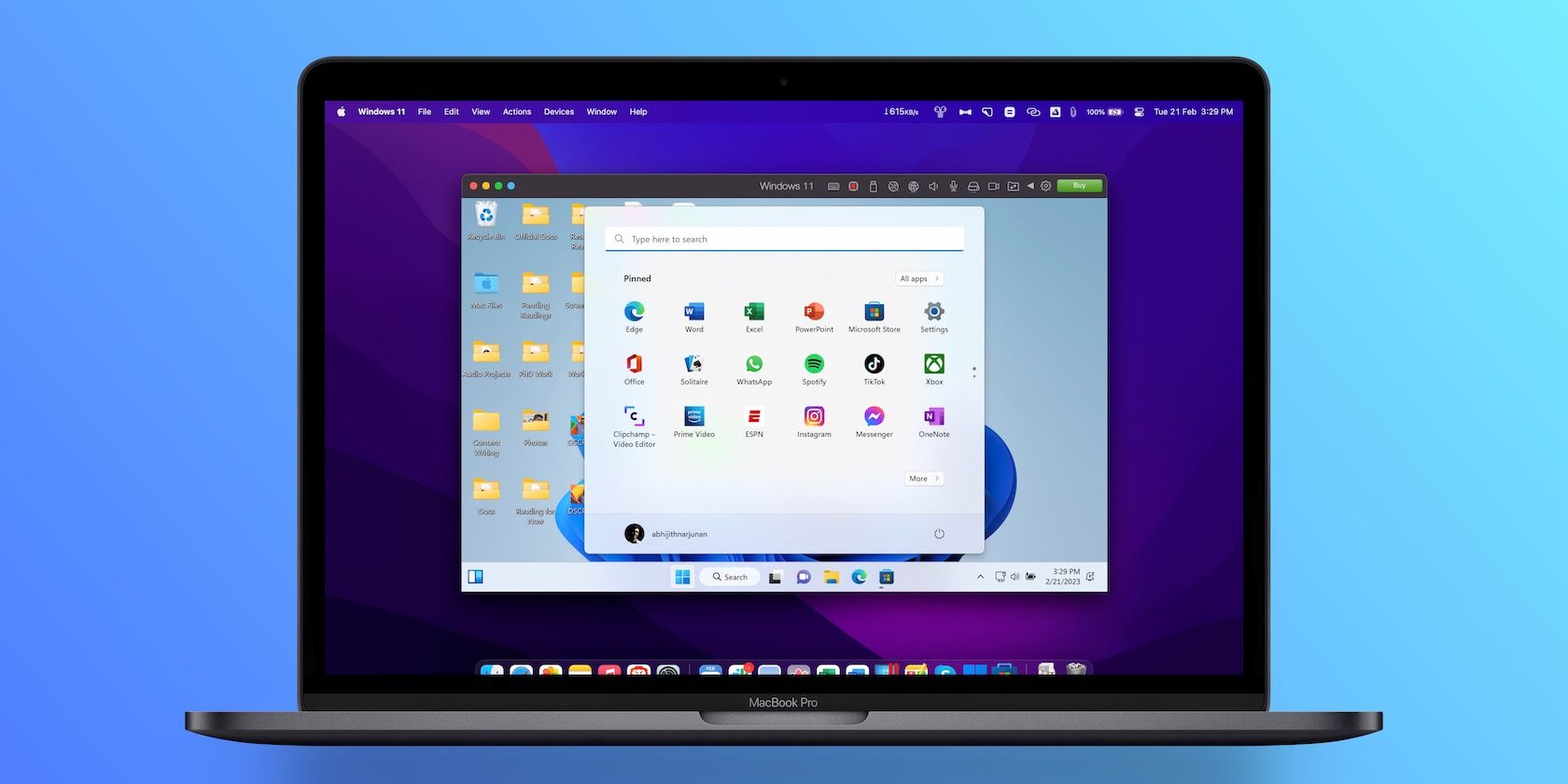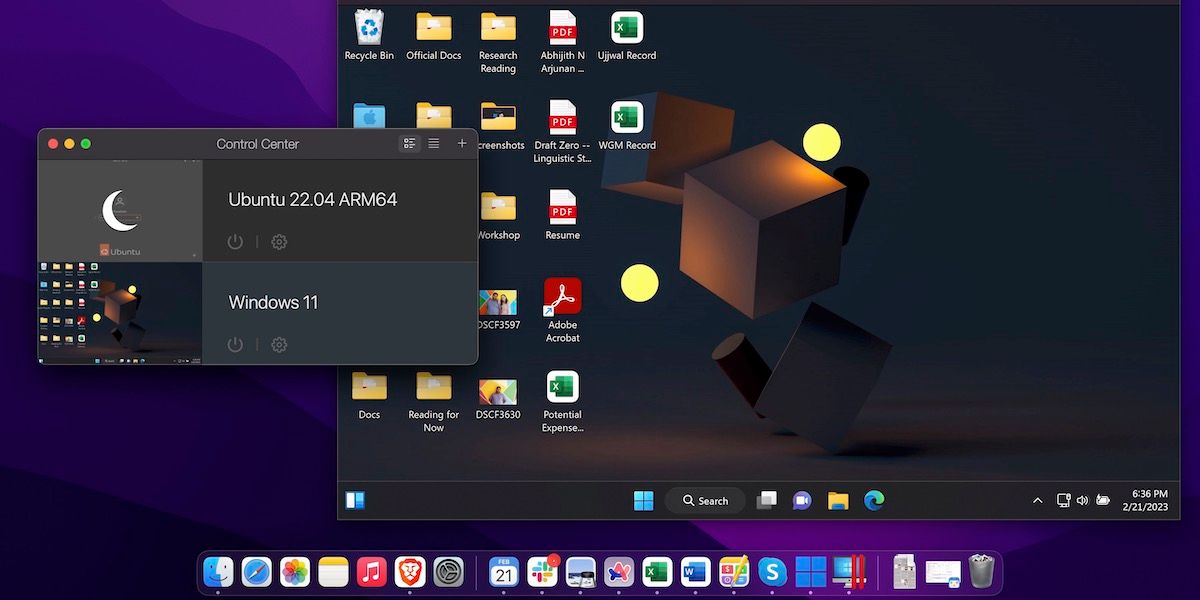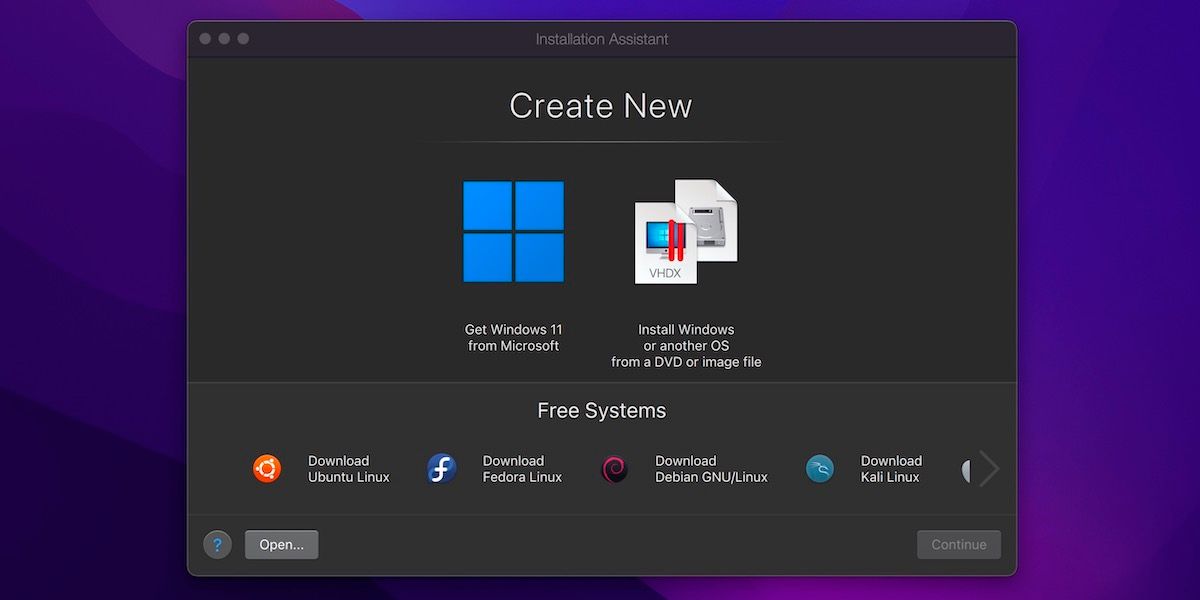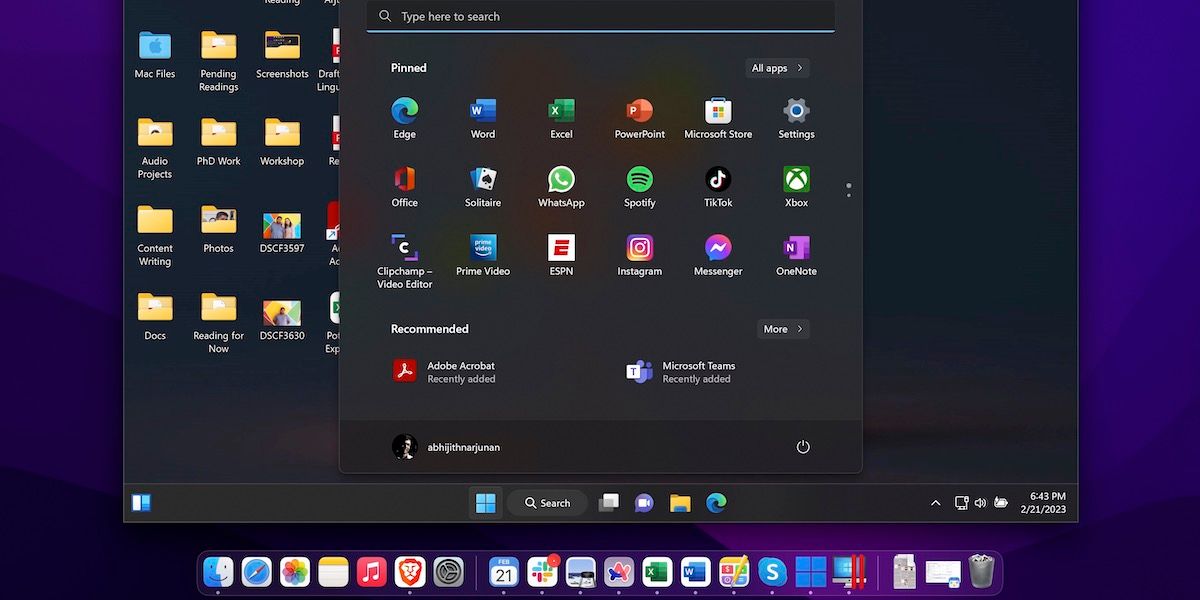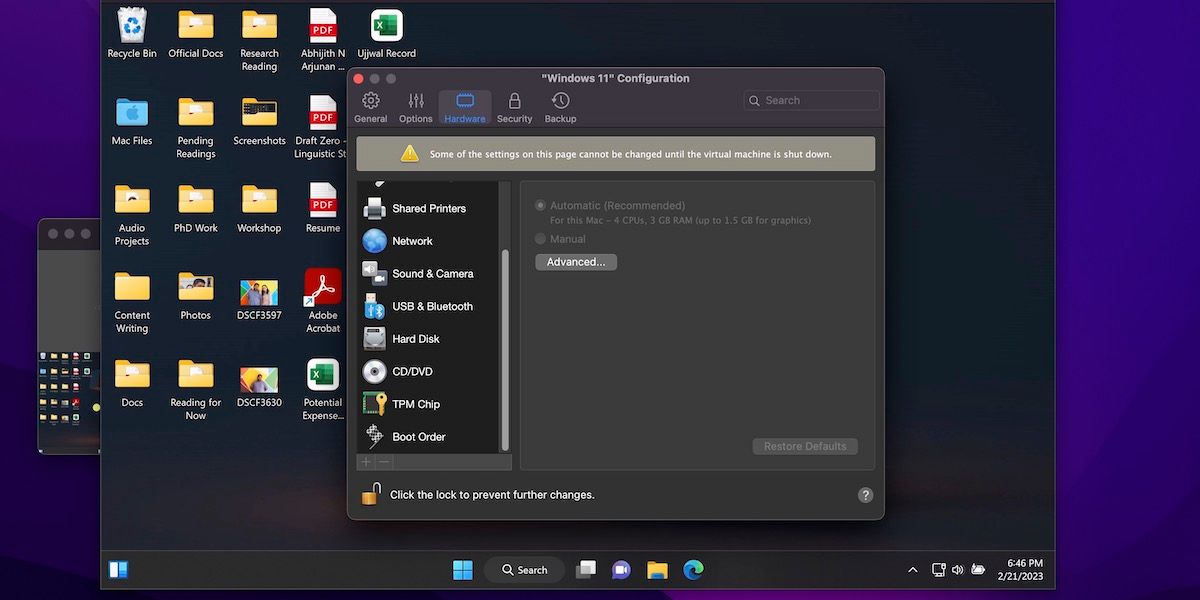In recent years, virtual machine tools for Macs have become way better. So, you have plenty of options to run a secondary operating system on your Mac. And Parallels Desktop, a modern virtualization suite, is your best option.
Therefore, we believe it is one of the programs you must consider if you wish to run Windows or Linux on your Mac. If you are new to using VMs on a Mac, this guide will tell you what Parallels Desktop for Mac is and how it works.
What Is Parallels Desktop for Mac?
Parallels Desktop for Mac is a virtualization software designed and optimized for macOS. One can use this tool to install other operating systems on their Mac. For instance, if you want to virtually run a copy of Windows 11 or Ubuntu Linux on your Mac, Parallels Desktop for Mac is a go-to option.
Therefore, when we consider the core purpose of the tool, Parallels Desktop for Mac is similar to VirtualBox or VMWare Fusion for Mac. However, this app has the edge over the others, and better integration with Microsoft Windows is one of those core points.
Thus, it is unsurprising that Parallels Desktop for Mac is the easiest and most convenient way to run Windows 11 on a Mac. You also get additional features like Coherence mode, but more on that later.
How Does Parallels Desktop for Mac Work?
At its core, Parallels Desktop for Mac works like any other desktop virtualization tool. It can use Mac's system resources to create and run an operating system on a virtual device. This simulated environment is expected to work (almost) like a unique device.
According to the developers, Parallels Desktop for Mac uses a unique type of desktop virtualization called "hardware-assisted full hardware virtualization." This virtualization method uses VT-x technology from Intel so that the hardware and software aspects of the whole computer can be simulated efficiently.
As a result, the virtual machines you create using Parallels Desktop will offer maximum customizability. In addition, you can use the Parallels Toolbox to configure and control hardware-oriented options like CD/DVD, USB devices, sound, video capture, etc.
But the story does not end there. Because Parallels Desktop for Mac aims to help you run Windows apps on your Mac, it uses a couple of more technologies. For instance, it uses a virtual Trusted Platform Module to enable Windows security features, Mac Keychain access, and Secure Boot for the VM.
Thanks to its partnership with Microsoft, all Windows 11 Parallels Desktop VMs will automatically have a TPM chip. As you can guess, the developers are also using proprietary technologies and algorithms to enable the many features of the virtualization tool.
The 7 Best Features of Parallels Desktop for Mac
Here are some features that make Parallels Desktop for Mac a better option for installing Windows or other operating systems on your Mac.
1. One-Click Install and Easy Setup
Configuring and setting up your first VM using Parallels Desktop for Mac is easier than ever. Once you have provided the permissions, the app will show you single-click installation options for popular operating systems like Windows, macOS, and multiple Linux distros.
But, if you already have a custom ISO file for the OS, you can use it to create the VM. It also lets you reuse a Boot Camp Windows installation on your Mac.
2. Impressive Integration Between Windows and macOS
Parallels for Mac focuses on making Windows apps blend seamlessly with the underlying macOS system. This means you get to copy and paste between macOS and Windows, as well as support for drag and drop. So, if you want to paste a password in Windows from the 1Password app on your Mac, it is pretty handy.
3. Coherence and Full Screen Modes
Parallels Desktop can take integration even further with its Coherence mode. In this mode, you don't get the standard full virtualized desktop. Instead, Windows runs in the background, while only the applications you run via Parallels are displayed. This is handy if you need to run one essential app that only works on Windows.
But you can take this even further. If you frequently use a Windows app, you can keep it on the Dock as you would with any macOS app. Then, when you launch the Windows app, Parallels Desktop quietly runs the Windows virtual machine in the background.
That said, if you need the fully-fledged Windows experience on your Mac, you can use Parallel Desktop in the Full Screen mode.
4. Unparalleled Compatibility With Apps
Parallels Desktop for Mac lets you run over 200,000 Windows applications in Coherence or Full Screen modes. The list of supported apps includes Microsoft Office for Windows as well. So, if you struggle to find a good enough Mac alternative for a Windows app, Parallels Desktop can solve the problem.
5. Native Support for Apple Silicon Macs
Parallels Desktop 18 (and later) offers native support for M1 and M2 Macs from Apple. More importantly, the app claims to use 2.5x less energy on Apple Silicon Macs even while providing maximum performance. It is an impressive option if you want to use heavy-duty apps like Visual Studio, AutoCAD, or SQL Server on your Mac.
6. Full Support for Windows 11 ARM
Starting with version 18.1, Parallels Desktop for Mac allows you to download and install the ARM version of Windows 11 in a single click. In addition to Windows 11 Home, ARM versions of Windows 11 Pro and Enterprise are compatible with Parallels Desktop.
The developers have also introduced plug-and-play support for game controllers in Windows. So, you can expect a decent gaming experience with the VM.
7. Optional Advanced Features
The advanced editions of Parallels Desktop for Mac—Pro and Business—offer additional features too. For instance, the Pro edition offers features like a Visual Studio plug-in, CLI tools, advanced integrations, premium support, increased support for virtual RAM and vCPUs, etc.
You get company-wide management tools in the Parallels Desktop Business Edition for Mac. For instance, employees can download a pre-configured version of Windows on their Mac. In addition, central management and admin options and unified volume license keys are also included.
Parallels Desktop for Mac: Pricing and Where to Buy
You can choose between three editions of Parallels Desktop for Mac: Standard, Pro, and Business.
The Standard edition of Parallels Desktop for Mac is the best option for most people. It packs all the essential features you need to run Windows efficiently within macOS. This edition costs $99.99, but you can use the subscription option to get premium support.
The Pro edition, on the other hand, is designed for developers and advanced users. You can use these features to create more powerful and customizable virtual machines. Unfortunately, this edition is available only in a subscription model, which costs $119.99 annually.
The Business edition is the most expensive option, and it targets enterprise customers who need maximum control over multiple VMs across a company. This edition packs every single feature you can find in Parallels Desktop. However, it will set you back at $149.99 per year.
Parallels Desktop for Mac also offers a 14-day free trial during which you can test all the features. In addition, the company offers some discounts for students and educators. You can purchase all these editions from Parallels Desktop's website.
Understanding Your Virtualization Needs
It must be clear that Parallels Desktop for Mac is a powerful option to run virtual machines on your Mac. Thanks to the integration options, it works particularly well with a Windows virtual machine.
However, it does not mean that Parallels Desktop is the best virtualization tool for every need. So, make sure that you consider other VM software for Mac before making the final call.