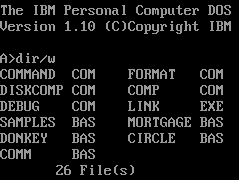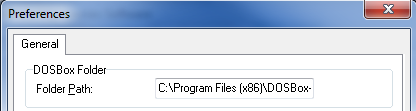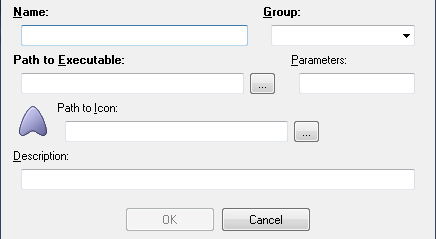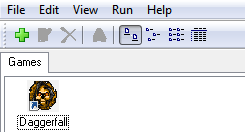If you have never used DOS yourself, you may find it hard to believe that anyone ever did. Jumping in and getting started with DOS is difficult even for computer-savvy individuals because DOS uses an entirely different form of interface than modern operating systems. Everything today is a GUI (Graphical User Interface). But you'll find none of those fancy-smancy graphics in DOS, kid. Its all about pounding out arcane codes to perform simple functions.
The difficult nature of DOS can be quite a problem if you want to run a DOS application in a modern operating system. You can use DOSBox as an emulator, but this approach also has problems because you still have to use the DOS interface. If you want to be able to download and run DOS applications straight from your GUI operating system - no DOS involved - you'll need another program called DOSShell.
Getting Starting With DOSShell
DOSShell is a program which assists DOSBox. It is not a DOS emulator itself, so if you try to download and run programs simply by using DOSShell it just won't work. The first thing you should do then, is go to the DOSBox website and download that program. Then download and install DOSShell.
Once you have both programs installed, you'll need to connect DOSShell with DOSBox in order to make programs work. You can do this by going to Edit > Preferences. This will open a menu, at the top of which is the DOSBox Folder Path field. Click Browse and navigate to the main installation folder of DOSBox. You just need to point DOSShell to the folder, not a specific file.
While we're here, let's deal with a few other settings. There are three checkbox options.
- The first is for running programs in fullscreen. This is on by default, but I suggest you disable this option. Most DOS software runs at a much lower resolution than your computer monitor.
- The Hide Console option is off by default, which means that the DOSBox window will also open in the background when you run a program through DOSShell. Turning on Hide Console means you won't see DOXBox at all.
- The last option lets you decide if you'd like to also close DOSBox when you close a program running through DOSShell. This option is turned on by default, and I suggest you leave it that way unless you actually want to use DOSBox.
Running An Application In DOSShell
Once you have connected DOSShell to DOSBox you need to add an application if you want to run it. I'm going to use a game in my example, but any sort of DOS program can be used with DOSShell.
The first thing you need to do is add a new entry into DOSShell. This can be done by clicking on the green addition icon in the upper left hand corner of the program.
The Name and Group fields can be filled with whatever you'd like. They will be used to categorize your application, however, so its best to make sure they make sense. If you run Games, put them into the Games group, for example. The Group selection will create a new tab in DOSShell so that you can organize your applications based on their use.
The Path to Executable field is where you need to point DOSShell to the program you want to run. Click on the "..." button to open explorer and then find the executable file you've downloaded. In some cases, you may need to first point to the INSTALL file to run the DOS installation and then point to the executable file after install is complete.
Path to Icon is where you tell DOSShell what icon you'd like your application to be represented by. This is a GUI, after all! You can pick any icon you'd like or create your own with GIMP or another image editor. The Description section can be ignored or used to provide a summary of what the program is. When you're done, click OK.
At this point you can just double-click the icon to run the program. Again, if your DOS application does not require installation, great! You're done.
When you double click the icon the program will start. You will see an orange screen appear, which is the DOSBox loader. The DOSBox interface may briefly appear, but your program will launch momentarily.
DOSShell really makes using DOS programs easier. I sometimes want to play DOS games, but I hate having to mess with DOS itself. DOSShell lets you run DOS programs without ever having to deal with the frustrating command line interface.
If you're like me and you enjoy old DOS games, check out our post about sites where you can download free DOS games.