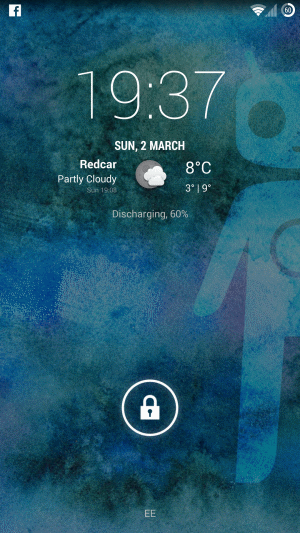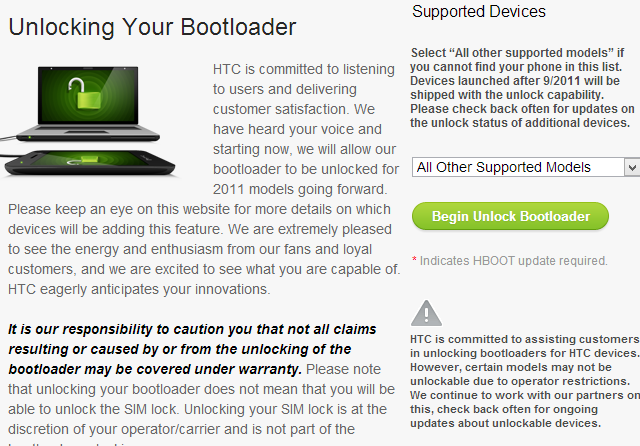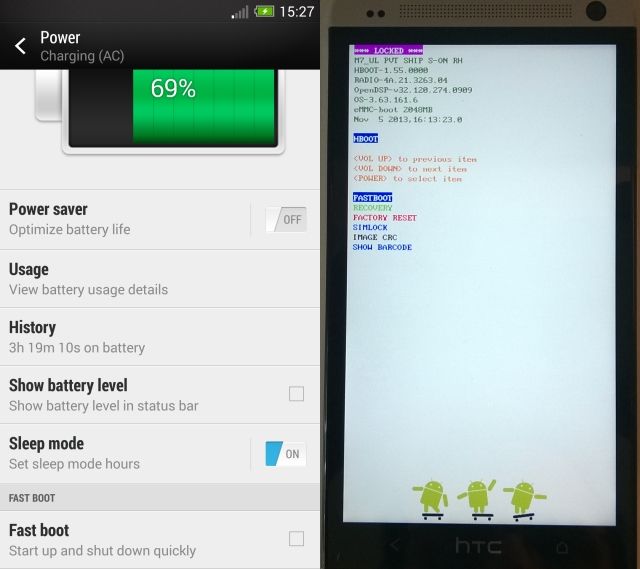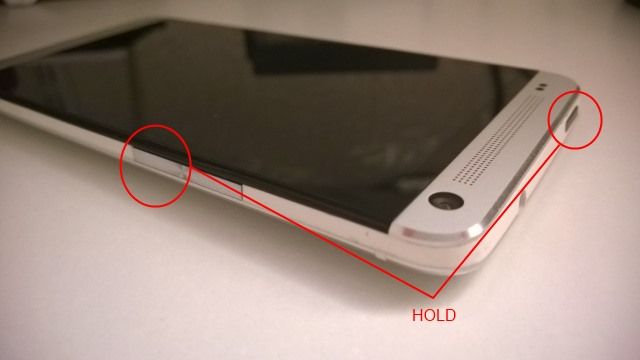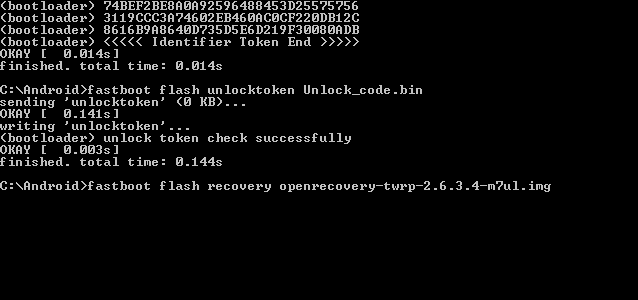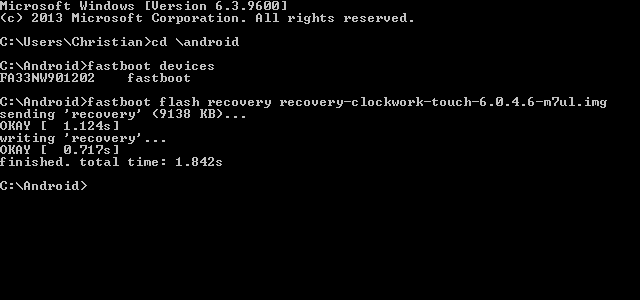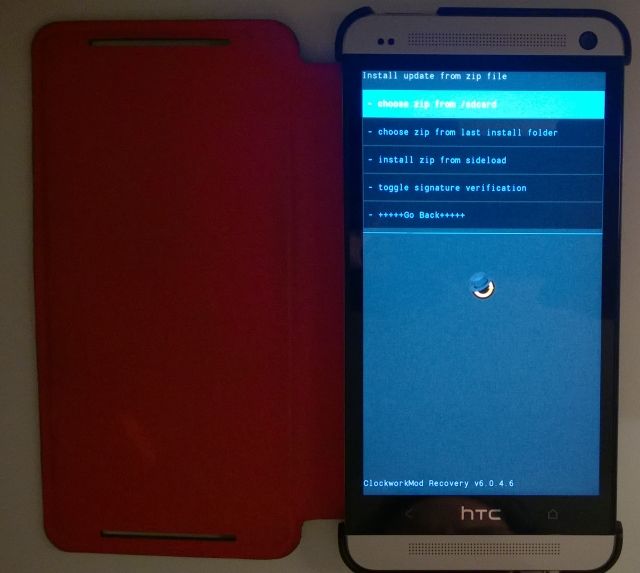Need to unlock your HTC One in order to install a root level app or a custom ROM? Unusually, there are no special utilities that enable this – instead, you must use HTC's approved rooting method.
Why Unlock A HTC One?
You might be happy enough using your HTC One as intended by the manufacturer; alternatively, you may require the services of a backup app like previously-reviewed Titanium, or need to manage your system power management more effectively using something like Greenify, or want to be able to flash new ROMs.
There are many other good reasons to root an Android device, and the HTC One is no different. Gaining extra life from this outstanding phone after it has been consigned to history will require that you know how to root it, so it is a good idea that you get familiar with the process sooner rather than later. After all, there are many uses for an old Android phone!
Want To Unlock? Ask HTC!
HTC has a long history of producing hackable phones. In the 2000s, their Windows Mobile handsets were regularly being unlocked and flashed with alternative ROMs (as with Android, the homebrew ROMs always seemed more efficient than the bloatware-filled carrier offerings).
This experience has perhaps given the Taiwanese smartphone manufacturer an edge over some of its competitors when it comes to rooting. Rather than try and stop it from happening they've opted to take command of the phenomenon and offered their own rooting tool.
Before proceeding, please ensure that your phone is fully charged, and backup or sync all data that you have stored on the device as the unlock process will wipe your phone. Additionally, check that your network hasn't restricted unlocking, as this has been reported in some territories.
To gain permission to root your device, you must first head to www.HTCDev.com and register. Once this is complete, go to www.htcdev.com/bootloader and look for the menu on the right-hand side, labeled Select Your Device. From here, select All Other Supported Models.
If you're concerned about the effects of unlocking your phone and gaining root access, read the Unlock Bootloader page to get a full idea of the consequences of this action.
With your model selected, click Begin Unlock Bootloader. In the next screen, confirm that you want to continue (take care reading this section!) and click Yes. Accept the Legal Terms, checking each box and then Proceed to Unlock Instructions.
Unlock Your HTC One's Bootloader
Before proceeding, ensure that you have the Google Android SDK installed – head to the SDK page to download and install. You'll also need the latest Java Runtime Environment and HTC Sync for Windows, available from HTC (this is required to ensure the correct Windows drivers are installed for your phone).
The HTC Dev website provides the steps you need to take in order to put your HTC One into Fastboot mode. On some devices this can be tricky; happily, the HTC One is simple to put into Fastboot. If you do run into problems, restart your phone, open Settings > Power and disable Fast boot. You can then continue with the steps below.
You should then download the appropriate Fastboot binary for your OS (Linux, OS X and Windows are all available). When this is done, you'll be ready to begin unlocking your phone.
Beginning by shutting down your phone. When it is powered down, hold Volume Down and press Power, depressing both to start in Bootloader mode. From here, use the volume buttons to cycle through the list, selecting Fastboot – press the power button to confirm. With your HTC One in Fastboot mode, connect your phone to your PC via USB.
The following steps rely on the Android SDK and Java being installed. However, if you're using Windows 8, this may not make any difference. To get around any problems, I recommend using the CarePackage.zip file from XDA Developers, which contains the files that you will need. After downloading, extract to c:\Android.
Next, open the command line, switch to your Android directory (cd \Android) and with your phone in Fastboot mode and connected to your computer, enter:
fastboot oem get_identifier_token
A long string of text will be displayed. In your browser, open the HTCDev page and progress through the wizard-style steps to page 4, where you'll find a field for pasting the text string. In the command line, right click and select Mark. Next, use your mouse to select the string, including the <<<<Identifier Token Start>>>> and <<<<Identifier Token End>>>> lines, and copy and paste into the field in the webpage.
The HTCDev website will then send an email to the address you registered your account with. When this arrives, save the .bin attachment into the c:\Android folder and return to the command line, entering:
fastboot flash unlocktoken Unlock_token.bin
The screen on your phone will then change, displaying a warning that explains that your data will be erased. Use the volume button to select OK, tap Power to confirm and your HTC One will restart, newly unlocked and wiped as if you have a brand new phone.
Choosing And Installing A New Recovery
Two recovery utilities are available for you to install on your HTC One, each designed to make flashing ROMs and sideloading apps easy: ClockworkMod Recovery and TWRP (Team Win Recovery Project).
To install a recovery, download the chosen file to your PC, saving it in the c:\Android folder. Switch your phone into Fastboot mode as described above, and connect to USB once again.
Open the command line and enter:
fastboot erase cache
fastboot flash recovery recovery.img
(You will need to replace recovery.img with the filename of the appropriate recovery utility.)
If you get no response, enter fastboot devices – if your HTC One is detected, it will be listed.
Note that if you are using Windows 8, you will need to use the advanced reboot option to boot your computer with permission to run unsigned drivers, otherwise installing the recovery will not work.
Your HTC One Is Unlocked: What's Next?
There are a couple of choices now. You might go ahead and download a new ROM, using the CWM or TWRP recovery to flash it. Alternatively, you could install a superuser app to control root permissions, install Titanium Backup and make a backup of your phone before proceeding with a new ROM. Just carrying on using standard root-level apps is also fine.
Which superuser app you install depends on the version of Android you currently have installed.
For Android 4.2, use your phone to browse to AndroidSU and find the ARM devices section. Download one of the Superuser-3.1.3-arm-signed.zip or Superuser-3.2-RC3-arm-signed.zip to your phone's Downloads folder, and boot into Fastboot mode.
Installing updates in Fastboot mode is simple. Select Recovery > Install from ZIP and browse to the downloaded file, select it and confirm. Once the update has been applied, reboot the phone from the menu.
Android 4.3 devices will require a different app. I found that the UPDATE-SuperSU-v1.65.zip – available in the download provided by HTCOneroot.com – did the job fine. Use the steps above to install the ZIP file.
You'll be able to confirm that the phone has been successfully rooted by installing Titanium Backup, or perhaps a root checking app.
Simple Rooting, But Can Take Time Under Windows 8
No Android phone or tablet is easy to root, but HTC has at least made this procedure more straightforward than any other I've come across.
Slightly more complicated is the issue of getting a Windows 8 device to accept a connection to the HTC One in Fastboot mode. The whole unsigned drivers issue is a big irritant when unlocking devices, but at least it is something that can be disabled, albeit temporarily. Yet another good reason to stay on Windows 7.
You should also take care if you're using a later version of Android. Rooting a HTC One running Android 4.4 or later may require a different procedure.
Enjoy your unlocked and rooted HTC One!