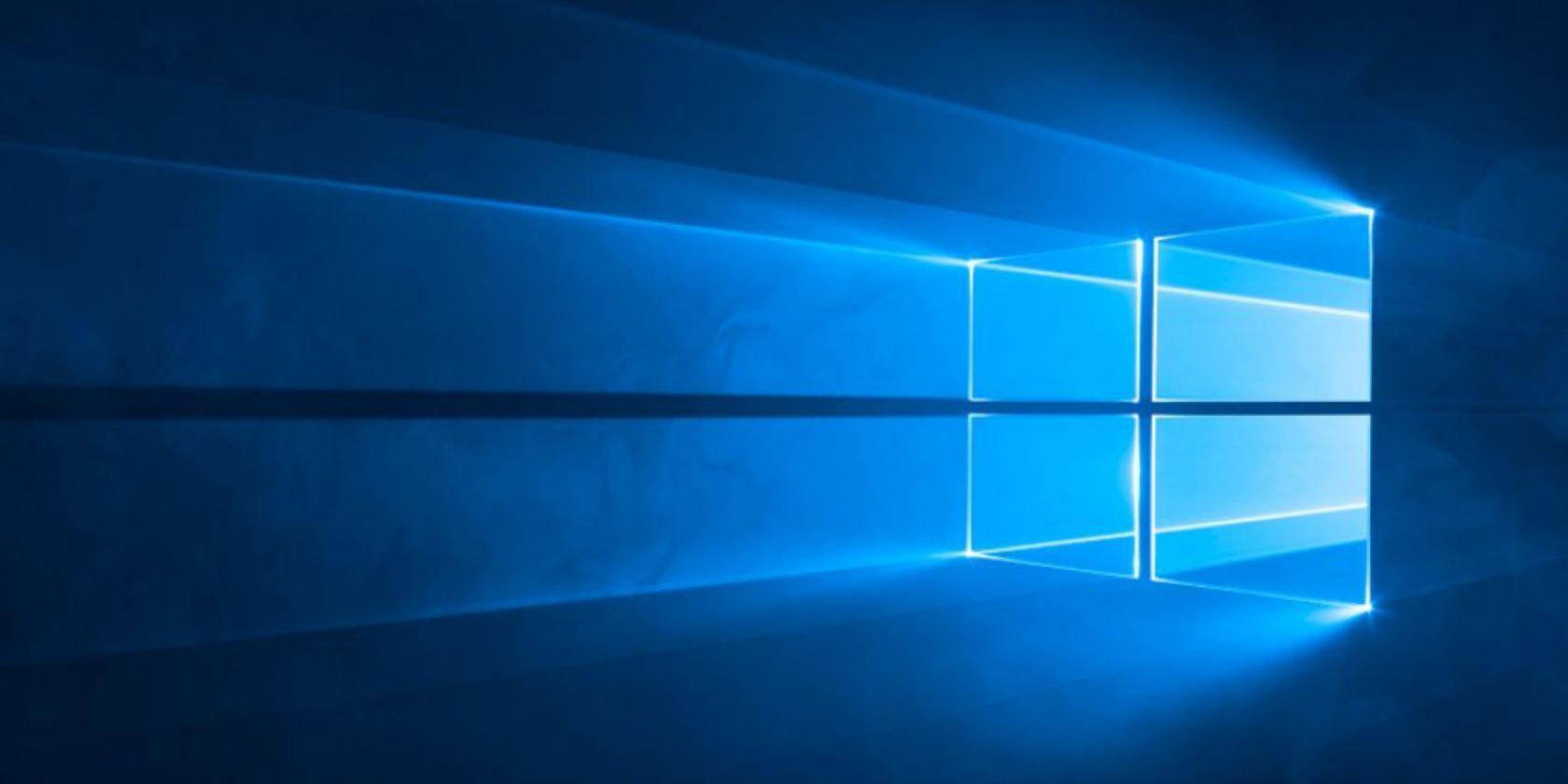When was the last time you accessed your UEFI menu? Perhaps you went in to troubleshoot a problem, or maybe you needed to adjust a gaming-related setting. Some folks may have never even been to that part of their computer.
Next time you need to get into the UEFI (or maybe you'll venture in for the first time), here's a quick way to do it in Windows 10. Note that this won't work for legacy BIOSes. If you bought or built your computer with Windows 8 or newer on it, chances are your computer uses UEFI, not a legacy BIOS.
Open the Start Menu and click Settings. Choose Update & security, then click Recovery on the left-hand side. Under Advanced startup, click the Restart now button. This will obviously restart your computer, so make sure to save any open work first!
Once your computer has rebooted, you'll see a list of options. Choose Troubleshoot, then Advanced options. You'll see another menu -- select UEFI Firmware Settings. Finally, clicking the Restart button will reboot your computer into your UEFI BIOS options.
Depending on your motherboard, you might be able to access this menu by pressing a certain key upon startup. However, on an SSD this menu only lasts for a moment, and you might miss it. If you're already inside Windows and need to visit your UEFI options, this is a reliable way to do it without guessing the key.
Since you're already there, make sure to also check for UEFI updates!
When was the last time you visited the UEFI menu? Do you prefer another method to access it? Tell us in the comments!