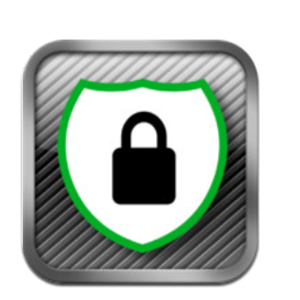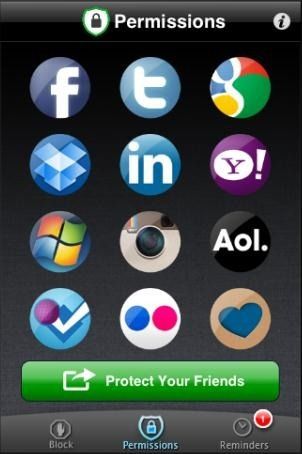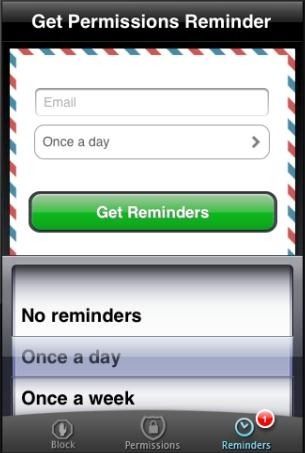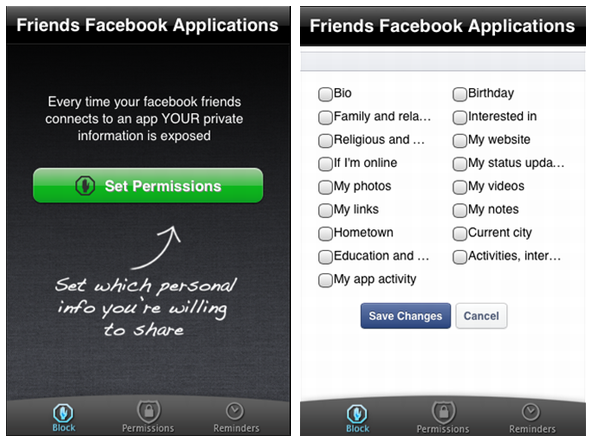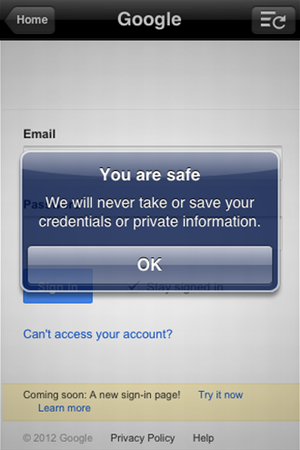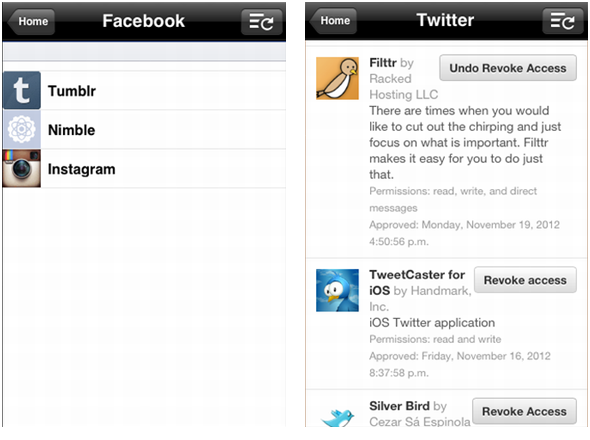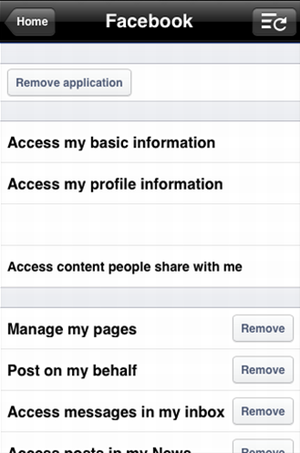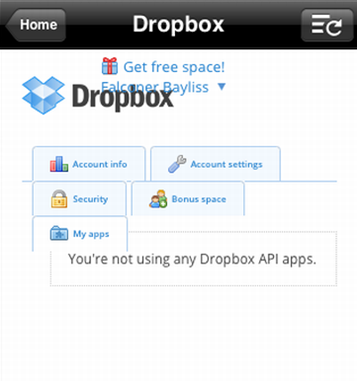When it comes to our online lives, there are few things more important than privacy and security. No one in their right mind would leave their computer completely unprotected, and then start clicking random links and downloading unknown executable files – that would be plain madness. On the other hand, many people don’t hesitate to share personal information on various social networks, and give all kinds of random apps access to that information. And don’t think for a minute that I’m mocking anyone, I’m as guilty of this as anyone else.
Just as you have to be aware of what you click and what you download, you should also be aware of what apps can access your personal information. A while ago, I told you about a brilliant Web app called MyPermissions, which lets you easily clean up your iOS app permissions on popular services, and today I want to tell you about something even better: the Permissions iOS app.
With this free app, you can check up on your iOS app permissions no matter where you are, and make sure you’re not granting access to anything that shouldn’t have access to your personal accounts.
Getting To Know The App
The great thing about Permission for iOS is how simple and flexible it is. Have a few minutes to spare while waiting for the bus? Looking for something to do on your lunch break? These are all great times to launch Permissions and check if anything new was added to any of your accounts. And trust me, we add these apps without even noticing.
Permissions is free to download from iTunes, and after downloading it, you can immediately start checking and revoking permissions – no signup required.
As you can see, the app comes with three different tabs: Block, Permissions and Reminders. Permissions is where all the action is – this is where you can access your different accounts (Facebook, Twitter, Google, Dropbox, Instagram, Flickr, and others), see which apps can access them and revoke access as necessary.
In Reminders, you can set up daily, weekly or monthly email reminders to check your app permissions. This is great, because installing an app is all fine and dandy, but if it’s hidden somewhere in your iPhone’s folders, you might not remember to use it regularly. With email reminders and push notifications, Permission can help you remember to regularly check your permissions.
The last tab, Block, is a specific Facebook feature which helps you control what kind of information is shared with apps your Facebook friends are installing. Yes, in case you didn’t know, sometimes apps your friends connect to their Facebook account can access your own personal information. This feature points you directly to where you can choose which information you’re willing to share with those apps.
Now that you’re oriented with the app, let’s see how it performs where it counts.
Checking & Revoking App Permissions
Using Permissions is ridiculously easy. All you have to do is tap the service you want to check, sign in to it with your username and password, and get immediate access to your permissions. In case you’re worried about feeding so many passwords into one single app, Permissions keeps showing this message incessantly:
Although it’s just a message, at least they’re taking our concerns into account, you got to give them that.
Onto revoking some permissions. After signing in to each of your accounts, you’ll find a list of apps that have permissions on this account. This will look different for every account, but the idea is the same.
Each account handles iOS app permissions differently. For example, on Facebook, you can bore into each app and see exactly what permissions it has. You can then revoke only some of the permissions a certain app has, but keep in mind that this could render it useless also.
On other accounts, such as Twitter, Google or Instagram, you can usually see what permissions an app has, and revoke access to all of them with a single tap. With some, you can also undo this action with one additional tap.
Mostly, the app works really smoothly and makes it super easy to see exactly which apps have access to your accounts and revoke it if necessary. There are two services that stand out: Dropbox and Microsoft. With Dropbox, you’ll find that the interface just doesn’t look right. It’s a tad annoying, but you can understand what’s going on regardless.
With Microsoft, it just doesn’t work. Tapping the Windows icon, all you get is a “Coming Soon” message. This is probably due to some kind of technical issue, since you can access your Microsoft account from MyPermissions.org.
Conclusion
If you care about your privacy at all, you would want to keep an eye on permissions. MyPermissions.org is an excellent way to do this, and Permissions for iOS is an even better way to make sure you remember do it. If you don’t have it installed, this is one app you can’t afford to skip on.
How many unnecessary permissions have you found? Would you like to see Permissions for other platforms as well? Tell us all in the comments.