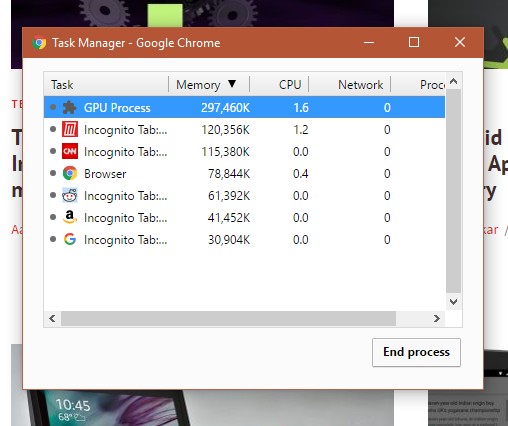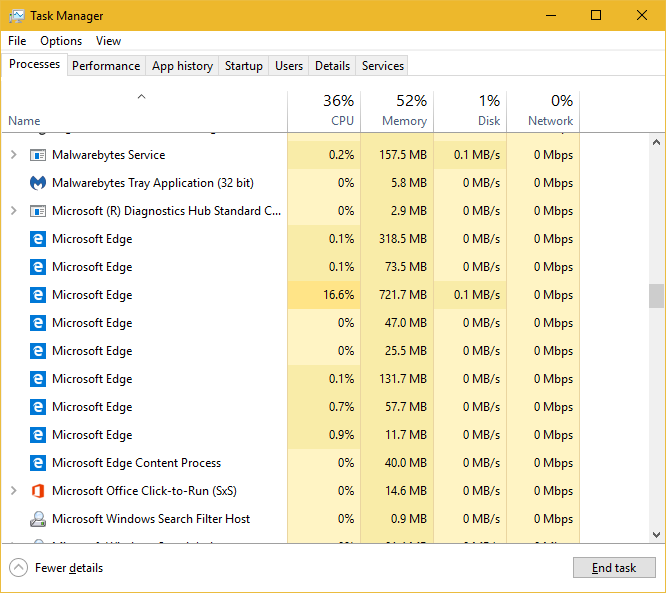When you choose a certain piece of software, what are your criteria for selecting it? Maybe you prefer the aesthetics over the competition or need features that its competitors don't offer. These are valid reasons, but some people decide by another value: resource usage.
Whether you're trying to conserve battery on your laptop or have an older computer that's running slowly, choosing the least resource-intensive programs is important. Using the lightest app to do the job can save resources for other programs.
Let's take a look at four main categories of Windows programs -- browsers, text chat clients, PDF viewers, and media players -- and test the three most popular options in each one. We'll see how they stack up in RAM and CPU usage.
My PC Specs and Testing Methods
I recently built a new desktop PC with modern specs. Thus, none of these programs will put a heavy strain on my test system. However, I wanted to provide what's in my computer for a point of reference:
- Operating System -- Windows 10 Pro 64-bit
- CPU -- Intel Core i5-7500 @ 3.4 GHz
- RAM -- 16 GB DDR4
- Graphics -- ATI Radeon RX 480 Graphics, 8 GB
- SSD -- Samsung 850 EVO 250 GB
To test these programs, I'll use the following data. Obviously, I'll have each program at the forefront, not minimized, when capturing the stats.
- Browsers -- Open five tabs (MakeUseOf, Google, CNN, Amazon, and Reddit) in a private browsing window to simulate default settings and no extensions. For Chrome, I'll use the guest profile to prevent apps from running in the background.
- Text Chat Clients -- Open the client with my current chats.
- PDF Viewers -- Open this four-page test PDF [No Longer Available].
- Media Players -- Play the video that I recently made for our article on fixing external drive errors on Windows.
Let's see how the programs stack up! Note that because CPU and RAM usage change constantly, I took these numbers from a single snapshot from each. If you ran these same tests, your results would vary.
Browsers
For browsers, we're testing Google Chrome, Mozilla Firefox, and Microsoft Edge. While Edge is the default browser in Windows 10, it's somewhat underwhelming despite Microsoft's claims that it's faster and more secure than Chrome. Thus, we wanted to put it to the test.
Google Chrome
With MakeUseOf as the selected tab, Chrome's main task used between 0.0 and 0.1 percent of the CPU and about 76.2 MB of RAM. However, this doesn't account for Chrome's many background processes. For a better picture, we could use the Process Explorer. But Chrome includes its own built-in task manager, too.
In one snapshot, Chrome was using 3.2 percent of the CPU and 745.9 MB of RAM. Chrome is known for hogging RAM, so you'd expect to see high numbers here. This isn't atrocious, but three-quarters of a gigabyte is a lot for just five tabs. You probably have many more than that open on normal days!
Mozilla Firefox
Firefox only keeps one process in the Task Manager, making it a lot easier to check its usage. With the MakeUseOf tab opened, Firefox was using 0.1 percent of the CPU and 324.9 MB of RAM. This is a lot more efficient than Chrome for the same tabs!
Microsoft Edge
Like Chrome, Edge breaks its tabs into separate processes. Thus, the main process of 0 percent CPU usage and 36.4 MB of RAM isn't telling the whole story. Adding everything up shows that Edge uses about 18.5 percent of the CPU and 1,458.6 MB of RAM. For the same five tabs, that's a lot more resource usage than Chrome.
Text Chat Clients
Instant messaging is a flooded market. In addition to the three popular services we tested, you might use iMessage, Google Hangouts, Facebook Messenger, and more. However, some of those services don't have a dedicated desktop app, so we can't include them. Your choice of messenger probably depends more on which one your friends use than its resource usage, but it's still interesting to compare.
Like Chrome and Edge, WhatsApp keeps a few processes open. When idle, the main process used 0.1 percent of the CPU and 45.9 MB of RAM. The three background processes add up to 0.5 percent CPU and 155.5 MB of RAM. Thus, WhatsApp's grand total is 0.6 percent CPU usage and 201.4 MB of RAM. This may differ if you have chats with more people open.
Telegram
It might surprise you that Telegram is much lighter on resources than WhatsApp. Telegram used 0 percent of the CPU and just 26.9 MB when open. I have many more active chats in Telegram than WhatsApp, making Telegram the clear winner.
Viber
Many have ditched the giant WhatsApp for Viber -- can we add lighter resource usage to the list of reasons to switch? With a few public chats open, I measured 0.1 percent CPU usage and 169.8 MB of RAM. This is a bit lower than WhatsApp with a similar number of chats open. Viber is also the only service of the three to include ads, which definitely wastes some resources. I noticed a spike in CPU usage when the ad changed.
PDF Viewers
Nearly every browser can open PDFs now, but there's still value in keeping a PDF reader installed. Let's compare the standard (but unnecessary) Adobe Reader with popular alternatives Foxit Reader and the ultra-light SumatraPDF.
Adobe Reader
Acrobat Reader is certainly the heaviest of the three tools, but does this apply to resource usage? We found that it used 0 percent of the CPU, but a fairly heavy 96.1 MB of RAM with the small test PDF open. However, Adobe Reader also includes a few background processes such as the Adobe Acrobat Update Service and the cloud features shown in Adobe RdrCEF. These use an additional 78 MB of RAM or so for a total of roughly 174.1 MB of RAM.
Foxit Reader
The Reader alternative clocked in with 0.1 percent CPU usage and 43.3 MB of RAM. As with all three apps, CPU usage was higher when scrolling through the document.
SumatraPDF
SumatraPDF carried similar stats when the PDF wasn't moving. It used 0 percent of the CPU and took up about 56 MB of RAM. For a lighter install than Foxit, we would have expected to see less RAM taken up as well.
Media Players
Even though the rise of streaming has made local media apps less important, many people prefer to listen to music and watch videos locally. Let's test three popular players: VLC Media Player, the included Windows Media Player, and Media Player Classic -- Home Cinema (MPC-HC). We'll start at one minute into the video.
VLC Media Player
During playback, VLC measured between 3.0 and 4.5 percent CPU usage with 108.9 MB of RAM used. Our test video is in 1080p, but it's not too graphically intensive because it's a screen recording. You could expect to see this usage go up if you were watching a movie scene or something similar.
Windows Media Player
Using the built-in Windows Media Player (WMP) offers better resource usage. It used between 0.5 and 2.6 percent of the CPU and 94.8 MB of RAM. It's clear that WMP is lighter on CPU than VLC and uses slightly less RAM.
MPC-HC
Media Player Classic is a great alternative if you find VLC too bloated but still need a player that can handle all sorts of formats. In our test, MPC-HC used between 0.4 and 1.1 percent CPU. For RAM, it took up 100.4 MB.
The Winners
Let's take a quick look at the results for each category.
For Browsers, Firefox uses the fewest resources by far. Chrome used over double the RAM than Firefox did, and Edge used almost double that! In addition, we saw some high CPU usage from Edge. Of course, there are slimmer browsers that would be even smoother than Firefox, but of the big choices, it's the best.
In the Text Chat Clients category, Telegram blew away the others. Its tiny RAM footprint was a fraction of WhatsApp or Viber, adding to the reasons that it's an excellent chat app. Plus, it doesn't have any ads like Viber.
When we looked at PDF Viewers, Foxit Reader takes the crown. Of course Adobe Reader was the heaviest, but it's odd that SumatraPDF didn't fare better. It's smaller than Foxit in terms of installation size!
Finally, the lightest of the Media Players is a tie. Windows Media Player used the least RAM by a small margin, but Media Player Classic consistently took up less of the CPU. Thus, the winner depends on which resource you're trying to conserve most.
Time to Change Your Apps?
Are you surprised by any of the winners here? We've learned that just because a service is the most popular in its category, it's not the most efficient. Of course, real-world use is different from taking a snapshot of an idle program, so the real results might be a lot different. And unless you have a minuscule amount of RAM, an extra 50 MB isn't going to cause any issues.
But it's still fun to test and see which programs use the least resources!
Which of these results surprised you the most? Do you use the heavier or lighter apps on this list? Let us know what you think of our testing by leaving a comment!