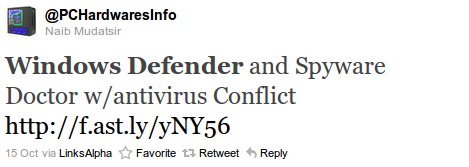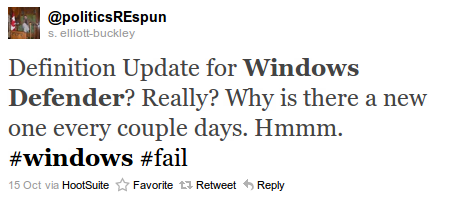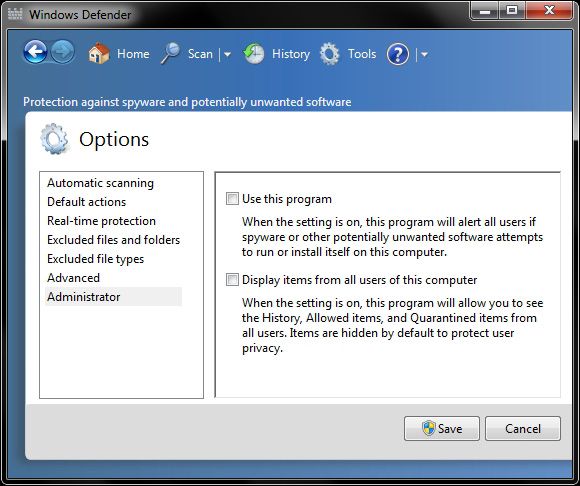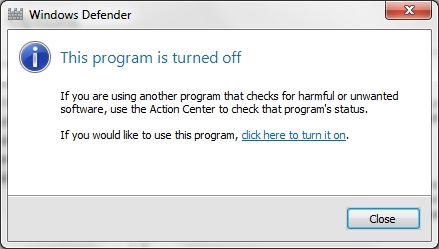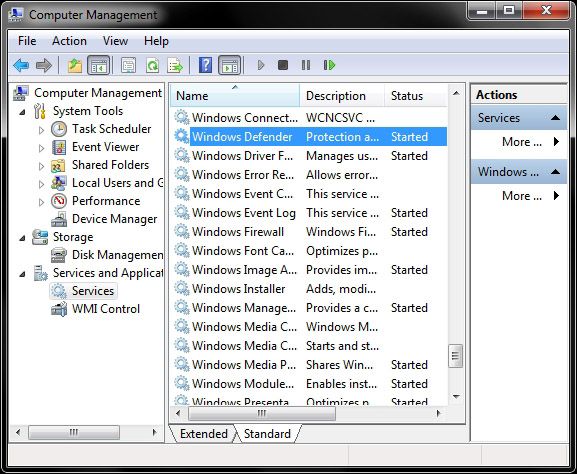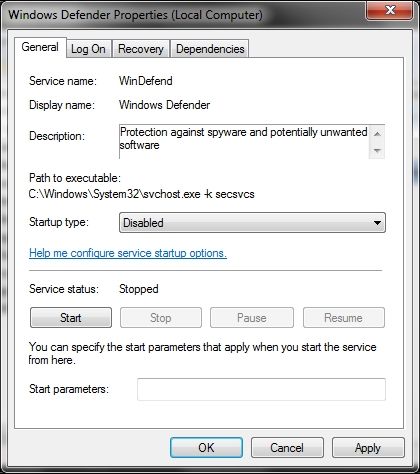Windows Defender is Microsoft's own anti-spyware application included, and integrated, with Windows Vista and 7. Unfortunately it is not possible to completely uninstall the program safely, but you can turn it off if you find you no longer want it.
It's also probably worth leaving it installed but dormant, just in case you want to use it again at a later date. Once disabled, you'll probably want to replace it with another good (and free) anti-spyware application such as Malwarebytes, LavaSoft's AdAware or Spybot Search & Destroy.
If you'd rather use one of these and find that Windows Defender is active on your PC, then you only need to follow a few steps to never hear from it again.
Why Disable Windows Defender?
If you've got it enabled, chances are Windows Defender will start each time you boot your PC. If you're short on resources, have your own methods of dealing with spyware or have simply come to the conclusion that Windows Defender is not for you then you might want to disable it.
I've read a number of blog posts, message board threads and tweets where users were experiencing conflicts between Defender and their antivirus application. I've also read a fair few experiences from users who are simply sick of constantly downloading new definitions every few days.
It seems a little odd that people might complain about regular updates for what is intended to be a safeguard for your PC, but as I'm sure Microsoft have found out - you can't please all of the internet, all of the time.
Generally speaking, the program should disable itself (or at least notify you) when other similar software is detected, but this isn't always the case. The steps below should put a stop to your Windows Defender woes.
Disabling Windows Defender
The easiest way of disabling Defender is through the program itself. Click Start, in the search box type "Windows Defender" and when you see it appear launch it. You'll then need to click Tools followed by Options.
In the panel on the left, click Administrator and you should then see a checkbox which says Use this program. Simply uncheck it, and click Save.
If all goes well you should see a dialog pop-up notifying you that you must now use your own choice of software to monitor for spyware.
That should have done it, but just to be safe we're going to disable the service itself as well.
Click Start and search for "run", once it appears launch it and type "services.msc" in the box that appears. Scroll down until you find Windows Defender, right click and hit Properties.
In the box that appears Startup type should already be set to Manual but you'll want to change it to Disabled, just to be sure.
Finally, I'd recommend you check and make sure Windows Defender isn't starting up when your PC first boots, otherwise you're likely to get a few nasty errors once you've knocked the service out.
In your Start menu type "run" (without quotation marks) into the search box, when it pops up click it and enter "msconfig" into the text field before hitting OK. This should launch the Microsoft Configuration Utility. Find Startup tab and have a look for Windows Defender and if you find it, uncheck it and click OK. If you get a prompt telling you that you have to restart, ignore it.
You should now have stopped the Windows Defender service and prevented it ever starting up again. I'd recommend you now go and have a look for a decent anti-spyware application with which to replace it.
Why did you want to remove Windows Defender? What did you replace it with? Does spyware drive you mad or have you got another solution? Let us know in the comments.