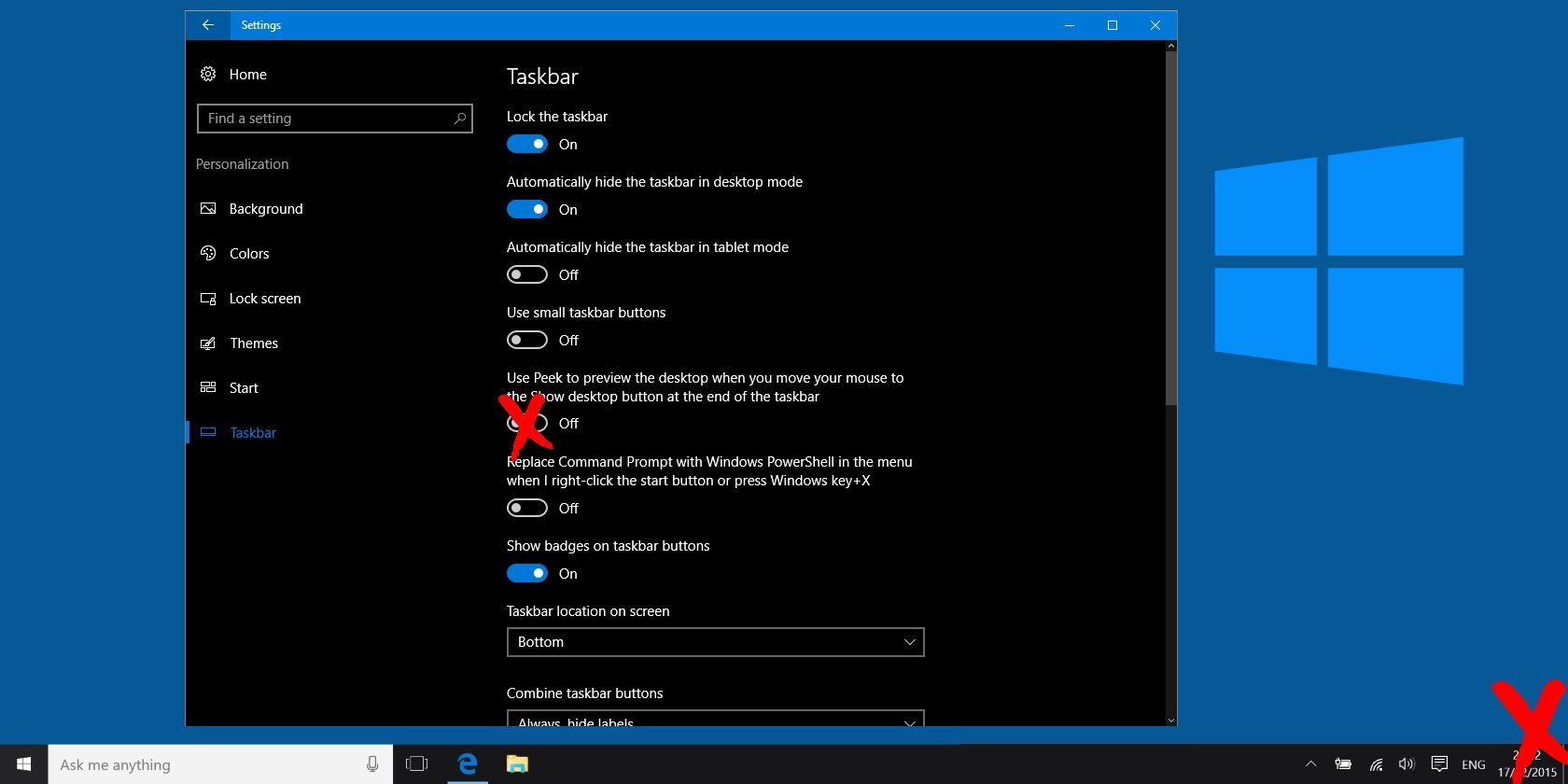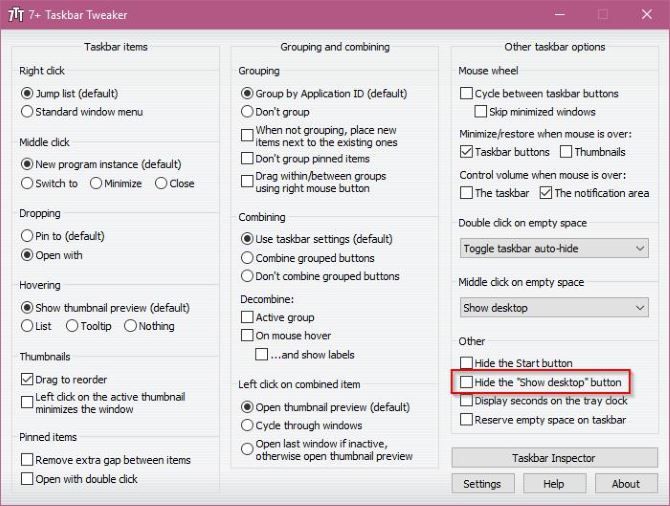Windows is great about letting you tweak and remove user interface elements sometimes, and stingy in other places. The Taskbar is a Windows element that carries plenty of keyboard shortcuts and changeable settings, but has one part that might annoy you.
There's a tiny sliver at the right side of your Taskbar that activates the Peek feature. When you mouse over it, all open windows become transparent so you can see your awesome desktop wallpaper and icons on your desktop. If you don't like this feature, you can disable it by visiting Settings > Personalization > Taskbar and switching Use Peek to preview the desktop… off. However, disabling this still leaves the little area of the Taskbar showing for some reason.
To completely hide that bit, you'll need to take advantage of a setting that 7+ Taskbar Tweaker offers. We've covered this utility before; it's a program that adds all sorts of functionality to the Taskbar, like changing the behavior of pinned items or letting you use the mouse wheel to switch between windows. You can also use it to hide the Peek area.
Download and install this tool (you can install it as a portable app if you wish). Once opened, you should see an option called Hide the "show desktop" button at the bottom-right corner under the Other header. Check that, and you won't see that Peek spot anymore. Note that you can use the same feature with the keyboard shortcut Windows Key + Comma in Windows 10/8.1 or Windows Key + Space in Windows 7.
Looking for more? Check out advanced Taskbar tweaks to go even further.
Do you use the Show Desktop button or do you just find it annoying? Let us know if you've hidden this button in the comments!