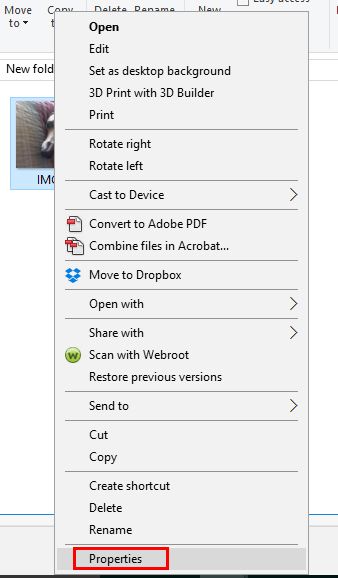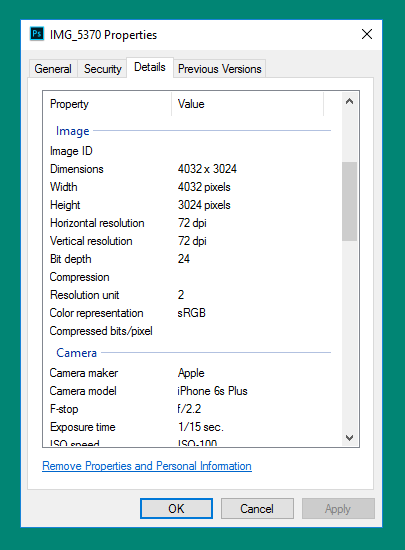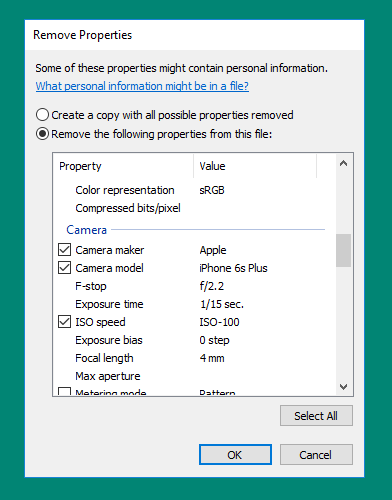Every time you take a photo, whether with a camera or a smartphone, a lot of personal information is stored in the image's properties. If you would rather delete all that information before sharing the image with others, doing so on a Windows 10 machine couldn't be easier.
What Kind of Info Is Included?
While not visible by just looking at the image, if you go into the image's file properties, you'll find info on the camera, lens, and even GPS information with longitude and latitude coordinates.
Depending on how you took the photo, it could also have extensive settings info including focal length, ISO speed, exposure, flash settings, and more.
How to Remove the Info
To remove personal or identifying information from a photo in Windows 10, right-click the image file and select Properties.
Go to the Details tab and you'll see all the information about the photo.
At the bottom of the Details tab, click Remove Properties and Personal Information.
You have two options when it comes to removing these details:
The first method is to create a copy of the image with all possible properties removed. Make sure Create a copy with all possible properties removed is selected. This is a useful method if you want to retain that information for yourself, but would rather remove it if you plan to share the image.
The second method is more destructive, where you remove properties from the original file. Aside from the destructive nature of this method, it also differs in that you can be selective about which properties you want to remove. Make sure that Remove the following properties from this file and check the box next to the details you want to remove and click OK.
If you want to remove all the details from the original file, just hit the Select all button and then hit OK. If you want to remove or edit the properties of multiple images, just select all the images in Windows Explorer, right click them and click Properties, and follow the same method above.
You can also add information to the file properties. For example, this is a great way to prove ownership of an image by placing your name in the Author field. (You can manually enter information in each field you want to edit.)
Do you tend to remove image properties before sharing an image online? What's your preferred method to do that? Let us know in the comments.
Image Credit: Billion Photos via Shutterstock