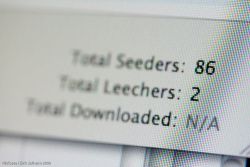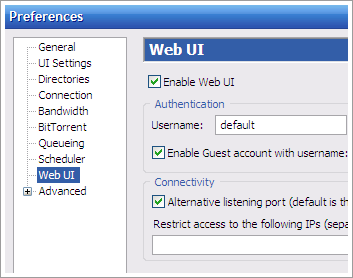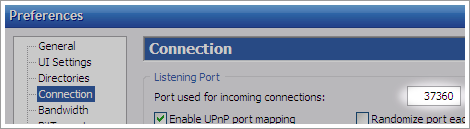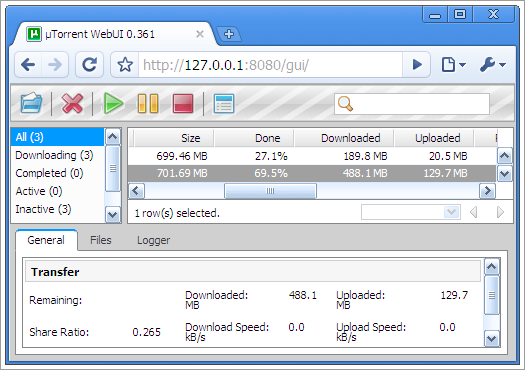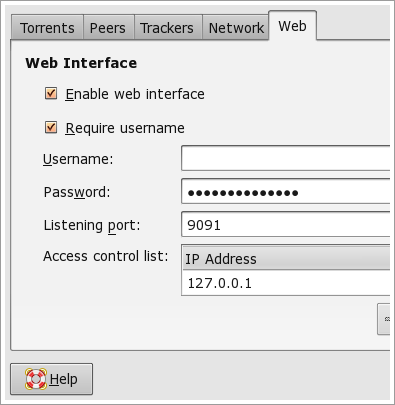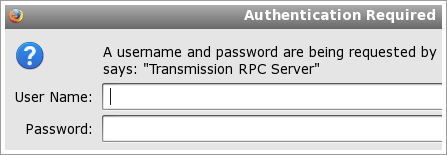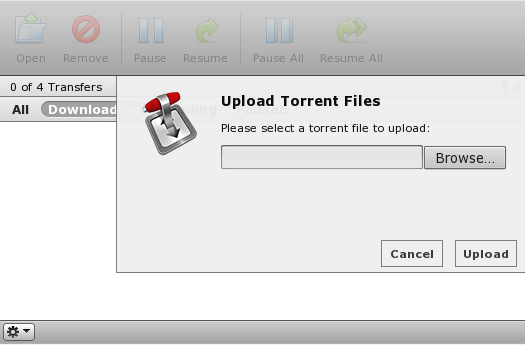BitTorrent is great for sharing large files. If you have been using BitTorrent for some time you know the kind of stuff you can find out there. From movies to TV to games to Stanford lectures.
Here is how you can manage and download your torrents remotely which means that you can start a torrent download on your home computer while you are at your friends place or anywhere with access to the internet. So that when you come back home the downloading is already finished and it's ready to use.
Sweeeeet? Lets make it happen.
You Will Need:
- Either µtorrent (Windows) or Transmission (Linux or Mac)
- A little tweaking around.
For Windows:
-
1. Download
µtorrent Web UI
-
(Direct Link) and follow these instructions to set it up.
2. You need to place the zip file as it is (don't extract) into the Application Data folder for µtorrent. To open the folder go to Start > Run (or Win + R) and type %AppData%\µtorrent and hit enter. This will open the required folder. Paste the zip file as it is. Don't extract.
3. Open µtorrent and go to Options > Preferences (or Ctrl + P) and then to Web UI and check Enable Web UI . Provide the necessary details.
4. Now fire up the browser and point it to http://127.0.0.1:<portnumber>/gui/ where portnumber is the one mentioned in Preferences > Connection . Alternatively you can enable Web UI at 8080 from the dialog in step 3. I found this to work better. You can try both the options.
5. If all went well you should see the Web UI in the browser.
For Linux:
-
1. Just download and install Transmission Client. Look
here
-
or use your distribution's package management. Make sure you have version >= 1.30.
2. Go to Edit > Preferences and Check Enable Web Interface, optionally you can specify a username and password, you will be asked to log in when you try to access the torrents via the web interface.
3. Remember the port number you specify or leave the default if there is no conflict.
4. That's it, you are ready to rock! Fire up the browser and hop over to http://localhost:9091 (you may need replace 9091 with the port you specified in case you changed it).
5. You should see the interface or login screen if all went well. If not, make sure you did everything right or see troubleshooting below.
For Mac :
Transmission (see above) is available for Mac as well. So most of the setup would be similar, I presume. I have not tried it on a Mac because I don't have one.
Troubleshooting and Additional Tips:
Entering localhost:port doesn't show up anything on my machine
Make sure you followed the steps correctly, also check that your firewall allows access to the port. And oh yes, make sure the torrent application is running on the remote machine (i.e. the machine you are trying to access).
Entering localhost:port shows up my friends torrents
Yes, it will. If you want to access your torrents on your home computer you will have to know the IP-Address of your home computer. In that case you will have to enter : or use dynamic DNS (see below) to access the torrents.
I can access the torrents using localhost or 127.0.0.1 but cannot access from the internet
Make sure you are typing the IP correctly. You might also have to forward the port in question. Use your router's guide to achieve this or try port-forward
My IP changes everytime I connect to the internet, is there a way around?
Great, you have a Dynamic IP. There is surely a way around your problem, it just requires a little extra configuration.
So here you go - There are a number of services that offer you dynamic DNS's. This means that you will get a URL like yourname.xyz.com, and everytime you enter this URL you will be actually referring to your computer/server at home. DynDns and No-IP are two such services. I have been using DynDNS and there are clients for both Windows and Linux that keep your IP updated. So no matter how often your IP changes yourname.xyz.com will always point to your computer. You can use this with a static IP as well just to make it easier.
I am on Windows using µtorrent and my web UI still doesn't appear
You might want to enable the alternative listening port from within Options > Preferences > Web UI . I had this problem in the beginning where it would only show up on the alternative port. Some users have also reported problems when using the trailing '/' after 'gui' in http://127.0.0.1:<portnumber>/gui/ so you can try with and without the trailing '/' and see if that helps.
Seeder/Leecher Top Image Credit - nrkbeta (flickr)