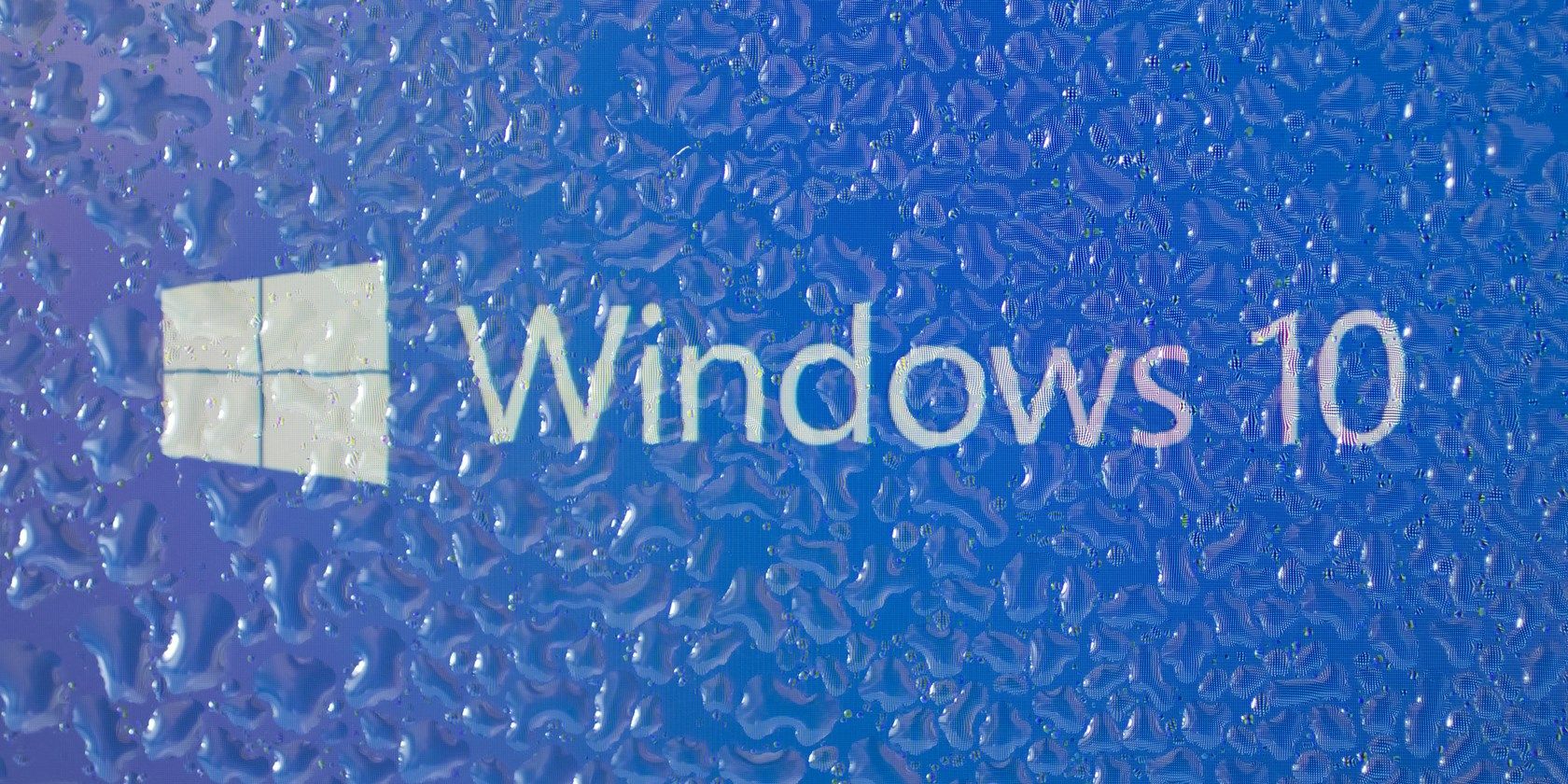The Windows 10 Creators Update is now available. Microsoft is slowly rolling out the launch to all Windows 10 users in batches. This reduces strain on Microsoft's servers, while also allowing it to catch bugs before they spread to the general public.
Maybe you were one of the first to get the Creators Update, or used an alternate method to get the new version right away. If you're not happy with the update, you can roll it back to the previous version -- the Anniversary Update. Make sure to do this quickly as the rollback period is only 10 days from the time you updated.
Open the Settings panel and click the Update & security entry. On this page, click the Recovery tab on the left side. Look for the Go back to a previous version of Windows 10 header and click the Get started button underneath this.
Windows will ask you why you're rolling back. Options include that your apps or devices don't work, or that earlier builds were easier to use, faster, or more reliable. You can choose anything here, then click Next. The system will remind you that you'll lose any settings you've changed since upgrading, and that you may have to reinstall some apps.
After a final prompt to check for updates (which might fix an issue you're having), Windows will make sure that you have your password for the prior build handy. If you're sure you want to go back, click the last Go back to earlier build button and let your computer do its thing for a while.
Make sure you've backed up your data before doing this to make sure you don't lose anything. Haven't updated yet? It may be for the best -- check out the reasons you shouldn't get the Creators Update just yet.
Have you tried the Creators Update? Will you update soon or wait until it reaches your device normally? Let us know if you've had any trouble with the update in the comments!
Image Credit: Anton Watman via Shutterstock