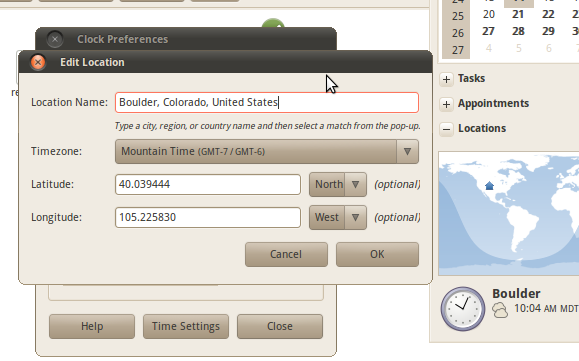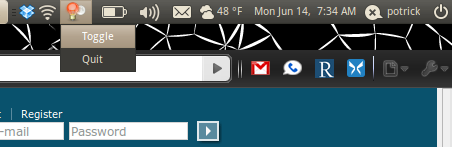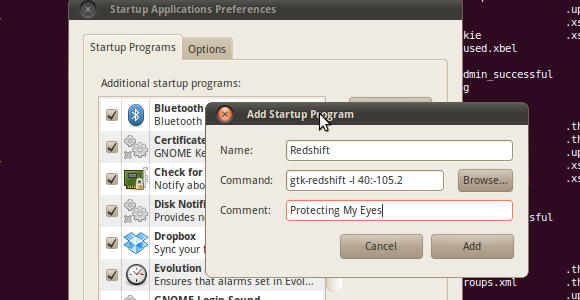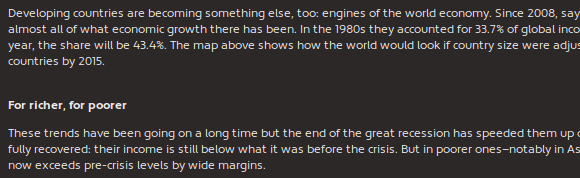<firstimage="https://www.makeuseof.com/wp-content/uploads/2010/06/redshift.png">
If you spend a lot of time looking at your computer - and if you read this blog I'm betting you do - you might notice that after a while your eyes start to hurt, and that you have trouble going to sleep at night. There's a good reason for this: your computer screen is essentially a lightbulb, and you're looking straight into it for hours at a time.
It's for this reason that devices like the Kindle and the Nook are fast gaining popularity. Rather than utilizing the backlit screens we know from computers and cell phones, these devices mimic paper. The result is easier to read in the sun, and is in general easier on the eyes than a screen.
It's not practical to give up traditional screens on conventional computers, however. Windows and Mac users have the option of using F.lux to offset this, and Varun wrote about last year in an article called Get Better Monitor Lighting That Feels Good To Your Eyes and Jackson followed up with an article called Use F.lux To Sleep Better After Late-Night Computer Activities.
Linux users, it seems, were left out of the fun: F.lux does not work on Linux. That's where Redshift comes in. The program is currently in development, and currently requires the user to have no fear of the command line, but don't worry: it's not too hard to use.
What It Does
If you're not familiar with F.lux you probably don't know what Redshift does. Essentially this application will, as it gets darker outside, alter your computer's display and give everything a red tinge. There's a reason for that. The type of lighting that is around you changes as it gets darker outside. Sunlight is very white, but artificial lighting tends to be more red. As such, if you read something on a piece of paper it will look white to your eyes during the day and reddish at night.
You don't notice this because your brain automatically balances the difference. Your computer monitor, being backlit, is constantly white. Because of this, looking at your computer at night can hurt your eyes and cause you to lose sleep. Redshift helps offset this.
Installation
You'll find really simple instructions for installing this amazing software over at Ubuntu blog OMG Ubuntu, which recently featured Redshift.
If you're not a Ubuntu user you can find generic instructions over at the official Redshift page. Heck, you'll even find instructions for installing Redshift in Windows (but I'd advise Windows users to stick with F.lux for now).
Set Up Your Gnome Clock
Once you've got Redshift installed you're going to want to set up your Gnome clock so it knows your location. Why? Because it might simplify using Redshift for you.
Click the clock in your tray and you'll see your calendar. You'll also see your "Locations" at the bottom of this pop-up. If you've already configured your location this way congratulations: you can skip this step. If not go ahead and add your location. The dialogue is simple enough, as you can see.
Once you've done this you can launch Redshift.
Using Redshift
The first time you use Redshift, it's a good idea to do so in a terminal - this will tell you about any errors the program may encounter. Open your terminal and type "gtk-redshift". Assuming all is well, you should find this new notification applet in your system tray:
If not, you'll probably see a request for you to manually input your latitude and longitude. Yeah, this program has a few bugs still, but don't worry too much: doing this is easy. Go back to the configuration screen you used to set your location above and write down your latitude and longitude. Then type a new command that consists of "gtk-redshift" followed by "-l" followed by your latitude and longitude separated only by a colon.
For example, if you live in Copenhagen, Denmark, type this command:
gtk-redshift -l 55.7:12.6
Redshift will now launch Redshift, forcing your location onto it.
Do you want an indicator applet to run in the background without the indicator applet? Easy. Just use the command "redshift" instead of "gtk-redshift" and voila: trayless redshift.
At Boot
Want Redshift to start when your computer does? Easy enough. Just copy whatever command you managed to type to get Redshift working, then click "System," then "Preferences," then "Startup Programs." Add a new program, using your command in the "Command" box and whatever you like for the rest.
Conclusion
I love reading articles from The Economist before going to bed. I do this using Readability, the service I described last week as being Safari's "Reader" for Chrome and Firefox. I do find that I sleep better after this using Redshift than I do without, so try it out for yourself.
And if you do try it out for yourself please do share with us how it worked out for you. Also share any tips you might have for using Redshift, because it's always great to learn.