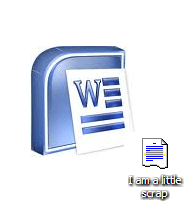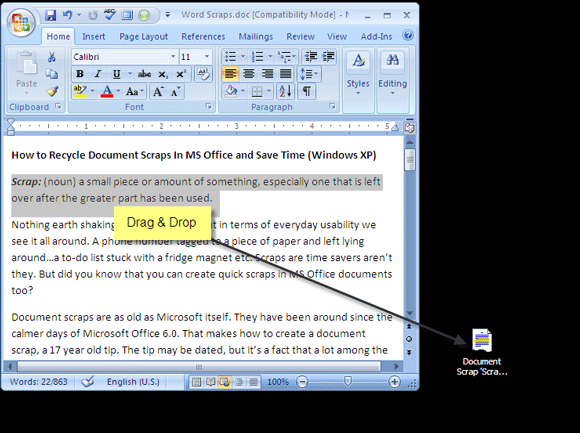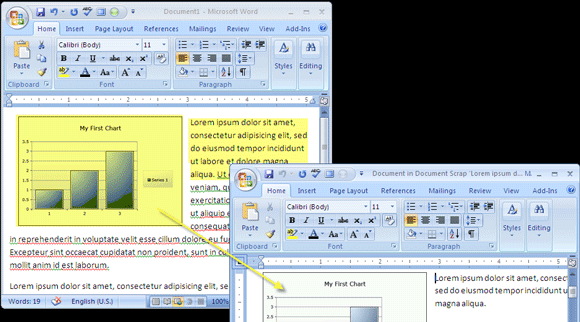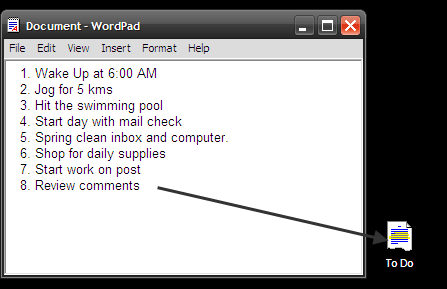<firstimage="https://www.makeuseof.com/wp-content/uploads/2010/05/Scraps-Thumb.png" />
Scrap: (noun) a small piece or amount of something, especially one that is left over after the greater part has been used.
Nothing earth shaking in that definition, but in terms of everyday usability we see it all around. A phone number tagged to a piece of paper and left lying around, a to-do list stuck with a fridge magnet, etc. Scraps are time savers aren't they. But did you know that you can create quick scraps in MS Office documents too?
Document scraps are as old as Microsoft itself. They have been around since the calmer days of Microsoft Office 6.0. That makes how to create a document scrap, a 17 year old tip. The tip may be dated, but it's a fact that a lot among the present generation of computer users don't know about this. It's just one of the things we have seen Microsoft Office to be capable of.
Creating and reusing Document Scraps via MS Word, MS Excel, and WordPad is only for OS versions till Windows XP. The feature was removed in Vista and Windows 7 because it became a target for malicious script attacks.
As this how-to unfolds, you will see that as a tip it's not fancy, but it is pretty useful. As it is fast and simple, let me show you how to create a document scrap and then we can get into the meat of how to reuse document scraps.
A Quick Scrap in Time Saves Nine
I couldn't resist a bit of a twist to the old saying. But similarly, a document scrap does save time. So, let get into some scraps.
- Open up a Word or Excel document. Select any piece of text, drawing, cells etc.
- With the mouse, drag the selected piece of content (the scrap) to anywhere on your desktop. You can also copy the selected text and paste it on the desktop.
- A new file with a .SHS extension and a scrap icon gets created on the desktop. By default it gets named as - Document Scrap "˜xyz', where xyz are the first bits of text in the scrap.
What Can Be Done With These Scraps?
As a verb, "˜scrap' also means to get rid of. Not here, because we can put scraps to some really time saving uses.
As Reusable Document Objects:
Any part of text, a drawing, or an Excel table that you plan to reuse can be kept as a scrap and dragged and dropped into a target document in the desired location. Instead of opening another Office document and saving the information, you can just keep it as a scrap file on the desktop. For instance, I regularly use it to insert a block of text taken from Word into Outlook.
You can of course use a clipboard management utility to save multiple texts, but with scraps you use what you natively have instead of installing an extra software. In terms of sheer convenience in MS Word itself, Quick Parts is something that's a closer alternative.
As A Sticky Notepad To Quickly Jot Down Some Text:
You don't need to explicitly save scraps. So scraps can be used as a homebrew sticky by using something like WordPad. Open WordPad and from the View menu, uncheck the Toolbar, Format Bar, Ruler, and Status Bar to make it clutter free. Write your note and create your scrap on the desktop. Close WordPad (you don't need to save the file).
Hereon, you can quickly jot down text and use it as a no frills sticky. WordPad is ideal because most of us hardly use it for anything. It also opens faster than MS Word.
As Quick Printable Lists:
Scraps are documents after all, just with another name. So, they can be printed like normal documents. That's handy because you can use it to print anything from impromptu web clippings to your shopping list. For instance, I use it to print out vocabulary lessons containing five new French words I am learning each day.
What Are Document Scraps Actually?
A document scrap is just a scrap file that's created when any content is dragged or pasted on the desktop from MS Word, MS Excel, and WordPad. It is an OLE file that is saved in the Windows\Desktop subfolder with a .shs extension. If you delete the scrap icon, the folder is also automatically deleted.
Document scraps cannot be opened by Word, Excel, or WordPad from the File menu. But they can be dragged and dropped into these programs. Otherwise, it can be handled like an ordinary file - move it around from one location to another or rename it.
The scrap can be dragged and dropped between Word, Excel, and WordPad. Because Outlook uses Word as its editor, it can be also be used. A scrap, drag and dropped between applications follows the page setup of the target document. One scrap can be dropped into another open scrap and thus combined.
I am sure, if you have a unique use for a document, you can use a scrap for the purpose. Were you aware of scraps? If so, how do you use it?