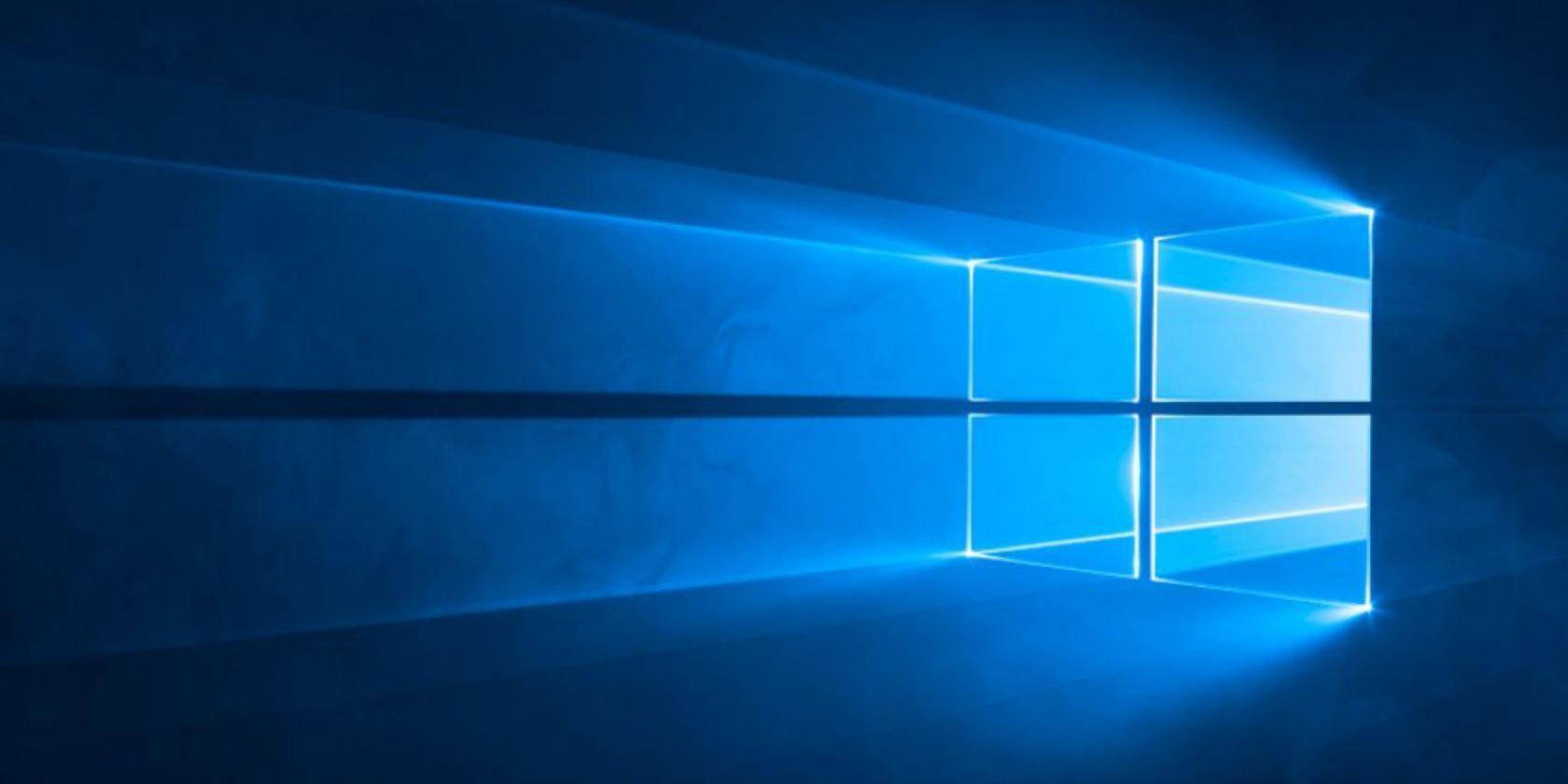Forgetting your computer password isn't fun. And if you sign in with a local account, you need to jump through several hoops to reset your password.
But in the Windows 10 Fall Creators Update, Microsoft added an even easier way to recover your password if you sign in with a Microsoft account. You can now do so from the lock screen, saving you from having to reset your password on another PC. Here's how it works.
How to Recover Your PIN and Password From the Windows 10 Lock Screen
- Boot up your PC and wait until you reach the lock screen.
- Click your username in the bottom-left corner if you have multiple accounts on your PC.
- Hit the I forgot my password text under the field. If you use a PIN to sign in, you can reset your PIN instead.
- Complete the CAPTCHA to prove you're a human and select Next.
- Select one of your recovery email addresses or phone number from the drop-down menu and complete the hidden part of the address/number. Hit Send Code when done.
- Access that email account through your phone or another PC, or via text message, and type the code you get into the resulting text box.
- Create a new password, and make sure you remember it!
- Hit Next to go back to the login screen, and enter your new password. If it doesn't work, restart and try again.
If you use a PIN to sign in, it's probably more convenient to reset that instead of your password. Because this resets your Microsoft account password, you'll have to enter the new password in the your phone's email app and other places you use it.
Note that this only works if you sign in with a Microsoft account. Local accounts can't use this method. Check out other ways to reset a lost Windows admin password if you need them.