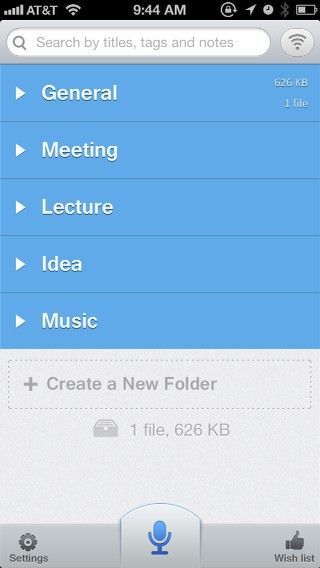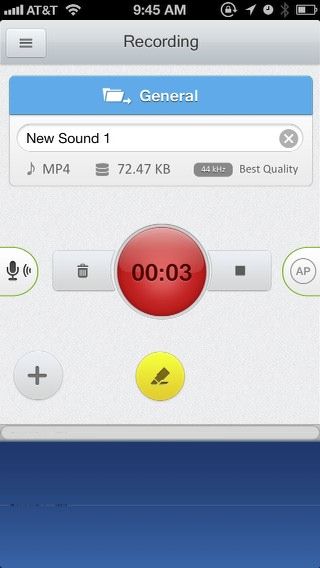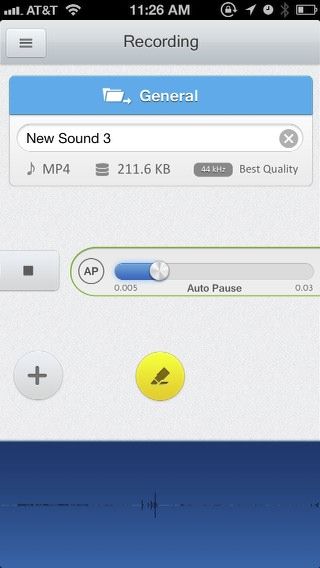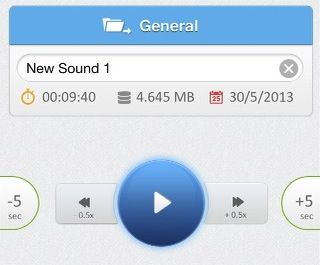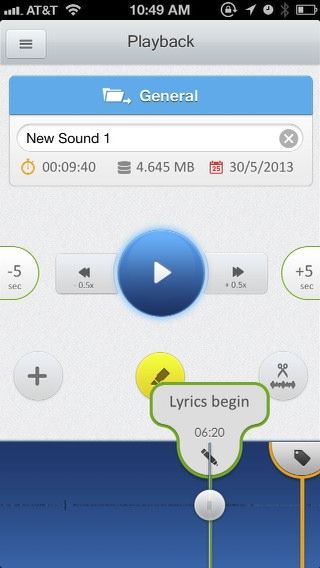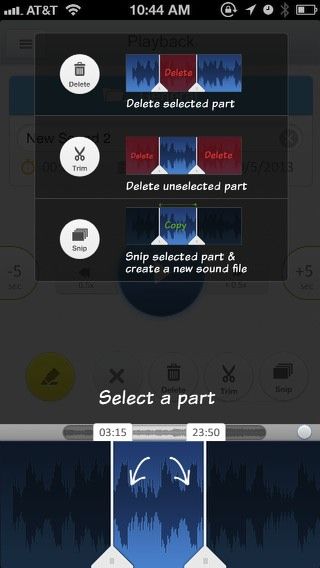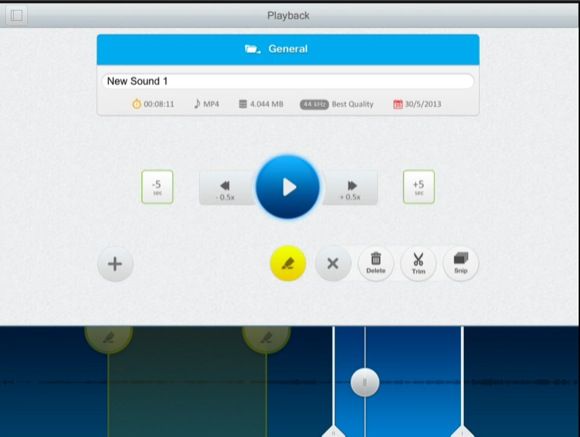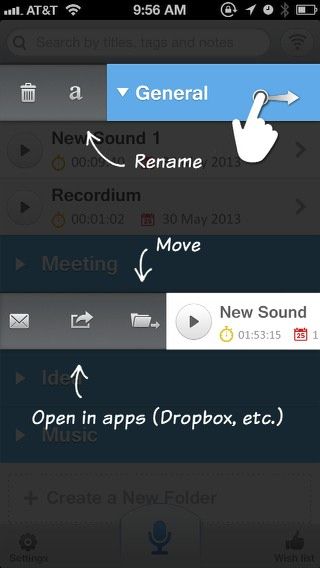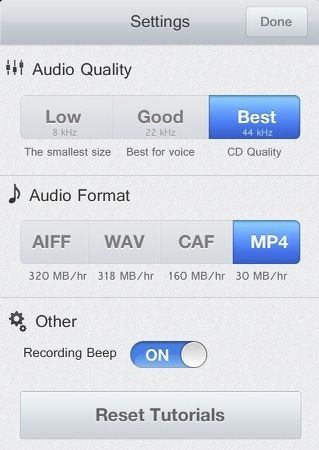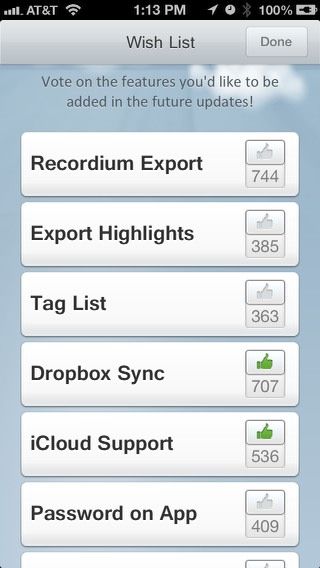If you're a student or someone who regularly records lectures, meetings, or music, a new feature rich iOS app called Recordium [No Longer Available] allows you to manage, highlight, annotate, edit, and share recordings right from an iPhone.
Though Recordium includes a long list of special features, it has a fun and simple design with a pretty intuitive user interface. It is about as easy to start audio recordings in Recordium as it is in Apple's default Recorder app, though Recordium runs rings around Voice Memos when it comes to what can be done with audio.
Two years ago, I highlighted and reviewed Blue Microphone's Blue FiRe as the best audio recorder app for the iPhone, but Recordium now surpasses it.
How It Works
Recordium opens with a simple clean interface. It's set up with a few default folders for the type of recordings (lectures, meetings, ideas, music) users may capture. Tapping the small blue recording button at the bottom of the homepage immediately sets Recordium into action to annotate recordings.
When it comes to recording, Recordium doesn't waste your time by requiring needless taps. When you tap the blue button, Recordium takes you to the recording page and automatically begins recording.
The red button on the Recording page includes a timer for the recording, and you simply need to tap the button to pause it. The tiny black button next to it, stops a recording and Recordium automatically saves it.
So far, what I've described is pretty much what Apple's Recorder does, but say you want to bookmark or highlight parts of a lecture as you record. Recordium makes that easy. Simply hit the yellow highlighter button. Recordium annotates recordings by marking the spot and continues to record.
The highlight button is pretty cool, but notice the tiny little AP button on the right side. Recordium will automatically pause the recording if the sound you're recording drops to a designated sound decimal, which you can adjust. This auto-pause is useful for keeping a file size down and excluding gaps in the recording.
Recordium also allows you to adjust the audio input gain (left side icon button), which means if you find the sound or voice you're recording to be rather low, you can increase the gain to perhaps better the audio. But note, the increase in gain may add a layer of grainy white noise to the recording. Unfortunately, there's no audio scale or wave length to depict audio levels during recordings, so you may want to test the gain levels, or better yet, move closer to the audio source.
Editing and Annotating
The editing and annotation features of Recordium are probably what makes the app most useful. If you simply need basic recordings, Apple's Recorder should suffice, but if you need to review various parts of your recordings several times, Recordium does what you need.
You can tap and play Recordium recordings on the opening screen. Tapping the right arrow button on a recording will take you to the Playback page and, as you might expect in an advanced app like this, you can skip ahead and backwards in five second intervals.
You'll also notice that there is time, date and file size information for each recording.
You can add highlight markers during a recording or in playback mode. While the highlighter is useful by itself, Recordium doesn't stop there. You can also annotate your highlights or any part of the blue timeline by dragging the time scrubber to where you want to make the annotation and then tapping the + button. (Apple and Amazon could certainly use this feature for their ebook reader apps.)
From there you can add a note, photo, or tag. Each type of annotation is color coded, but you can't add a photo and note in the same annotation. You can add more than one annotation to the same spot, but you will need to move it over to tap and review it.
Nevertheless, the design of the annotation tools is beautifully done, making the app feel comfortable and practical to use. You can also tap-and-hold annotation markers to bring up the delete option.
Editing Features
Recordium also supports editing functions including Delete, Trim, and Snip. To access these, tap the editing button on the right side of the highlighter button. The first time you use this feature, Recordium will show instructions for how to make these edits.
The Snip button is very useful in that you can select a part of the recording to snip and create a new separate file. This is particularly useful if you need to replay a part of a recording several times.
On the larger iPad version of Recordium, the interface is much easier to use in landscape orientation. You can zoom in and out on the timeline of both versions of the app, but it would be great if you could temporarily hide or move the player buttons out of the way to provide better access to the timeline, especially on the iPhone version.
Other Features
Recordium is nicely designed for labeling and managing your recordings into existing or custom folders. When you slide an audio file to the right, it reveals options for exporting the file to other supporting applications, including Dropbox, Google Drive, Evernote, and Apple's iMovie app. You can also email selected files, rename a title, move a file to a select folder, or delete it.
The app's preferences allow you to change the audio quality of recordings, from best CD Quality to the storage-aware Low. Recordium supports AIFF, WAV, CAF, and MP4 audio file formats. In the Settings you can also reset the tutorial so that instructional images will pop-up when you use different parts of the app.
More To Come
Finally, instead of asking you to rate the app, Recordium includes a Wish List button, indicating that the developers definitely want to respond to the wishes and needs of the app's users. You can actually vote on features that have already been requested for the app, which include Dropbox Sync, iCloud Support, Password protection, and a Tag List.
If you want excellent sound quality in your recordings, you will probably want to look into Tim's article on mobile audio adapters and microphone accessories. Recordium will probably provide everything else you need for managing and editing your recordings on the go. Let us know what you think of this unique app, below.
Download: Recordium for iPhone, iPod Touch & iPad (Free since launch, for a limited time) [No Longer Available]
Are there any other audio recorder apps as good as Recordium? Add your recommendations in the comments!