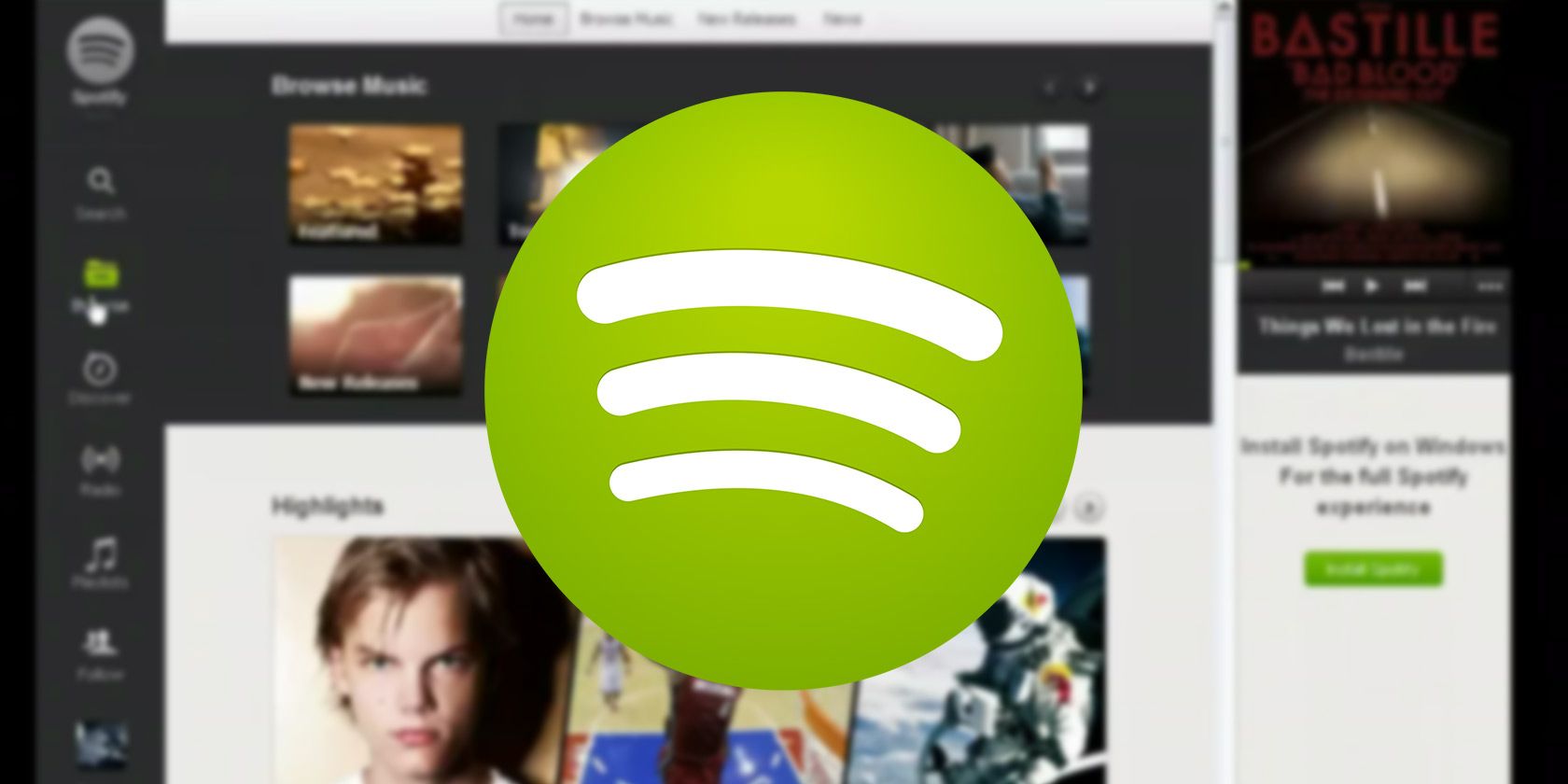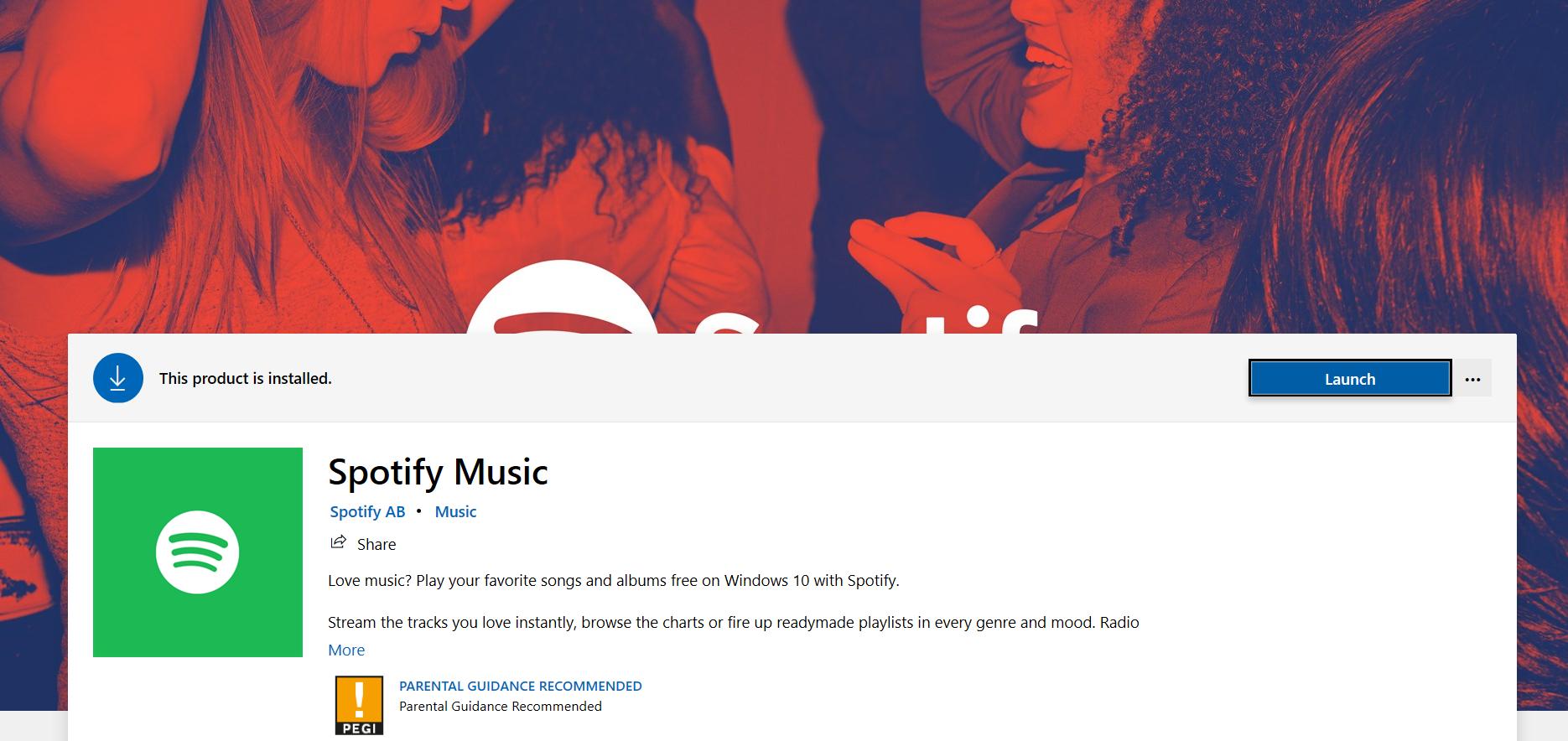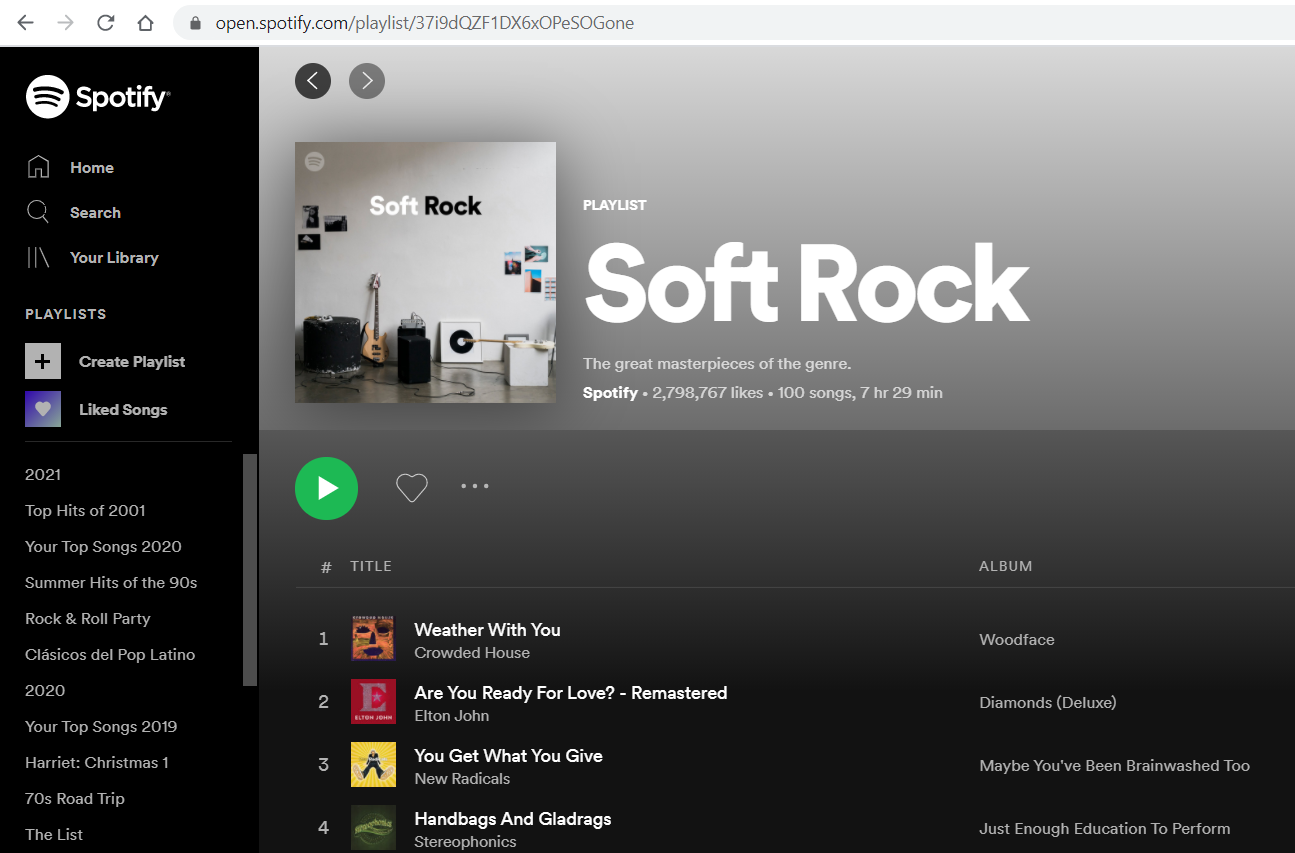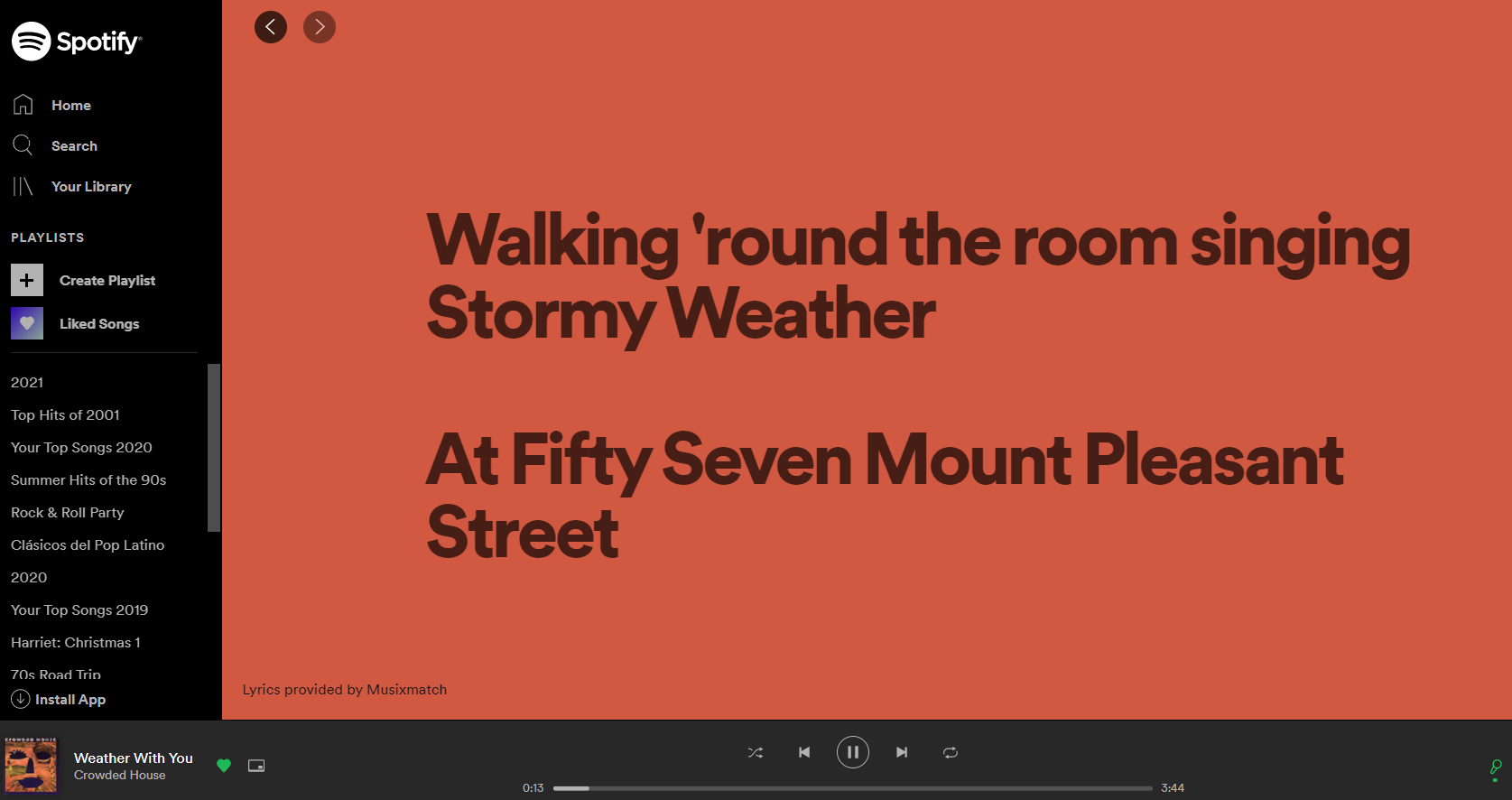Spotify has had a web player available since early 2013, yet many people still seem to prefer using the dedicated desktop app when listening on a Windows or Mac machine.
But do you even need to use the Spotify desktop player? For most people, the web app might suffice. Here are some of the top reasons that you should start using the Spotify web app right now.
1. You'll Have Fewer Apps
If you're keen to have fewer apps on your computer, get rid of the desktop client for Spotify and just use the web app.
Once you've made (or imported) your playlists, there's not a lot most people need from the desktop client that they can't get from the web. In fact, if you use your Spotify library to save songs and albums you want to listen to, you may not even need to create any playlists at all.
2. You'll Gain Portability
You will be able to listen to your favorite music at work or at a friend's house without needing your computer or phone; just log in and you're away. You'll be playing your favorite tunes through the local speakers in no time—it really is as simple as that.
3. You Can Use Hotkeys
If you love using Spotify hotkeys to navigate your music collection, then browser-based Spotify has you covered. Install the Spotify Web Player Hotkeys Chrome extension or the Spotify Hotkeys Firefox addon. The default navigation for both of these extensions is simple to use, or you can change it to whatever you prefer.
Here are a couple of the most important hotkeys on the two extensions:
Chrome:
- Play/Pause: Alt + Shift + P
- Next Track: Alt + Shift + Full Stop
- Previous Track: Alt + Shift + Comma
Firefox:
- Play/Pause: Ctrl + Alt + P
- Next Track: Ctrl + Alt + Full Stop
- Previous Track: Ctrl + Alt + Comma
4. You Can Play Music via Widgets and Tools
Spotify fans often create widgets of their favorite playlists for their website visitors to listen to. There are also dozens of useful playlist-making sites that connect with Spotify.
If you're clicking on one of these widgets or playlists online, using the Spotify Web Player makes it a seamless experience. There's no need to wait for the desktop app to open—it all just works.
5. You Can Use Playlist Links
When you're using the Spotify Web Player, you'll notice that the URL in the address bar is the one you can use to directly access the playlist or artist. So, you can really easily copy/paste that into an email to a friend, a Facebook update, a tweet, or whatever in order to share what you're listening to and have other people be able to experience it for themselves immediately.
More importantly, you can bookmark your favorite playlists for easy access later on—an essential move if your playlists are a mess. Then all it takes is typing the name of the playlist into your address bar and it will pop up ready to play. This trick is a real time-saver if you have lots of playlists saved, but only a few favorites you listen to all the time, and it's especially good if you've given up on owning a music collection altogether.
6. You Can Sing Along With Lyrics
Users were crying out for Spotify to support lyrics for years before they were finally launched across 26 markets in June 2020. Previously, you had to rely on (admittedly excellent) third-party apps such as Rob W's famous Chrome extensions.
Lyrics are now supported across all versions of the Spotify app, including on the web version.
To start using lyrics on the web app, you need to start playing a song then click on the microphone icon in the lower-right corner. The app will switch to a full-screen mode, with scrolling lyrics appearing alongside the artist artwork.
You can even search for songs using lyrics.
7. You Can Use Spotify on a Chromebook
On a Chromebook, you are able to install a Chrome app for Spotify. However, this really just opens up the web app for you.
Nonetheless, installing the app does give you the option to add Spotify to your app shelf and decide whether it opens as a pinned tab.
Chromebooks were specifically made to use web apps like Spotify, so it is an ideal way to play music on your laptop.
8. You Can Use Third-Party Features
Although Spotify killed third-party tools within the app several years ago, there are still lots of Spotify third-party tools that can provide extra functionality. They rely on an API to make the connection.
You don't need to use the web app to let these apps connect to Spotify, but several of them add features that are only then available in the web app.
For example, consider the excellent Spotify Playback Speed Access Chrome extension. It adds the ability to change a song's playback speed with a new input next to the volume slider. The new input is only available when using the web app. Another example is Spotify Lyrics (though the extension is less useful since Spotify introduced integrated lyrics).
What Are the Disadvantages of the Spotify Web App?
It's not all perfect. The web app version of Spotify also has some disadvantages for users.
Most notably, you lose the ability to download Spotify songs for offline listening. That means the web app is less suitable for people who spend a lot of time traveling. The feature is available if you download the desktop app.
You also won't be able to access the app when you don't have a Wi-Fi connection. The desktop app will still open and let you browse cached versions of your library and playlists.
How to Use the Spotify Web App
If our arguments in favor of the Spotify web app have convinced you to give it another try, it's easy to start using.
Just open up your browser of choice, type open.spotify.com into the address bar, and hit Enter. Spotify will prompt you to log in, and then you will be up and running. The interface should immediately look familiar; it is almost identical to the desktop app.