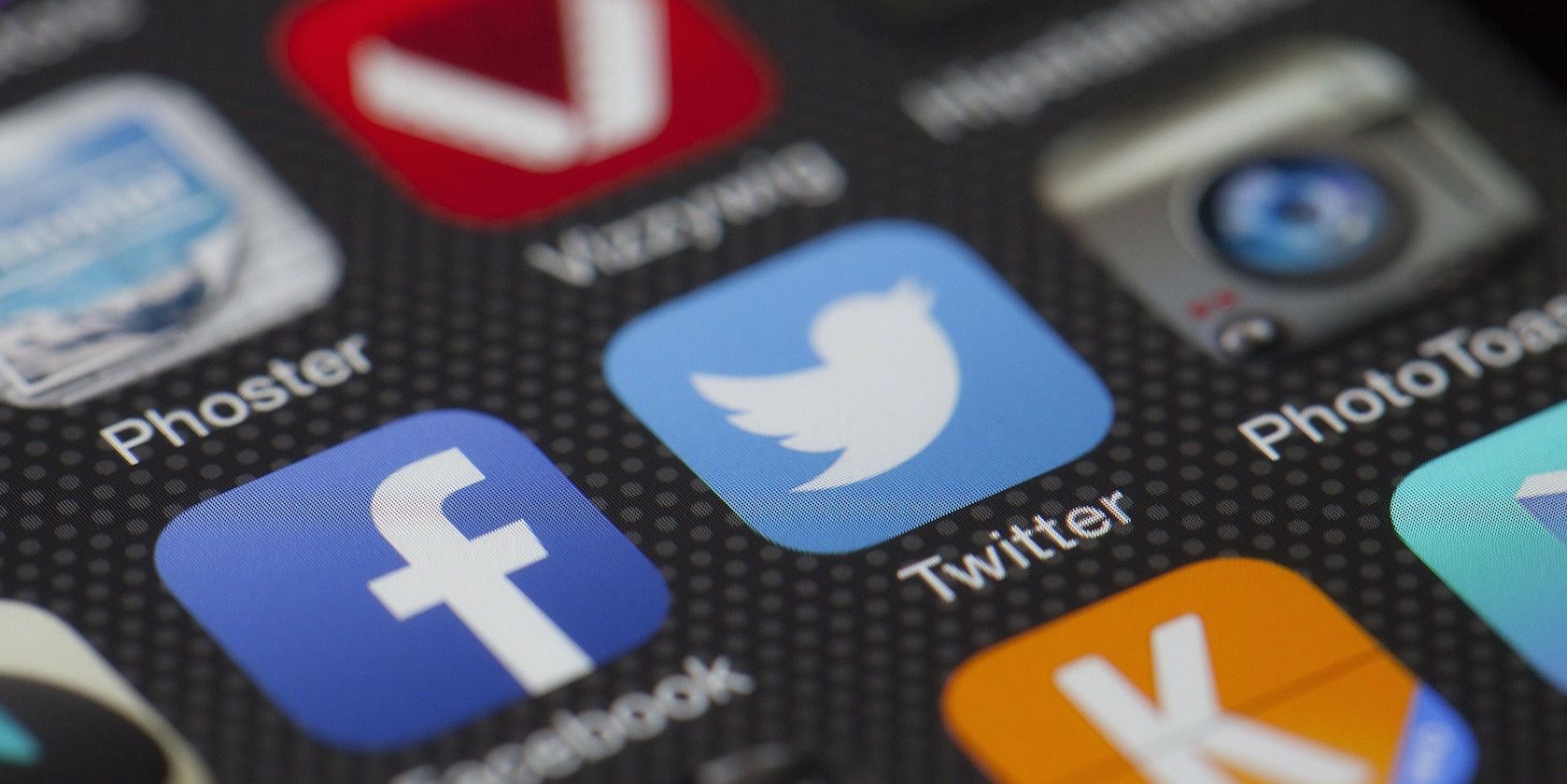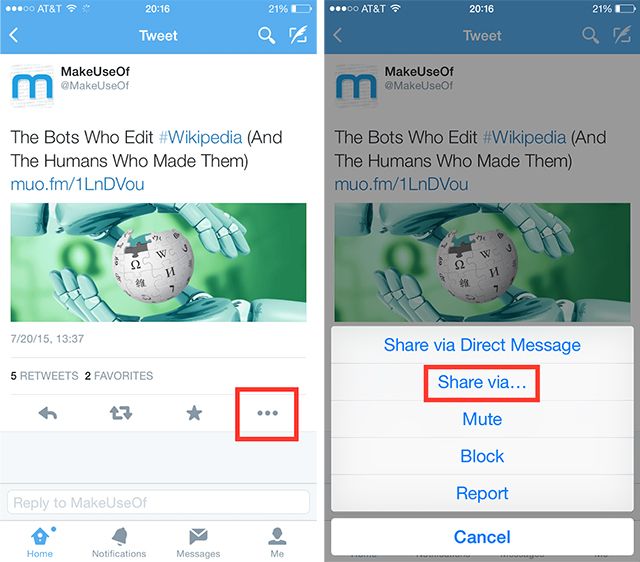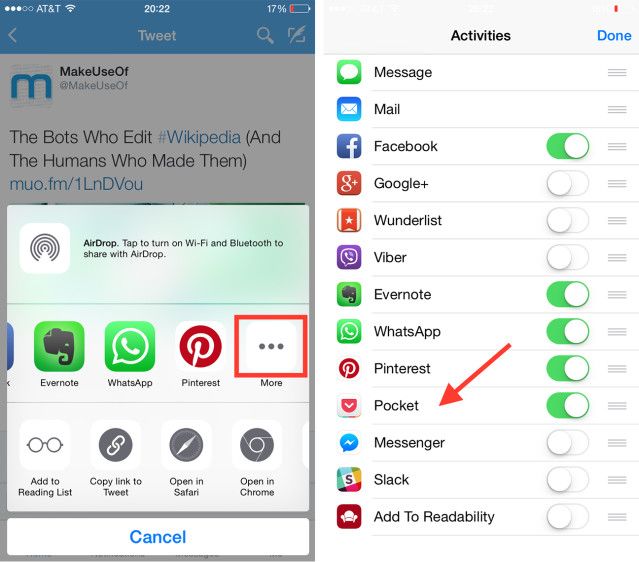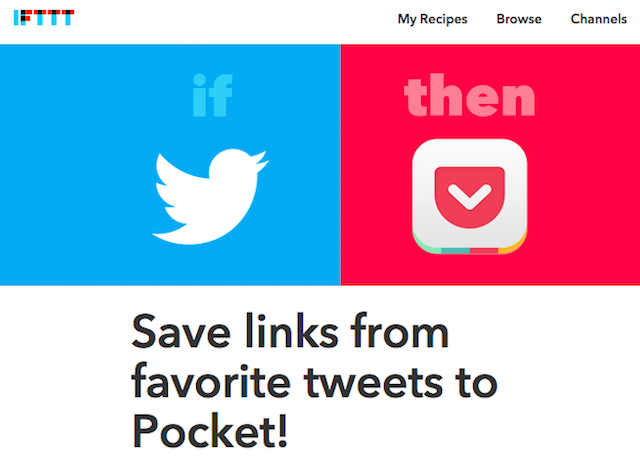Around the same time that Twitter updated its iOS and Android apps to include new summary cards featuring more details on links in their timeline, and introduced a new data dashboard, it also took away a key feature: saving links directly to third-party read-it-later services.
As someone who uses Twitter as a resource for news, blogs, and articles; a direct link between Twitter and Pocket is essential. Luckily, there are a couple of ways to get the feature back.
If you aren't already familiar with Pocket, it's a great service which allows you to save articles and read them later. To find out more about Pocket, take a look at James' review of the ultimate digital bookmarking service.
How Was the Change Received?
The change to the Twitter app hasn't caused a huge uproar, but it certainly hasn't been welcomed by all Twitter users. For the most part, this has come in the form of tweets directed at Pocket's Support account on Twitter.
The fact that Twitter rolled out the change without really explaining didn't help matters. The only acknowledgment from Twitter came in the form of this tweet:
The reality is that those sharing options are somewhat buried, and you'll have to enable them first. The good news is that users who were lamenting the loss of the ability to quickly scan and save links need not worry — the fix is pretty easy.
The Easy Way to Fix It
While Twitter made the change to its iOS app without any guidance, Pocket has luckily provided a detailed explanation on how to save links to read later, but if you want the app to operate exactly the way it did before there is one key step you have to follow that Pocket does not point out.
The following will work with Pocket, Instapaper, Readability, and pretty much any other read-it-later app you prefer to use. For the sake of keeping things simple, I will refer only to Pocket, and use Pocket as an example in the screenshots.
The first step in getting Pocket and Twitter to play nice once again is to enable Pocket in the iOS native sharing menu. To access the native sharing menu from Twitter, open up the tweet you want to save and hit the ellipsis (three dots) button shown below, and select Share via....
You'll see a variety of options on how you can share the link – iMessage, Mail, and any other apps you have installed that allow you to share content with your friends. Scroll to the end of the apps and hit More. This will bring up a list of installed apps that can be used with your iPhone's native sharing menu. Make sure that Pocket is turned on by checking the box:
When you go back to the Tweet, Pocket will now be an option in your native sharing menu.
The Important Bit
This is where they key step comes in. Rather than hit the button in the Share via... menu as shown above, be sure to hold down the link that you want to save, and keep pressing until the native sharing menu appears. Scroll to the Pocket button and hit it, and the article has been saved.
So why hold down the link rather than just use the native sharing menu? If you hit the Pocket button from within the Share Via... menu, and save to Pocket from there, you'll actually end up saving the tweet instead of the article itself. Sure — it's a useful feature if you want to save a tweet, but you're probably reading this article because you want to save individual articles instead.
Finally, if you happen to open the link and decide you'd rather save the article for later reading, you can also access the share menu by hitting the share button in the bottom right-hand corner of the app (this will save the link, not the tweet).
Automate the Saving Process
If you would prefer a dead simple way to save links from Twitter to Pocket, you could always opt for an automated method. With automation service IFTTT, you can automatically save links you favourite on Twitter to your Pocket account (if you're not familiar with IFTTT, check out MakeUseOf's ultimate IFTTT guide.)
Using this IFTTT recipe, anything you add to your favourites on Twitter will be saved to Pocket. If there are multiple links in one tweet, the first link will be saved to Pocket.
Do bear in mind, of course, that anything you favourite on Twitter can be publicly seen by anyone who follows you or comes to your profile.
Another handy recipe offered in IFTTT automatically saves the popular articles from Pocket to your own Pocket account. This recipe basically pulls in all the links from Pocket's Twitter account, Pocket Hits.
Another great way to automatically save links from Twitter is by using the New York Times' free service, Vellum. In their own words, "Vellum is a simple reading list for the links your friends are currently sharing in your Twitter feed." If you want to automatically save all these links to Pocket, check out Mihir's handy guide on automatically saving all Vellum links to Pocket.
This is a feature you will want to use cautiously depending on how many people you follow, and how prolific they are on Twitter, as this could end up flooding your Pocket account. Looking for more Pocket tips? Check out our guide to supercharging your Pocket experience with IFTTT.
What do you think of Twitter's latest move? And which read it later service do you save your Twitter links to?
Image Credit: Thomas Ulrich