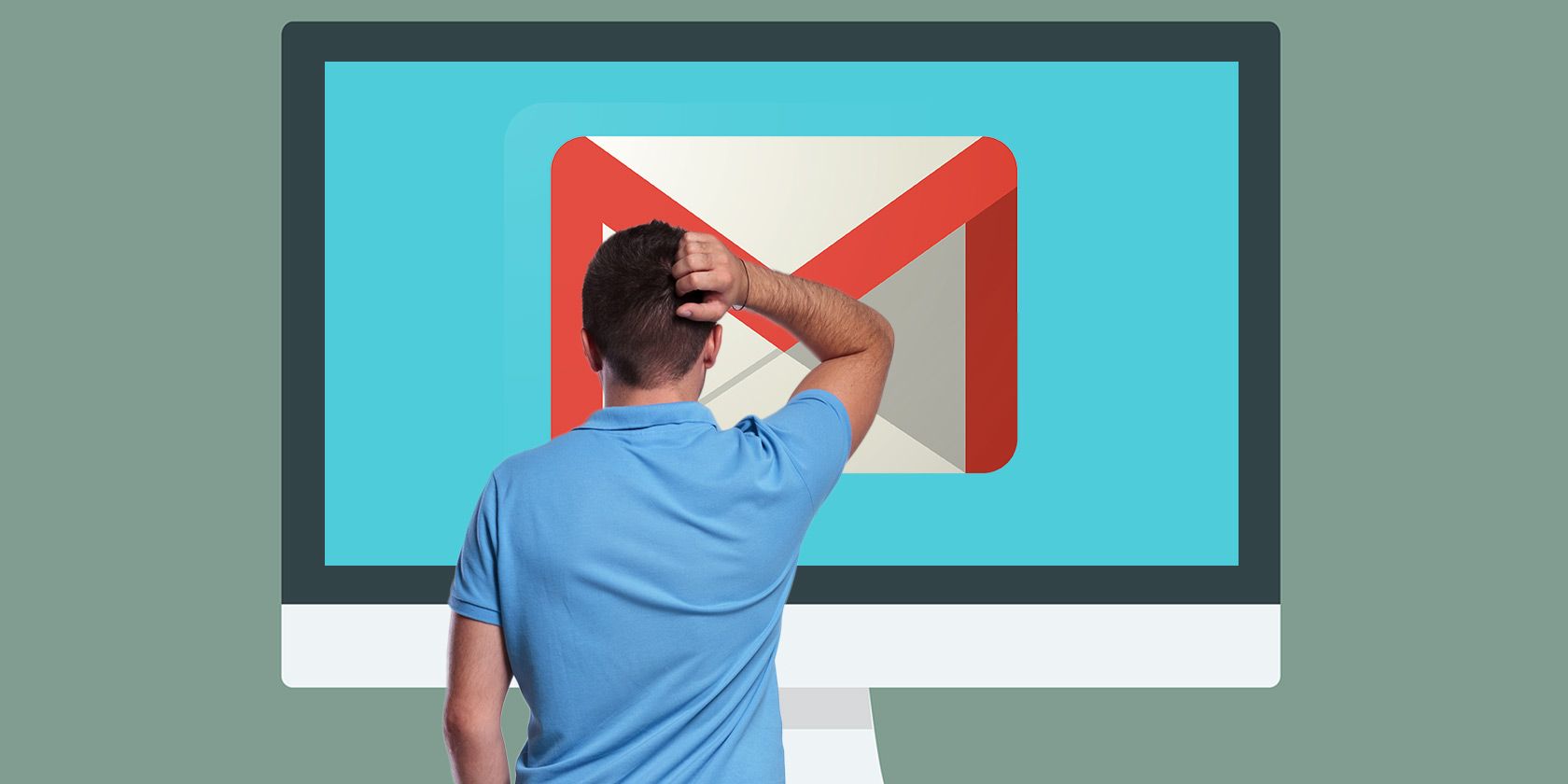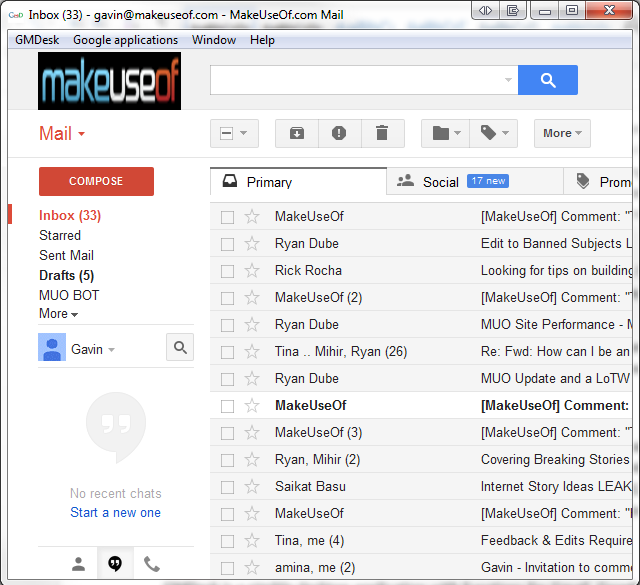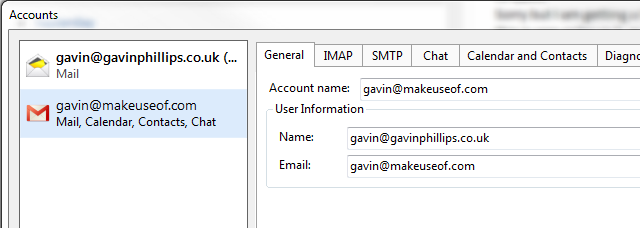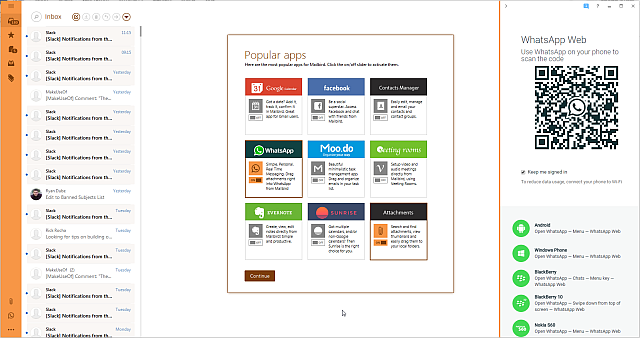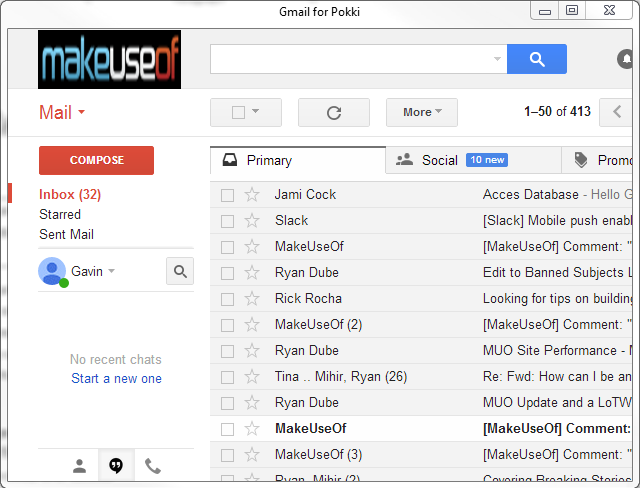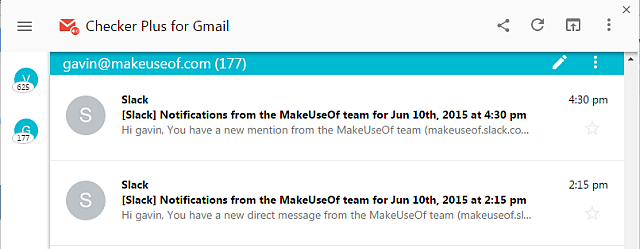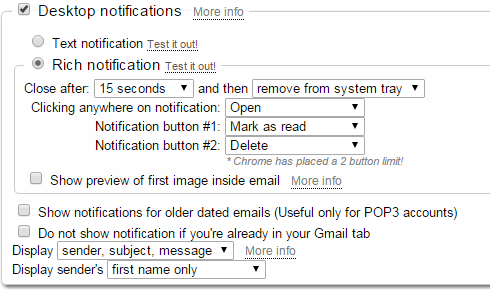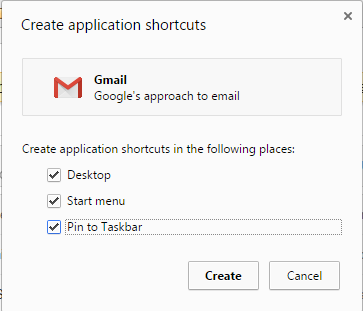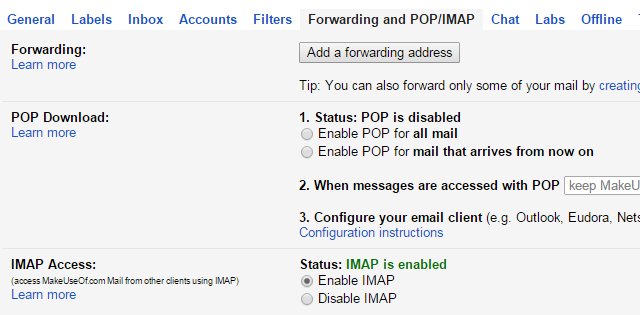Email is a critical feature of the working day. Without it, we'd be less than efficient. We would likely spend time staring at our hands, waiting for the snail-mail to arrive (or whatever anyone did before email).
We have different solutions for email, and businesses have their preference. For example, some businesses may use Google Mail–and it is these businesses that could shave fractions from their daily email interrupt with these desktop email clients and browser extensions.
Desktop Clients
Having a specialized desktop email client can be extremely useful. I have four or five different email addresses and I'll be dammed if I have to spend minutes of my day clicking between them. No, I want one client, one click, one delete.
That said, online only clients are very convenient when you're on the move. For me, they only become truly useful if my phone dies on me at an important time. We're all different, though, so here are some desktop clients you can integrate Gmail with.
Outlook
Outlook is Microsoft's desktop email client that comes with Microsoft Office. It features an integrated calendar and contacts manager.
Setting up your Gmail account is easy. Just add a new account and enter your email address and password into the Add Account wizard, then Outlook should do the rest. Note that if you have two-factor authentication enabled on your Google account--which you should--you'll first have to create an app specific password for Outlook.
Thunderbird
Thunderbird has maintained its popularity in recent years despite several other viable free email clients appearing on the market. Its extended functionality is pretty handy, and you can make use of a number of Thunderbird add-ons to push it further. Unfortunately, back in 2012 developer, Mozilla, ceased feature development. It still receives security updates every six weeks, but don't expect anything big and shiny anytime soon.
GMDesk
GMDesk is a nimble desktop application with functions for Gmail, Google Calendar, Google Docs, and Google Maps. GMDesk is built using the Adobe Air runtime environment, so you'll need to download and install that before installing GMDesk. GMDesk is another handy application that isn't receiving any new updates, or at least hasn't for some time, and it is looking increasingly unlikely to happen. Still, a solid, reliable Gmail desktop bridge.
eMClient
eMClient floats under the desktop client radar in many ways. Overshadowed by Thunderbird (free) and Outlook (comes with Office), it leaves many users wondering why more aren't making the switch. I've been impressed these few testing days--so impressed I'm considering leaving my beloved Outlook, especially as it managed to import my minefield of desecrated unused email accounts without destroying them further.
Unfortunately, eMClient free limits you to two accounts, but the Pro price isn't terrifying at $50.
Mailbird
Mailbird is delightful. If GMDesk was resourceful, then Mailbird was gifted the bells and whistles. There is a reason it has won several awards as Best Windows Email Client. The range of Mailbird-apps gives it an extra edge over other desktop clients. Integrated WhatsApp, Facebook, Sunrise, Google Calendar, and Evernote, plus some nifty attachment management tools make this absolutely nailed onto my desktop client list. The Mailbird API is about to become public, too, so expect that add-on bracket to expand.
However, Mailbird does come with ads, and the free version is restricted to a maximum 3 accounts. That said, the Pro version is $1 per month, or $45 for a lifetime license.
Pokki
I almost didn't include Pokki as Gmail is no longer included in their application store. It is now a separate download and install. Nonetheless, it is here, and it is somewhat handy. If you're making the switch to the Pokki app-store and the surrounding ecosystem, then this would absolutely be worth downloading and installing.
It loads quickly, emails are synced just as rapidly as the web client and Chrome, and there are hundreds of other applications to play with. Pokki did catch some bad press during the Lenovo/Superfish bloatware debacle earlier in the year, but it seems to have largely dissipated.
But in a world where Chrome offers this feature with numerous methods to access your Gmail account, I cannot see it catching on. Other applications, yes. Gmail, no.
Download: Pokki Gmail.
Checker Plus
Checker Plus for Gmail is another Chrome application, but it comes with its own notifications and some pretty nifty features that set it aside.
First, the notifications are customizable. Choose appearance time, notification button options, email previews, rich or text notifications, the amount of sender information you require, whether to mark the email as read, and where to auto-advance your mail to.
Secondly, you can respond directly from your notification, or use the customizable buttons to take you directly to Gmail.
Thirdly, you can also use Checker Plus for Google Calendar for further integration and/or distancing from the site itself.
Fourth, Checker Plus installs a nice little mail logo with your other Gmail-related extensions. Clicking this overlays, your Gmail accounts in Chrome without having to click through to the actual service. It's really handy unless, like me, you have 809 emails in your inbox.
Application Shortcuts
Application shortcuts are admittedly a little dated, but still ever-so useful. An application shortcut is what it sounds: you place a shortcut for the application somewhere handy. This has been somewhat negated by the appearance of tools like the Chrome App Launcher, but this is still worth knowing how to do.
Open your Gmail account in Chrome. Click the Chrome Settings icon (the three parallel lines, top right corner), and head to More Tools. Here you should see Create Application Shortcut, and once clicked it will ask you what options you'd like to assign. Done!
The Chrome App Launcher fulfils the same promise, without having to do much. It also unifies your existing web-apps into a single directory accessible from the taskbar, and you can use it to search the store, as a calculator or unit converter, or to run specific commands for specific applications.
Turn on IMAP/POP for Gmail
Of course, for all of this to be remotely successful, you'll need to activate Gmail's IMAP/POP settings. It is jolly easy, and only takes a minute.
Head to your Gmail, followed by Settings. You should spot a tab labelled Forwarding and POP/IMAP. Alter or activate the appropriate settings for your account, save your changes, and off you go, emailing into the sunset.
Each of the desktop email clients we included have support for Gmail out-of-the-box, which is nice, considering only recently asking Gmail to integrate with your desktop was tantamount to asking a Dodgers fan to kiss a Giants badge.
Considerations
Gmail is a full featured web email client. It has numerous add-ons to entice you, you can read your mail wherever there is an Internet connection, and its threaded-conversational style email threads are an exacting remedy for the stagnated, one-by-one desktop clients of the past. Gmail remains a firm favorite, and I can see why.
But for the desktop client users--nay, lovers--amongst us, functionality and efficiency is key, and that's exactly what you'll find with these solutions.
How do you check your emails and what's your favorite tool?
Image Credits: man scratching his head via Shutterstock