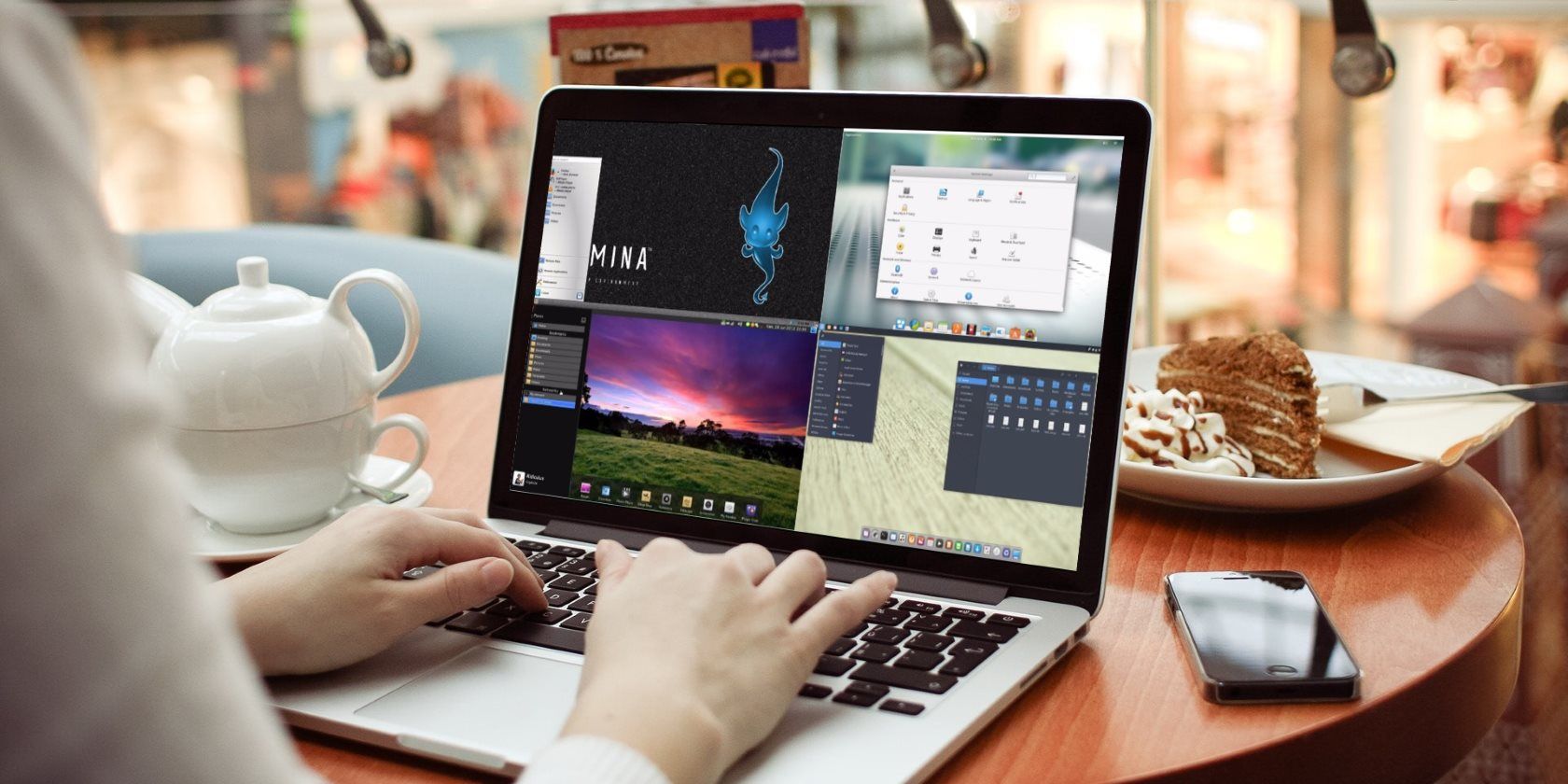Which Linux operating system do you use? Chances are it has one of the common desktop environments, like GNOME or MATE, or perhaps KDE Plasma. You might even be holding onto Ubuntu's abandoned Unity desktop.
Although popular, these desktop environments (DE) are just a sample of what's currently available. Better still, it's so easy to make the change. Unlike Windows and macOS, you can change the desktop user interface by simply installing a new one. Unhappy with the way your preferred Linux distro looks? You don't have to switch distros, just switch desktops!
The following five desktop environments (and, to be precise, shells) are under the radar, but definitely worth a look.
1. Lumina
Shipping with TrueOS, the Lumina desktop environment is a feature packed alternative to the traditional desktop. While it has been said to resemble Windows, you'll find the similarities are superficial. Although there is a Start Menu-esque option, the real difference is that the right-click action launches perhaps the best context menu ever.
Everything you need to control on your computer can be done so from this menu. Lumina lets you launch apps, alter files, run the terminal emulator, tweak preferences, and more. It's incredibly useful, and is enhanced with an attractive UI design.
Interestingly, Lumina -- which can be installed on a number of distros -- has no intention of replacing your usual apps. While it ships with a small bundle of utilities, you can keep your preferred web browsers, email clients, multimedia tools, office suites, and so on. No need to migrate data or wait for an email server to sync your messages!
2. Manokwari
Intended as a desktop shell for the Indonesian-developed BlankOn distribution, Manokwari is built on HTML5 and GTK+. You may have heard of a project called blankon-panel -- Manokwari is the evolution of this and features two hidden side panels.
Across the top, meanwhile, is the typical desktop status bar, with a clock and workspace switcher.
The left-hand panel (accessed by clicking the circle in the top-left) lists your installed applications while the right-hand panel stores system settings, weather information, a media player, and your internet bookmarks. Interestingly, the plan for Manokwari is that it will eventually be wholly HTML5. Perhaps other shell developers will follow this approach?
If you plan on trying out Manokwari, it's advisable to also install a Linux application dock. This approach seems to work well for a lot of people.
3. Pantheon (Elementary OS)
Do you use an older Linux distribution like Debian or its descendant, Ubuntu? If so, you might have been shocked to see the macOS-inspired styling of Elementary OS. Thanks to the Pantheon desktop, Elementary OS has been stunning the Linux community since it launched.
Pantheon has inspired many to switch from other operating systems (including Windows) and Elementary OS even has its own app center. Here you can find an ever-growing collection of apps to suit all needs.
But what about your operating system? Can you use Pantheon as a desktop environment? Yes you can! You'll need to open the terminal, and add a PPA:
sudo add-apt-repository -y ppa:elementary-os/stable
sudo apt-get update
Once the update has finished, install Pantheon with:
sudo apt-get install elementary-desktop
This should work on Ubuntu 16.04 and Linux Mint 16. It will probably work on your distro, but of course, there are no guarantees at this stage.
With Pantheon installed, your Linux desktop will adopt a striking new look. Passersby, casting casual glances, will be convinced you're using a Mac. The Mac look, with the freedom of Linux? Can't complain!
4. Trinity
A complete replacement desktop, the Trinity Desktop Environment (TDE) has "a primary goal of retaining the function and form of traditional desktop computers." It does this by mimicking Windows, and is quite close to Windows Vista and 7. TDE is a fork of KDE, and is developed by a small team, with the aim of producing an efficient and productive user interface.
Featuring text editors, a file manager, image viewers, office apps, and an archive manager, TDE has a control center to manage user preferences, and a dedicated repository for installing compatible software.
If you're looking for a distribution with TDE installed, head to the PCLinuxOS website and download the operating system. To get TDE on your system, head to the website and check the wiki page for your corresponding operating system.
5. Budgie
Like Pantheon, the Budgie desktop is stunning and usually ships with the Solus operating system, or Budgie-Remix. It features a main menu with a built-in search tool, evoking memories of Windows 7, and a clean, attractive design.
With the main panel at the foot of the screen (most Linux DEs have the panel across the top), Budgie makes good use of the digital real estate. And that's really the aim here: to give you as much space as possible on your desktop.
Along with the main menu, notifications can all be controlled from the desktop, via the Raven sidebar. This useful popout panel is another element borrowed from Windows, this time Windows 10's Notifications panel. Raven includes support for far more useful tools, however, including calendar information, settings, and applets.
What's Your Favorite Desktop Environment?
There are dozens of Linux desktop environments available. It's all a matter of finding one that suits your way of working. Perhaps you prefer something Windows-esque, like Trinity, or a user interface that looks good, like Pantheon.
Or you might just be happy with the default desktop environment on your system. Do you use Linux Mint? You're probably not likely to switch away from Cinnamon. An Ubuntu user might be quite likely to quit Unity, though.
Have you tried any of these five desktop environments? Do you plan to, now you've been introduced to them? Tell us what you think!