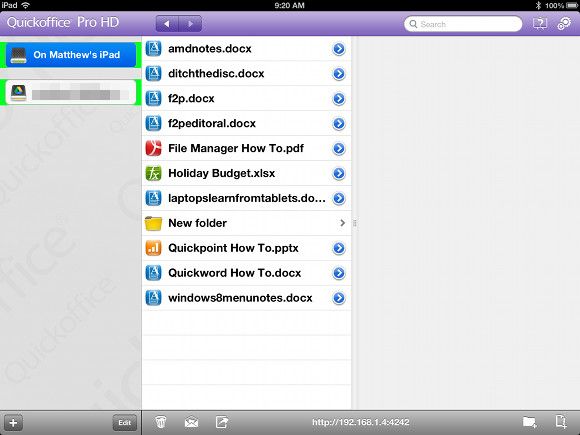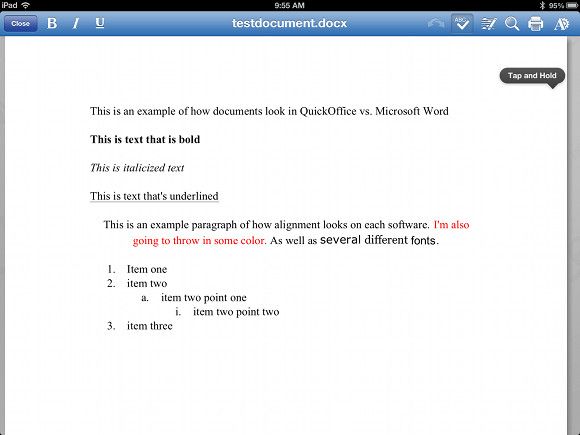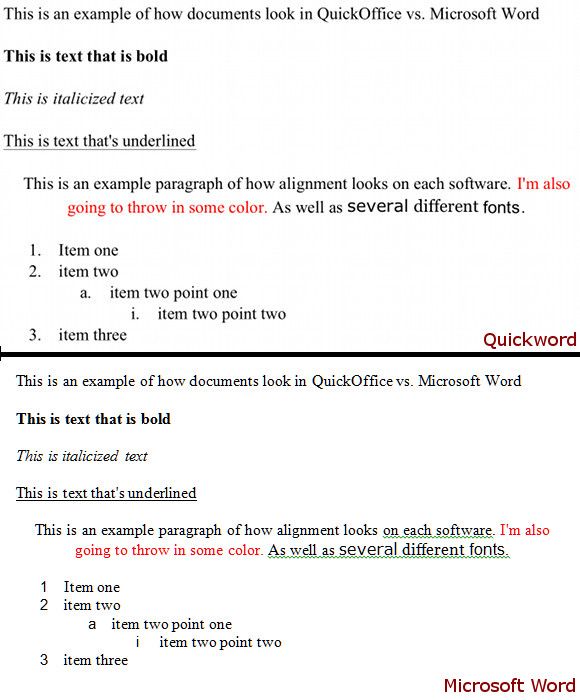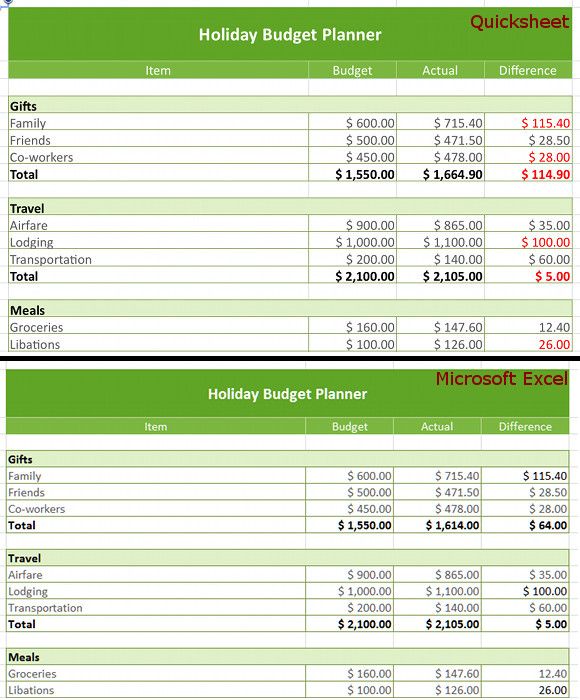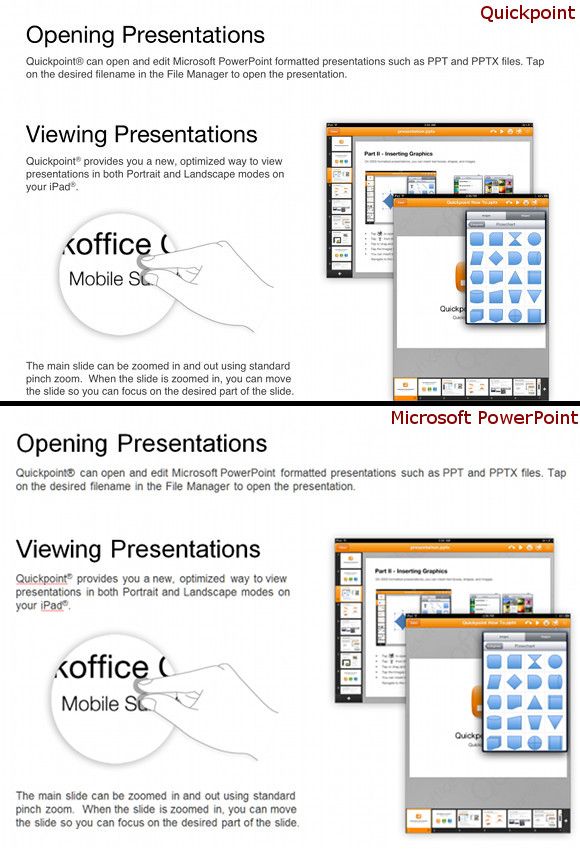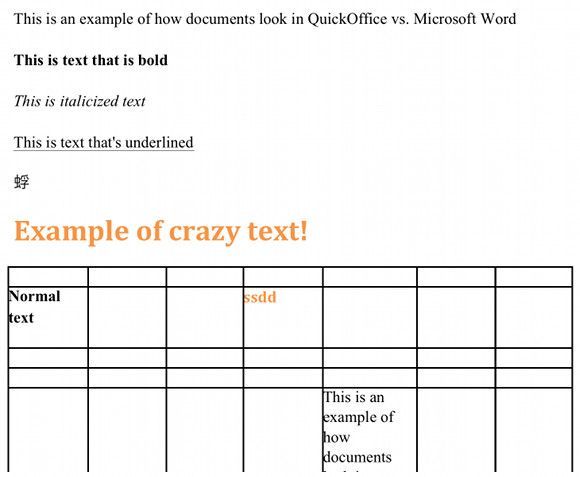"Tablets aren’t for productivity."
I hear this line all the time. To an extent, it’s true; no one is using a tablet for CAD or professional photo editing. But there’s more to productivity than tasks typically reserved for PC workstations. Document editing and spreadsheets also fall under this umbrella.
Apple doesn’t offer an all-in-one office suite, so users who want to handle these tasks on their tablet must turn to a third-party solution. One of the most popular is QuickOffice Pro HD [Broken URL Removed], a $19.99 iOS productivity suite that is actually owned by Google. The app promises the creation and editing of Word, Excel and Powerpoint files and lets users save documents to .PDF. All of which sounds great – but does it actually work?
The Basics
Installing QuickOffice is as easy as you’d expect. The download is large, but not exceptionally, so the app should be ready within a few minutes of purchase if you use a 10Mbps+ Internet connection. Additional first-time setup is minimal.
The interface is very basic and reminiscent of a typical three-column view in the OS X Finder (the Mac equivalent of Windows Explorer). The left column shows the drives connected to the iPad, most of which will be cloud drives you’ve linked to the service. In the middle is a list of files in the drive you’ve selected. And on the right is a detail pane that provides more information about individual files, when tapped.
QuickOffice only sorts files alphabetically. A long tap on a file puts it into drag-and-drop mode, at which point the file can be moved between drives, trashed, sent as an email attachment or shared online. Attempting to move the file to a new position in the list does nothing; automatically resetting to its position in alphabetical order. Those who need organization will have to rely on folders. Fortunately, the app supports the creation of folders within other folders.
If limited organization is a problem you can always use search to find files, as well. The feature is quick and can search multiple drives simultaneously, making QuickOffice great for people with numerous cloud storage accounts. There are no search filters so users who have many files with similar names will have to wade through the results.
QuickOffice supports Google Drive, Dropbox, Box, Evernote, Catch, SugarSync, Huddle and eGnyte. That’s a good selection and covers most major cloud storage services. Only Microsoft’s SkyDrive is conspicuously absent.
Document Editing
The three common Office applications replicated by this app are Word, Excel and PowerPoint; and here they’re known as Quickword, Quicksheet and Quickpoint. File support for each is broken up between older versions of Office (those sold from 97-2010) and newer versions (2010 and later). When creating a new file you must choose between the old or new file type.
The editing interface actually has little in common with Microsoft Office, and that’s a compliment. Office is a desktop app, so mimicking its design would both anger Microsoft and make for a lousy tablet app. Everything in QuickOffice is easy to use thanks to finger-friendly buttons and a complete lack of nested menu items. What you see is what you get.
That’s also a limitation, however, because what you get is limited. Quickword supports comments, spell check and tracks changes, but there are no advanced formatting options like tables. Quicksheet can handle macros and formats, but there’s no way to add graphs. Quickpoint does images and shapes, but there are no animation options and no way to add sound or video.
I hesitate to call the lack of certain features a problem because I still found the app extremely useful. There’s no lag between keystroke and text entry, the interface responds immediately, and the features that are present are those most used. But, at the same time, potential users must understand that Quickoffice is not a replacement for using Office on a PC.
Compatibility: QuickOffice To Microsoft Office
Any office app for any tablet must offer excellent Microsoft Office compatibility. If files don’t work right when opened in Office, what’s the point?
To test compatibility I used Microsoft Office 2010 on my own PC. Here are some side-by-side comparisons starting with Quickword vs. Microsoft Word:
The two examples appear roughly the same. However, upon closer examination you’ll notice that the bullet points didn’t transition as they should. They’re there, but the numbers are not in the correct font and lack proper punctuation. Correcting this problem was possible by re-applying the bullet format in Microsoft Word.
Now let’s move on to Quicksheet vs. Microsoft Excel:
Quicksheet holds up well here. All formatting makes the leap except for the red font color indicating a shortfall. I looked into this further and found that Quicksheet appears to automatically add red to indicate a negative, while Excel prefers to use “-“ punctuation. Reformatting the Difference column to currency in Excel solved the problem.
Finally, let’s take a look at Quickpoint vs. Microsoft PowerPoint:
There doesn't seem to be any difference here, though scaling is an issue (which won't appear in these images, as they had to be scaled down). The images in this example presentation look great on the iPad’s small screen but, when viewed on a large monitor, they were a bit blurry. Users will have to keep that in mind when making a presentation in Quickpoint.
Compatibility: Microsoft Office To QuickOffice
I’ve now covered how documents made in QuickOffice appear when opened in Microsoft Office. But what happens when you reverse your workflow and try to open documents made in Office? Bad things, mostly.
As you can see, normal text transitioned in the other direction without problem. But that strange gobbly-gook in the middle? That's supposed to be a graph, and the bold orange text is supposed to be WordArt. The table is rendered correctly, and text can be entered, but the table’s parameters can’t be altered.
There are numerous features in Microsoft Office, so I can’t offer comparisons for everything. What I can say is that, in my experience, features not found in the QuickOffice interface usually don’t make the transition. At best, they’ll appear but won’t be editable; at worst, they’ll disappear, as did the graph in the Word document above.
Conclusion
QuickOffice Pro HD [Broken URL Removed] has a few issues. Functionality is limited and compatibility with advanced Office features is virtually non-existent. Anyone hoping that this app could turn their iPad into a complete laptop replacement will be disappointed.
Still, I think these issues are out-weighed by numerous positives. This is an extremely fast and intuitive app. You can open it and start working immediately without spending time in a tutorial. Moving files between your iPad and other devices is easy because of the great cloud storage support and files created in QuickOffice display with only occasional, easily corrected errors when opened in Office. All of this may sound basic, but most competitors fall short on at least one of these points.
All of your serious work will still need to be done in Office (or LibreOffice) on a PC. But if you want to jot down a first draft, take notes or create a simple spreadsheet, QuickOffice is perfect. Even the price of $19.99 is reasonable when compared to other productivity apps.
Download: QuickOffice Pro HD at the App Store [Broken URL Removed] ($19.99)