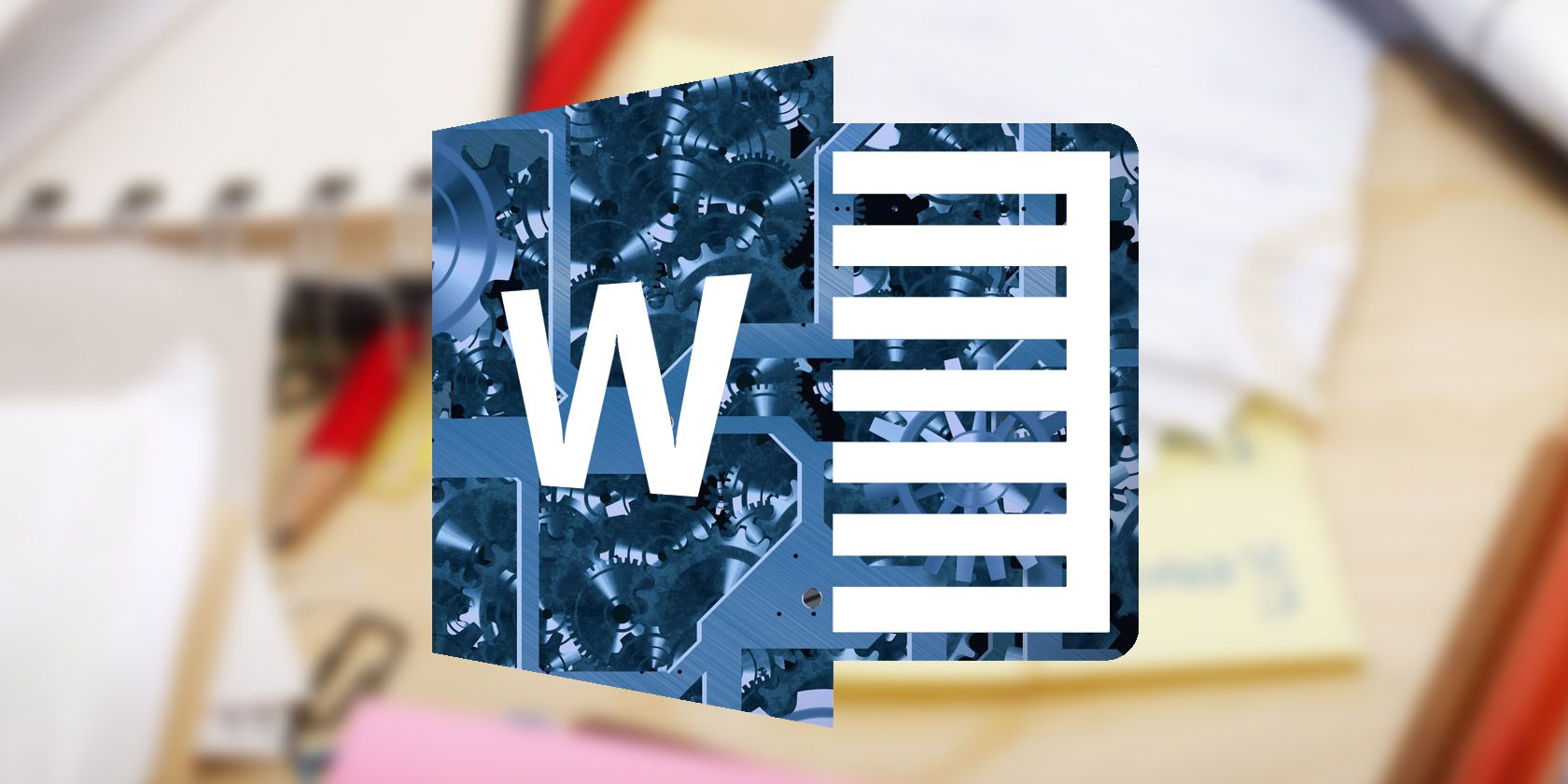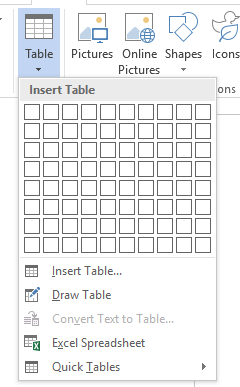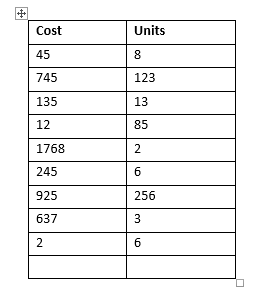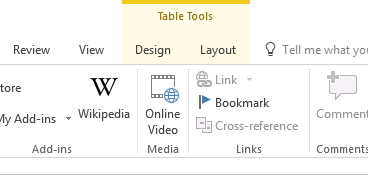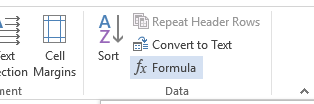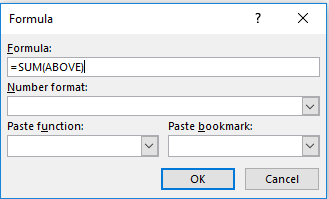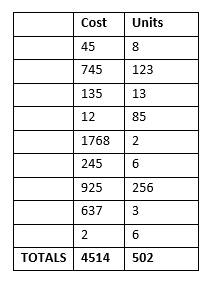When you think about working with numbers, Microsoft Word probably isn't the first tool that comes to mind. Excel has been the go-to spreadsheet app for years, and you can find plenty of alternatives if you don't have a copy of Microsoft Office.
Excel is so dominant that many people don't even know Word has some basic tools for doing math. Be honest, how many times have you reached for the nearest calculator when presented with a table of figures in a document you're working on?
It doesn't have to be that way. I'm going to show you how to easily add up rows in a table in Word.
1. Create a Table
You can only use the math functions in Word when you're working on a table. There is no way to add figures together if they're just in regular text.
To put a table in a Word document, either go to Insert > Table and select the size of the grid you want or copy and paste a table into your document from Excel. Make sure you leave one blank row.
You should end up with something like this:
2. Activate Design and Layout Tabs
The two tabs you need to work with tables are hidden by default. You can only activate and use them by clicking on your table.
When your table is selected, you'll see Design and Layout appear in the row of tabs. Select Layout.
Put the cursor when you want Word to place the final calculation.
3. Choose Your Formula
With the Layout tab selected, locate the Formula button on the right-hand side of the ribbon.
To perform a simple addition calculation, just hit OK. Word will automatically place the result on your table.
Add the finishing touches to your table's design, and you've finished.
Did you know about this easy way to add up rows in Microsoft Word? What other neat tricks do you know about? You can leave your thoughts in the comments below.