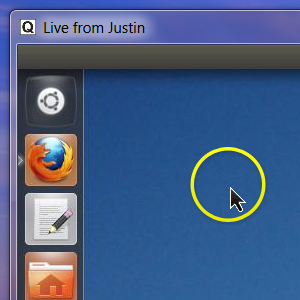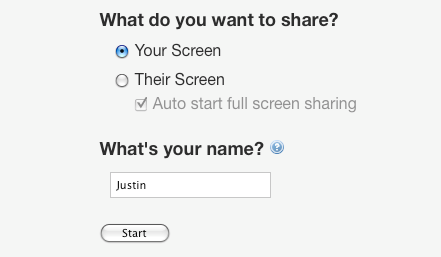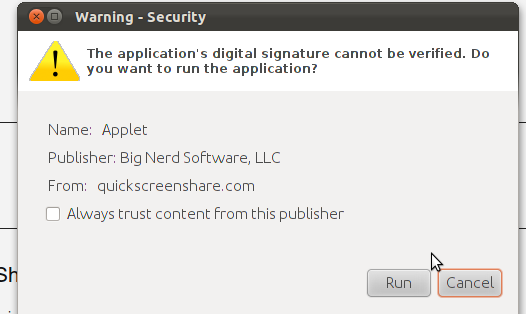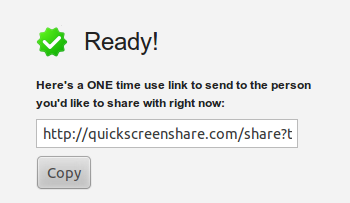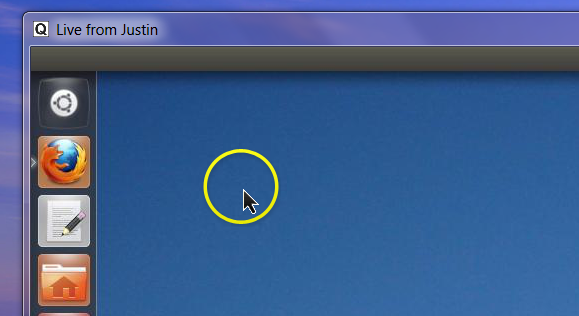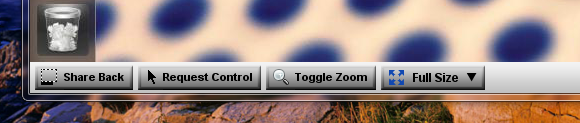Quickly see, and even control, a friend's computer without installing software or signing up for a service. Java-based web app Quick Screen Share is the simplest way to offer support out there, and it's free. Best of all, it works on and between Linux, Windows and Mac computers.
If you're reading this blog you're likely the unofficial tech support for at least some of your friends. You probably know there's no shortage of screen sharing app on the web, but the overwhelming majority of it is a pain to set up. The problem is getting your technically challenged friend to launch any service. If there's a client to download or a service to sign up for, getting the screen share up and running alone can take an hour of giving instructions over the phone.
Good thing Quick Screen Share exists. In just a few clicks this software can establish a shared screen. You'll be given a simple link to share with your friend, and you'll be up and running in minutes. Quick Screen Share comes from the team behind Screencast-O-Matic, a free screencasting app for creating video tutorials which we've featured before. Like Screencast-O-Matic, it's really easy to use.
Using QuickScreenShare
The first step couldn't be simpler: just head to QuickScreenShare.com. Choose whether you want to share your screen, or see someone else's screen, and type your name:
Once you do this you'll need to give the application permission to run on your computer. You'll see a window similar to this:
Deny the application permission and nothing will work, of course. Once everything is up and running you'll be given a link to share with your friend:
This link will only work once, so do not worry about long-term security implications. Just get the link to your friend however you can - IM or email are probably the easiest ways. Your friend will need to only click the link and grant the appropriate permissions.
Once everything is ready there will be a countdown before the viewing window will open:
Everything that happens on the shared screen, including mouse movements, will be visible in this window. It's also possible for the viewer to share keyboard and mouse control. Controls for this are at the window's bottom:
Still confused about how this all works? Check out this screencast from the team behind Quick Screen Share:
Like I said, it's a very simple process.
Conclusion
Note that the screen sharing is achieved through a direct peer-to-peer connection. That is, no third party server is involved once your computer is connected to that of your friend. As such, this setup might not work in corporate environments, or any security-conscious place.
Also note that, while stable for me, Quick Screen Share is still in beta. You might run into problems using it, even if I didn't. Turning off any special effects, such as the Aero desktop on Windows, might help if your connection is slow.
For residential connections, I can't think of a better service than Quick Screen Share. Can you? If so, share it in the comments below, along with any tips and tricks for using Quick Screen Share.