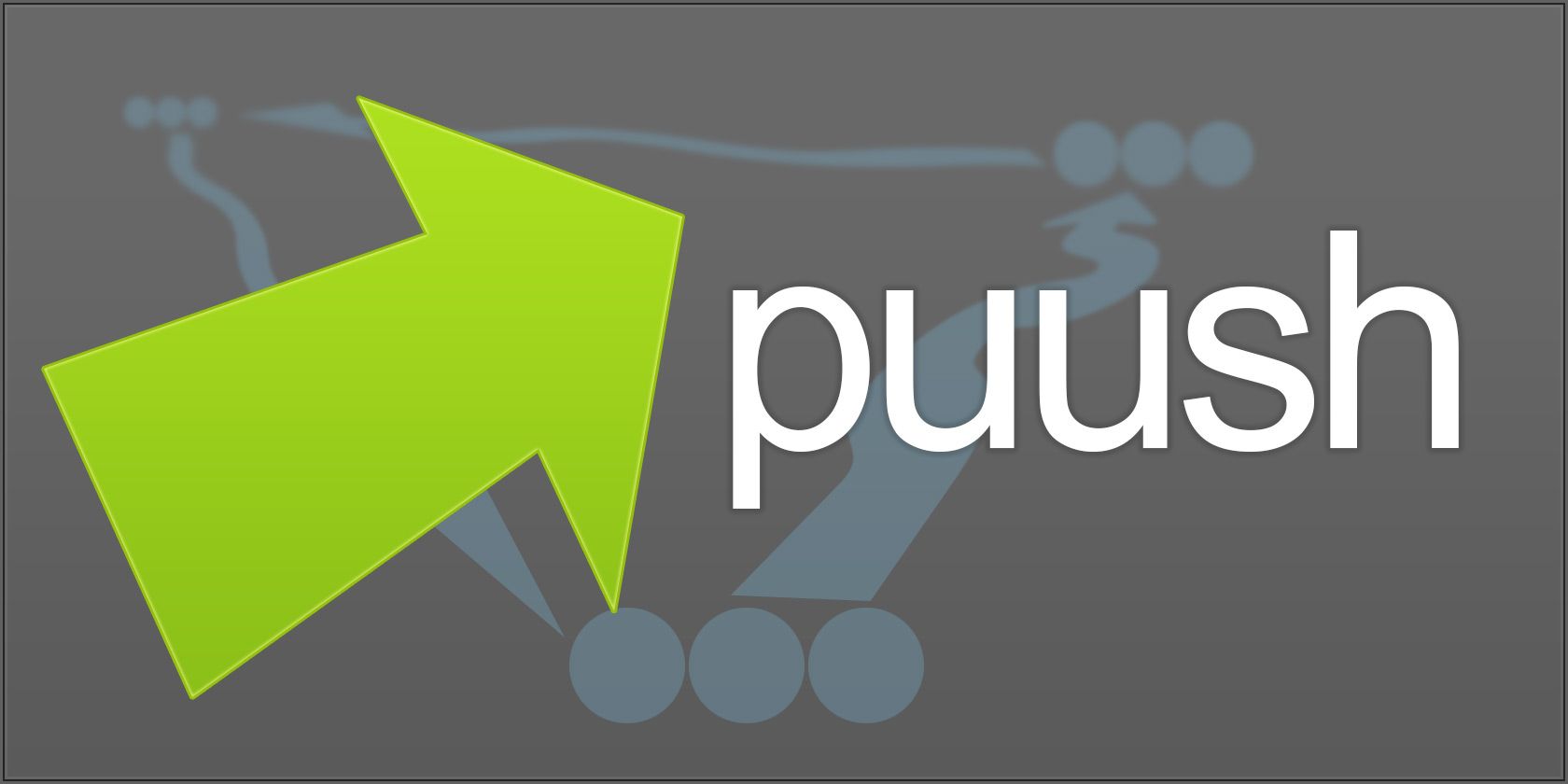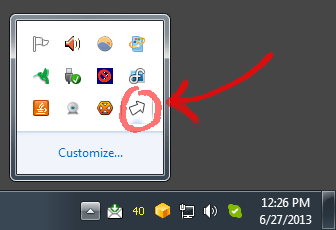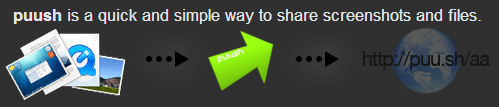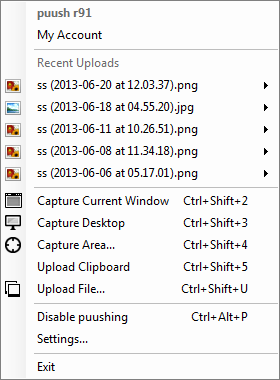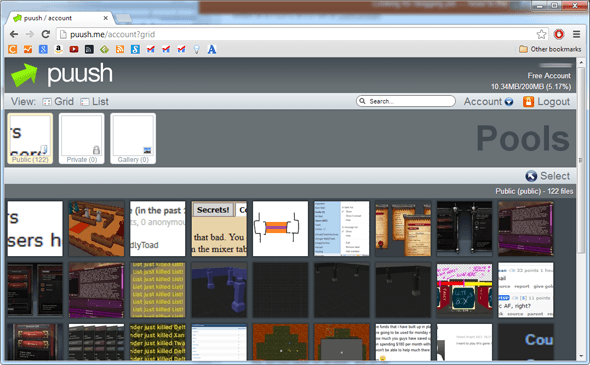Image hosting and image sharing sites are all the rage these days, especially with the widespread explosion in popularity of Internet image macros and memes. Images are pleasing to the eye and people are more likely to view an image than read a block of text - which is why infographics are great. The problem? Storage limits and inconvenient uploads.
Way back at the start of all of this we had sites like Imageshack and Photobucket, which both still exist but have drastically fallen off in terms of popular usage. After that came Flickr, Instagram, and Pinterest - social media sites built on the premise of image sharing. As for pure image hosting, the biggest contenders today are Imgur and Minus.
All of those services are great but what if there was a tool that lets you take screenshots, upload them to storage, and share a link - all with one click? That tool exists and it’s called Puush. Ever since I installed this program, I’ve been taking and sharing screenshots from my computer in less than five seconds flat. Here’s how you can join in on the fun.
What Is Puush?
Puush was created and designed with one focus in mind: the ability to quickly share what’s on your computer screen (or mobile screen) with another person. Long-term image hosting isn’t a priority here. It’s all about having someone else see what’s on your screen (or part of your screen) in as short a time as possible.
With that said, Puush accomplishes this goal with three separate but intertwined features:
- Capture: Puush first takes a screenshot of your screen or a region of your screen.
- Upload: Puush uploads the screenshot to their central servers and stores them under your account. Yes, you’ll need to register for a free account to use Puush.
- Share: Once the upload is complete, Puush automatically sets the image link into your clipboard, so all you need to do is paste it and share it.
Puush’s greatest feature is its convenience. Most image sites require that you open up your browser, open the website, then drag-and-drop or manually select the image(s) you want to upload. Puush is a program that sits in the background of your computer so it’s always at the tip of your fingers and you never need to manually upload your images anywhere.
How to Use Puush
The first thing you have to do is download Puush for your intended platform: Windows, Mac, iPhone [No Longer Available]. Unfortunately Puush does not support Linux or Android at this time, though those versions may or may not be in the works. Once you’ve got it installed, create an account if you haven’t already and sign in.
For a tool that’s so simple in design, Puush manages to provide enough features that it feels like a full program. Here are the different actions you can take with Puush:
- Capture Current Window: Sometimes all you want is a picture of the current window, whether it’s a video game, a movie screen cap, a website snapshot, or whatever else. This is the same thing as using the Alt + Print Screen key combo on Windows, except the result is automatically uploaded to Puush.
- Capture Desktop: Useful for when you want to capture the whole desktop. In the case of a multiple-monitor setup, you can set whether this captures the primary monitor, the current mouse monitor, or all monitors.
- Capture Area: When you select this action, your mouse will turn into a selector box and you can select a region for the screenshot. This is the option I use 99% of the time because it’s so darn useful.
- Upload Clipboard: If you have an image in your clipboard (such as from using Print Screen), this option will automatically upload that to your Puush account.
- Upload File: Same as above, except you can manually select a file on your computer.
On the Puush website, you can log into your account and manage all of the images you’ve uploaded. These images default to the Public album.
Recently, Puush made some changes to their storage philosophy. For free accounts, images will expire after one month of not being accessed. For pro accounts, images will expire after three months of not being accessed. Puush is distancing their service away from “image storage” and focusing primarily on “image sharing.”
Conclusion
If you use Imgur or Flickr or any similar image-related service and you’re fine with it, then by all means continue using it. It’s especially difficult if you have a massive archive of photos that you’d be leaving behind. However, if you’ve been looking for a super easy way to take and share screenshots with your friends and the web, Puush is exactly what you want.