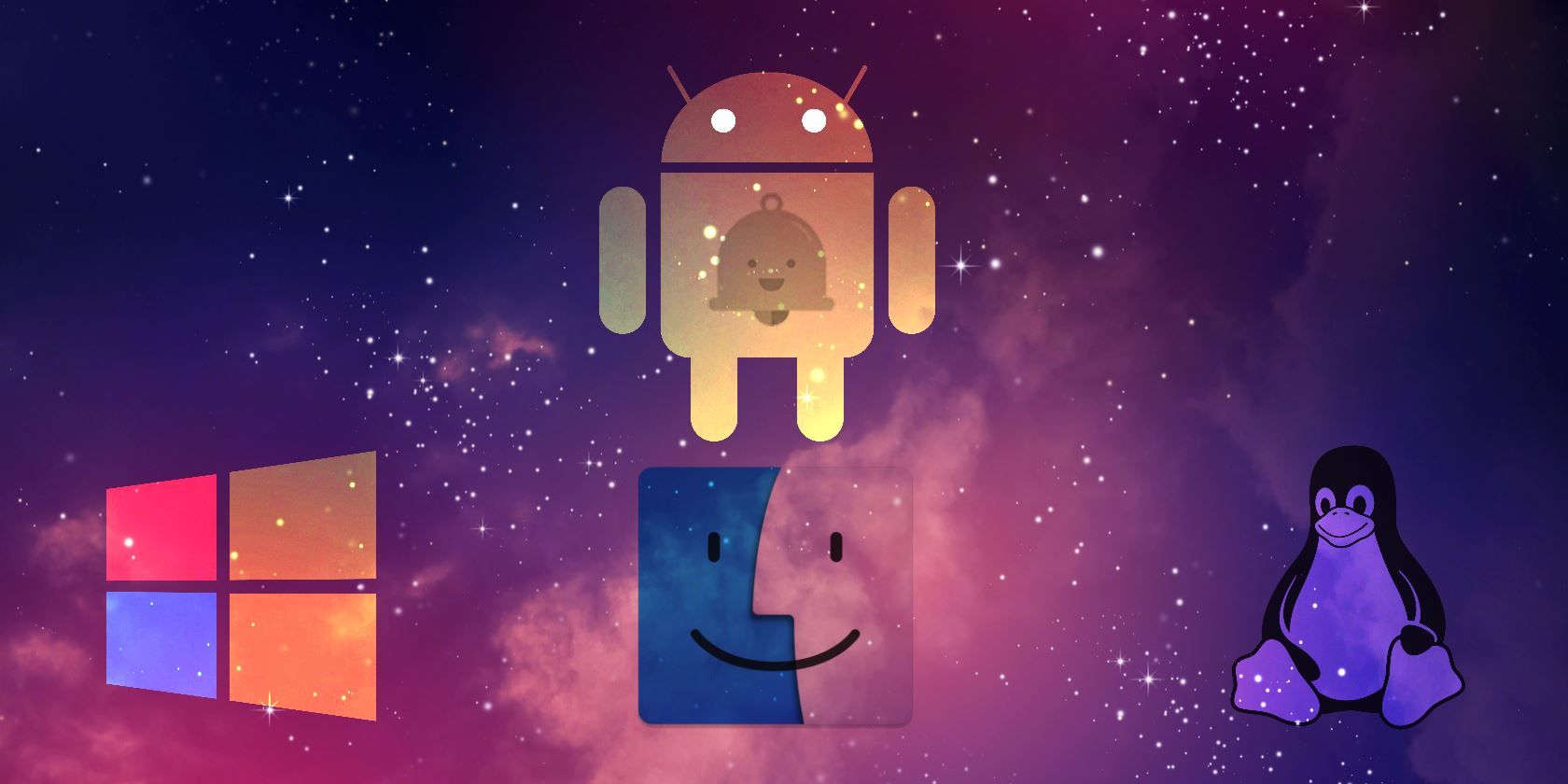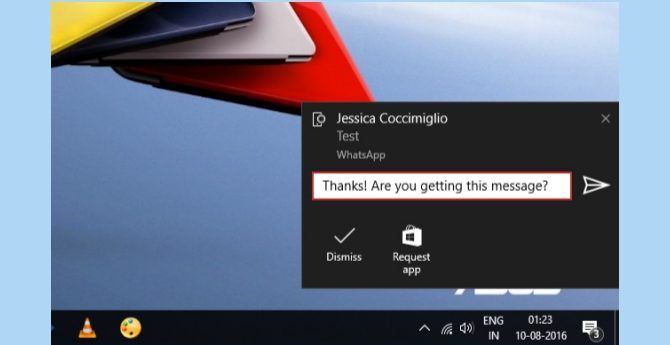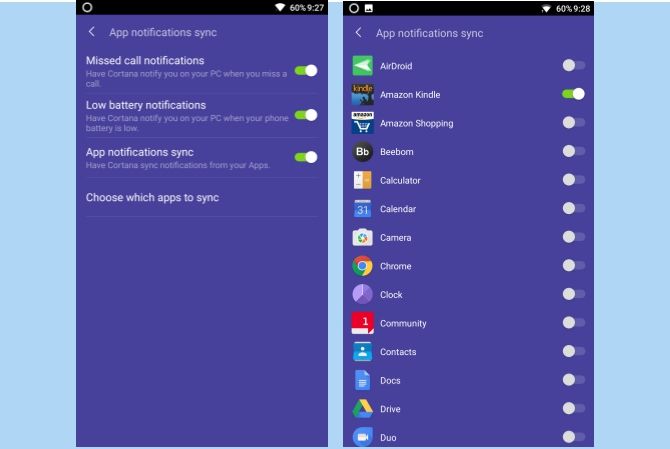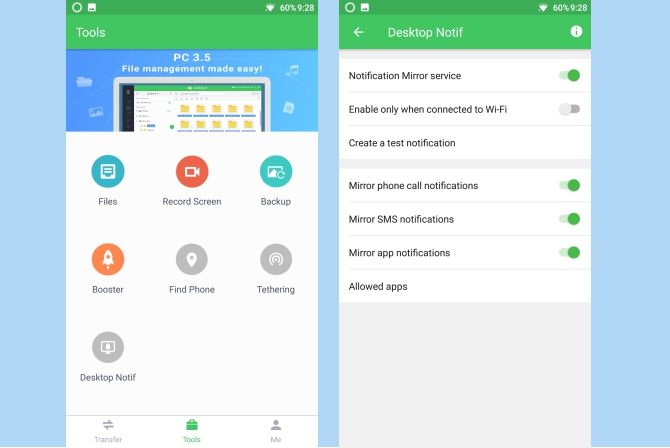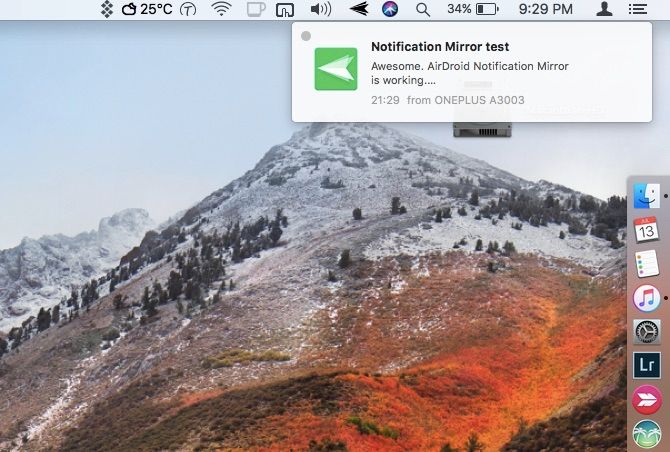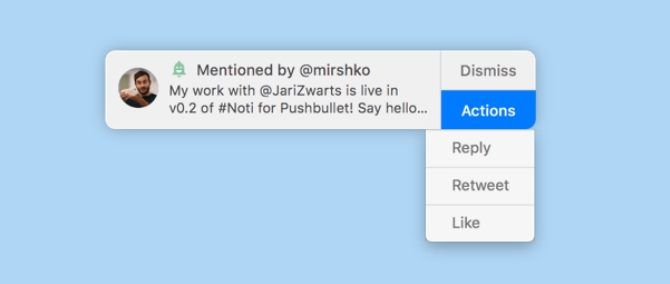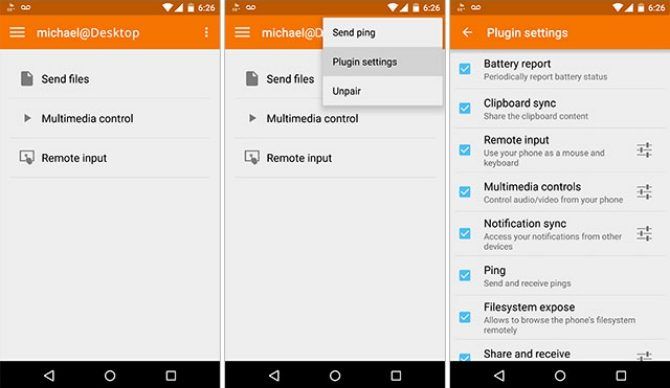There are several reasons why you might want to sync notifications from your Android phone with your desktop. For instance, if you spend most of your time on your computer, it might be inconvenient to reach for your phone every time there's a new notification.
Displaying notifications on your desktop can save you from this hassle. You can act on important notifications straight from your computer and dismiss annoying ones. Fortunately, you can sync Android notifications on pretty much any desktop operating system, including Windows, Mac, and Linux.
Sync Android Notifications With Windows 10
The Windows 10 Anniversary Update brought a lot of new features, including the ability to natively sync Android notifications with your PC. If you're rocking the Anniversary update, here's how to do it.
First of all, download Cortana from the Play Store. The app is still in development/early access, but you can download it from the Play Store as you normally would. In the rare case that the early access/beta program becomes full, you can download the APK from a trusted repository like APKMirror. Here's how you can sideload APKs on Android.
Download: Cortana (Free) | Cortana APK (APKMirror)
Next, sign in with the same Microsoft account that you use on Windows 10. Agree to the terms and conditions and grant the required permissions.
Tap on your profile icon > Settings > Sync notifications.
By default, only missed calls and low battery notifications are synced from your Android to your PC. If you need to sync notifications from apps, just enable the App Notifications Sync toggle and grant permissions to access your notifications. Here, you can selectively choose apps to display notifications from.
Now, you should be able to see your Android notifications on your Windows PC.
Sync Android Notifications With Older Windows
If the Windows 10 Anniversary Update issues are holding you back from upgrading, you'll miss out on syncing notifications using Cortana.
Fortunately, there are other third-party solutions you can use. Most users would recommend Pushbullet, but it had an unpopular pricing change a while ago. The free version works just fine, but if you want, you can check out some great Pushbullet alternatives.
AirDroid is another great alternative that mirrors your Android notifications to your PC. To get started, download AirDroid from the Play Store. Once installed, open AirDroid and switch to the Tools tab > Desktop Notif > Enable. Grant notification access to AirDroid. Here, you can selectively enable notifications sync for phone calls, SMS, and other apps.
The next step is to download AirDroid on your PC. Alternatively, you can also sign in to AirDroid Web to mirror notifications directly within your browser. Now that you're done with the setup, your Android notifications should be synced with your PC.
Sync Android Notifications With Mac
You can use AirDroid and follow the same procedure as above to sync Android notifications with your Mac. However, AirDroid doesn't display notifications inside the native notification center in macOS, which may lead to an inconsistent experience on your Mac.
Enter Noti. It's an unofficial Pushbullet client for Macs. Unlike AirDroid, it displays notifications from your Android as native macOS notifications. You can quickly view notifications from your Mac and Android in a centralized place. Also, you can take action on certain notifications like replying to text messages, straight from your Mac.
Here's how to get started with Noti:
First, download Pushbullet on your Android device and sign in with your Google account. Next, tap on "Notification Mirroring" from the menu, and enable it. Here, you can selectively enable notifications for installed apps. You may want to disable mirroring of less important notifications to reduce distractions on your Mac.
The next step is to download Noti for Mac. Open and authenticate it using the same account you used to sign-in to Pushbullet on your Android. Click on Noti's menu-bar icon and select Preferences. Verify that notification mirroring is turned on. Now, you should be able to see the notifications from your Android device on your Mac.
Please note that it seems to crash on the developer beta of macOS High Sierra, but it should work like a charm on previous versions of macOS.
Sync Android Notifications With Linux
You can use KDE Connect to bridge the gap between your Android and Linux computer seamlessly. Along with syncing notifications, it can also sync your clipboard, transfer files, and do much more.
To get started, install KDE Connect on your Linux. Open Terminal and enter the following commands:
sudo add-apt-repository ppa:vikoadi/ppa
sudo apt update
sudo apt install kdeconnect
This should work for most Linux distros out there. In case you have trouble installing it, you can refer our detailed guide on how to use KDE Connect on pretty much any Linux distro.
The next step is to download KDE Connect for Android. Once you've connected your account, you can easily sync notifications from your Android to your Linux. The developer recommends keeping the desktop version up to date with the Android client for the latest features to work.
If for some reason, you cannot get KDE Connect working, there are several other ways to mirror Android notifications to Linux. Here are some other options you can try:
- Install AirDroid on your Android and use the AirDroid Web version on Linux. This may not be the most convenient option as there's no native AirDroid client for Linux. You'll have to resort to using AirDroid Web and hence view notifications inside a browser.
- Install Pushbullet on your Android and install PB Indicator, an unofficial Pushbullet client for Ubuntu Linux.
- Install LinConnect on your Android and set up the LinConnect server on your Linux. The setup is quite easy, and it does the job perfectly. However, there are no fancy features, and it hasn't been updated in a while.
Check Your Phone Less Often for Notifications
Hopefully, you can now avoid the hassle of hopping back and forth between your computer and your phone. Most apps let you respond to the notification from your computer itself -- so that's one less device to deal with. We recommend that you set your phone to silent or Do Not Disturb mode, or else you'll be notified of the same notification on both the devices.
There may be times when you need to stay focused, and an endless stream of notifications may hamper your productivity. A simple fix is to temporarily turn on Do Not Disturb mode on Mac, or Quiet Mode on Windows.
Do you sync your Android notifications with your computer? Also, do you know about any other similar apps? We'd love to hear about them in the comments.
Image Credit: nednapa via Shutterstock.com