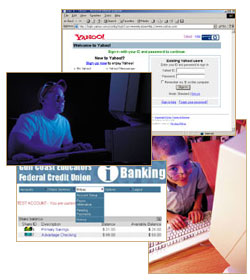No matter how good a PC you have at home, there are often times that there is no other way but to use a public computer to get the work done.
When I say public computers I refer to computers at airports, cyber cafes, libraries or even a friend's computer. Beware the computer may be spying on you!
This guide applies to those situations where you have to use anything but your own PC. So I invite you to Make Use Of these:
Tip 1: Use portable software or LiveCD wherever possible
Here are some of the tools you might want to consider:
MojoPac
-
- Sits on your USB drive and gives you your very own operating environment. We have already profiled it along with other similar programs
-
.
Portable Firefox - The Web Browser is your door to the Internet, so first and foremost secure it. Use the portable version of Firefox from you USB drive as opposed to the browser on the public computer.
Portable IM solution - Use portable Miranda or Pidgin (I know not very handy and fun to use, but we are talking security here!)
Web Messengers - Or you can use Yahoo Messenger for the Web, Meebo, Google Talk.
Use LiveCDs - Ubuntu, Knoppix are some good options.
Tip 2: Choose a computer where there is less interruption
Something like a computer in the corner will be just fine. This not only helps you to concentrate but more importantly from a security point of view it keeps shoulder surfers away from you. Needless to say don't enter passwords when some one is standing next to you, how uninterested he or she may pretend.
Tools for this - Something that sits between your ears!
Tip 3: Don't leave any downloaded or newly created file on the hard disk
Tools for this - Although a simple Shift + Delete (please don't just delete) will do the trick but if you want to be totally sure that no one can access it then use: UltraShredder (It's Portable too) - or maybe you know of a better program that you can recommend?
Tip 4: Entering Login Information and Passwords
The computer you use may have a keylogger software on it that may record the passwords as you type, but some tools and steps can be taken to minimize the damage.
Tools for this - Use Windows On-Screen Keyboard (press Win + U and select On-Screen Keyboard) to enter the passwords or you can use KeePass Password Safe to store your passwords and then you can directly insert the password or copy/paste from KeePass so that you fool the keylogger.
Or you can type the password randomly in a text file and then copy paste from there in random order. e.g to type MyPassword you could write rdPasswoMy and then copy paste in correct order(requires some work, I know).
Tip 5: Clear theTraces
Delete the History, Temporary Internet files, and stored passwords and cookies from within the browser.
-
Internet Explorer 7 - Click Tools and then Delete Browsing History > Delete All
Internet Explorer (Older versions) - Click Tools and then Internet Options. On the General tab, under Temporary Internet files, click Delete Files, and then click Delete Cookies. Under History, click Clear History. Delete all the files in the temporary folder of your user account which you can find by browsing to C:\Documents and Settings\username\Local Settings\Temp.
Firefox - Click Tools then click Clear Private Data.
Clear the Pagefile
You will need to access the Local Security Policy, To access Local Security Policy, open Control Panel, double-click on Administrative Tools, and double-click on Local Security Policy. Then, click Security Options in the right-hand pane and scroll down to Shutdown: Clear Virtual Memory Pagefile. Double-click that item and make sure it's enabled.
Tip 6: Always Logout
As elementary as it may seem, many people for one reason or another can leave one or another account logged in. This is easy to do if you are using IMs, Browser, FTP, etc.
Tip 7: Don't buy or give personal information
No matter how much of a geek you are, lets face it some information must NEVER EVER be given when on public computers. This includes credit card numbers, paypal accounts or any other personal information.
Tip 8: When you are done - Do a reboot
Reboot the computer when you are done using the computer and have taken care of all the above steps, this will not only clear the RAM, it will also clear the pagefile.
Have I forgotten anything? Let me know in the comments!
(By) Varun Kashyap - A Tech Enthusiast and a blogger. Check out "Varun Kashyap's Tech Crazy Blog" here