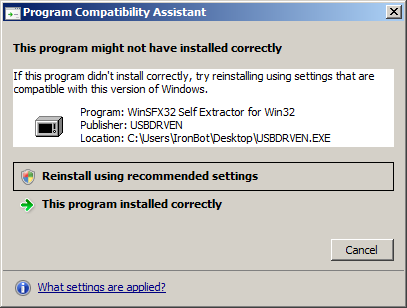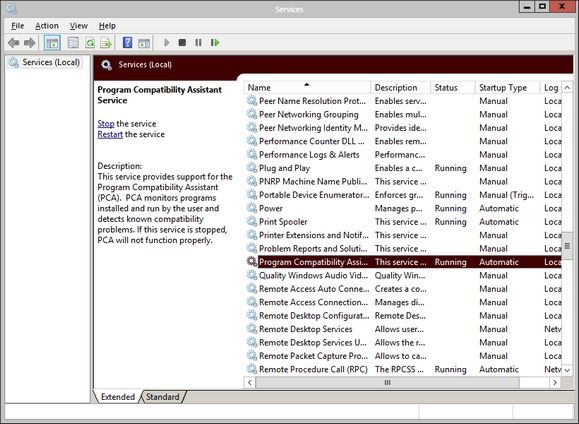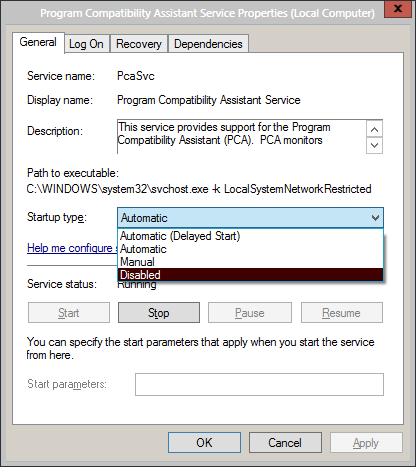Microsoft has a knack for persistence in ensuring that any applications you download on the Windows OS meet their compatibility standards. Some of you may be very thankful for that security measure and others may find it intrusive and completely unnecessary. I've personally avoided it in every way possible, but I'm sure there are others out there who are making good use of it.
Windows 8 features Microsoft's own take on the "app store" model, and anything coming in has to meet a list of stringent compatibility and certification standards. Predating this measure is the Program Compatibility Assistant. You may not remember it, but if you've installed a lot of applications then I bet you've seen it once or twice. In this post, we'll take a closer look at this Windows feature.
What is it?
Here's what the Program Compatibility Assistant looks like to a user running Windows Vista or XP:
Straight from the Microsoft website, here is how they describe the Program Compatibility Assistant:
The Program Compatibility Assistant detects known compatibility issues in older programs. After you have run an older program in this version of Windows, it notifies you if there is a problem and offers to fix it the next time you run the program. If the compatibility issue is serious, the Program Compatibility Assistant might warn you or block the program from running. If that happens, you'll have the option to check online for possible solutions.
Basically, the PCA (as I'll abbreviate it from here on) interacts with Windows to help create the smoothest environment possible for outdated applications. The PCA will take measures to bypass or change User Account Control for an application or run the application in a mode that simulates an older version of Windows.
Unlike the Program Compatibility Wizard (yet another similar feature), the PCA is run automatically and cannot be run manually in any way. You'll also catch a lot of false positives through the PCA, causing it to be an annoyance for some.
If you're a novice, I recommend keeping this feature around. You may get a few false positives, but it could save you a big hassle. Power users can get rid of this feature if you find it as ineffective as I do.
How Do I Get Rid Of It?
If the PCA is causing you more trouble than what it's worth or you're just trying to juice every bit of available resources out of your computer then you should consider disabling the service.
To do this, type services.msc into a Run prompt or the Windows Search field at the Start menu. From there, find Program Compatibility Assistant.
Right-click the item and go to Properties. From here, set the startup type to Disabled.
Click Apply and your changes will be saved. If you'd like to immediately stop the service (rather than wait until a reboot), click the Stop button.
In short, Windows' PCA is a good way for the amateur PC user to make sure that the applications that they install are completely compatible with their current version of Windows. For more experienced users, the false positives can become overwhelming and the service is more of a nag. Has the Program Compatibility Assistant done much for you? Let me know in the comments!