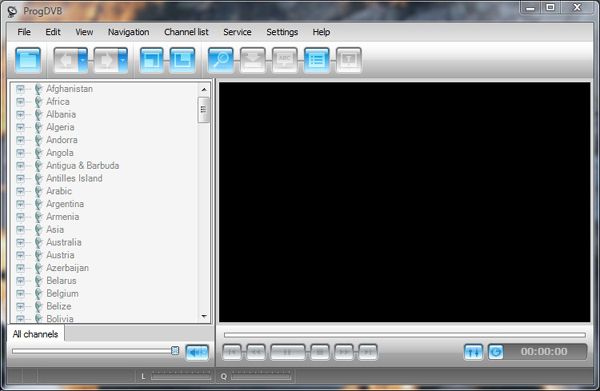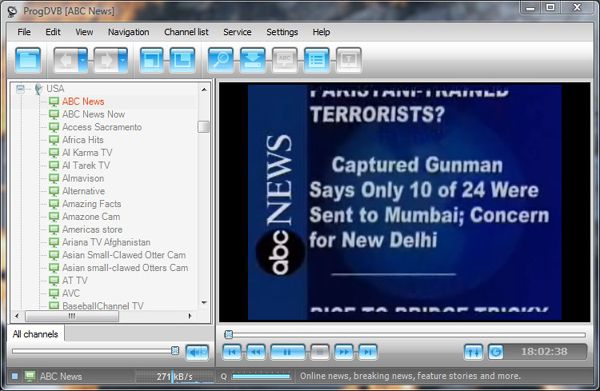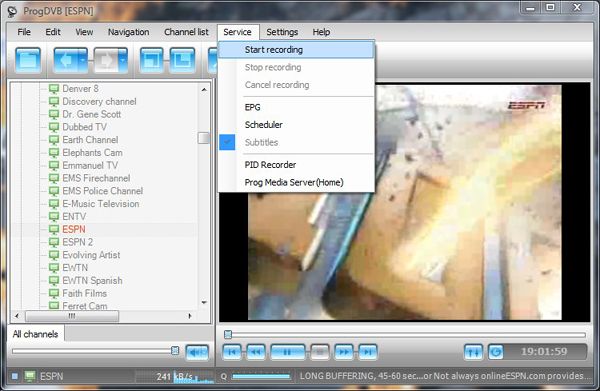ProgDVB offers a complete alternative for watching TV on computer over the web. With this incredible desktop application you can instantly watch satellite tv on pc with hundreds of channels, listen to the radio, and record high definition quality videos, all via satellite.
With access to several hundred channels worldwide you'll barely ever run out of something to watch. And the best is yet to come since ProgDVB is offered for free!
ProgDVB supports various types of data sources:
- Internet TV and radio
- DVB-S (satellite), DVB-S2, DVB-C (cable), DVB-T,ATSC
- IPTV
- Analog TV
- Playback from a file
Key functions:
- High Definition TV support including H.264/AVC
- Picture-in-picture support as well as independent simultaneous recording/playback of several channels from one or more devices
- Support for the majority of DVB and ATSC devices including DiSEqC and CAM interfaces support
- Support for all digital TV audio formats: MPEG, AC3, AAC,...
- Time shifting functionality using the RAM or disk buffer of unlimited size
- 10 Bands equalizer
- TV and Radio channels recording
- Playback from disk based files
- Electronic program guide (EPG) from Digital TV or XmlTV.
- Teletext
- Subtitles (Teletext, image-based and closed captions)
- Support for VR, VMR7,VMR9 and EVR renderers including OSD (except VR) independently from channel type or signal presence
- Network broadcasting
- Skins for OSD and GUI
- Both Win32 and full-fledged Win64 versions are available
- Interface Language Localizations
Setting up ProgDVB
You've read the above main features (or a portion of it). Now comes the moment when you'll quickly become knowledgeable on how to download it and set it up. Despite the complexity level that this new software may seem to have acquired, it is actually quite simple.
First off, click here in order to download your .exe file, and to begin installing the application.
Once you've completely downloaded and installed ProgDVB, you're now ready to begin watching Digital TV through satellite. All you have to do is click on your desired country within the left hand side and scroll down to your desired channel. Once you've located and chosen a channel you'd like to watch simply click on it and it should momentarily begin to load on your ProgDVB TV screen.
Setting up ProgDVB to make scheduled recordings
There are three different ways to record content in ProgDVB. These is immediate record, scheduled record and selected program record (like a Sky+ box).
Note that when making scheduled recordings, no two schedules can overlap!
Immediate Recording
To make an immediate recording, simply select the channel to record from the left column and press the record icon. Press the record icon again to stop the recording when desired.
User set time based scheduled recording(s)
To set up a simple scheduled recording, tune to the channel to record from. Click the "˜Service' menu, select "˜Scheduler' and click "˜Add' on the scheduler box. Select a date to record (if not today), enter a time in 24 hour format (e.g. 20:00 for 8pm), select "˜Start Record' from the drop-down field and click "˜OK'. Click the "˜Add' button again, select the date to stop recording (if not today), enter a stop time in 24 hour format, select "˜Stop Record' from the drop-down field and click "˜OK'.
To make two or more recordings from independent channels, follow the above steps to schedule the first recording, then do another "˜Add' on the scheduler box, enter the date and time one minute before the second (or later) recording and choose "˜Change Channel' from the drop-down field and enter the name of the channel in the channel name field. Then follow the steps above for making a simple schedule for the second recording.
Recording a program using EPG (Electronic Programming Guide)
Choose the channel from the left column to schedule a recording for. Click the "˜i' EPG icon to bring up the TV Guide for that channel. If no information is shown, then this channel does not use EPG. In this case, follow the steps above for "User set time based scheduled recording(s)".
Select the program to record, click "˜For Record' and click "˜OK' to confirm. To record other programs (even from other channels), repeat these steps for each recording.
To cancel a schedule, click the "˜Service' menu, select "˜Scheduler' and remove the three entries (change channel, start record and stop record) for the schedule to cancel.
Summary
ProgDVB is a powerful and creative way to watch satellite TV all from your PC with the use of a few mouse clicks. The only real complaint or "critique" I have for ProgDVB is the quality of sound. Depending on which channels you decide to view the quality of sound and mainly the quality of picture may vary. Hopefully in the future this can be fixed as technologies via satellite advance.
Let us know in the comments what you think of ProgDVB and if you think this is a good replacement for normal regular TV.