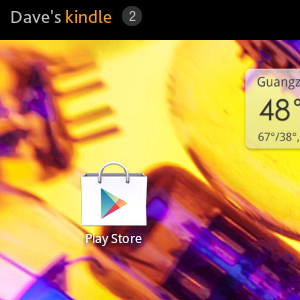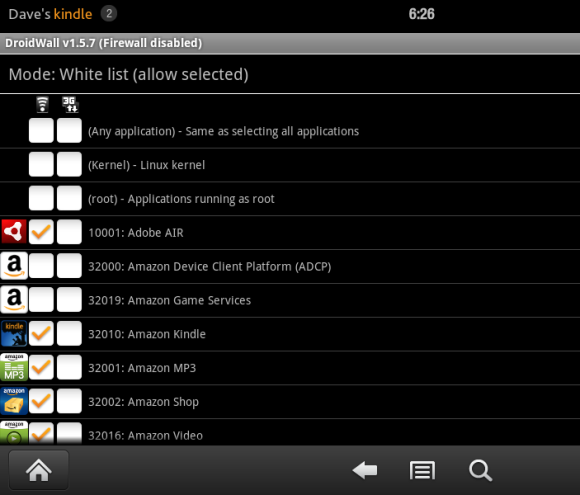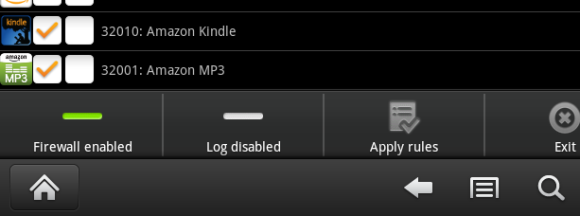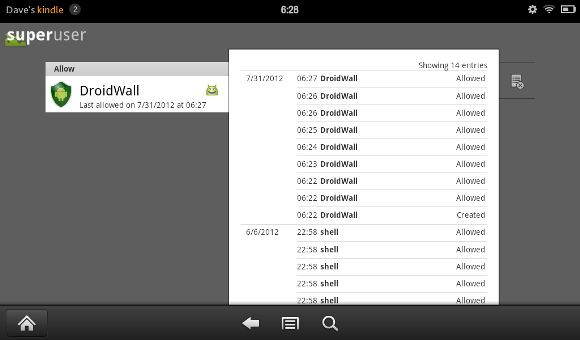As the owner of a Kindle Fire, you’re probably aware that your device is updated regularly by Amazon. These updates add functionality, enhance security and improve device stability, and are sent to your device via wireless networking, “over the air”.
However, what if you don’t want these updates?
If you’re one of the many Kindle Fire owners that have rooted their device in order to add functionality (such as access to Google Play) then you will want to prevent the update being sent to your Kindle Fire. Once an update is applied, it undoes the root!
Fortunately, several apps can be installed on your Kindle Fire that can be used to prevent future Kindle Fire updates.
Rooting and Updating Explained
When you root your Kindle Fire, you gain access to files and folders that should normally be restricted. The term “root” comes from the name given to the level of access that is achieved; certain apps (such as file managers, for instance, and other software) require this level of access for you to use them, which is why we root our devices. Rooting is a popular activity among owners of Android devices looking to extend their device's capabilities (the Kindle Fire operating system is based on Android 2.3) much as jailbreaking is for iPhone users.
When you update your Kindle Fire, the device downloads a new version of the operating system and applies this to your tablet. The result of this is that your previous efforts in rooting the device are then undone, meaning that you will have to go through the process again.
The problem with this is that previous Kindle Fire updates have prevented the same rooting procedure from working a second time. While there are now tools that can be used to oversee the rooting process (thereby saving time) it is still wise to avoid future updates, at least until a rooting solution can be found for that version of the Kindle Fire OS.
Impact of Preventing an Update
So if the updates to Kindle Fire are so important, is there any danger in ignoring them?
Well, yes and no. Clearly Amazon has issued these updates to enhance your enjoyment of the media they provide for your entertainment (books, videos or music) but this doesn’t mean that the updates are necessary. After all, your Kindle Fire works already, without the latest update. Moreover, it works just as well while rooted!
As you can see, while the updates are important they’re not vital. After all, not all Kindle Fire users will be connected to Wi-Fi all of the time; the nature of any eBook reader (regardless of whether it is also a tablet or not) is that it can be kept offline so that the owner can enjoy reading the books stored upon it.
Therefore a Kindle Fire update is unlikely to be so vital that it will radically change the way in which your device works.
How to Block a Kindle Fire Update
If you have rooted your Kindle Fire and wish to prevent any future updates from undoing your hard work, you will need to block the updates from being downloaded and applied.
The best way of doing this is with a firewall. If you have rooted your Kindle Fire you should be able to find DroidWall [No Longer Available], a free firewall app that requires root permissions.
Once you have found the app, download and install to your Kindle Fire, and when all of this is done, launch the app which will open into the White List view.
Here you will find a list of all services that require Internet access, with two columns for Wi-Fi and 3G. For your Kindle Fire you can ignore 3G (as this tablet is wireless only), so clear or fill the checkboxes in the Wi-Fi column as appropriate. Any app or service in the White List that is given access to the Internet will continue to work as normal. What you will need to do is prevent the Android Device Client Platform program from accessing the Internet where it will find updates for your tablet - so don't check the boxes for this entry!
After you have made your firewall white list choices, tap Menu > Firewall disabled to enable the utility.
Conclusion
Have you rooted your Kindle Fire? If you have, you’re probably aware of how it can be undone by an Amazon Kindle Fire update. Fortunately, this can be avoided by employing a block, something that is best done using an Android firewall app.
(Note that you can check the Superuser root app to check the applications that are taking advantage of root access. You should find Droidwall listed here.)
While there are certain implications of not updating your tablet when requested, the importance of retaining the root access to your device might outweigh this.