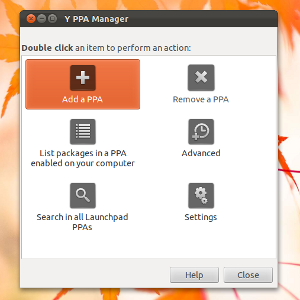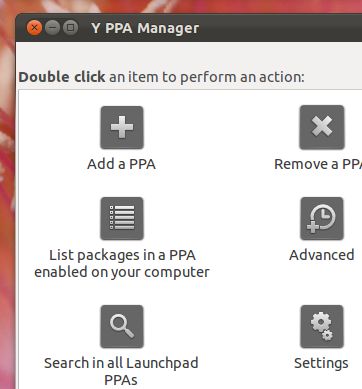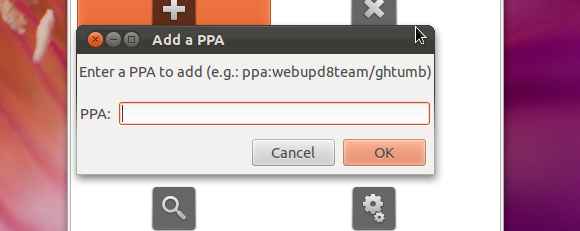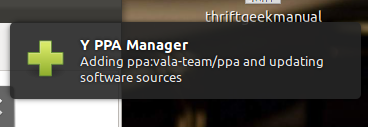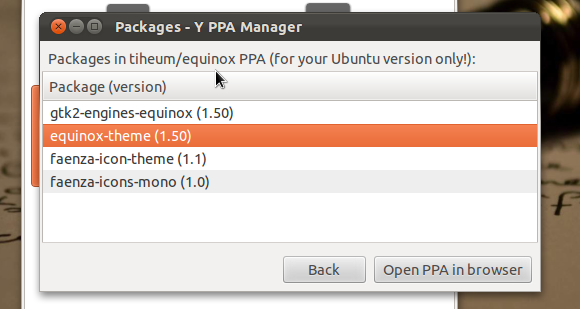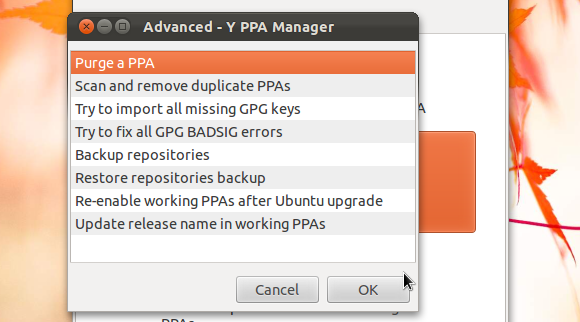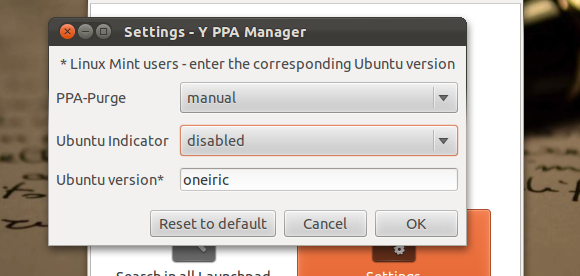Do you want to avoid using the command line when installing bleeding edge software? Then manage your Ubuntu PPAs from a simple GUI with Y PPA Manager.
Ubuntu users get their software from the Ubuntu Software Center, or the command-line based "apt-get". These programs, in turn, get software from online repositories, which are essentially collections of software that automatically provide updates. By default Ubuntu can access thousands of programs in the repositories.
So what's a a PPA? It's basically a repository designed to keep a particular piece of software up-to-date faster than the Ubuntu team can. These PPAs can also provide access to brand new programs not available by default in Ubuntu. Find more information in my article what is an Ubuntu PPA?.
As that article points out, there are relatively simple-to-use command line tools for adding a PPA to your system. If you'd like to avoid the command line, however, Y PPA Manager can help you manage your PPAs (though you will need the command line to install it!)
So What Does This Thing Do?
Start up this program and you'll see the program's main interface, which outlines what the program does nicely:
First off, naturally, is adding a new PPA. Doing this is simple: just add the name of the PPA you want to add.
Once you do, assuming you've made no mistakes in the name, Y PPA Manager will automatically add the PPA and refresh all packages. You'll see a popup when the process is complete:
Once you see this notification you can find the software you're looking for in the Ubuntu Software Center or whatever package manager you make use of regularly.
You can also remove PPAs, which is self-explanatory.
Wondering what's in some of the PPAs you added a few months ago? You can pull up a list of all packages, if you want. Just open the list menu and pick which PPA you want to investigate.
There are some advanced options. For example, you can "purge" a PPA, meaning the PPA is removed along with all packages inside it. You can also back up your repositories, which is perfect for when you're re-installing Ubuntu or switching to a new computer.
PPAs are typically found on the web, when you discover a great new piece of software you want to try out. Sometimes though, you may want to find a PPA for a particular piece of software you already know about. Y PPA's search function is perfect for this.
Finally, there are a few settings you can configure, including an Indicator and the version of Ubuntu you're using.
Overall the program is easy to use for those used to using GUIs, meaning PPAs can now be used by just about anyone.
Installing Y PPA Manager
There's a chicken-egg problem here, though. In order to install Y PPA Manager you need to add a PPA, without a friendly GUI. Don't worry, it's relatively easy. Open your command line and copy these lines over, one at a time:
sudo add-apt-repository ppa:webupd8team/y-ppa-manager
sudo apt-get update
sudo apt-get install y-ppa-manager
"But wait," I hear you say, "if installing a PPA without this program is so simple, why does anyone need this program?"
You're just hard to please, aren't you? Having said that, Y PPA Manager does a lot more than just add PPAs and is certainly worth having around even if "add-apt-repository" is a relatively straight-forward command.
Enough about my thoughts, though - what do you think? Please join me to chat about this program in the comments below, because I love hearing from you.
Oh, one more thing - this program is the hard work of Andrew over at Web Upd8, which is an amazing Ubuntu and Linux blog you guys should check out.