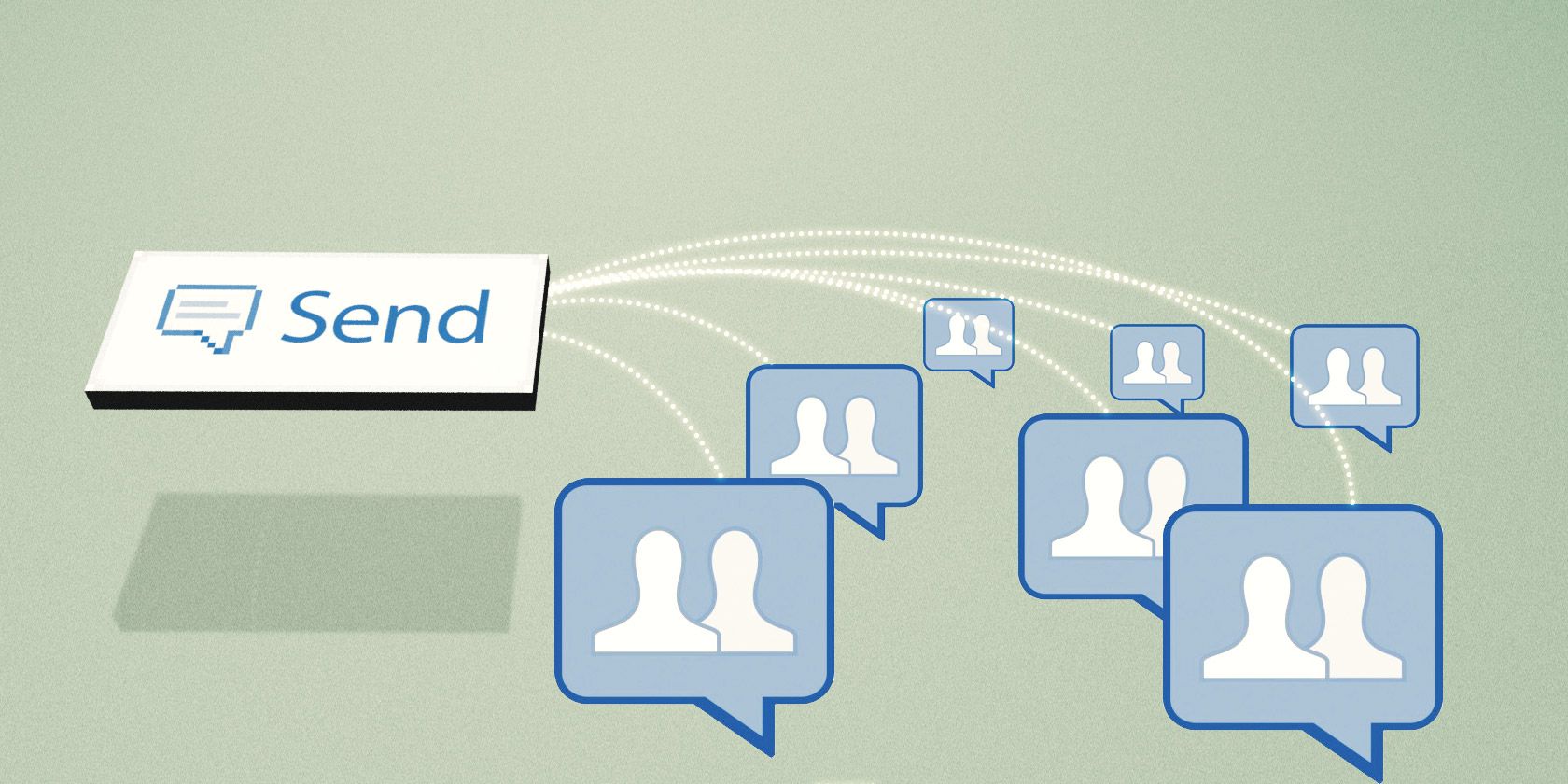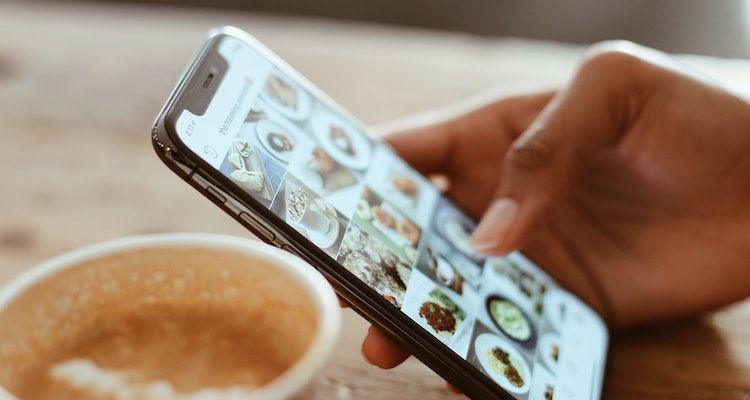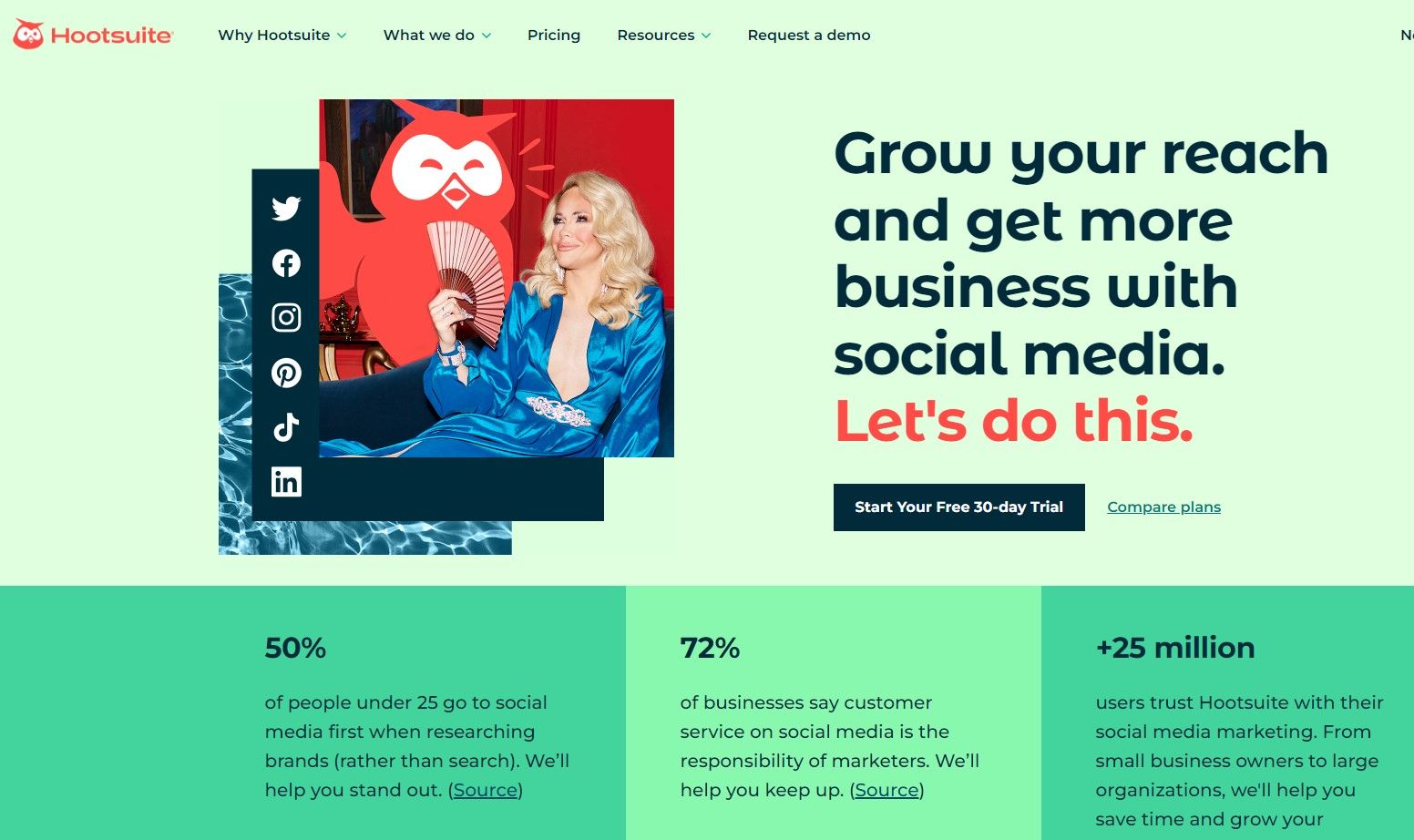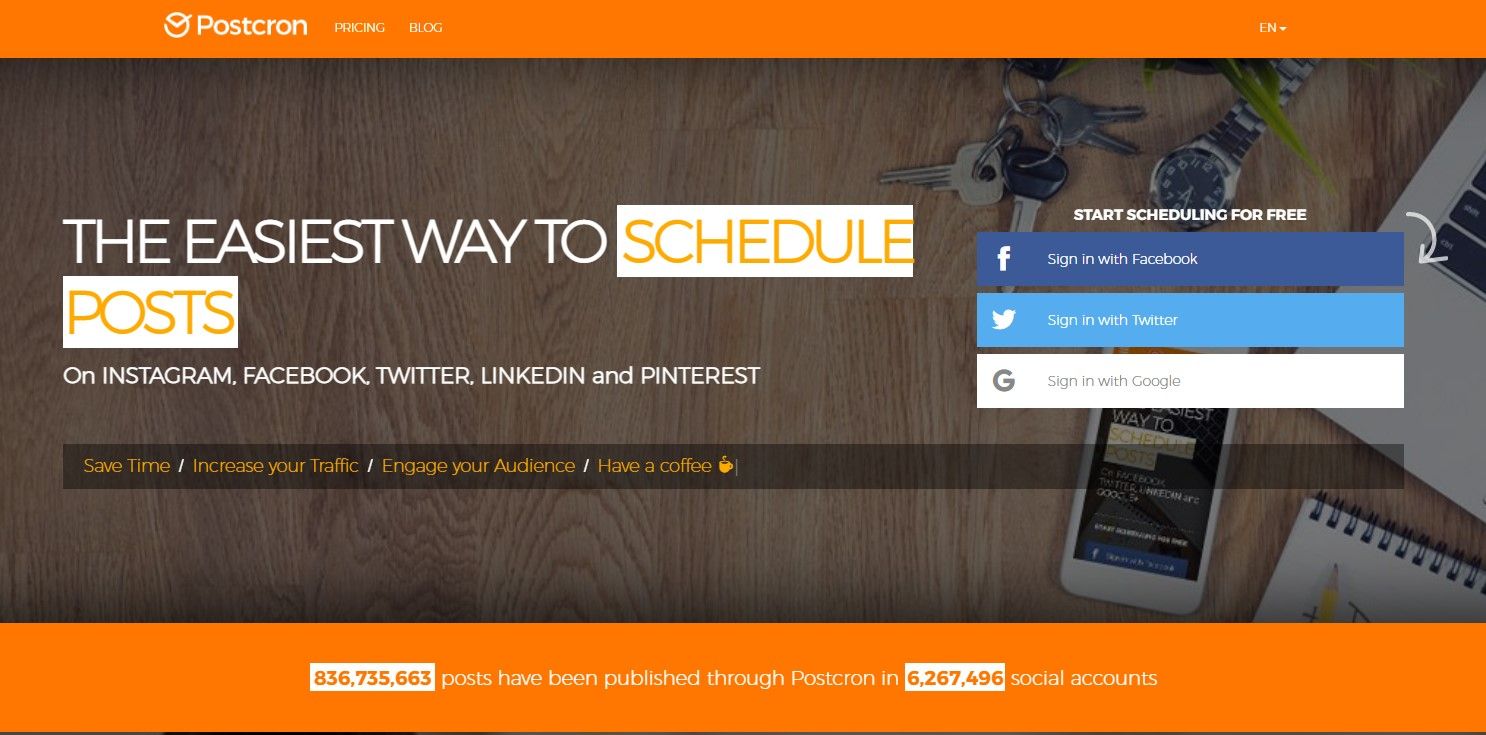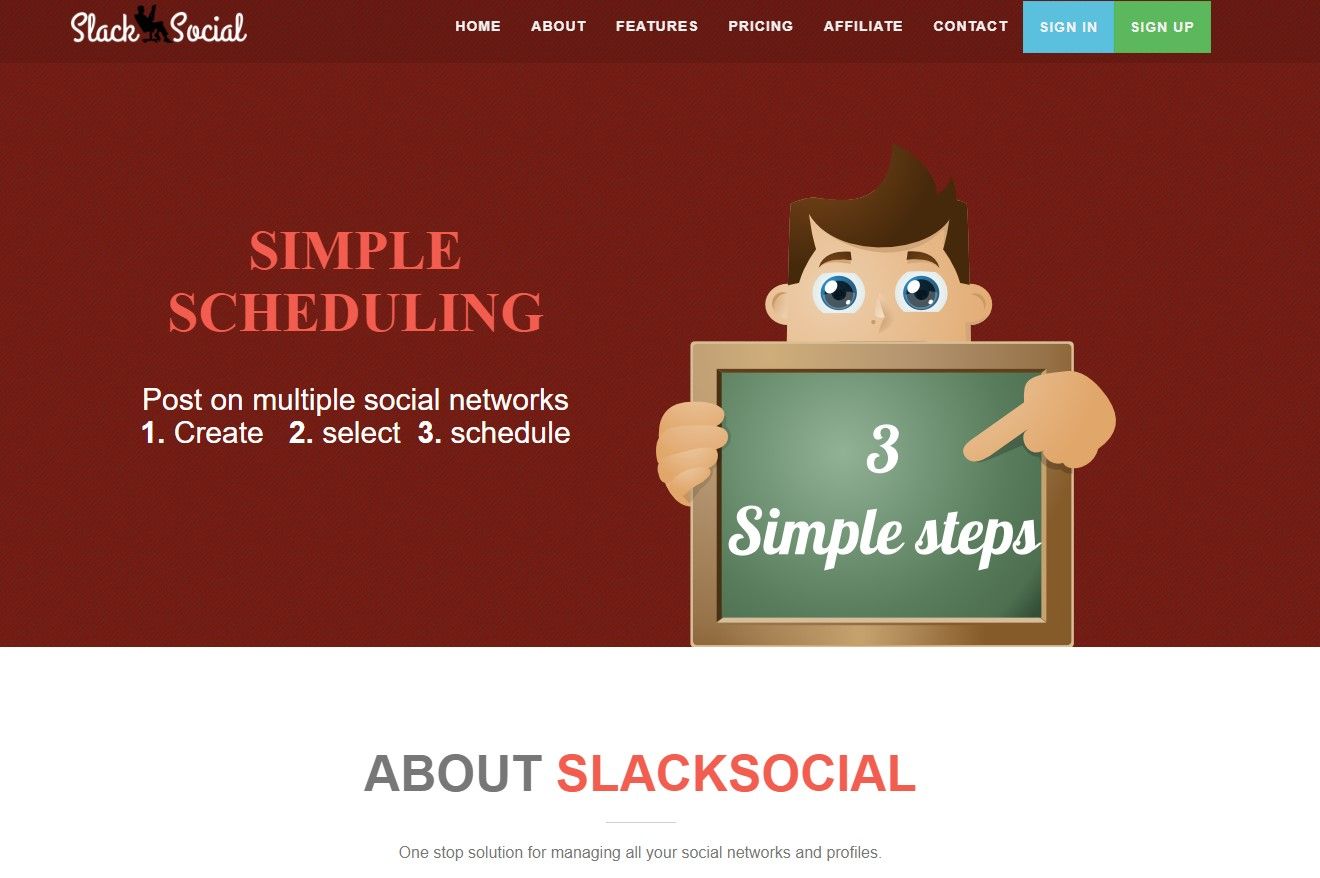Do you have something important to share, and a bunch of Facebook groups you would like to share your message with? Here's how you can get the word out quickly. Facebook communities are vibrant, active places full of people looking for a distraction. If you have something relevant and interesting for them to read, they'll be all over it.
Just find the perfect way to post, plan your schedule so that you're not over-posting, and get to it. Here's what you need to know about posting to multiple groups on Facebook.
Why Would You Want to Post to Multiple Groups?
Maybe you're looking to sell off some household items to raise some cash and clear some space: there are no doubt several buy/sell/give groups in your local area where you can share photos of your unwanted furniture.
If you're a blogger, you probably want to promote your latest posts to communities that appreciate your articles. There are thousands of recipe communities who'd love to try your latest culinary invention, parenting communities who long to hear stories about toddlers eating vegetables, and travel communities who love to see where you've been lately.
For writers, there are an incredible number of Facebook groups where members want to know about your free Kindle book. All you have to do is tell them about it.
There are also plenty of communities that love freebies of any kind, and there are even some groups that encourage business owners to share a link daily. As long as you don't overdo it, these groups actually want you to share.
Warning: Don't Be a Spammer!
Before you start pasting your links in every single group you know of, remember that Facebook will close down your account if it thinks you're a spammer. Five links per day in groups is the recommended maximum if you don't want to get on the wrong side of Facebook.
On the human side of things, other people who are in more than one of these groups with you will see your links lumped together in their timelines, making it clear you've just spammed a bunch of groups. You'll look spammy to them, and they might report you.
And please, for the sake of everyone's sanity, pay attention to the group rules and the exact topics each group covers. Don't paste irrelevant links and don't promote your wares in groups that don't want to see advertising.
How to Post to Multiple Facebook Groups
What you need is a strategy of some sort. As there is no built-in way to publish to multiple Facebook groups, you will need some help. First, you need to find a tool and a system that works for you, then you need to make sure you only post as often as is welcome.
1. Try Hootsuite
You can use Hootsuite to create and publish content to your Facebook group. You can publish your content to several Facebook accounts or social networks at the same time. You need to ensure that you've added a Facebook group that you're an admin of to Hootsuite in order to get started.
When you get started, you will see a dashboard that will allow you to see all your posts in that particular group. You will also see when someone has interacted with your post and be able to answer them right away. It's an easier way to get an overview of the groups and social channels you manage at the same time.
2. Schedule With PostCron
When you do have several Groups running on your Facebook feed, it would probably be quite tedious to have to post in each individual group. This is why PostCron is a great scheduling tool for posting content on Facebook. If you're an admin of the Group or several Groups you want to post to, you can post on a regular basis using PostCron.
When you get started, you'll need to add all the groups to the tool so that it can authenticate them. For example, as soon as you want to post something, you paste it into PostCron. If it is a URL of a blog post you've written, the tool will automatically populate the post with a preview of its headline and image (if you have one) from the post.
You will then be able to write and edit your post in the tool before you schedule it to be posted to all the groups you've added and authenticated. When you're done, you'll see the groups in PostCron that you've posted in, and how your post looks.
3. Simply Copy-Paste
Don't forget that you can just open up the groups that you are a member of on Facebook in several new tabs. Copy the message you want to share to your clipboard. Use the copy and paste shortcuts on your keyboard to quickly paste your message. Try not to post in more than five at a time to avoid being considered a spammer.
You could even use some sort of automation like Chromium Browser Automation or Progress to speed that up even further. If you're going to do this on a regular basis, you could use an extension like OneTab to keep the links ready to open quickly.
4. Make a Group Event
It is simple enough to create an event on Facebook using a personal profile or the Facebook group that you manage. If you're keen to share something with your group members, and you are an admin of a group, you can also create an event for that particular group.
Alternatively, if you're selling a product or a service, there are so many reasons why a Facebook Page is better than a personal profile for branding, so depending on what you want to share about your business, or product, you can do so via the Page you manage. For example, with a Facebook Page, you can add a CTA button so that your followers can be prompted to do something, such as sign up for your service, leave their email address, or attend your event.
5. Use SlackSocial
SlackSocial is also a scheduling tool that supports various social media platforms. Its motto is to be the "one stop solution for managing all your social networks and profiles". The account is free, but there are also paid packages depending on your needs.
If you choose the free account, you'll be able to add an unlimited number of social profiles, be allowed ten posts a day, and schedule your posts using a built-in calendar. Alternatively, the paid solutions allow up to 250 posts a day. Once you've chosen a plan, you should be able to post to multiple groups and social profiles that you manage with ease.
6. Try MaherPost
MaherPost is a paid solution that allows you to post to all the groups that you joined and manage. You can easily create your posts in the form of links, images, or videos, then choose the groups you want the content posted to. The software automates your posts to all the Groups automatically.
The tool is not free and there are plans to choose from. You can go for the Basic, Plus or Professional Plan depending on your needs.
Post to Multiple Facebook Groups Responsibly
As you can see, there are lots of options here and many ways to approach scheduling if you've got a lot of groups to post to, and you are managing, or are an admin of them.