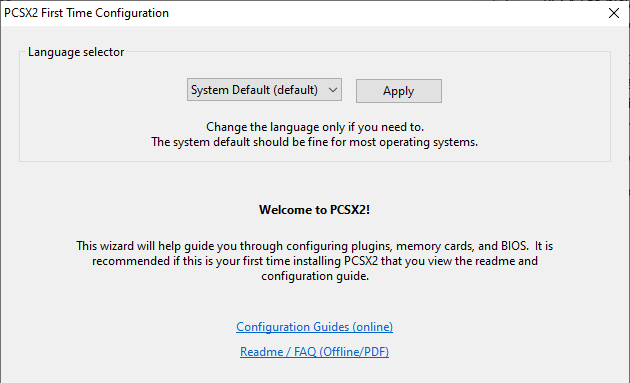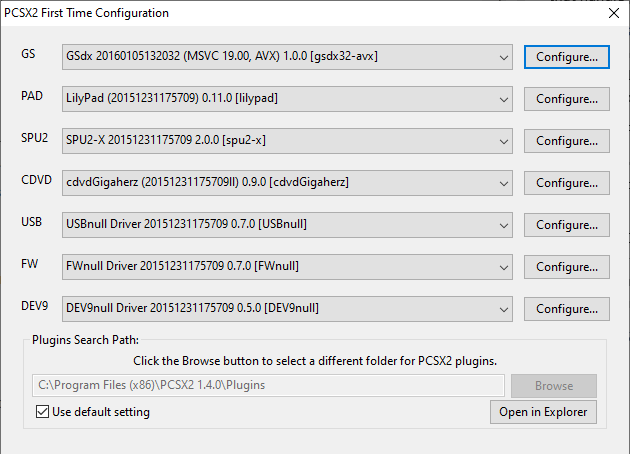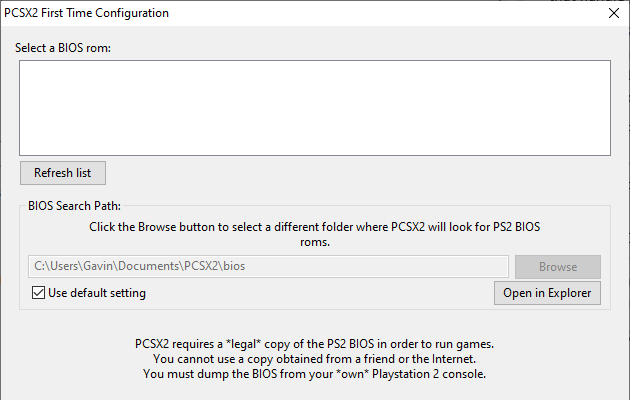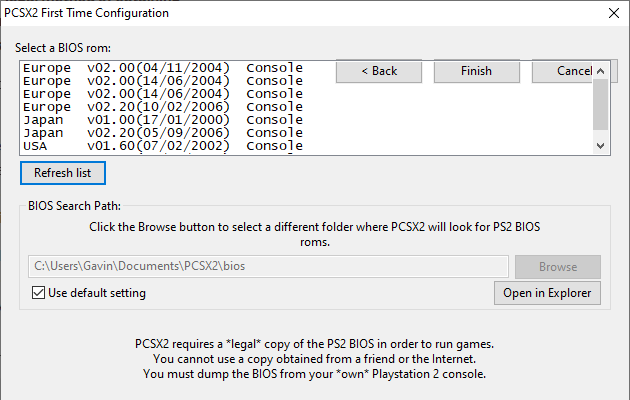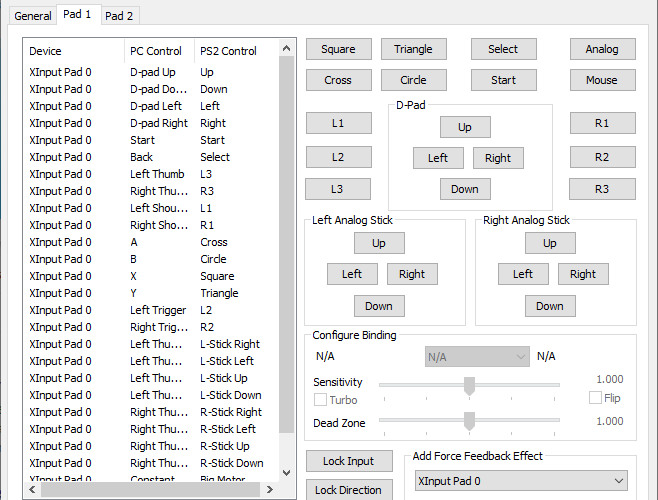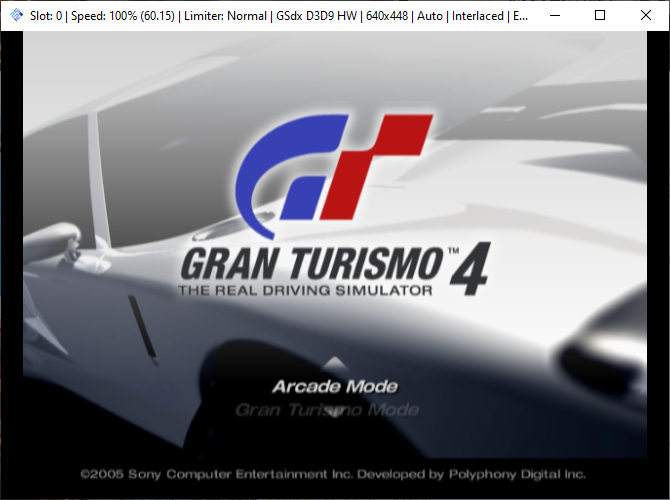The Sony PlayStation 2 is a nostalgia-inducing console. Several prominent video game series cut their teeth on the PS2, and the platform boasted thousands of games across every genre imaginable.
The PS2 is several generations old, surpassed by newer, more capable consoles. However, if you download and install a PS2 emulator you can relive the glory days of the PlayStation 2.
In this article we'll show you how to play PlayStation 2 games on your PC, allowing you to enjoy all of those classic PS2 games once again.
What Is an Emulator?
An emulator emulates software or hardware. A gaming emulator reproduces a gaming console, allowing users to play everything from a Super Nintendo to a Wii, and everything in between without the need for the console. And the PlayStation 2 is no exception. An emulator can read the game's disc image using special software that uses your computer and a display and storage system.
An emulator often has various benefits over classic gaming consoles. For example, many emulators allow enhanced resolutions, modern shaders and filters, third-party mods and tweaks, and much more besides. The extensive functionality of an emulator can enhance older games, as the emulator can also make use of the potential of a modern gaming rig.
To play a game using an emulator, you need a ROM (Read-Only Memory). ROMs are the equivalent of a game cartridge, compacting all of the game data into a readable and usable file. A PlayStation 2 ROM takes the form of an ISO, which is a disc image (which makes sense, as PS2 games were disc-based). The ISO file is a copy of the original game files, although you can use ISO files for several other reasons.
ROMs, through the emulator, allows users to play their games. However, the game doesn't just "play." The emulator mounts the ISO in a virtual disc drive, in a process known as mounting. Once the emulator mounts the ISO file, it can read the game data.
Some emulators, including PlayStation 2 emulators, require a BIOS file. A BIOS is a low-level software that starts when you boot your computer and is usually associated with your PC. A PlayStation 2 BIOS is slightly different from the one your PC uses and contains information that relates to the version of your PS2.
For instance, enabling a Japanese BIOS version will allow users to load PS2 games published in Japan. Some PS2 games will not load if the BIOS version doesn't match the correct region.
What Is the Best PS2 Emulator?
The quality of an emulator stems from stability. Not all emulators are the same. Some will allow for smoother gameplay, while others won't even run the game you want to play. Most gaming emulators are personal projects that attract other developers. The projects rely on the input, development, and programming skills of volunteers.
While there are several PlayStation 2 emulators available for Windows, macOS, and Linux, the most popular option is PCSX2, which is an open-source PlayStation 2 emulator. You can run PCSX2 on Windows, macOS, or Linux, making it a handy option for almost every user.
The PCSX2 team continues working on the emulator, issuing frequent updates that fix bugs, make performance tweaks, and ensure you can play through an entire PlayStation 2 game without fault. While this tutorial uses the latest stable version of PCSX2, the developer's version page features the latest updates.
You should also keep in mind that most emulators are console specific. You cannot fire up the GameCube's Super Smash Bros. on the PCSX2 PlayStation 2 emulator. Surprisingly, you CAN use PCSX2 to play your old PlayStation 1 games, although there are numerous PlayStation 1 emulators that handle performance and gameplay better.
How to Install PCSX2
The following tutorial uses Windows 10, but the PCSX2 installation and configuration are similar for macOS and Linux. First thing first: head to the PCSX2 website, then download and install the latest stable version of the emulator.
Download: PCSX2 for Windows | macOS | Linux (Free)
Once your download completes, install PCSX2.
When you meet the PCSX2 First Time Configuration screen, select your language, then continue. You'll meet a window with multiple dropdown menus, like so:
These are PCSX2 system configuration plugins. Ignore these for now. Fiddling with the plugins can cause stability and performance issues unless you know what the setting does. It does illustrate the extensive range of customization options available to PCSX2. Select Next and continue to the BIOS configuration page.
How to Configure the PCSX2 BIOS
You now need to configure your PlayStation 2 BIOS in PCSX2. The PS2 BIOS file dictates which PS2 games you can play. There are several geographical regions, including North America, Latin America, Japan, Europe, Africa, and so on.
Disclaimer: While there are PS2 BIOS files online, the only legal method of obtaining BIOS files is to rip the BIOS from your existing PS2. The program to do so is located on the PCSX2 website. Use the link provided at your own risk.
BIOS files for the PS2 range from nation to nation, year to year, console manufacturing date, console updates, and more. However, you only need the PS2 BIOS from your PS2 to get started.
Once you rip your PS2 BIOS files, copy and paste the archive to the following directory: C:\Users\[User Name]\Documents\PCSX2\bios. This is the default directory for your BIOS files. To change this directory to one of your choosing, uncheck the Use default setting option and select your directory.
Once the archive finishes copying, extract the archive contents into the BIOS folder. Right-click the archive, then select your ZIP program and extract. Unsure what an archive and a ZIP program are? Read our guide to extracting files from common archives, then continue with this tutorial.
The PCSX2 emulator will only recognize BIOS files directly in the BIOS folder, not within another folder. Make sure you copy the contents of each archive into the root bios folder directly. Once you finish copying your BIOS files, select Refresh list in the BIOS configuration window.
Select the BIOS from your PlayStation 2, then select Finish.
How to Configure Controllers in PCSX2
Before firing up your favorite PS2 game, you should configure your controller. Head to Config > Controllers (PAD) > Plugin Settings. There are three controller settings tabs. The first tab, General, is an overview of universal controller settings for PCSX2. The other tabs allow you to change the controller inputs manually.
PCSX2 recognizes a decent range of controllers automatically. I have a wired Xbox 360 controller plugged in, and PCSX2 mapped the controller inputs automatically.
If you want to clear the controller inputs, select Pad 1, then Clear All. You're then free to map the controller as you see fit.
How to Play a PlayStation 2 Game Using PCSX2
Now that PCSX2 is ready, you can play your PS2 games. PlayStation 2 ISOs are freely available online. However, MakeUseOf cannot help you find them. Downloading ROMs or ISOs for video games that you do not own is piracy.
You can make ISOs from your old PS2 games the same way you might rip a DVD to your computer, but the output file must be an ISO, otherwise it won't load in PCSX2.
Once you have your PS2 game ISO file, you can fire it up in PCSX2. Head to CDVD > Iso Selector > Browse, then locate your PS2 game. If you have a library of PS2 games, it is best to copy them all into a single directory for easy access.
Then, head to System > Boot CDVD (Full). Your PS2 game should boot, barring a corrupt ISO file.
How to Play a PS2 Game from the Disc in PCSX2
You can also boot your PlayStation 2 games direct from the disc in PCSX2. I have found this method more unstable than booting a PS2 ISO file within PCSX2, but it is a handy option.
First up, put the PS2 game disc in your disc drive. Now, in PCSX2, head to Config > Plugin/BIOS Selector and select Plugins from the options. Locate CDVD > Configure, then select the correct drive letter for your disc drive.
Now, select System > Boot CDVD (Fast).
How to Configure PCSX2 Graphics Settings
One of the best things about booting up PS2 games on your PC is the extensive range of graphic options to choose from. There are several third-party PCSX2 graphics plugins to choose from, while the default GS plugin works well to enhance the overall quality of your game.
To access the PCSX2 plugins options, head to Config > Plugin/BIOS Selector and select Plugins from the options. The component selection page allows you to configure each plugin the emulator uses. These plugin options may seem overwhelming to begin with, but they are easy to configure, and it is simple to switch back if you don't like the changes.
With extensive tweaking, you can even play certain PS2 games on PCSX2 in 4K.
Other Emulators Worth Checking Out
The PlayStation 2 era was truly amazing. PS2 games have innovative gameplay, immersive stories, impressive graphics, and even multiplayer experiences. Now would be an excellent time to revisit the best PlayStation 2 RPGs ever made.
However, the PS2 isn't the only console worth emulating. There are similar projects available for almost all of the major consoles, bar the latest hardware. Here are the best Nintendo 64 emulators and how to emulate a Commodore Amiga on your PC.