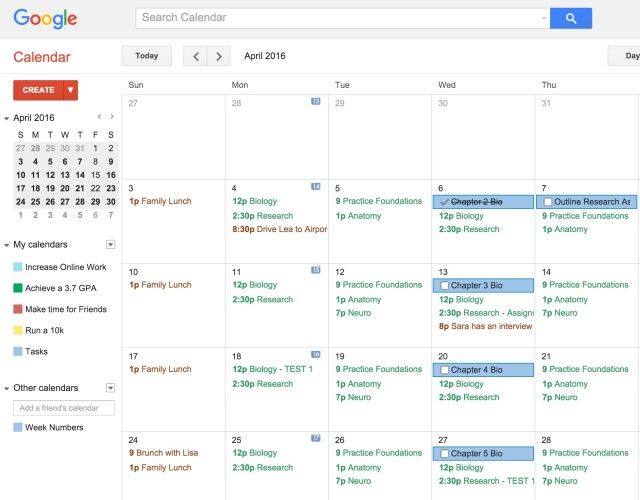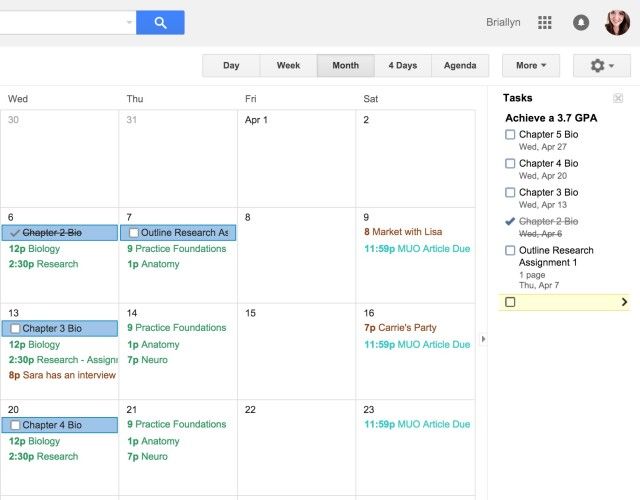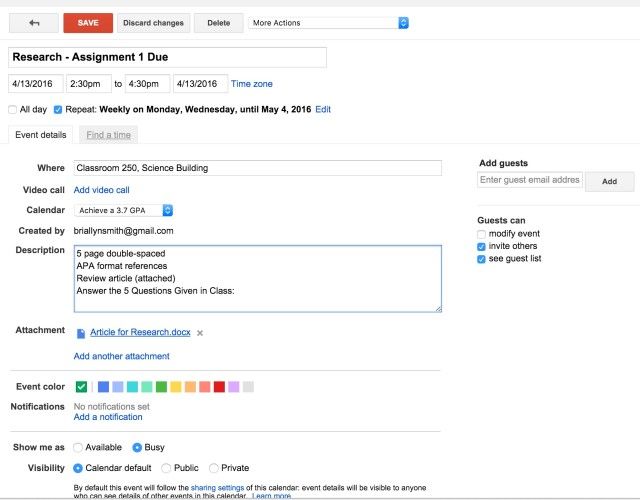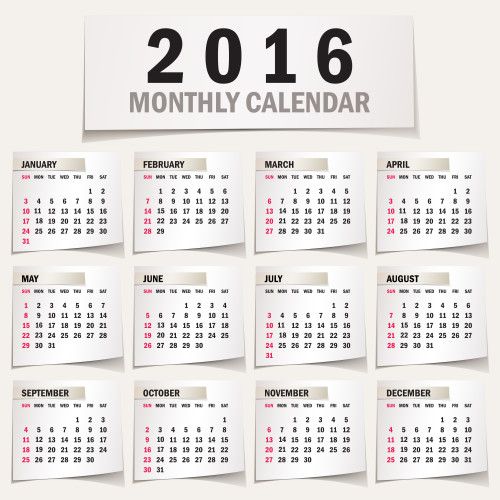Chances are, you've already used Google Calendar for one reason or another. Normally, when we use calendars we think about our lives a week or a month at a time, but rarely do we stop to consider everything that we could do with an entire year.
One year.
Fifty-two weeks.
Three hundred and sixty-six days.
A year is a lot of time with a lot of potential. However, without some thought and planning the entire year can pass you by and leave you no closer to reaching your dreams.
Google Calendar is one of the top online calendars available, and its features make it one of the most ideal options out there for goal planning in a way that is organized, structured, and accessible.
These tips and tricks can help you use Google Calendar to easily organize your entire year in a way that helps you accomplish everything that you want.
Step One: Set Yourself Up for Success
This step in the Google Calendar process is the most time consuming, but it actually doesn't need to involve your computer at all.
Take some time to really think about your life and your hopes and dreams for the future. You may find it easiest to do this with pen and paper, or you could use an online tool like Trello to create a vision board that helps you picture your goals more clearly.
Some areas of your life that you want to set goals in may include:
- Enjoying your family
- Getting more involved in hobbies
- Increasing your fitness
- Spending more time on friendships
- Stepping up your work performance
- Improving your financial situation
- Working on a self-improvement strategy
- Developing a new skill
-
Completing a project
It can be hard to conceptualize these big-picture goals, but it's also invaluable when it comes to improving yourself and your life.
Once you have some ideas in place, really work at making your goals concrete. One strategy for doing this is to transform your ideas into "SMART" goals [Broken URL Removed] (PDF) – goals that are Specific, Measurable, Attainable, Realistic, and Time-Framed.
For example, instead of my goal being that "I want to spend more time reading" I may say that "I want to read 3 novels a month in 2016". Phrasing your goals in a SMART way enables you to work towards them with more purpose and easily track your progress.
Step Two: Set Your Calendar Up for Success
We've talked at length about stress-free Google Calendar tips and using Google Calendar to organize your semester. We'll use a lot of the same concepts for this year-long project, but on a slightly larger scale!
First -- The Basics.
If you already have an active Google Calendar, you may want to pick and choose the suggestions from this article that will work best for you – there's no point in messing with a system that already works! If you're new to Google Calendar or want to start fresh for this year's projects, it's a good idea to start with some basic organization.
I'd recommend starting by adding two "Other Interesting Calendars" offered by Google (click on the drop-down menu next to "Other Calendars" to access).
First, choose the holiday calendar that best matches your country. I would also recommend using the "Week Numbers" calendar, which tells you which week of the year it is – sometimes knowing that you're already 17 weeks into the year is much more inspiring than trying to picture the third week of April on a timeline.
Next, be sure to add the calendars of any family members, friends and/or co-workers that use Google Calendar regularly. This will be a big help when it comes to scheduling group activities and knowing what events are happening in your work/social circles throughout the year.
Finally, set aside some time to enter all of your repeating appointments, work hours, holidays, and other existing important dates into your calendar. You may want to have separate color-coded calendars for your work, family, and leisure commitments to stay organized!
Bonus Tip: Many of your goals may overlap with your existing scheduled activities. Consider renaming your calendars to line up with your goals.
For example, in the image above I named my Social calendar as "Make More Time for Friends" and my School calendar as "Achieve a 3.7 GPA" as an easy reminder of my long-term goals for the year.
This step can be time-consuming, but it's absolutely essential for developing an understanding of how much time you have available to work on your goals for the year.
Next -- The Hard Part.
Breaking your goals into manageable chunks can be overwhelming, but it's important to take the time to do it.
Just like you wouldn't leave your house to drive across the country without a map, you shouldn't set out to accomplish a year-long goal without a plan as to how you're going to make it happen!
Divide your year-long goals into quarterly or monthly goals. Then, come up with a list of steps that must be completed for each smaller goal to be conquered.
Each of these steps should be entered into your calendar as either an Event (ideal for activities that require a set amount of time such as practicing a musical instrument or attending fitness classes) or as a Task (ideal for activities that you want to cross off a list and that may not be as easy to schedule, such as studying or phoning a friend).
Once you have all of these Tasks and Events entered into your calendar, you will have no excuse for failing to meet the monthly and quarterly goals that you've set for yourself!
Step Three: No Excuses
You've spent all this time setting up the perfect roadmap to complete your goals by the end of the year, but all that effort won't mean a thing if you don't make sure that you follow the plan you've set for yourself!
Google Calendar has tons of features to ensure that you make it to every event and complete every task that you've laid out for yourself. Be sure to set reminders for events and tasks that are very important or don't happen regularly, with enough time between the reminder and the event that you don't need to panic!
You also may find it valuable to share your goal calendar(s) with other people who can keep you accountable to completing the tasks that you've set out for yourself.
Additionally, you never want to find yourself in a situation where you can't complete a day's goal because you "don't have the information". Enter important information (such as assignment outlines, meeting locations, phone numbers, or documents) into an event's details so that you always have it at your fingertips.
Step Four: Keep a Record
When you're working towards year-long goals, it can be hard to see progress unless you're actively looking for it.
This is why it's important to use your Google Calendar as a motivational tool, not just as a to-do list or planner.
One way of doing this is to take a few minutes after completing an event or task and reflecting on it in its description. This can help you to remember what you worked on, what you struggled with, and what your successes were.
Even though it may feel redundant, it's also a good idea to schedule in some time for bi-weekly or monthly reflection on your progress towards your goals, where you can re-evaluate your strategies, change the things that aren't working, and recognize the areas where you've been successful.
Best of all, at the end of the year you will be able to look back and see all of the struggles and successes that led to the year-long improvements you made in your life!
What Can You Do in 366 Days?
The idea of creating a solid plan for the next year of your life can be equal parts exciting, reassuring, and terrifying.
Of course things will go sideways and priorities will shift, but by starting out the year with a plan in place and reviewing and reorganizing your goals and progress regularly, there are no limits on what you can accomplish with some time, a little bit of effort, and your Google Calendar.
What are your goals for the coming year? How have you worked them into your schedule and what kind of tracking tools do you use? I'd love to hear about it in the comments!
Image Credit: Orgus88 via Shutterstock.com ImageFlow via Shutterstock.com dizain via Shutterstock.com