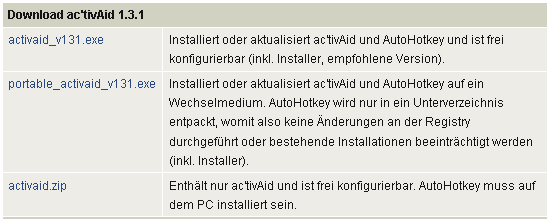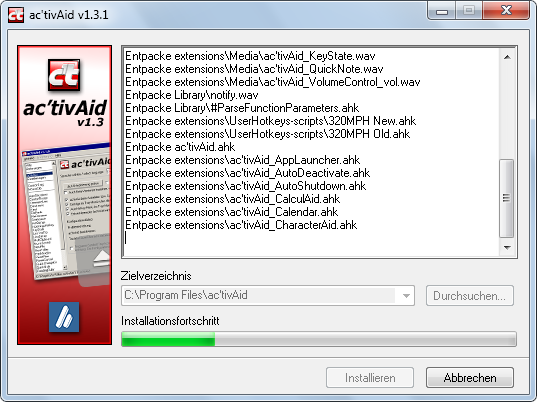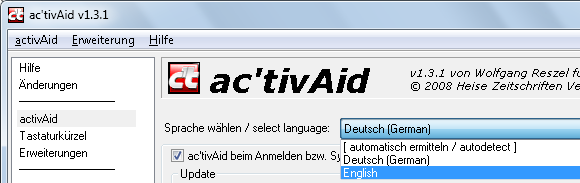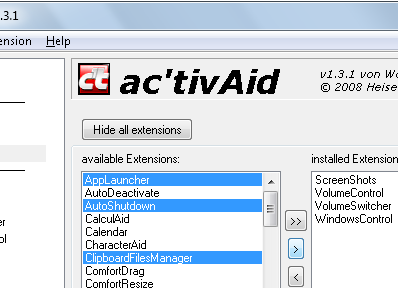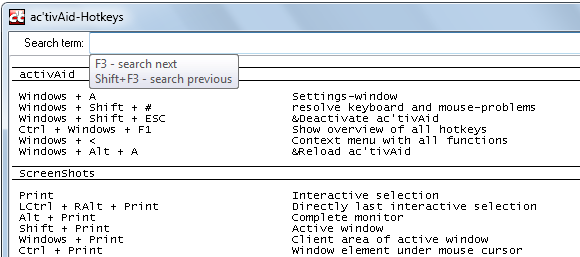ac'tivAid provides a collection of autohotkey scripts that enhances Windows with useful functions, some of which you may recognize from other operating systems. The tool itself works like a platform with a graphical user interface (GUI), to which you can add a custom selection of scripts.
Currently, ac'tivAid contains over 60 extensions, for example an auto shutdown shortcut, a Mac-like volume control, and a minimize window to tray script.
The program is a goldmine, and even though it's totally free, there is a minor draw.
ac'tivAid was developed by the German magazine c't, hence the strange punctuation. Although a complete English GUI is available, including a detailed Help section, all further documentation (FAQ, homepage, forum) is German only. However, if you are brave enough to let me guide you through the super simple installation process, I promise you will be able to handle it on your own once the English GUI is activated.
So you're still with me, huh? OK, the program is available for Windows 2000 through Windows 7. I installed and used it on Windows 7 English without problems and I will guide you through this installation process.
Download ac'tivAid_v131.exe, which includes AutoHotkey, from the Heise website [Broken URL Removed]. You can download the .zip file if you are already running AutoHotkey or prefer to install it manually.
Run the .exe and click > Annehmen to agree to the license agreement. Briefly, the license states that you may modify and redistribute ac'tivAid, but you may not remove the Heise publishing copyright notice. You may also not exploit ac'tivAid commercially. Trust my word, do not trust Google Translate in this case!
In the next window, click > Durchsuchen... to change the directory in which ac'tivAid will be installed. Click > Installieren to install.
Following installation, there will be a couple of pop ups regarding hotkey combinations and asking you to exit administrator mode asap. In my case the pop ups were in English and the program launched with the English GUI.
Should the language autodetection fail, you can easily change the GUI. Click on > activAid in the sidebar and from the > Sprache wählen / select language: drop-down menu in the top right pick > English. Then click the > Übernehmen (apply) button at the bottom.
Now that wasn't hard, was it? As promised, from here it's as easy as pie!
Click on > Extensions in the sidebar to view a list of available scripts. When you click on an extension, a short description of what it does is displayed at the bottom. Click the question mark next to it for a more thorough description. Pay attention to the short description because it may list conditions for the script to work.
To save system resources, ac'tivAid only loads installed extensions. Select the extensions you like, click the little arrow between the lists to move them to your list of installed extensions, and click > Apply to activate new scripts. The extensions will then appear in the sidebar.
Click an extension in the sidebar to view or edit its properties. You can for example change its hotkeys. By the way, you can load a list of all your available hotkeys via > Help > Show overview of all hotkeys.
What do you think? How many of the included extensions do you find useful and which one is your favorite?
This program was brought to my attention by Daniel H. from Berlin. Thanks mate!
Image Credit : Heise Zeitschriften Verlag, Hanover, Germany [Broken URL Removed]