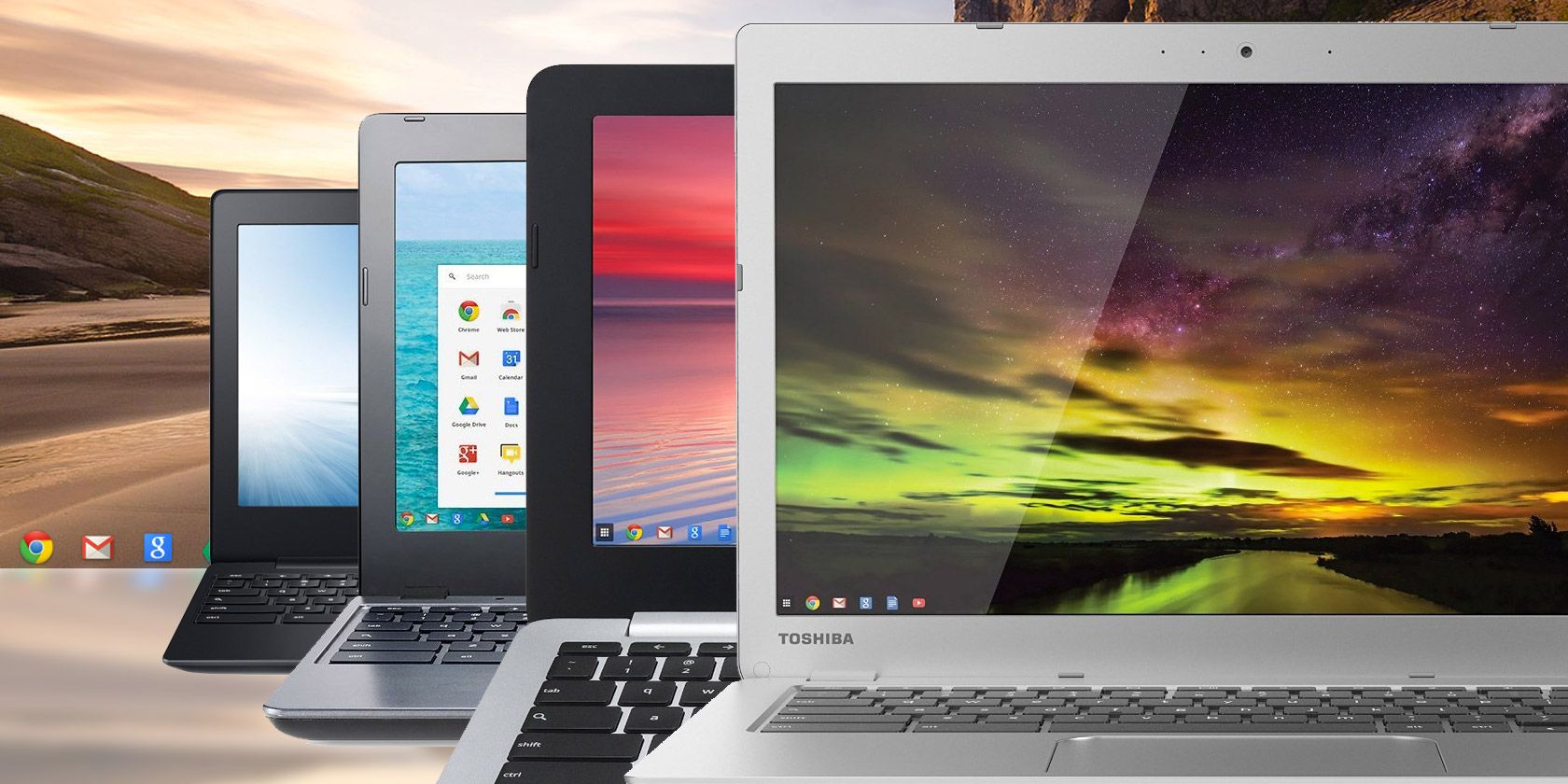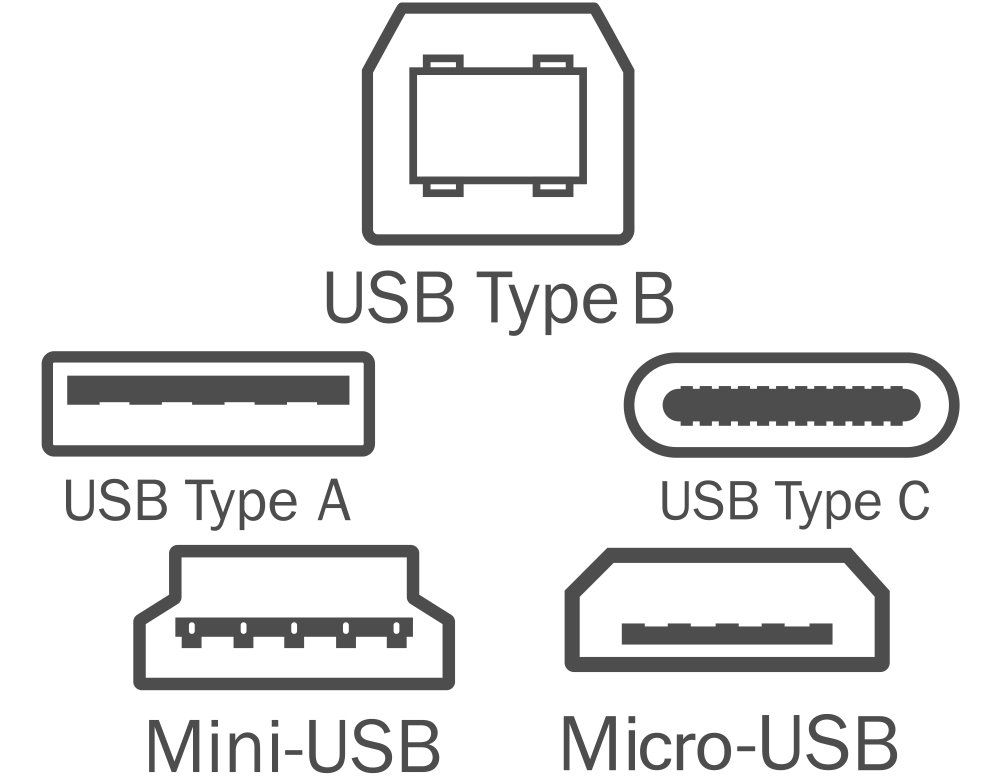Chromebooks have improved a lot since they debuted in 2011. They're good enough that you may actually want to consider a Chromebook over a laptop for your next computer, especially if you're looking for the ultimate travel device.
Unfortunately, Chromebooks still carry the stigma of numerous debunked myths, like the idea that Chromebooks don't work offline. They do! In addition, Chromebooks have plenty of advantages that make them far more useful than many even realize.
But as is the case for most modern devices, you have so many options to choose from that you may feel overwhelmed when deciding which Chromebook to buy. So, allow us to help you pick the right Chromebook for your needs.
Chromebook Size and Weight
The first thing you should decide on is the actual physical size of the Chromebook. You have plenty of choices to pick from—various sizes between 10" to 17"—so that's a pretty tricky decision to make.
Among these sizes, we do not recommend an 11.6" or smaller screen. We feel that 11.6" is too small for any kind of laptop device and if you want something that portable, you might fair better with an 8" or 10" tablet instead.
Indeed, most 11.6" Chromebooks have a maximum resolution of 1366x768, which doesn't provide much screen space and can feel quite cramped, especially if you come from a larger screen running in Full HD (1920x1080). Some 13.3" Chromebooks have the same maximum resolution, but at least newer ones can go up as high as 3840x2160 (4K UHD).
If portability isn't a big concern, consider the 15.6" size. It's the best overall size for any laptop because it provides a comfortable amount of screen estate, but it also comes with a heftier price tag and more weight to lug around. Thinking of using your Chromebook as a primary machine? Definitely get a 15.6" or bigger machine.
On top of screen size, which is measured diagonally from corner to corner, you should think about device depth or thickness. For example, the Samsung Galaxy Chromebook is 0.39" thick while the Google Pixelbook Go is 0.50" thick—yet both are 13.3" devices.
Although 0.11" might not seem like a lot on paper, it's significant enough that you'd notice it if you saw the two placed side-by-side or held them both in your hands.
One last thing to worry about, at least as far as portability is concerned, is the device's weight. Chromebooks weigh anywhere from two to four pounds on average, and bigger devices are obviously going to weigh more. Body material can also make a big impact, for example, plastic, aluminum, etc.
Bottom line? A 15.6" or bigger Chromebook will be your best bet for an all-around device, but a 13.3" screen is better for lots of traveling, in which case you should also look at slimness and weight. Even a single pound can make a big difference when you're carrying it around for hours.
Chromebook Performance
Let's be clear right off the bat: Chromebooks aren't meant to be high-performance machines yet. That doesn't mean they're terrible, but it does mean that you need to have proper expectations going into your purchase.
Most Chromebooks utilize integrated graphics cards that are notably worse than dedicated graphics cards, so don't expect top-notch video performance. Integrated cards are perfectly fine for watching YouTube and streaming Skype videos but not so good for gaming. However, you can find some models with dedicated graphics cards as well.
Picture quality, on the other hand, is determined more by the build of the screen itself than the graphics card. Some Chromebooks can reach brighter whites, others can get darker blacks, and still, others have sharper contrast.
Unfortunately, picture quality specifications aren't standardized, so it's hard to know what's "good" or "bad" without physically comparing with your own eyes.
The main consideration for performance with a Chromebook is the processor. These days, it can be a bit confusing to know which of two processors is "better," but we have a great post on how to understand Intel's laptop CPU models that will clear it up for you in no time.
That being said, while Chromebooks do have a range of processors, and some are better than others, Chromebooks, in general, are just not that powerful. Generally speaking, a newer generation Intel i5 quad or octa-core processor would be good, though. Furthermore, you'll find Chromebooks that don't use an Intel or AMD processor, using a MediaTek, Exynos, or Snapdragon SoC instead.
Chromebooks are fine for anything that runs within a browser, basic image/photo editing, working with documents and spreadsheets, playing music, and even streaming HD video. Want more than that? You'll have to spend a lot of money on top-tier models like ASUS Chromebook CX9 or Samsung Galaxy Chromebook Enterprise, or you may need something other than a Chromebook altogether.
So, it's best to focus more on the amount of RAM than the processor. A lot of Chromebooks come equipped with 4GB of RAM, which is on the low side unless you're only going to run a single browser tab at a time. For optimal performance, you should look for a model with at least 8GB of RAM, like the HP Chromebook x360 14.
No matter which model you end up with, there are always a few tips for improving your Chromebook end-user experience.
Chromebook Storage, Battery Life, and More
On top of everything mentioned above, there are a few other considerations to make before finalizing your decision. These considerations are not necessarily deal-breakers, but they can and will impact enjoyability and satisfaction.
Pick One with a Solid State Drive
Chromebooks with SSDs are pretty much the norm these days, which is great because SSDs are way faster than HDDs. There is a third type of memory called eMMC that offers better performance than HDDs but is slower when compared to SSDs. We recommend choosing an SSD.
64GB storage is quite common among Chromebooks. However, we recommend that you go for at least 128GB to be on the safe side. Moreover, you can utilize Chromebook's great integration with Google Drive to save data in the cloud.
Battery Life Is Important for Travelers
Chromebooks are meant to be used portably, so it makes sense to get one that can last a while between charges. One of the best performers in this area is the HP Chromebook x360 14, which can last over 13.5 hours out of the box.
Still, Chromebooks have excellent battery life in general, so it's not worth fussing over too much. Most of them can last anywhere from seven to ten hours, which is more than enough juice for the average user.
Make Sure It Has the Ports You Need
Don't make the mistake of getting a laptop with only a single USB port. Always check the availability of ports on every device you intend to buy.
Modern Chromebooks come equipped with two to three USB ports as standard. In the majority of cases, you'll find a port for USB 3.0 and one port for USB-C. Other ports that you might want: HDMI, headphones, microphone, and memory card slots.
Don't Forget to Review the Keyboard
While most Chromebooks organize the keys in the same basic layout, subtle differences may make or break your typing experience. Catch these before you commit to a purchase.
For example, in different models, you might notice the difference between the relative widths of the Search/Shift/Control keys, the placement of the arrow keys, the size of the top-row function keys, and the missing home row indicators on the F and J keys.
Maybe stuff like this doesn't bother you, but you might as well take a few minutes to check it out just in case.
Chromebook Pricing
At the end of the day, most people care about price. After all, the goal is to get the Chromebook with the most power and value while spending as little as you can, right? Finding that perfect balance is usually what takes up so much shopping time.
The good news is that Chromebooks are cheaper than traditional laptops. The most expensive Chromebooks are on par with mid-tier laptops, and the average Chromebook is a couple of hundred dollars less, making them similar in cost to a last-generation laptop.
So, bottom line, you can expect to pay anywhere between $500 and $800 for a good Chromebook. If you want to go cheaper, you can look for a model from a year or two ago, and some of them will be available for as low as $250. Unfortunately, Chromebooks aren't as cheap as they once were, at least not for a model that performs well in all areas.
You can save even more money by going the used or refurbished route or compromising on one area of design. For example, perhaps you don't need a quite top of the line model, or you could go for a slightly smaller onboard storage drive and use cloud storage instead.
Evaluate the Specs and Go Get Yourself a Chromebook
But ultimately, it's hard to go wrong with a Chromebook purchase these days. Decide what's most important to you: Price? Performance? Battery life? Then shop around while making notes of reviews. Pick a model that users seem happy with, and that's pretty much it.