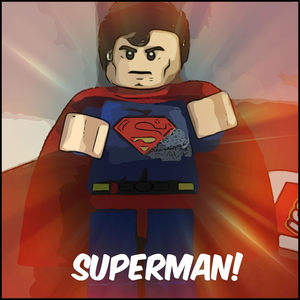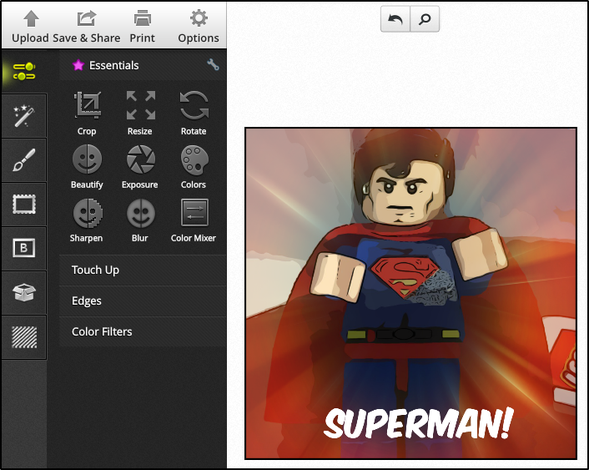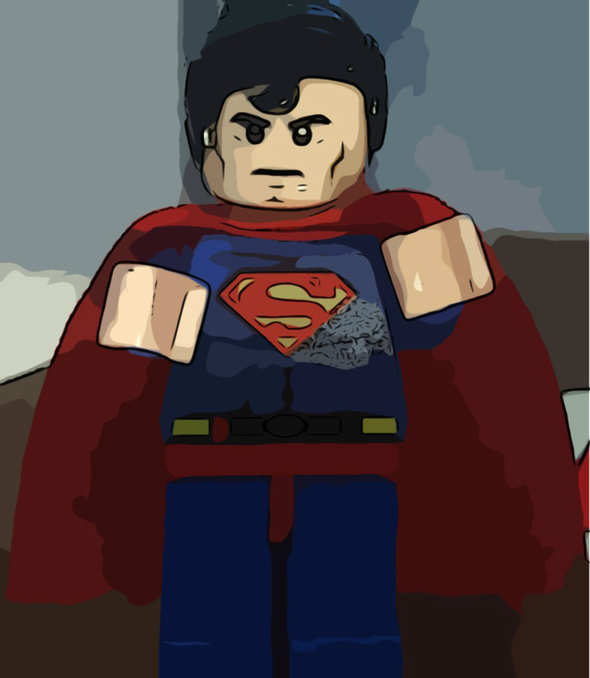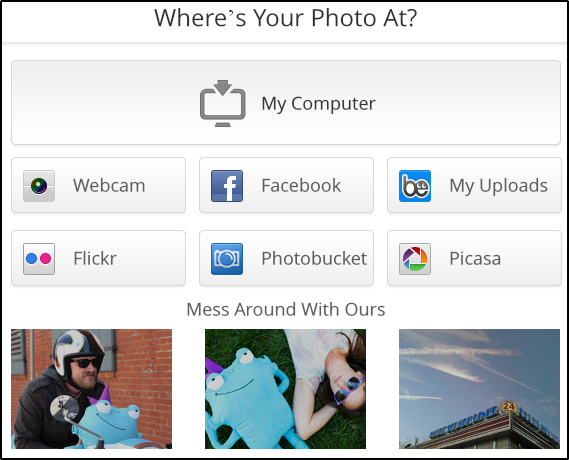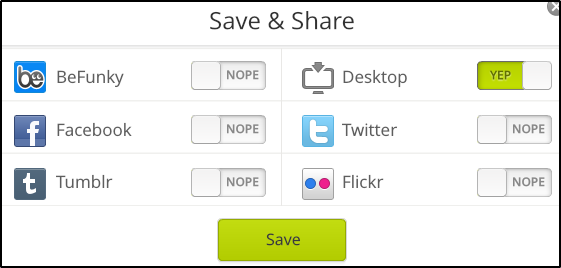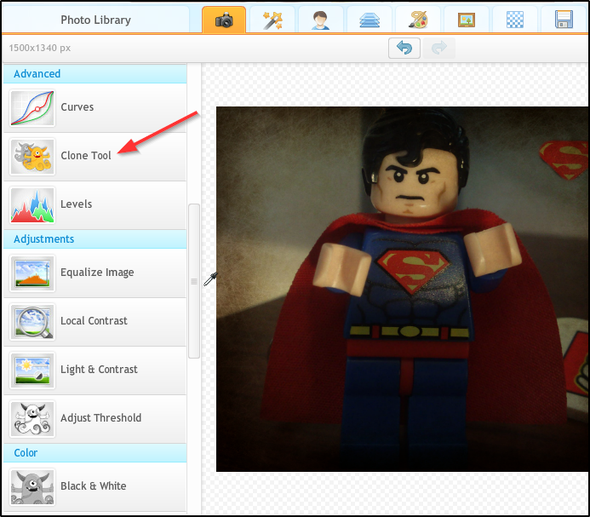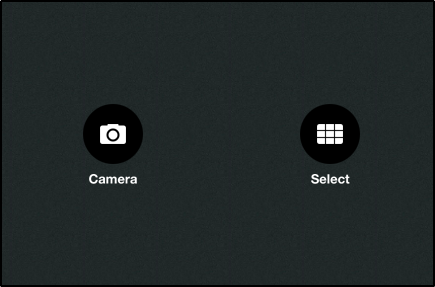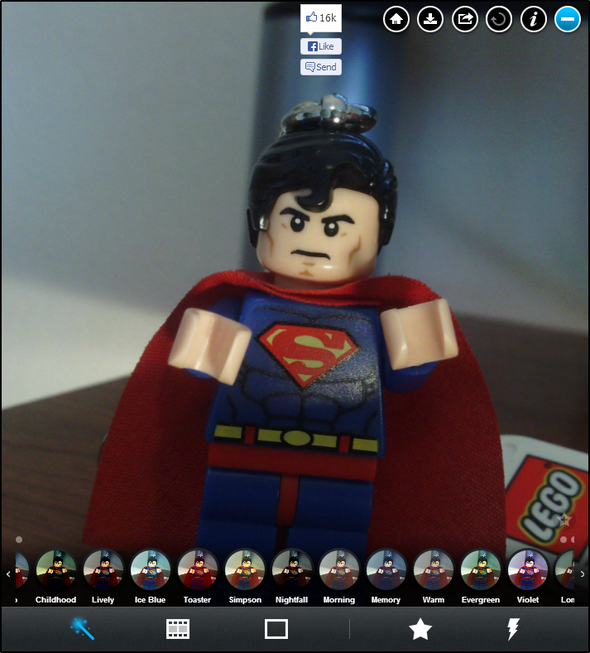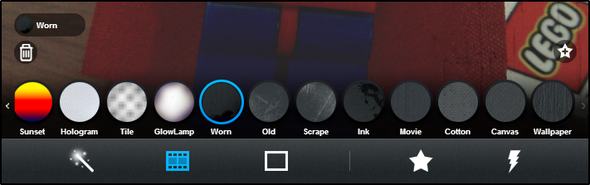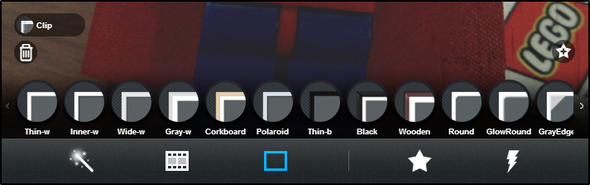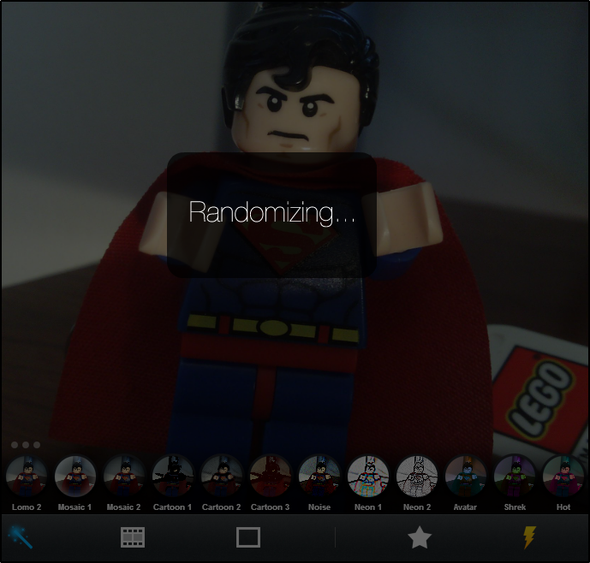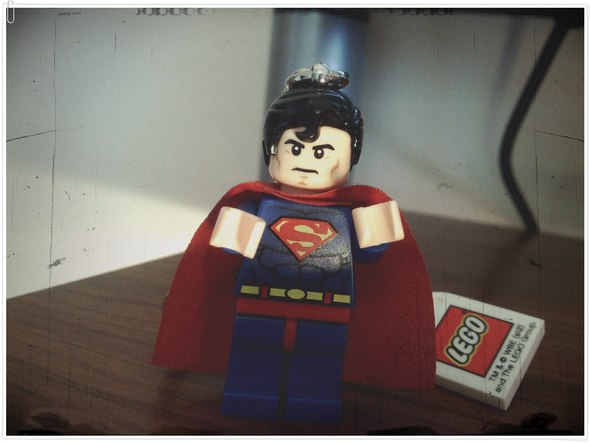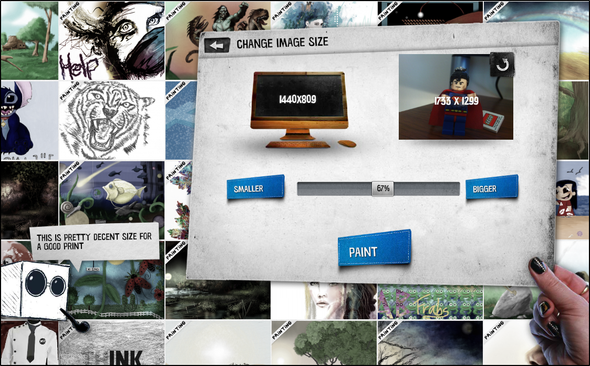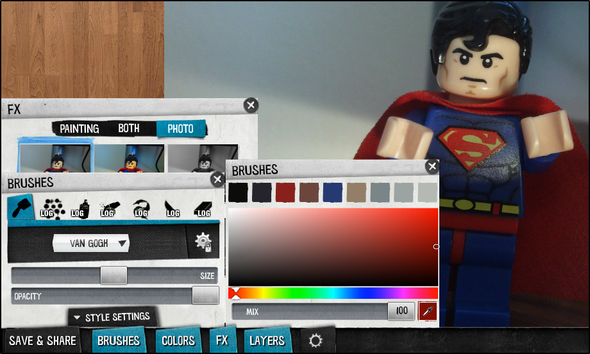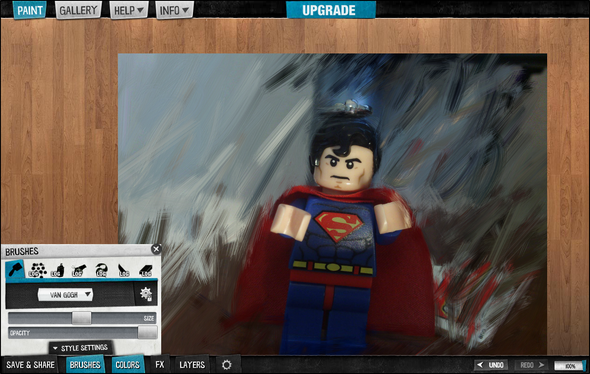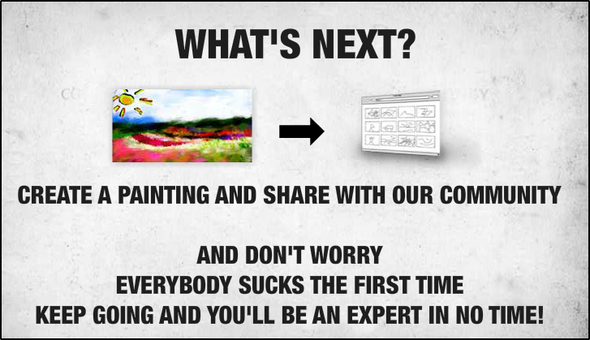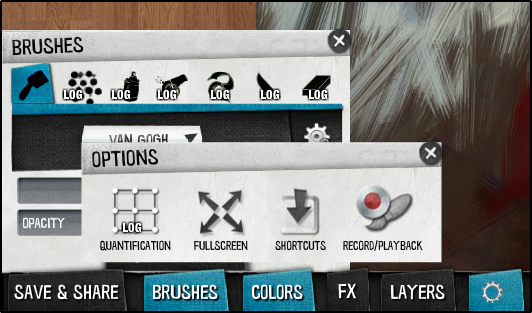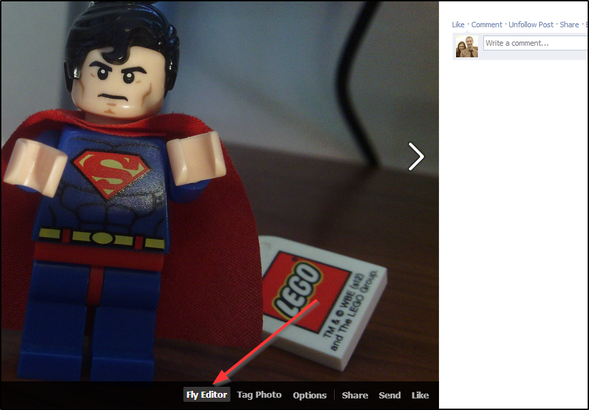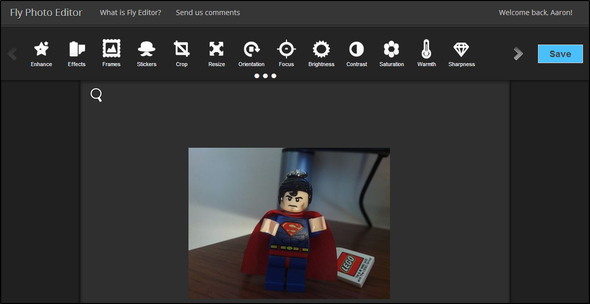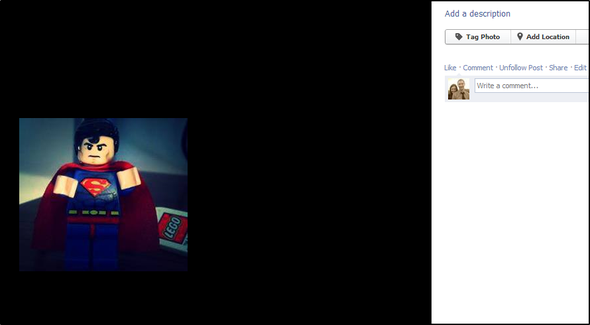Have you ever seen a photo that's been touched up and wondered what effects that person used to make that photo look so good? Probably the first one that comes to mind is Photoshop – that's what everyone uses to get awesome effects right?
Although Photoshop is a great program, it has its drawbacks. Photoshop is not only very expensive, it also has too many controls for what you probably need. There are a lot of editors you could use – some on the desktop and others on the web. Today we're going to look at some of the best and free online editors that also happen to be Chrome apps and extensions. Note that although some are Chrome image editor "apps", they also have a specific URL that you can visit from any browser.
Previously, Yaara wrote about five other web-based photo editors, such as PicMonkey and Pixlr Editor, among others. Nancy also wrote an article focusing on online photo editors that featured two tools different from Yaara's: Croppola and WebInPaint.
In this article I'll be demonstrating the features with a single image – the original is below.
BeFunky Photo Editor [App]
It's difficult to find a photo editor that has both awesome effects and all the practical tools needed for photo editing. BeFunky is that photo editor, and is probably my favorite all around photo editing web app. Its interface is clean and easy to use, and it is feature packed. Back in 2007, it was just a web app for cartoonizing photos (I ironically didn't know that prior to using that feature to demonstrate it for this article), but now it does so much more.
Looking at the image above, you can see how organized all the tools are. There's no bar spread across the top with several different hard-to-recognize icons. Instead, it's all in one place. BeFunky includes all the basic essentials from crop, to resize to rotate, and many others. In fact, if you look back at the original image, you'll notice that it's slightly crooked, which I was able to fix using the Straightener in BeFunky.
BeFunky includes practically any effect and frame you could think off, as well as many text fonts, textures and other "goodies" you can add to your photo. You can see the Cartoonize effect in the photo above, but if you look at the feature image of this article, you'll see another effect on the photo that was also done with BeFunky.
Of course, you can upload a photo from your computer, but you can also get it from your webcam, Facebook, Flickr, Photobuck and Picasa. BeFunky can store your uploads for you to access them later on.
In addition to downloading your newly edited photo, you can share it to Facebook, Tumblr, Twitter, Flickr, and BeFunky's own photo gallery if you wish.
iPiccy Photo Editor [App]
If for some reason BeFunky wouldn't have been my first choice, I'd choose iPiccy. Although its interface isn't as clean or modern as BeFunky's, it still is easy to use and packs a copious amount of features. At the top, there are seven tabs, each containing different editing options.
First, there's the Basic Editor, containing tools like auto fix, resizing, cropping, rotating and flipping, as well as some more advanced ones like the Clone Tool – which was very impressive. You can see it demonstrated in the image below.
Hint: Look for the Superman "S" in the top right corner – I copied it there with this tool.
There are a lot more tools, even in the Basic editor. Just use the scrollbar on the side of the left panel to see all of them. Continuing on to the other tabs, next we have the Photo Effects tab, which is where you'll find all the filters. Following the Photo Effects tab, we have the Retouch tab, containing tools like red-eye fix, wrinkle remover, blemish fixer and so on. This tab also features the Clone Tool.
Want to do more advanced editing, such as adding additional layers? You can with the next tab, Blender, which also allows you to add text and stickers. The next tab, Painter, will look familiar as it's very similar to that of the traditional Paint program in Windows.
Next we have two more tabs that will likely be very useful: frames and textures. This is where you can add borders and any additional alterations to the photos, such as scratches, crumpled paper, etc. And lastly, there's the tab to save your photo to your computer. From this page you can also upload it to Facebook and Flickr, and get the image link to share anywhere else.
Pix: Pixel Mixer [No Longer Available]
If you're looking for a simple photo editing app – without many features, but just one for fancy effects, Pixel Mixer is definitely one you should try. On opening the app, you can upload an image from your computer or camera.
Once you've uploaded your image, you can start editing it by choosing from the 31 filters, 24 film layers and 16 frames available. In addition, you can add multiple filters to an image.
Below are images that display the various film layers (top image) and frames (bottom image)
There's also a Randomize button, that picks a random combination. I really like this feature as it's a great way to quickly experiment with how different filters and film layers look together.
You can easily add and remove anything by clicking the effect's label on the left side of the image, no matter what screen you're on. If you like a particular combination of effects, you can save them to your favorites by clicking the star. And lastly, you have the ability to share to Facebook or download the image to your computer with the round buttons in the top right corner.
TIP: Be sure to crop, rotate, straighten, or make any other similar changes prior to uploading and editing the photo in Pixel Mixer as it doesn't have any of those photo editing tools. As you can see in the demo photo above, it's still slightly crooked and not at all cropped, compared to the photos made in iPiccy and BeFunky.
Psykopaint [App]
Psykopaint is aptly named, as it is a different kind of photo editor. If you're looking for an editor with basic editing functions and a ton of filters to choose from, this isn't what you want. However, if you want to make abstract paintings on your computer, with the help of a web app and are curious to see what all Psykopaint offers, you definitely should look into it. I'll be honest, Psykopaint doesn't really intrigue me much, however it is very unique and I feel it deserves to be on the list.
Upon uploading an image, you'll be prompted to choose the size you want. This is pretty nice as you're able to make the image much larger (or smaller) without distortion – great for printing out your art.
There are some good features: Brushes, colors, layers, and FX (effects). The primary focus of Psykopaint is painting with the brushes.
I'm obviously not very good and they even admit that it's not easy at first, but with a little practice you will get better.
Its uniqueness doesn't stop there though, Psykopaint also has some pretty awesome options like shortcuts and the ability to record and playback your painting.
Fly Photo Editor For Facebook [Extension]
Facebook has become one of the most popular places to post pictures. So, what if you could edit a photo already posted and then repost it as a new one without having to download it or import it into another photo editor? Fly Photo Editor allows you to do that. Just click the Fly Editor button under the photo (pictured below) and start editing.
Fly Editor is powered by the popular photo editor, Aviary, so that's why it has such impressive features like various enhancements, effects, frames, stickers, and the basics like crop, resize, rotate, and focus. You can also adjust the brightness, contrast, saturation, warmth and sharpness, and add splash, drawings, and text. Other modifications include redeye and blemish removal, and whitening tools.
Lastly, you will need to sign in with Facebook to save the photo. Note that this tool works by publishing the photo back to your Facebook profile. So if you don't want the photo to be seen by others (or only a specific group), be sure to select the setting when it asks for permission to post on your behalf, to "Only Me" (or the desired group of people) instead of "Friends".
Conclusion
You might first think that you don't like to mess around with all of those fancy filters and touch-ups that seem to have overtaken photos across social media websites, however – the majority of these Chrome image editor apps do far more than that. I wanted to emphasize that, simply cropping and straightening photos is also an important attribute of photo editors and I feel they make a photo better. That said, filters do have their place, and although I'm not a heavy filter user, I do enjoy touching up photos to enhance and draw attention to it.
Do you have a favorite photo editing web app or website? Feel free to share in the comments below!