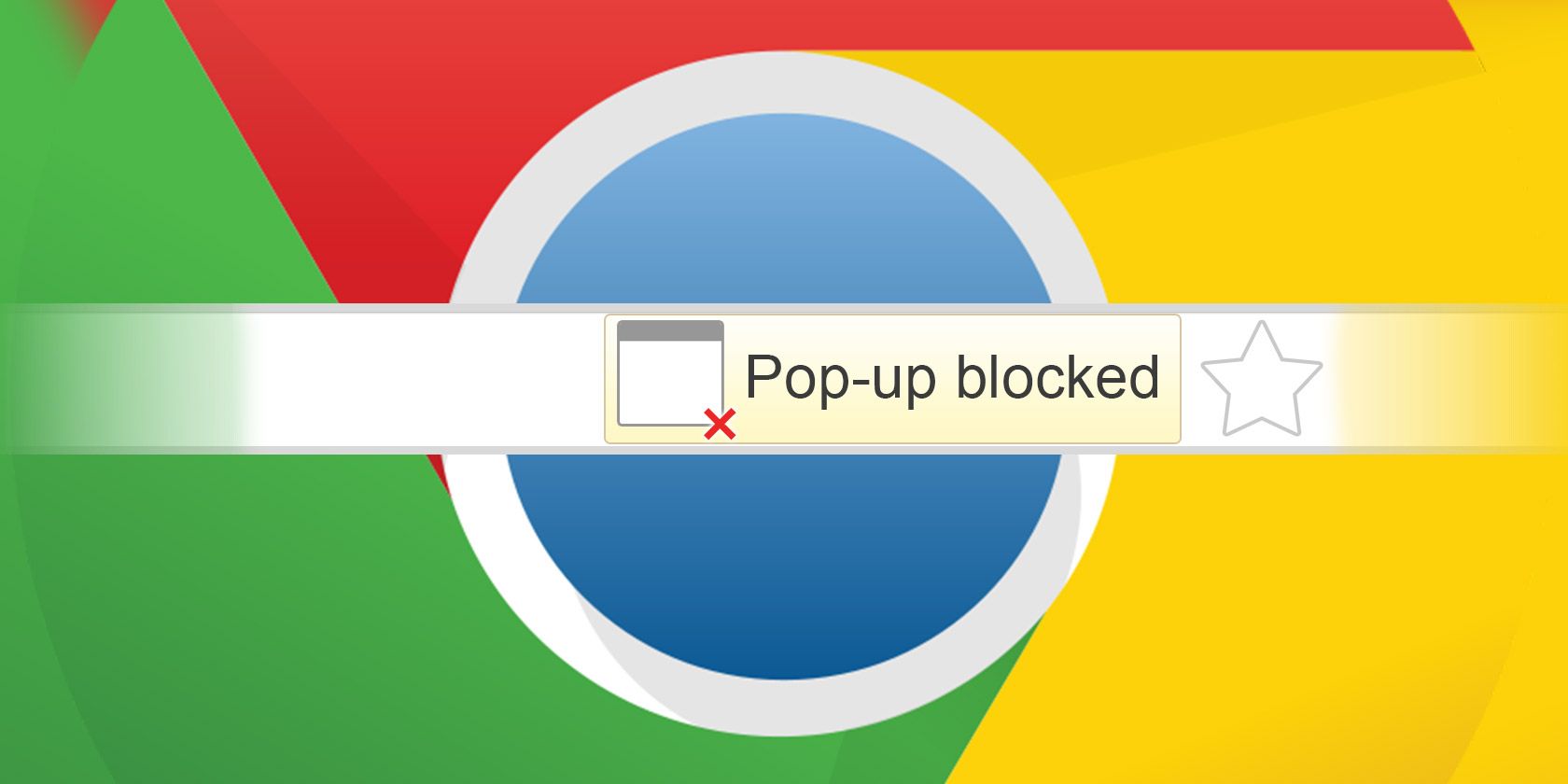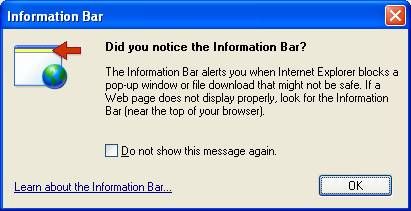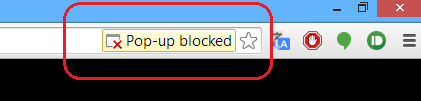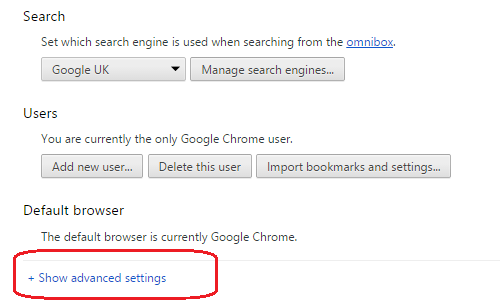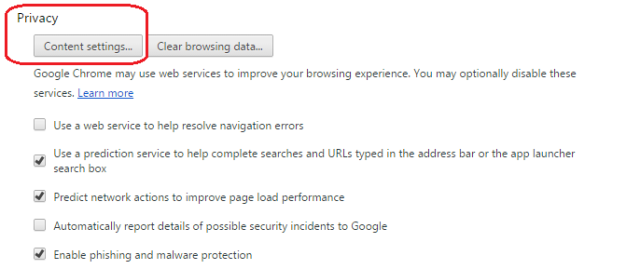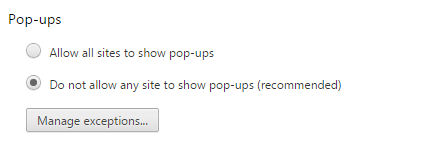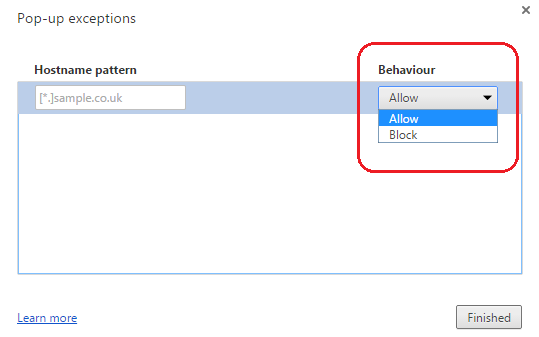Pop-ups are traditionally viewed as one of the most annoying and frustrating aspects of Internet browsing. Not all pop-ups are bad, however, and there might be occasions where you want or need to enable them.
Where Did Pop-Ups Come From?
The phenomenon of pop-up advertising began when the Internet began to go mainstream in the mid-to-late 1990s. Originally developed by one of the first user-generated content sites - called Tripod.com - their creator Ethan Zuckerman later apologised for the unforeseen nuisance which they had become.
Opera is frequently overlooked as serious browser, yet it was the first major browser to incorporate built-in pop-up blocking. By the time Microsoft's Internet Explorer followed suit in 2004 with Windows XP Service Pack 2, all the leading Internet browsing software had the function. Today, Internet advertising from malicious sites and other harmful sources has largely abandoned using pop-ups, instead preferring other methods such as floating ads, yet most browsers' pop-up blocking function remains in place.
Why Would You Want Pop-Ups?
So why might you want to enable pop-ups? Although malicious advertising now mainly uses other means, there is still plenty of regular advertising that uses pop-ups, advertising which most users will want to avoid.
The answer is that some sites use pop-ups as a legitimate way of delivering content. Banks, airlines, software installers, and news sites - amongst others - have all been known to make use of pop-up to either progress through a transaction or pass on important information to a user.
By default, Chrome blocks all pop-ups. You know a pop-up has been blocked by the appearance of an icon in the browser's address bar (see above). If you want to allow an individual pop-up you can click on the alert and click the link of the pop-up you want to view. By using this method you can also permanently enable pop-ups for a particular site - just click on the alert and choose 'Always show pop-ups from [site]'.
How Do You Permanently Enable All Pop-Ups?
Despite the ability to allow pop-ups on an ad-hoc basis, you can also permanently enable pop-ups.
Given some of the risks around doing this, Chrome does not make the option particularly easy to locate. Here's how you do it…
1) Open the settings of your Chrome browser. This can be done in two ways - either click on the Chrome menu button (the three horizontal lines in the top right-hand corner of the window), or enter chrome://settings into the address bar.
2) Scroll to the bottom of the basic settings and click on 'Show advanced settings'. The settings menu will then expand.
3) Scroll down until you find the section titled 'Privacy'. Once there, click on the button labelled 'Content settings...'.
4) You will be presented with a new window. Once again, scroll down until you find the 'pop-ups' section.
5) To permanently enable pop-ups, click on 'Allow sites to show pop-ups'.
Remember, allowing pop-ups will make your machine susceptible to viruses and some sites will make their pop-ups extremely difficult to close. Depending on your needs, a better solution might be to leave the setting disabled - as recommended by Chrome - and instead add some exceptions.
To do this, firstly follow steps 1-4 as detailed above. Then instead of clicking on 'Allow sites to show pop-ups, instead click the button labelled 'Manage Exceptions...'. Using the feature is simple enough, just add the URLs of any sites you want to permanently let use pop-ups, make sure the behaviour is set to 'Allow', and click 'Done'.
The above process can also be done in reverse. For example, if you want allow all sites to use pop-ups, you can use the manage exceptions feature to block individual sites. Just ensure the behaviour is set to 'Block' rather than allow.
Your Thoughts On Pop-Ups
We'd love to hear from you if you normally allow pop-ups, or perhaps you have found some sites that need pop-ups in order to function properly. Do you know any alternative methods to filtering the good pop-ups from the bad or stop pop-ups completely? Let us know in the comments below!